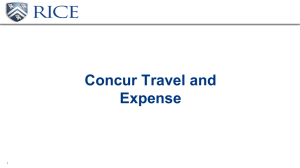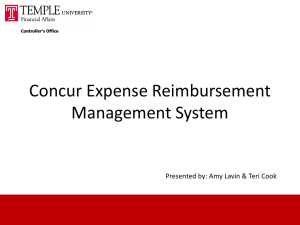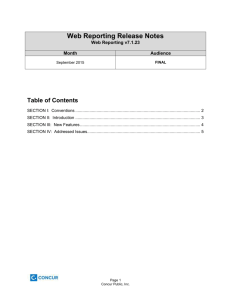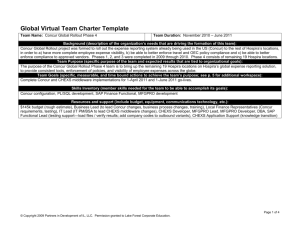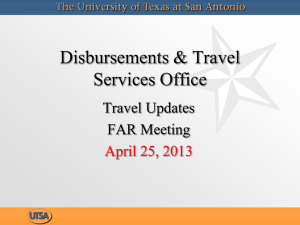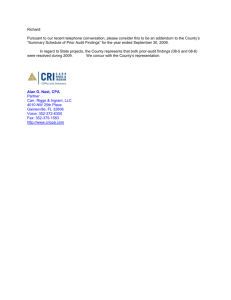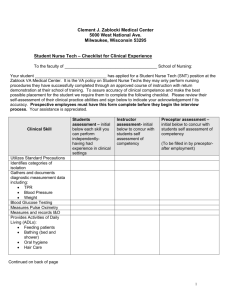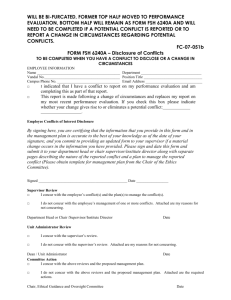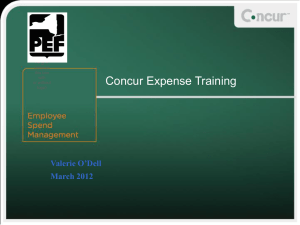PowerPoint for Concur Overview
advertisement
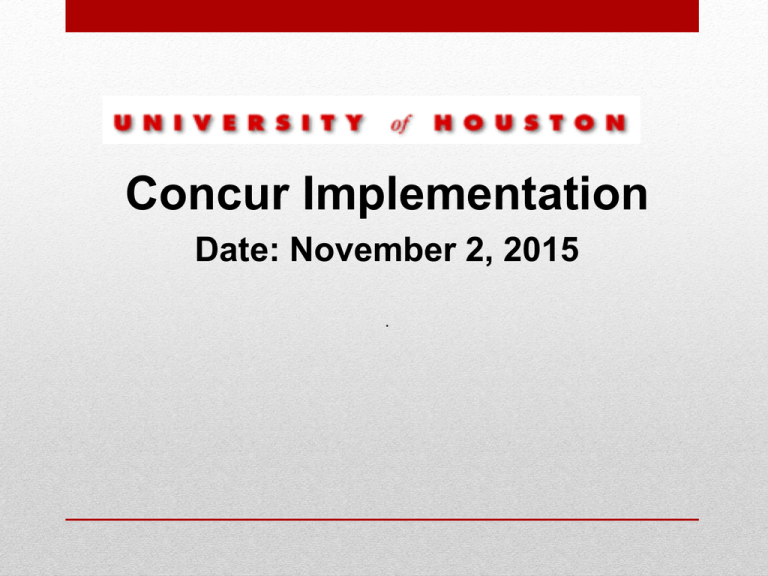
Concur Implementation Date: November 2, 2015 . Concur Travel Management System that will be used for all UH travel for employees, prospective employees, students, prospective students, university guests, contractors, and regents. “Travel” includes: • All trips that include airfare, rental car, or hotel • All overnight trips • All Travel Card transactions, including for new employee moving expenses • All trips for UH business, whether UH pays or not • All moving expense reimbursements In Concur, you will: Create and process Travel Requests - Required - Travel Requests may include Travel Advances (if applicable) Make Travel Arrangements with CTP – Optional Create and process Expense Reports – Required - Travel Reimbursements (no more vouchers) - Moving Exp Reimbursements (no more vouchers) - Travel Card Transactions (no more GCMS entries) Workflow • Travel Request Workflow Routes Concur will determine the appropriate route for your Travel Request based on the information you entered in the Travel Request header. • Expense Report Workflow Routes Concur will determine the appropriate route for your Expense Report based on the information you entered in the Expense Report header. Travel Arranger Delegate to Prepare Delegate to Approve Delegate and Travel Arranger Travel Arranger An employee (Concur user) who purchases airfare, makes reservations and other travel arrangements on behalf of the traveler in Concur. *Assigned by the employee traveler in their travel profile page. Delegate (Preparer) An employee (Concur user) who prepares Travel Requests and/or Expense Reports on behalf of the travelers or on behalf of Travel Card custodians or cardholders. *Assigned by the employee traveler in their travel profile page. *Submit access form to Finance for delegate preparer for nonemployee travelers. Delegate (Approver) An employee (Concur user) who approves Travel Requests and/or Expense Reports on behalf of an approver, such as a Supervisor, Unit Head, and Certifying Signatory. Delegate approvers for Certifying Signatories must also be a Certifying Signatory. *Submit access form to Finance for delegate approver for employee or non-employee. Concur Users Who must be setup as a user in Concur? Employee and non-employee travelers Travel Card cardholders/custodians Supervisors, Unit Heads, Certifying Signatories, and other Approvers. Travel Arrangers Delegates (Prepare TRs and Expense Reports for travelers) Delegates (Approve TRs and Expense Reports on behalf of approvers) How to set up a new Concur user account Employee Account Go to PASS and click on Concur Travel Management icon. If the employee is not already set up as a Concur user, the self registration page will appear. Complete the required information and save. If any updates are needed later (i.e., default cost center change, change of delegate to approve, adding newly created Vendor ID), complete “Concur Supplemental Form for Employee Access Updates” and submit it to Kirk Williams or Catherine Chan. The form can be obtained from the Finance Form website http://www.uh.edu/finance/pages/forms.htm Non-Employee Account Send a “Concur Non-Employee Access Form” to Kirk Williams (kawilli4@central.uh.edu 3-8063). The form can be obtained from the Finance Form page: http://www.uh.edu/finance/pages/forms.htm What’s new? • Travel Request Process • Online Booking by CTP (Corporate Travel Planners) Starting November 4, 2015 • • • • Expense Report process Travel Advance Process Travel Card Process New Employee House-hunting/Moving Expense Process • UH Contractor and Guest Travel Expenses Travel Advance *Travel Advance is available for employee foreign travel and student group travel (local funds) *Travelers must be set up as Cash/Travel Advance eligible employees in Concur to receive Travel Advances. *Travelers/delegates put Travel Advance requests on the appropriate Travel Requests. *After the Travel Requests are completely approved, the Travel Advance requests will be routed to the appropriate CDAs and then to AP Travel for approval. *Concur automatically deducts the Travel Advance amount from the reimbursement amount when the corresponding Expense Reports are created. *If Travel Advance > Travel Reimbursement, select Expense Type “Cash Advance Return” and enter the remaining amount. Travel Card Process • All travel card transactions are fed from CITI to Concur daily. • Cardholders/Custodians will see their charges in their queue. • Cardholders/Custodians create Expense Reports for each travel, assign the transactions to the Expense Report, and match/upload the receipts for the transactions. • The deadline for submitting Expense Reports to Accounts Payable for Travel Card transactions recorded in Concur will be the 25th of the month following the month in which those transactions occurred. For example, Travel Card charges with a transaction date in January (January 1 – January 31) must be submitted to Accounts Payable on an Expense Report by February 25th in Concur. If the 25th falls on a weekend or holiday, the due date will be the following business day unless otherwise announced by AP. New Employee Moving/House-hunting Expenses • To pay or reimburse moving/house-hunting expenses, Travel Requests are needed. • Direct payments to moving companies will not be processed through Concur. Create a PO and process a PO voucher for the payment. Travel cards cannot be used to pay for the expenses. • Attach Offer Letter to Travel Request. • Attach itemized receipts, Authorization for Moving and Relocation Expenses (Addendum A), and Moving Expense Template to the corresponding Expense Report. • Attach Taxable Payments or Reimbursements to Employee Form (Exhibit B – SAM 03.D.06) to the corresponding Expense Report, if any expenses are taxable to the employee. New Employee Moving/House-hunting Expenses (cont’d) • For Concur Expense Report – Report Header: -Select “New Employee Moving Expenses” for Travel Type -Select “Moving Expenses” or “Househunting Expenses” for Primary Purpose of Travel. New Employee Moving/House-hunting Expenses (cont’d) • Select appropriate expenses in the “Moving Expense” categories. UH Contractor and Guest Travel Expenses • To pay or reimburse travel expenses for UH contractors and guests, Travel Requests are needed. Upload signed contract to Travel Request. • Independent contractor and guest speaker/artist travel expenses in a contract should not be included as an amount on the Requisition/Purchase Order, since it will be paid through Concur. Indicate the amount of travel expense allowed per contract in the Requisition/PO comments. • Travel expenses for a company (not a person) as part of equipment installation or training should be included on the PO and paid on a PO voucher (not through Concur). • All travel expenses for contractors, speakers, artists, and guests must be supported by itemized receipts. What to do before you start using Concur 3 things to do before you start using Concur Step 1: Go to PASS and login to Concur If you are not set up as a user, you will need to use the selfregistration page to create your account. Step 2: Go to Concur Website (www.concursolutions.com) and get your password This is the password you use when you login to Concur through Concur website. Step 3: Go to your travel profile and update your profile Step 1: Login to PASS and ensure you are set up as a Concur user. -> In PASS, click on “Concur Travel Management” -> If you are already set up as a Concur user, you will see the hyperlink “Login to Concur Travel Management”. Click on the hyperlink. -> You will see the Concur main page. ->If you are not set up as a Concur user, you will see the self-registration page. Complete the information highlighted below and click on “Save”. Step 2: Go to https://www.concursolutions.com (Concur website) and set your password. You will use this password if you login to Concur via Concur website. -> Click on “Forgot your password?”. -> Enter and submit your Login ID (UH alias e-mail address). You will receive a link to set your password. Step 3: Login to Concur and update the travel profile First, login to Concur, click on “Profile, and select “Profile Settings”. This is the Profile Options page where you can update some of your profile. On the Profile Options page, select; • Personal Information to update your travel profile and travel arrangers. See the instruction “Getting Started in Concur – Steps for New Users” on the AP Travel website (http://www.uh.edu/finance/pages/AP_Travel.htm) • Expense Delegates to enter your delegates who can create your TRs and Expense Reports for you. See the instruction “Getting Started in Concur – How to Select Delegates to Prepare your Documents” on the AP Travel website (http://www.uh.edu/finance/pages/AP_Travel.htm) • Expense Preferences and System Settings to select e-mail notification options. See the instruction “Getting Started in Concur – How to Set E-mail Notifications” on the AP Travel website (http://www.uh.edu/finance/pages/AP_Travel.htm) Key Points and Contact Information Key Points • All Travel Card transactions must be processed in Concur with Expense Reports starting the November 2015 Billing Cycle (starting 10-4-15). No GCMS entries are needed. • The deadline for submitting Expense Reports for Travel Card transactions that had transaction dates in November 2015 is December 23, 2015. • Concur implementation date is November 2, 2015. • For Travel Requests that have not been created as of November 2, 2015, they must be processed in Concur. • All travel reimbursements must be processed with Expense Report in Concur starting November 2, 2015. If the TR was already created prior to November 2, 2015, scan and attach the TR to the Expense Report. • Users will have Concur access starting October 26, 2015. Contacts Access and User Account Issues Kirk Williams kawilli4@central.uh.edu 3-8063 Catherine Chan cchan@central.uh.edu 3-8788 TR and Expense Report Issues Sandra Silva ssilva@central.uh.edu 3-5883 Hector Bonilla hmbonill@central.uh.edu 3-7521 David Parra daparra@central.uh.edu 3-0961 Concur General Issues and Authorized Approver Issues Samantha Yurus shyurus@central.uh.edu 3-8721