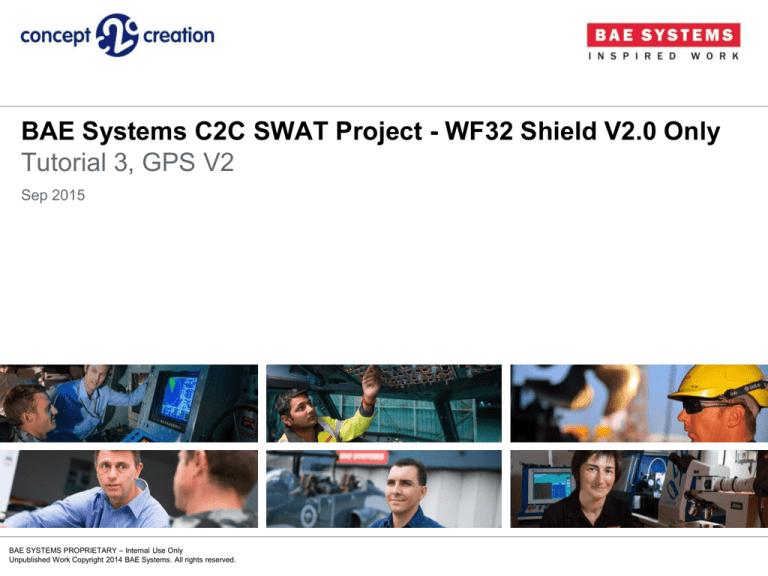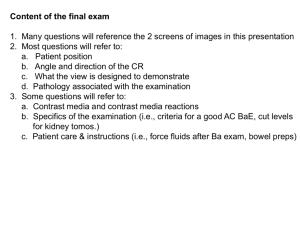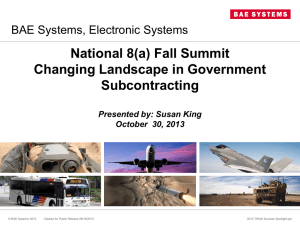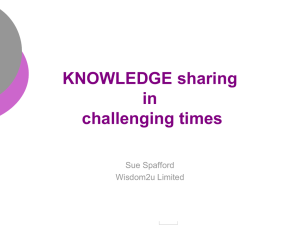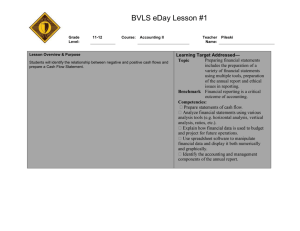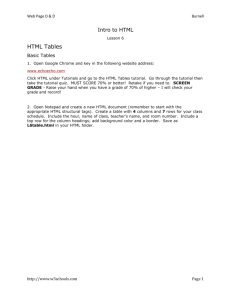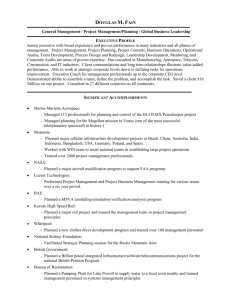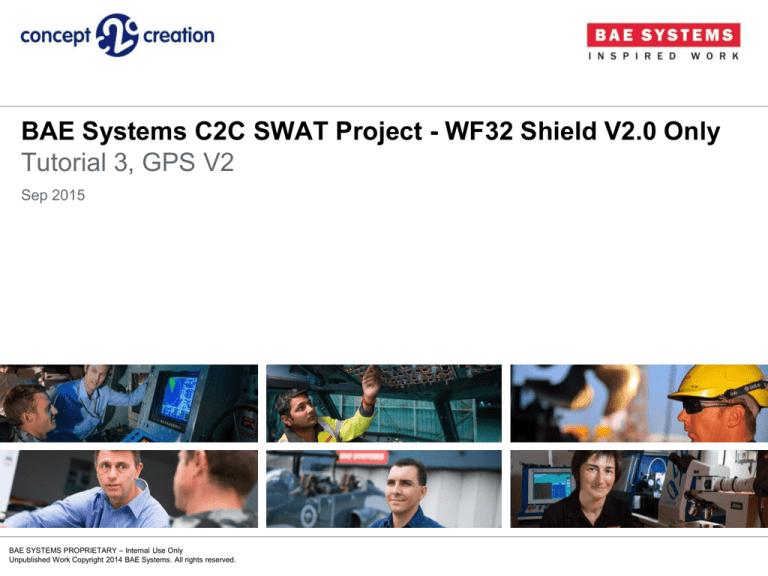
BAE Systems C2C SWAT Project - WF32 Shield V2.0 Only
Tutorial 3, GPS V2
Sep 2015
BAE SYSTEMS PROPRIETARY – Internal Use Only
Unpublished Work Copyright 2014 BAE Systems. All rights reserved.
Scope
• Tutorial 3, GPS describes how to correctly setup the GPS to your unit,
including how to establish a connection to the SWAT Controller.
• This section is not compulsory, however, if you wish to complete it,
please purchase the one of the two GPS units described on the following
slide.
BAE SYSTEMS PROPRIETARY – Internal Use Only
Unpublished Work Copyright 2014 BAE Systems. All rights reserved.
2
Tutorial 3 > GPS Selection
• Part of Tutorial 3 is in two different
sections, as there are two different
GPS components that may be
used:
•
•
Section A: The GP-635T
Section B: The Venus Logger with
SMA Connector
GP-635T
Please choose either of the GPS units
It is recommended to use
the GP-635T
Venus GPS Logger
BAE SYSTEMS PROPRIETARY – Internal Use Only
Unpublished Work Copyright 2014 BAE Systems. All rights reserved.
3
Tutorial 3 > Set Up
• Insert the SD Card into your
computer and open the SD Card
Library.
• Open the folder “Tutorial 3, GPS”
and run the file titled “setup”.
Note: Running the “setup” file updates
the “SWAT_pin.cfg” and
“SWATctrl.cfg” files in the SD Card
Library, using the files from the
“Tutorial 3, GPS” folder.
BAE SYSTEMS PROPRIETARY – Internal Use Only
Unpublished Work Copyright 2014 BAE Systems. All rights reserved.
4
Tutorial 3 > Step 1
• Eject the SD Card from your
computer and insert the SD Card
into the WF32 board.
WF32 Board
SD Card
BAE SYSTEMS PROPRIETARY – Internal Use Only
Unpublished Work Copyright 2014 BAE Systems. All rights reserved.
5
Tutorial 3 > Step 2
• Attach the battery connector to the motor shield terminal J1. It is
recommended to use a splitter cable to enable the battery to provide
power to the shield and the ESC.
Note: “J1” is written next to the
terminal on the motor shield
To Motor Shield
Terminal J1
Splitter Cable
BAE SYSTEMS PROPRIETARY – Internal Use Only
Unpublished Work Copyright 2014 BAE Systems. All rights reserved.
Motor Shield
6
Tutorial 3 > Step 3
• On the WF32 board, ensure that jumper J15 is in the external (EXT)
position to receive power from the battery.
Note: The UART position on jumper J15 is used when the WF32 board is
connected to your computer
WF32 Board
J15
UART
EXT
BAE SYSTEMS PROPRIETARY – Internal Use Only
Unpublished Work Copyright 2014 BAE Systems. All rights reserved.
7
Tutorial 3 > Step 4
• Physically attach the WF32 board underneath the motor shield using the
connecting pins.
Note: Be careful not to bend any of the connecting pins.
Motor
Shield
WF32
BAE SYSTEMS PROPRIETARY – Internal Use Only
Unpublished Work Copyright 2014 BAE Systems. All rights reserved.
8
Tutorial 3 > Step 5
• Attach the power plug from the Splitter to the motor shield J1.
• Attach the ESC connector to 27 (Note Brown/Black pin towards GND)
• Note: The following
should be illuminated.
•
•
BAE SYSTEMS PROPRIETARY – Internal Use Only
Unpublished Work Copyright 2014 BAE Systems. All rights reserved.
LED D37 (11V Indicator)
LED D36 (5V Indicator)
9
Tutorial 3
• DISCONNECT THE BATTERY BEFORE CONTINUING
BAE SYSTEMS PROPRIETARY – Internal Use Only
Unpublished Work Copyright 2014 BAE Systems. All rights reserved.
10
Tutorial 3 > GPS Selection
• Section A is the GP-635T tutorial. If you would like to use the GP-635T,
see Section A (Step 6).
• Section B is the Venus Logger tutorial. If you would like to use the Venus
Logger, see Section B (Step 10).
GP-635T
BAE SYSTEMS PROPRIETARY – Internal Use Only
Unpublished Work Copyright 2014 BAE Systems. All rights reserved.
Venus GPS Logger
11
Tutorial 3 > Step 6 (Section A: GP-635T)
• Connect Pin 1 (GP-635T) to GND (motor shield).
(This may not be the differently coloured wire.)
Note: For the GND (motor shield), use either the sixth or seventh pins from top on
the single pin column, on the motor shield (illustrated in the diagram below).
Motor Shield
Pin 1
GND
GP-635T
BAE SYSTEMS PROPRIETARY – Internal Use Only
Unpublished Work Copyright 2014 BAE Systems. All rights reserved.
12
Tutorial 3 > Step 7 (Section A: GP-635T)
• Connect Pin 3 (GP-635T) to Digital I/O Pin RX1, fourth from top, on
connector P3 (motor shield).
Motor Shield
P3
Pin RX1
Pin 3
GP-635T
BAE SYSTEMS PROPRIETARY – Internal Use Only
Unpublished Work Copyright 2014 BAE Systems. All rights reserved.
13
Tutorial 3 > Step 8 (Section A: GP-635T)
• Connect Pin 4 (GP-635T) to Digital I/O Pin TX1, third from top, on
connector P3 (motor shield).
Motor Shield
P3
Pin TX1
Pin 4
GP-635T
BAE SYSTEMS PROPRIETARY – Internal Use Only
Unpublished Work Copyright 2014 BAE Systems. All rights reserved.
14
Tutorial 3 > Step 9 (Section A: GP-635T)
• Connect Pins 2, 5 and 6 (GP-635T) to a 3.3V source (motor shield).
Note: The 3.3V source on the motor shield is the fourth pin on the single pin
column on the motor shield (illustrated in the diagram below).
Motor Shield
Pins 6, 5 and 2
3V3
GP-635T
BAE SYSTEMS PROPRIETARY – Internal Use Only
Unpublished Work Copyright 2014 BAE Systems. All rights reserved.
15
Tutorial 3 > GPS Selection
• If you have just finished Section A, using the GP-635T, please go to
Step 14.
• Section B is the Venus Logger tutorial. If you would like to use the Venus
Logger, see Section B (Step 10).
GP-635T
BAE SYSTEMS PROPRIETARY – Internal Use Only
Unpublished Work Copyright 2014 BAE Systems. All rights reserved.
Venus GPS Logger
16
Tutorial 3 > Step 10 (Section B: Venus Logger)
• Connect GND (Venus Logger) to GND (motor shield).
Note: For the GND (motor shield), use either the sixth or seventh pins from top on
the single pin column, on the motor shield (illustrated in the diagram below).
Motor Shield
GND
Top
Bottom
GND
Venus GPS Logger
BAE SYSTEMS PROPRIETARY – Internal Use Only
Unpublished Work Copyright 2014 BAE Systems. All rights reserved.
17
Tutorial 3 > Step 11 (Section B: Venus Logger)
• Connect TX (Venus Logger) to Digital I/O Pin RX1, fourth from top, on
connector P3 (motor shield).
Motor Shield
P3
TX
Pin RX1
Top
Bottom
Venus GPS Logger
BAE SYSTEMS PROPRIETARY – Internal Use Only
Unpublished Work Copyright 2014 BAE Systems. All rights reserved.
18
Tutorial 3 > Step 12 (Section B: Venus Logger)
• Connect RX (Venus Logger) to Digital I/O Pin TX1, third from top, on
connector P1 (motor shield).
Motor Shield
P3
Pin TX1
RX
Top
Bottom
Venus GPS Logger
BAE SYSTEMS PROPRIETARY – Internal Use Only
Unpublished Work Copyright 2014 BAE Systems. All rights reserved.
19
Tutorial 3 > Step 13 (Section B: Venus Logger)
• Connect 3.3V (Venus Logger) to 3.3V source (motor shield).
Note: The 3.3V source on the motor shield is the fourth pin from top on the single
pin column, on the motor shield (illustrated in the diagram below).
Motor Shield
3.3V
3V3
Top
Bottom
Venus GPS Logger
BAE SYSTEMS PROPRIETARY – Internal Use Only
Unpublished Work Copyright 2014 BAE Systems. All rights reserved.
20
Tutorial 3
• ENSURE ALL CONNECTIONS ARE COMPLETE BEFORE
CONTINUING
BAE SYSTEMS PROPRIETARY – Internal Use Only
Unpublished Work Copyright 2014 BAE Systems. All rights reserved.
21
Tutorial 3 > Step 14
• Attach the motor shield, using the splitter cable, to the battery, to power
up the board.
Note: The battery is always the last component to connect.
Splitter Cable
Battery
To Splitter Cable
To Battery
BAE SYSTEMS PROPRIETARY – Internal Use Only
Unpublished Work Copyright 2014 BAE Systems. All rights reserved.
22
Tutorial 3 > Step 15
• Turn on your Wi-Fi unit and connect your computer to this.
• Open the “SWAT Controller” on your computer (previously installed).
SWAT
Controller
BAE SYSTEMS PROPRIETARY – Internal Use Only
Unpublished Work Copyright 2014 BAE Systems. All rights reserved.
23
Tutorial 3 > Step 16
• Once the “SWAT Controller” has
established a connection, select
the View GPS Data button.
• A new window will open, with
various tabs, in which your
Position will be displayed in the
GPRMC tab.
• You may also view the GPGSV
tab, in which the current satellites
can be seen.
BAE SYSTEMS PROPRIETARY – Internal Use Only
Unpublished Work Copyright 2014 BAE Systems. All rights reserved.
View GPS Data
24
Tutorial 3 > Step 17
• Once testing is complete, disconnect the battery first from the splitter
cable.
Note: The battery is always the first component to disconnect.
Splitter Cable
Battery
From Splitter
Cable
From Battery
BAE SYSTEMS PROPRIETARY – Internal Use Only
Unpublished Work Copyright 2014 BAE Systems. All rights reserved.
25
Next Modules
• Please continue to:
Tutorial 2, Digital Compass.pptx (not compulsory)
or
Tutorial 4, Final.pptx (not compulsory)
• Please note, Tutorial 4, Final, combines the ESC, Servo, Digital
Compass and GPS.
BAE SYSTEMS PROPRIETARY – Internal Use Only
Unpublished Work Copyright 2014 BAE Systems. All rights reserved.
26