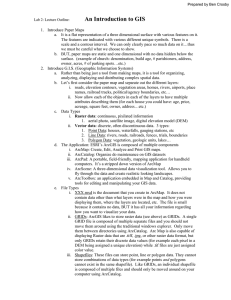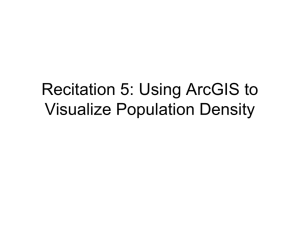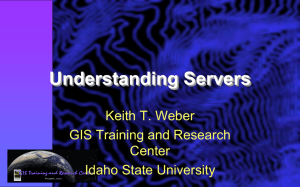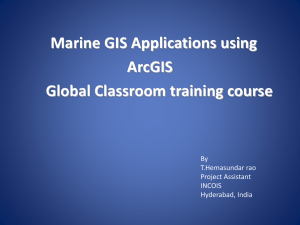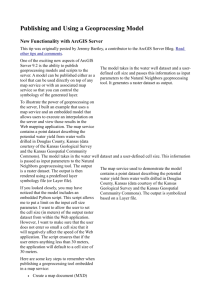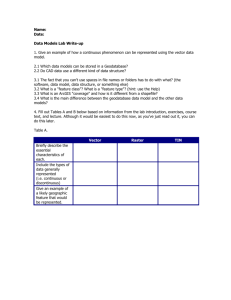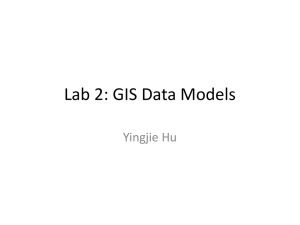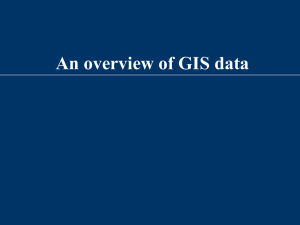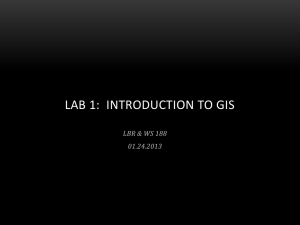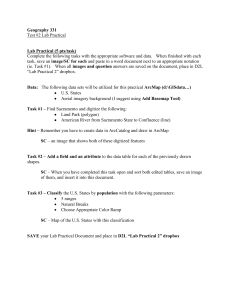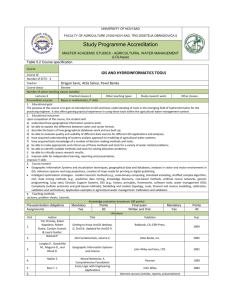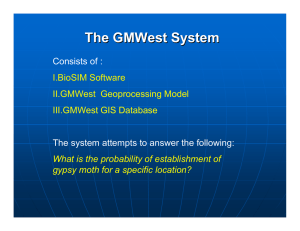lab1_gis-primer
advertisement
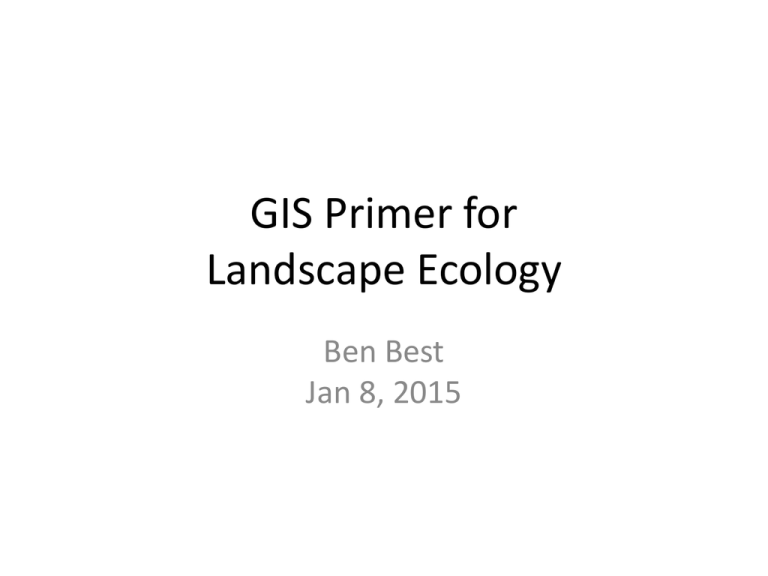
GIS Primer for Landscape Ecology Ben Best Jan 8, 2015 GIS: Layers of Data A geographic information system (GIS) integrates hardware, software, and data for capturing, managing, analyzing, and displaying all forms of geographically referenced information. GIS allows us to view, understand, question, interpret, and visualize data in many ways that reveal relationships, patterns, and trends in the form of maps, globes, reports, and charts. GIS first termed by Roger Tomlinson (1968) A Geographic Information System for Regional History THEN NOW First “GIS”: John Snow’s 1855 map of 1854 cholera outbreak in London spatially related to wells. Epidemiology. Outline • Projections • Data • ArcGIS Applications – Browse with ArcCatalog – Map with ArcMap – Model with Model Builder (geoprocessing) – Editing Georeferencing Spherical Earth Geographic Coordinate System Cartesian Coordinates Map Projections Geographic to Projected Coordinate System Unlike a geographic coordinate system, a projected coordinate system has constant lengths, angles, and areas across the two dimensions. However, all map projections representing the earth's surface as a flat map create distortions in some aspect of distance, area, shape, or direction. Visualizing Distortion of Projections Tissot’s Indicatrix Distortions, at least 1 or more: • Distance • Angle • Area view from space of geographic coordinate system Equal Angle or Area Equal area (distorted angle): Mollweide Conformal (preserved angle, distorted area): Mercator Compromise Projection Oblique Mercator Compromise projection (vary in size, shape, angle): Winkel Tripel Why are We changing the Maps? “Because … the Mercator projection has fostered European imperialist attitudes for centuries and created an ethnic bias against the Third World….” says the Organization of Cartographers for Social Equality [West Wing season 2, episode 16] http://www.youtube.com/watch?v=vVX-PrBRtTY Why are We changing the Maps? “Because … the Mercator projection has fostered European imperialist attitudes for centuries and created an ethnic bias against the Third World….” says the Organization of Cartographers for Social Equality [West Wing season 2, episode 16] Mercator Galls-Peters Geodesic Distance, Area & Buffer geodesic = shortest distance along surface of a geoid (aka spheroid) New to ArcGIS 10.1, so often do not need to project layers from geographic. Geodesic Real World Example “Ranges” for missiles launched from North Korea Originally published map in major newspaper Updated true buffer distance map (2 weeks later) Common Data Types Most common file extensions: *.dbf – dbase *.shp - shapefile (*.dbf, *.shx…) Vector Imagery *.tif - GeoTIFF Geodatabase *.gdb folder Table Basics • Rows, Columns • Data types: integer, float, character, date • Relationships Table Relationships One to One: Join One to Many: Relate Feature Classes (aka Vector) Vector: Multipart Vector Vector: Tolerance Influences snapping behavior between vertices when editing or performing spatial analysis. Vector: Topology Topology: sharing of edges, boundaries, nodes amongst features. linear features connected, eg water network Polygon features share edges Can be explicitly handled during editing of feature classes in geodatabase, but only implicitly with shapefile tolerances. Legacy of “coverages”. Raster “Raster is faster, but vector is corrector.” Raster Raster Uses Raster: Bands Extending Rasters • Mosaic Datasets • Raster Catalogs Time series Any series NetCDF multidimensional scientific data format developed open source by climate scientist community Triangulated Irregular Network (TIN) TINs are much less common than other formats, but sometimes used as a simplified representation of a raster surface. Geodatabases (gdb) • Personal geodatabase – Single file Microsoft Access database (*.mdb) with spatial tables, so Query wizard – 2 GB / db – Only Windows • File geodatabase (recommended) – Folder (*.gdb) of files – 1 TB / dataset, 256 TB / image – Cross platform • Enterprise geodatabase – Complex, multi-user environments – MS SQL Server, Oracle, PostgreSQL ArcGIS Desktop ArcCatalog (Model Builder) ArcMap ArcScene ArcGlobe Licensing: • ArcInfo (most) • ArcEditor • ArcView (least) ArcCatalog ArcCatalog Like Windows Explorer for your spatial data files. Connect to Folder, Refresh Have to Connect to Folder before being able to browse. Often need to refresh to see newly generated layers Items in Catalog tree ArcCatalog: Preview pane ArcCatalog: Description pane = Metadata ArcCatalog: Create New Data Setup Map Document (*.mxd) • Default geodatabase • Relative pathnames recommended! ArcMap: Data View ArcMap: Layout View for printing Add Layers Add Data button for accessing local data or drag from Catalog window Note: you need to have the folder “connected” first before being able to browse. Add Layers Add data arrow, Add data from ArcGIS Online Table of Contents: Layer Symbology Layer Properties: Symbology Layer Symbology Layer Symobology Layer Symobology Layer subset: Definition Query Identifying features • Click on the Identify tool Select Features Interactively Select Features by Attribute Click Selection > Select By Attributes Standard Query Language (SQL) Select Features by Location Click Selection > Select By Location Cartography ArcMap: Data View ArcMap: Layout View for printing Layout editing and printing Add an Extent Indicator Map Use multiple data frames in a single Layout view Geoprocessing • Identify Goal / Question. • Prep Data. • Model. Build the analysis model (typically • performed using geoprocessing, but could be as simple as a few mouse clicks in ArcMap). Execute the model and generate results. Visualize. Explore, evaluate, chart, summarize, interpret, visualize, understand, and analyze the results. Make decisions and articulate your conclusions. Iterate Geoprocessing: common tasks • Reprojecting a dataset from one coordinate system to another • Adding a field to a table Geoprocessing: common tasks • Generating buffer zones around features • Overlaying multiple sets of polygons … http://resources.arcgis.com/en/help/main/10.1/index.html#/An_introduction_to_the_commonly_used_GIS_tools/018p00000002000000/ Finding Tools 1. Some in Geoprocessing menu found on the Standard toolbar 2. Search window Finding Tools 1. Some in Geoprocessing menu found on the Standard toolbar 2. Search window 3. Browse in the Catalog window Finding Tools 1. 2. 3. 4. Some in Geoprocessing menu found on the Standard toolbar Search window Browse in the Catalog window Browse in the ArcToolbox window Tool dialog and results Models & ModelBuilder Scientific Workflow • Repeatable • Updatable • Easy to read Model > Export > To Python Script Environment Settings Settings used varies by tool. For instance, with Polygon to Raster tool: • Snap raster • Cell size • Output Coordinate System • Extent Python Window Run from the Python window Advantages: easily repeatable, simple text Tip: use Python Snippets 1. Use tool dialog to run. 2. Once finished, rightclick in Results window click Copy As Python Snippet. 3. Paste into text file with your Python code. arcpy.Clip_analysis("E:/Example.gdb/streets", "E:/Example.gdb/StudyArea”, "E:/Example.gdb/streets_Clip","#") Add Spatial Analyst Extension Click Customize > Extensions from the main menu in any ArcGIS application. Editing Editing Add the Editor toolbar Editing