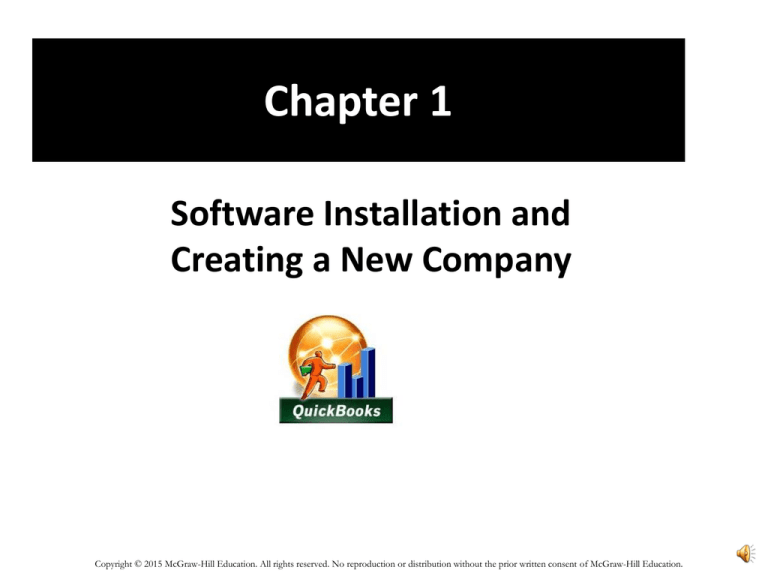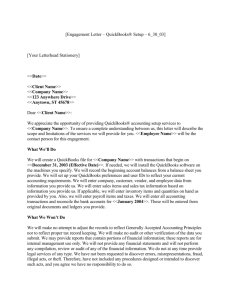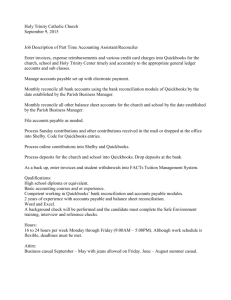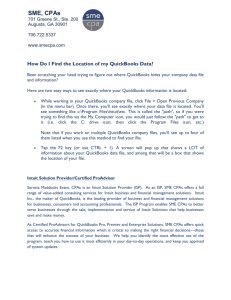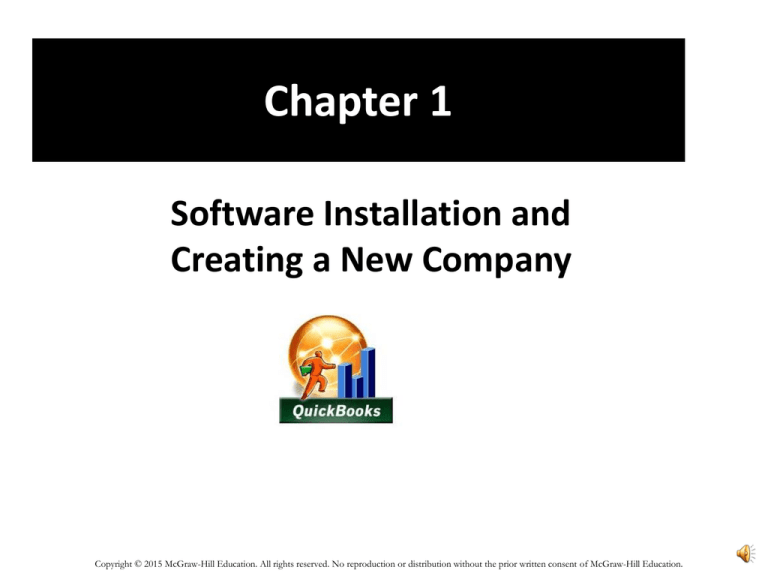
Chapter 1
Software Installation and
Creating a New Company
Copyright © 2015 McGraw-Hill Education. All rights reserved. No reproduction or distribution without the prior written consent of McGraw-Hill Education.
Objectives, page 1
1.
2.
3.
4.
5.
6.
7.
8.
System Requirements.
Download QuickBooks 2014.
Install Software from CD.
Starting QuickBooks.
Creating a New Company.
Registering QuickBooks.
Backing up Company Data.
QuickBooks Learning Center.
1-2
QuickBooks 2014 Software
• The software included with the textbook is the QuickBooks
2014 Student Trial Edition. The software will operate for
140 days after registering installation on a single computer.
After installation, you have 30 days to register. If you fail to
register, after 30 days your software will stop working.
• The Student Trial Edition has limited use and cannot be
networked in computer labs. Schools need to purchase and
install QuickBooks 2014 licenses for their classrooms. For
more information, refer to the next slide.
1-3
Software for Students and Classrooms
Preface, page vii
For Students:
The software included with the textbook is accessible for a single user for 140 days. Students can work
both at school and on their personal computers using external media, such as an USB flash drive, to
backup and transport their files between locations.
For Classrooms:
For software installation in the school’s computer lab or classroom, please refer to the Intuit Education
Program at http://accountants.intuit.com/intuit-education-program/ or email education@intuit.com.
As of this writing, the cost for QuickBooks 2014 Accountant for Windows classroom site licenses are:
o 10 Pack $300.00*
o 25 Pack $460.00
o 50 Pack $690.00
*Pricing is subject to change.
1-4
Software Installation: Download or CD
Pages 2-6
1-5
Create a New Company
pages 7-12
1-6
QuickBooks Home Page
page 13
1-7
Registering QuickBooks
pages 13-15
You must register the
software within 30
days of installation. In
order for QB to
operate, registration is
required.
To check if QB is registered, press the <F2> Function key from any open window.
1-8
Backing Up Company Data,
pages 15-18
To save a copy of your company data, from the menu bar,
select File; Back Up Company, Create Local Backup. Back up
to a USB flash drive.
1-9
QuickBooks Learning Center
pages 19-20
1-10
Summary and Review
pages 20-24
• Each chapter ends with the following summary and review material:
o Resourceful QuickBooks includes going online to
http://quickbooks.intuit.com/. You can link to videos from this web
site.
o Multiple choice questions, True/Make True or Short Answer, and the
Analysis questions are online at www.mhhe.com/QBessentials2014.
Your instructor may want you to take these online tests or email the
QA Templates.
o End-of-chapter exercises must be completed. The company data
accumulates in Chapters 1 through 6.
1-11