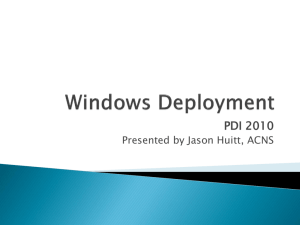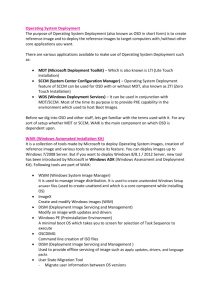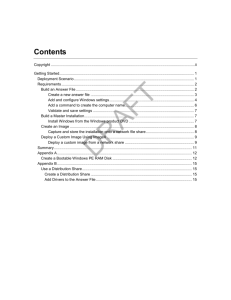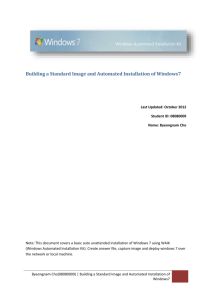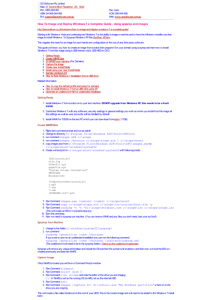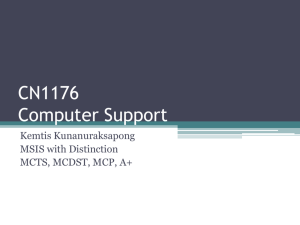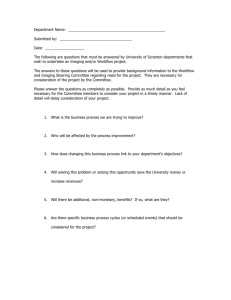WinPE, ImageX and ADK Windows 2012 Server, Roles, Features
advertisement
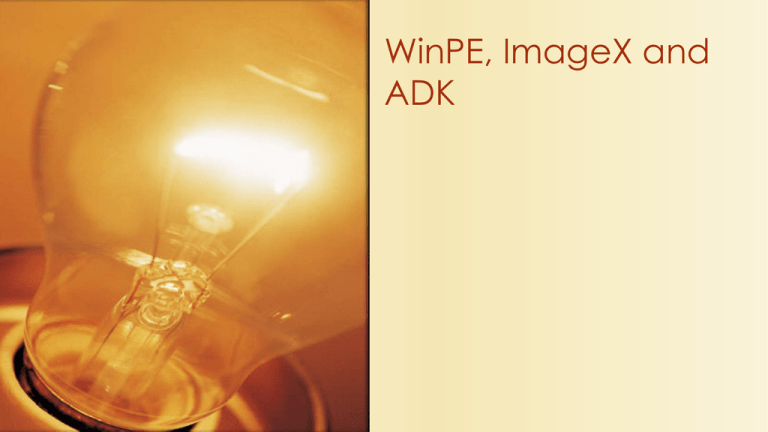
WinPE, ImageX and ADK Review Windows 2012 Server, Roles, Features Install Rules, Best Practices How did the install go? Issues, weird things…what happened? Learning Goal I will learn how to create a WinPE bootdisk and operate ImageX to create baselines and images of servers and workstations Agenda Imaging in General Microsoft AIK Windows PE ImageX Workstation Imaging Process of moving one workstations files and settings to another ◦ Forensic backup ◦ Workstation Deployment Backwards in Time Norton Ghost was the Standard for imaging for many years Systems Integration Systems Integration and Management Services Administrator Controlled Desktops around the enterprise Application management, Inventory and Software Licence control Naturally admins wanted one tool to rule them all The Poor Cousin Microsoft System Center / SMS ◦ In the past: difficult to understand, clunky, hard to use, needed other tools to work with it ◦ Today: Easier to deploy, functional, clean interface ◦ Eating into the systems management market IMAGEX Flexible, easy to use command line tool to image machines for fast deployment Small and Powerful The netcat of the imaging world CLI Microsoft ADK / AIK Automated Deployment Kit Automated Install Kit A collection of free tools for administrators to manage desktop and server deployments Marketing – sold users on getting Microsoft tools to pave the way for SCCM sales. ImageX Capabilities Hardware independent imaging Driver injection Completely silent operation Lightweight image format (wim) Necessary Tools Windows Workstation Separate from the Server (admin station) Microsoft Windows ADK for Windows 8 A high volume USB stick – or second hard drive A burnable CD-R or DVD-R Installing www.microso ft.com/enca/downloa d/details.asp x?id=30652 Internet download Steps outline Creating a PE Bootdisk Using ImageX Windows PE Windows Preinstall Environment ◦ ◦ ◦ ◦ ◦ Self contained imaging platform Easy to manage Flexible (Drivers, Network) Small USB / ROM Media Creating the WinPE Image Windows Environmental Variables- Click the Deployment and Imaging Tools Icon from Windows Kits > Windows ADK Copy all files needed Copype.cmd amd64 C:\winpe Copy Batch File Processor Arch Destination Win PE Boot Files Creating an ISO MakeWinPEMedia /ISO C:\winpe C:\winpe.iso Make Batch File Run Mode Source Files Destination • Open the ISO and Drag Imagex.exe into it • C:\Program Files (x86)\Windows Kits\8.0\Assessment and Deployment Kit\Deployment Tools\amd64\DSIM\ • Save the ISO Folder Structure Self Contained Windows Environment WinPE With USB Make sure it’s formatted Source MakeWinPEMedia /UFD C:\winpe_amd64 F: Destination Command Tyoe Capturing with Windows PE Calling command Mode Flag Image Comment imagex.exe /capture C: path\filename.wim "Comment" /verify What to image Verify after save? Where to save Deploying PC’s Generally, PC’s will arrive from the factory with an OS – crapware, or not your image installed on C: An important component is to wipe the drive before starting WinPE Tool called diskpart is used for this Diskpart Structured Command Example Command Explication Diskpart.exe Launches diskpart Select disk 0 Selects the hard drive Clean Erases all partitions from the drive imagex.exe /capture "Comment" /verify Create partition primary C: path\filename.wim Creates a primary partition Format fs=ntfs Quick Formats NTFS File system Select partition 1 Select the first partition Active Make it bootable Assign letter = C Assign the drive letter Exit Deploying with Windows PE Calling command HDD to deploy Drive imagex.exe /apply *path\file.wim* 1 C: Mode Flag Path to WIM file