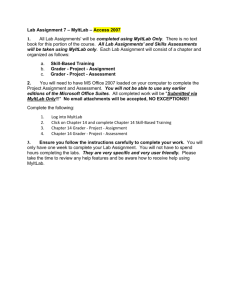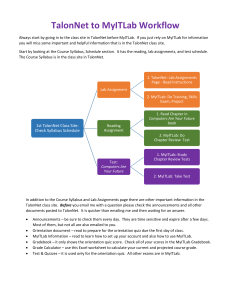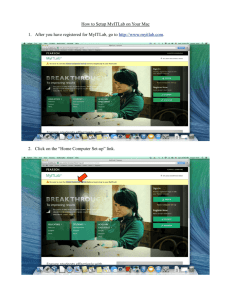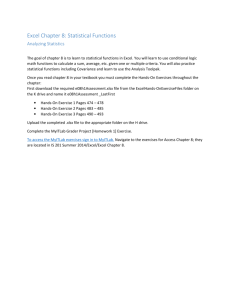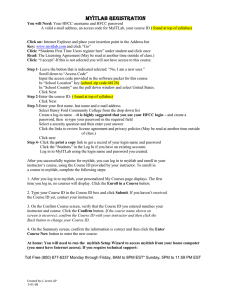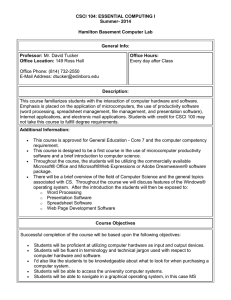Computer Concepts and Applications, Spring 1999
advertisement
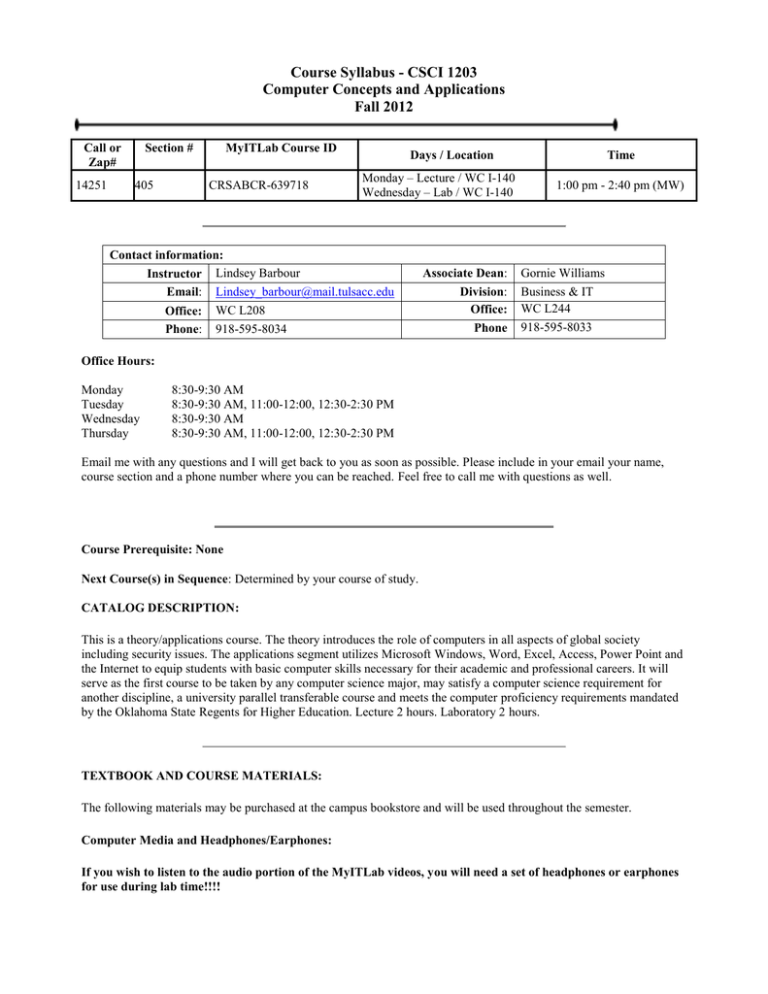
Course Syllabus - CSCI 1203 Computer Concepts and Applications Fall 2012 Call or Zap# 14251 Section # 405 MyITLab Course ID CRSABCR-639718 Days / Location Monday – Lecture / WC I-140 Wednesday – Lab / WC I-140 Contact information: Instructor Lindsey Barbour Email: Lindsey_barbour@mail.tulsacc.edu Office: WC L208 Phone: 918-595-8034 Associate Dean: Division: Office: Phone Time 1:00 pm - 2:40 pm (MW) Gornie Williams Business & IT WC L244 918-595-8033 Office Hours: Monday Tuesday Wednesday Thursday 8:30-9:30 AM 8:30-9:30 AM, 11:00-12:00, 12:30-2:30 PM 8:30-9:30 AM 8:30-9:30 AM, 11:00-12:00, 12:30-2:30 PM Email me with any questions and I will get back to you as soon as possible. Please include in your email your name, course section and a phone number where you can be reached. Feel free to call me with questions as well. Course Prerequisite: None Next Course(s) in Sequence: Determined by your course of study. CATALOG DESCRIPTION: This is a theory/applications course. The theory introduces the role of computers in all aspects of global society including security issues. The applications segment utilizes Microsoft Windows, Word, Excel, Access, Power Point and the Internet to equip students with basic computer skills necessary for their academic and professional careers. It will serve as the first course to be taken by any computer science major, may satisfy a computer science requirement for another discipline, a university parallel transferable course and meets the computer proficiency requirements mandated by the Oklahoma State Regents for Higher Education. Lecture 2 hours. Laboratory 2 hours. TEXTBOOK AND COURSE MATERIALS: The following materials may be purchased at the campus bookstore and will be used throughout the semester. Computer Media and Headphones/Earphones: If you wish to listen to the audio portion of the MyITLab videos, you will need a set of headphones or earphones for use during lab time!!!! 2 Textbook(s): The following texts may be purchased in the campus bookstore. Textbook Title: By: Published by: Edition: Textbook for Lecture Technology in Action Complete, Eighth Edition Evans, Martin, and Poatsy Pearson Custom Textbook Title: By: Published by: Edition: Textbook for Lab GO! With Microsoft Office 2010 Volume 1 Gaskin, Ferrett, Vargas, and McLellan Pearson Custom Textbook Title: By: Published by: Software for Lab Myitlab Pearson Pearson Software: Computers with the appropriate software (Internet Explorer, MS Office 2010 and Windows 7) as well as configuration compatible with MyITLab are available for your use in the campus computer lab. If you wish to work from home, you MUST use the same versions of software used in this class. Also, if you want to use MyITLab at home, you must configure your computer to use this software. NOTE: Microsoft Office 2010 is available free of charge to students through download. Directions for download are posted under the Student Resources tab of Blackboard. You may also get Office 2010 on disk for a nominal charge (under $15). Antivirus software is strongly recommended if you are using your HOME computer. You should purchase and install a commercial antivirus software package or download and install free antivirus software. There are several choices for free antivirus software at http://www.komando.com/downloads/. Options include Avira and Avast. Also, the free AVG Antivirus is used by many: http://www.grisoft.com/ww.home-and-office-security-comparison. Software Copyright: It is a violation of the law to create unauthorized duplicates of copyrighted microcomputer software. Tulsa Community College makes every effort to support these copyright agreements and does not support illegal duplication of any copyrighted material. GENERAL EDUCATION GOAL STATEMENT: The General Education Goals are designed to ensure that graduates of Tulsa Community College have the skills, knowledge, and attitudes to carry them successfully through their work and their personal lives. General Education Goals relevant to CSCI 1203 - Computer Concepts and Applications include Computer Proficiency and Effective Communication. 3 COURSE OBJECTIVES: 1. 2. 3. 4. 5. 6. 7. 8. 9. 10. 11. 12. 13. 14. 15. 16. 17. 18. 19. 20. 21. You will define 'computer literacy' in your own words and explain the importance of computer literacy to your career You will understand the functions of the components of a personal computer. You will describe how the computer processes and stores data, and how data moves through the system. You will understand basic internet terminology and concepts. You will list steps taken to protect your privacy and security while on the Internet. You will understand the features and functions of the main categories of applications software. You will identify and describe the function of computer components within the system unit including the CPU, memory, expansion slots/cards, buses, and ports. You will know how to improve the reliability of your computer system. You will list the advantages of using a network. You will describe the various communications software, devices, and protocols. You will understand the functions and capabilities of mobile computing devices including media players, notebook computers, PDAs and smart phones. You will be able to describe the hierarchy and data maintenance tasks related to a relational database You will compare and contrast client/server and peer-to-peer networks You will understand the various network topologies. You will understand the history, components, and function of the Internet. You will understand how security measures are applied to various Internet services. You will understand terminology, program and file management of a popular operating system (Windows). You will use a word processing package to create, modify and print documents. You will use an integrated electronic spreadsheet package to create, modify and print spreadsheets and charts. You will become familiar with database management and related terminology. You will use a presentation package to create and modify presentations. TEACHING METHODS: Class sessions will consist of lectures, demonstrations, discussion, and lab practice. All students will be expected to come to class and participate. TRANSFERABILITY: Please visit with the TCC Counseling Center or the Counseling Center at the college or university to which you plan to transfer to determine transferability status of this course. DISABILITY RESOURCES: It is the policy and practice of Tulsa Community College to create inclusive learning environments. Accommodations for qualifying students in compliance with the Americans with Disabilities Act (ADA) and Section 504 of the Rehabilitation Act are available. To request accommodations, contact the Education Access Center (EAC) at eac@tulsacc.edu or call (918) 595-7115 (Voice). Deaf and hard of hearing students may text (918) 809-1864. 4 EVALUATION TECHNIQUES AND GRADING SYSTEM: Please keep track of your grades and your accumulated score as we progress through the semester. 9 lecture quizzes worth 50 points each (lowest score will be dropped) 4 homework assignments worth 50 points each Discussion/Attendance Cumulative Assessment Total points 90 % - 100 % 80 % - 89 % 70 % - 79 % 60 % - 69 % 0 % - 59 % =A =B =C =D =F 400 200 100 100 800 720 – 800+ points 640 – 719 560 – 639 480 – 559 0 – 479 Quizzes: There will be nine quizzes covering lectures, which are in multiple-choice format. They will be taken through MyITLab. Homework: There will be a homework assignment for Word, Excel, Powerpoint and Access. Most of the homework assignments will be completed using MyITLab, but the PowerPoint Homework will consist of a PowerPoint Presentation. Instructions for the PowerPoint Presentation will be given at a later date. Written Work: Labs and Assignments: Lab assignments can be completed through MyITLab or using Microsoft Office products and your textbook. Regardless of how you choose to complete labs, you will need to have your MyITLab log in set up BY THE FIRST WEEK OF CLASS in order to stay on top of assignments. Instructions on how to set up your MyITLab will be given in class. Please keep current with class work and make sure you contact the instructor or a reliable student to get class information if you miss a class period. If you are concerned or wish to verify your standing in the class, you may make an appointment or come during office hours to review the grades you have earned. MAKE-UP AND LATE ASSIGNMENTS POLICY: The due dates for this course are flexible. Suggested due dates are listed on the Course Calendar. Since this is an eight week class, it will be very important to stay on top of assignments. The last day that I will be accepting assignments will be Wednesday, October 10th. ATTENDANCE: Regular class attendance is essential to success in this course. Often, explanations or changes in assignments are provided in class. You are held responsible for all materials covered during your absence and any announcements made during the class period. If you must miss a class, please make arrangements with another class member to obtain any lecture notes, handouts, or assignments. You may also print handouts and assignment directions from our Blackboard class site. Discussion/Attendance scores will be given based on active participation. When discussion questions are posed, all students are expected to contribute. 5 Attendance Withdrawal Information Attendance records will be kept in accordance with the TCC policy. Attendance in this class is taken each class meeting morning and afternoon; o Please sit in the same seat so I can associate your name with your face. If you cannot complete the class, formal withdrawal procedures should be followed to receive a “W” or to change to audit. If you do not officially withdraw, it may affect your Grade Point Average. Please check your academic calendar for last day to withdraw. Note: You will receive an AW (Academic Withdrawal) for non-participation in class whether it is on-line or on-campus. o If you have significant absences with 30% or less of required points by mid-term, you will be withdrawn. If you have earned 31-59.4%, you will receive an F An “F” affects your grade point average An “AW” does not, but is posted just like a “W” on your transcript o Academic Withdrawals (AW) and “F’s” both affect financial aid. COMMUNICATIONS: Email communications: All TCC students receive a designated “MyTCC” email address (ex: jane_doe@mail.tulsacc.edu). All email communications to you will be sent to your MyTCC email address; and you must use MyTCC email to send email to, and receive email from, the instructor regarding this course. Inclement Weather: TCC rarely closes. If extreme weather conditions or emergency situations arise, TCC always gives cancellation notices to radio and television stations. This information is also posted on the TCC website (www.tulsacc.edu). CLASS CANCELATIONS: Please check blackboard regularly. Announcements and class cancelations will be posted there. I will also send out an email alerting you of class cancelations. CLASSROOM ETIQUETTE: Open and mutually respectful communication of varied opinions, beliefs, and perspectives during classroom or online discussion encourages the free exchange of ideas that is essential to higher learning and to the ability to learn from each other. Computers are in the classroom for completion of assignments. During lectures, please be respectful and DO NOT check email or surf the web. Cell phones should not be used in class, which includes texting. ACADEMIC INTEGRITY – PLAGIARISM: Academic dishonesty (cheating) is defined as the deception of others about one’s own work or about the work of another. Academic dishonesty or misconduct is not condoned or tolerated at campuses within the Tulsa Community College system. Tulsa Community College adopts a policy delegating certain forms of authority for disciplinary action to the faculty. Such disciplinary actions delegated to the faculty include, but are not limited to, the dismissal of disrespectful or disorderly students from classes. In the case of academic dishonesty a faculty member may: Require the student to redo an assignment or test, or require the student to complete a substitute assignment or test; Record a "zero" for the assignment or test in question; Recommend to the student that the student withdraw from the class, or administratively withdraw the student from the class; Record a grade of "F" for the student at the end of the semester. Faculty may request that disciplinary action be taken against a student at the administrative level by submitting such request to the Dean of Student Services. 6 SYLLABUS CHANGES: Occasionally, changes to the syllabus may be necessary. Students will be notified of any changes to the syllabus in writing or via Blackboard announcement. COMPUTER SERVICES ACCEPTABLE USE: Access to computing resources is a privilege granted to all TCC faculty, staff, and students. Use of TCC computing resources is limited to purposes related to the College’s mission of education, research, and community service. Student use of technology is governed by the Computer Services Acceptable Use Statements/Standards found in the TCC Student Code of Conduct Policy Handbook. This handbook may be obtained by contacting any Student Activities or Dean of Student Services office. INSTITUTIONAL STATEMENT: Each student is responsible for being aware of the information contained in the TCC Catalog, the TCC Student Policies & Resources Handbook, and semester information listed in the class schedule. All information may be viewed on the TCC website: www.tulsacc.edu. SEE ASSIGNMENT CALENDER FOR DUE DATES AND BREAKDOWN OF CLASS SCHEDULE. 7 Getting Started in myitlab™ Your instructor has chosen to use MyITLab as a component of your course. Designed to help you succeed in your course, MyITLab provides you with a training and testing environment for Microsoft Office 2007, computer skills, and computer concepts. Contacting myitlab Student Support Email, Chat, or Phone support can be found at the following website: http://www.myitlab.com/support_student.asp - (www.myitlab.com -> Support -> Student Support) Call Product Support Toll Free (800) 677-6337 At the Student Support website, you can also view videos on the following topics: Registering - (www.myitlab.com -> Support -> Student Support -> Registering for MyITLab) Enrolling in a MyITLab Course - (www.myitlab.com -> Support -> Student Support -> Enrolling in a MyITLab Course) Getting Started in MyITLab (www.myitlab.com -> Support -> Student Support -> Using the Installation Wizard) Viewing Course Contents - (www.myitlab.com -> Support -> Student Support -> Viewing Course Contents) Logging in to myitlab To log in to myitlab, complete the following steps: 1. Go to www.myitlab.com 2. Click on ‘Students’ under ‘First-time Users’ (located on the left side of the screen) 3. Follow the steps on the following screens to create a MyITLab account and to redeem your access code. 4. After you’ve created your account, you will visit www.myitlab.com and click on ‘Students’ under ‘Login’ (located on the left side of the screen) 5. Type the login name and password you created during registration in the respective textboxes. 6. Click Login. 7. The first time you log in to your MyITLab account, a pop-up window appears with information about enrolling in a course for the first time. 8. Click to select the Do not display this message again checkbox to ensure this message does not appear the next time you log in. 9. Click the OK button. 10. The My Courses page displays. Enrolling in a MyITLab Course After you successfully register for MyITLab, you can log in to MyITLab and enroll in your instructor’s course, using the Course ID provided by your instructor. To enroll in a course in MyITLab, complete the following steps: 1. After you log in to MyITLab, your personalized My Courses page displays. The first time you log in, no courses will display. Click the Enroll in a Course button. 2. Type your Course ID in the Course ID box and click Submit. If you haven’t received the Course ID yet, contact your instructor. 3. On the Confirm Course screen, verify that the Course ID you entered matches your instructor and course. Click the Confirm button. 4. On the Summary screen, confirm the information is correct and then click the Enter Course Now button to enter the new course. Using the MyITLab Setup Wizard The MyITLab Setup Wizard will help you install the plug-ins and players you need to take exams and trainings in your course (this only needs to be done if you’re using your own PC). Inside your MyITLab course, on the Course Content tab, click the Start Here: Getting Started with MyITLab folder. Follow the onscreen instructions to check your browser settings and install the MyITLab ActiveX control, the Adobe Flash Player, and Adobe Reader. Note that some of these items may require several minutes to download, depending on your connection speed. When the wizard is complete, click the Back button to return to your Course Content.