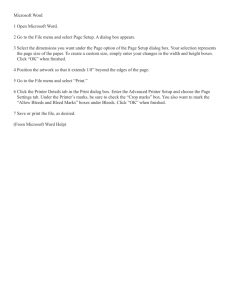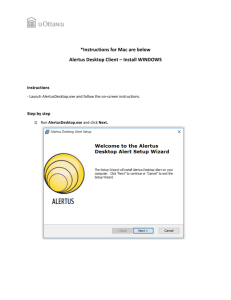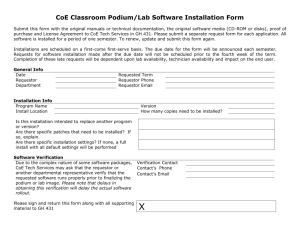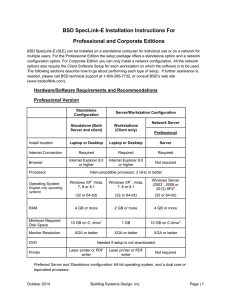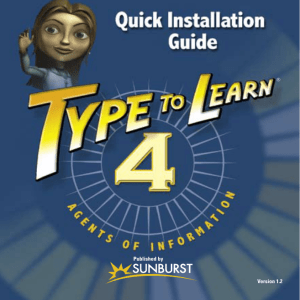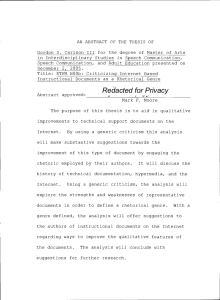exchange-installation-20101
advertisement
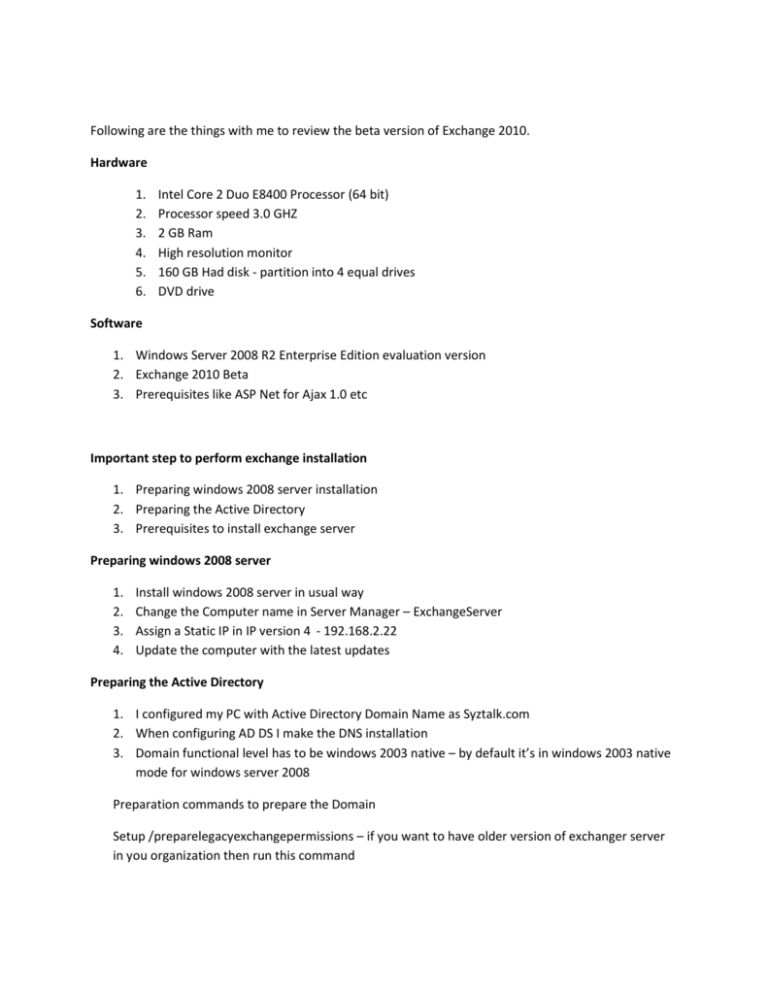
Following are the things with me to review the beta version of Exchange 2010. Hardware 1. 2. 3. 4. 5. 6. Intel Core 2 Duo E8400 Processor (64 bit) Processor speed 3.0 GHZ 2 GB Ram High resolution monitor 160 GB Had disk - partition into 4 equal drives DVD drive Software 1. Windows Server 2008 R2 Enterprise Edition evaluation version 2. Exchange 2010 Beta 3. Prerequisites like ASP Net for Ajax 1.0 etc Important step to perform exchange installation 1. Preparing windows 2008 server installation 2. Preparing the Active Directory 3. Prerequisites to install exchange server Preparing windows 2008 server 1. 2. 3. 4. Install windows 2008 server in usual way Change the Computer name in Server Manager – ExchangeServer Assign a Static IP in IP version 4 - 192.168.2.22 Update the computer with the latest updates Preparing the Active Directory 1. I configured my PC with Active Directory Domain Name as Syztalk.com 2. When configuring AD DS I make the DNS installation 3. Domain functional level has to be windows 2003 native – by default it’s in windows 2003 native mode for windows server 2008 Preparation commands to prepare the Domain Setup /preparelegacyexchangepermissions – if you want to have older version of exchanger server in you organization then run this command Setup /PrepareAD /OrganizationName: “Name of the organization” – this command has to be run in all the domains in which you have a plan to install exchange server This will create a new OU called Microsoft Exchange security object under the root of the AD Setup /PrepareDomain - Run setup /PrepareDomain or setup /pd to prepare the local domain. Note that you do not need to run this in the domain where you ran Setup /PrepareAD . Running setup /PrepareAD prepares the local domain. You have a new global group in the Microsoft Exchange System Objects container called Exchange Install Domain Servers. Starting the Exchange Installation 1. Start the exchange On the Start page, ensure that you have completed Steps 1 through 3. 2. On the Start page, click Step 4: Install Microsoft Exchange. Setup copies the setup files locally to the computer on which you are installing Exchange 2010. 3. In the Exchange 2010 Setup wizard, on the Introduction page, click next. 4. On the Language Files Location page, click Next. 5. On the Language Pack Confirmation page, click Next 6. On the License Agreement page, select I accept the terms in the license agreement, and then click Next. 7. On the Error Reporting page, choose Yes, and then click Next. 8. On the Installation Type page, click Typical Exchange Server Installation. If you want to change the path for the Exchange 2010 installation, click Browse, locate the appropriate folder in the folder tree, and then click OK. Click Next. 9. For my testing purpose, I choose only the Mailbox Role, Client access Role and Hub Transport Role 10. If this is the first Exchange 2010 server in your organization, and if you don’t RUN the /prepareAD switch it will ask for the exchange organization Name. In the Exchange Organization page, type a name for your Exchange organization 11. If this is the first Exchange 2010 server in your organization, on the Client Settings page, click the option that describes the client computers in your organization that are running Microsoft Office Outlook. If you click yes automatically it will create a Public Folder for you. 12. On the Customer Experience Improvement page, choose the appropriate selection for your organization, and then click Next. 13. On the Readiness Checks page, view the status to determine if the organization and server role prerequisite checks completed successfully. If they have completed successfully, click Install to install Exchange 2010. 14. 1. 2. 3. I installed the pre requisites of Exchange 2010 but I received the following error message. Unable to read the data from Metabase Unable to access the default web site Microsoft filter Pack was not installed – import for Mailbox server role Solution for the error: IIS has to be installed Properly – following are the important features that has to be enabled under IIS services. Initialize the below commands in windows power shell ServerManagerCmd -i Web-Server ServerManagerCmd -i Web-ISAPI-Ext ServerManagerCmd -i Web-Metabase ServerManagerCmd -i Web-Lgcy-Mgmt-Console ServerManagerCmd -i Web-Basic-Auth ServerManagerCmd -i Web-Digest-Auth ServerManagerCmd -i Web-Windows-Auth ServerManagerCmd -i Web-Dyn-Compression ServerManagerCmd -i NET-HTTP-Activation ServerManagerCmd -I RPC-over-HTTP-proxy Microsoft filter pack It will install and register IFilters with the Windows Indexing Service. These IFilters are used by Microsoft Search products to index the contents of specific document formats. This Filter Pack includes IFilters for the following formats: .docx, .docm, .pptx, .pptm, .xlsx, .xlsm, .xlsb, .zip, .one, .vdx, .vsd, .vss, .vst, .vdx, .vsx, and .vtx. 15. On the Completion page, click Finish. Show the setup process of Exchange installation I don’t know how much time it will take to finish the installation with high end servers. But for me it takes 03.18.09 hrs. 16. Finally I installed the Exchange 2010 beta version for my review of the New features