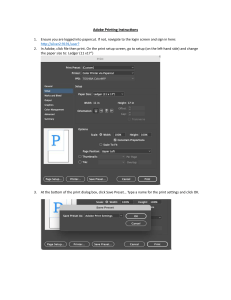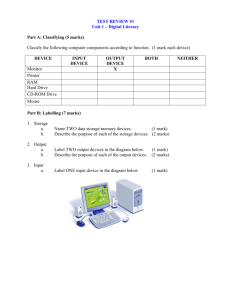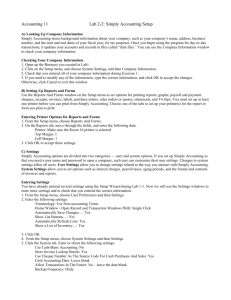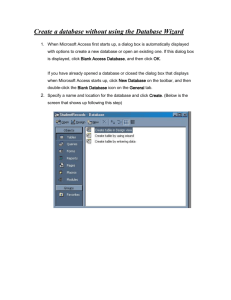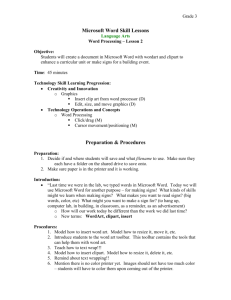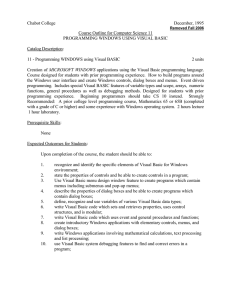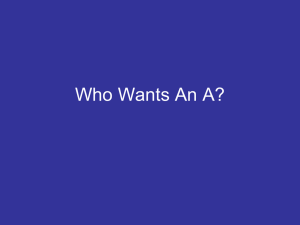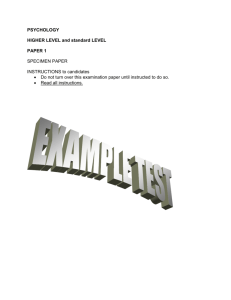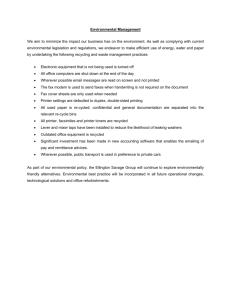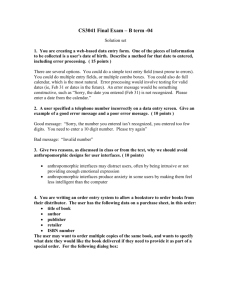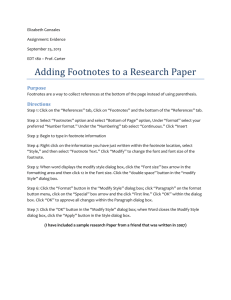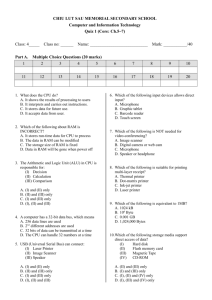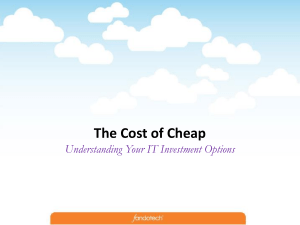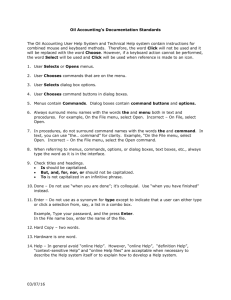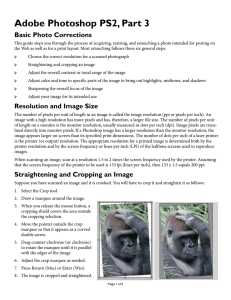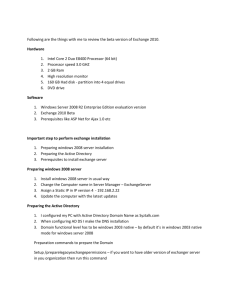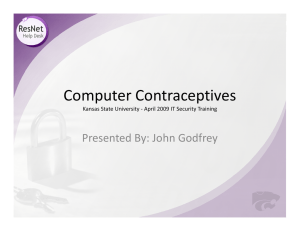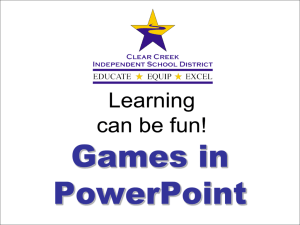Microsoft Word 1 Open Microsoft Word. 2 Go to the File menu and
advertisement
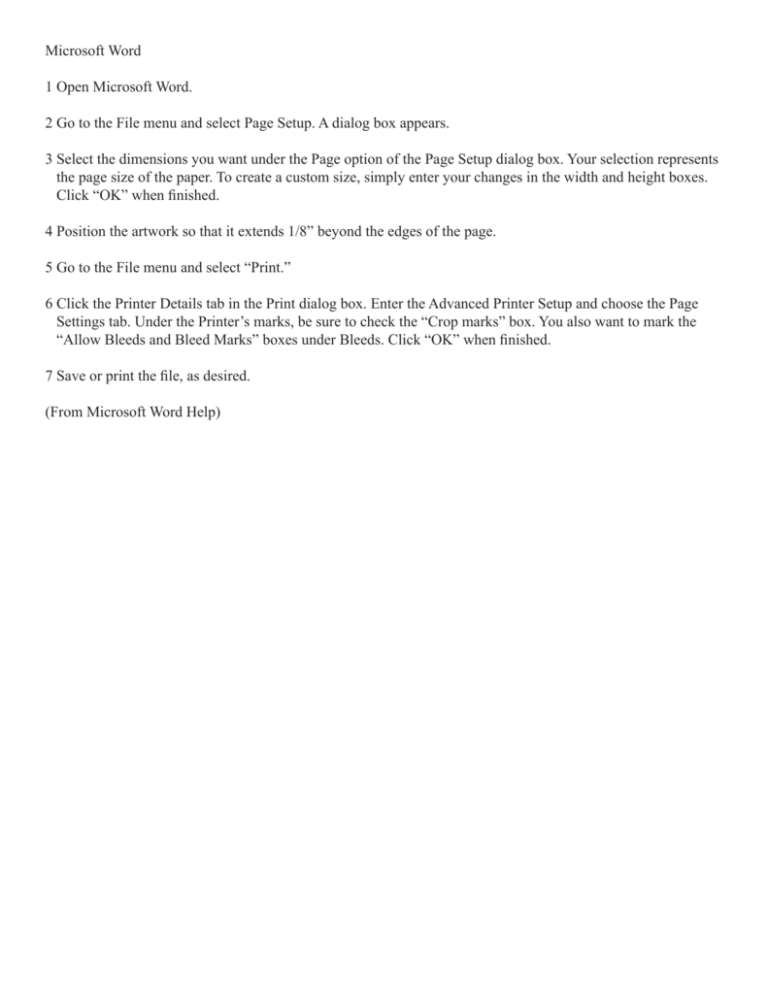
Microsoft Word 1 Open Microsoft Word. 2 Go to the File menu and select Page Setup. A dialog box appears. 3 Select the dimensions you want under the Page option of the Page Setup dialog box. Your selection represents the page size of the paper. To create a custom size, simply enter your changes in the width and height boxes. Click “OK” when finished. 4 Position the artwork so that it extends 1/8” beyond the edges of the page. 5 Go to the File menu and select “Print.” 6 Click the Printer Details tab in the Print dialog box. Enter the Advanced Printer Setup and choose the Page Settings tab. Under the Printer’s marks, be sure to check the “Crop marks” box. You also want to mark the “Allow Bleeds and Bleed Marks” boxes under Bleeds. Click “OK” when finished. 7 Save or print the file, as desired. (From Microsoft Word Help)