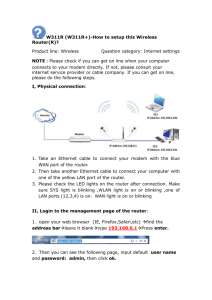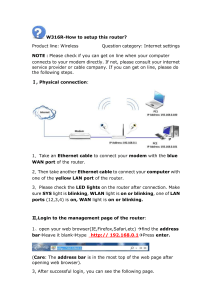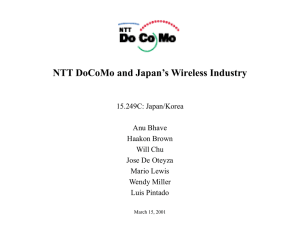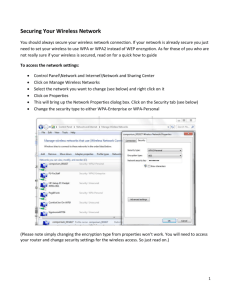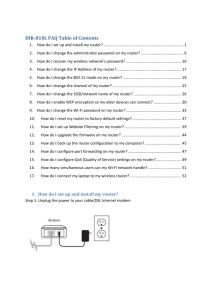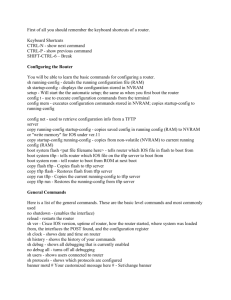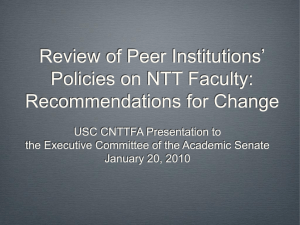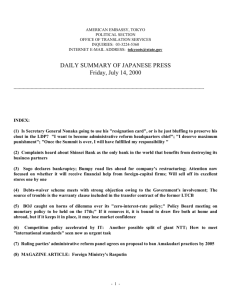PR-400 MI Set
advertisement
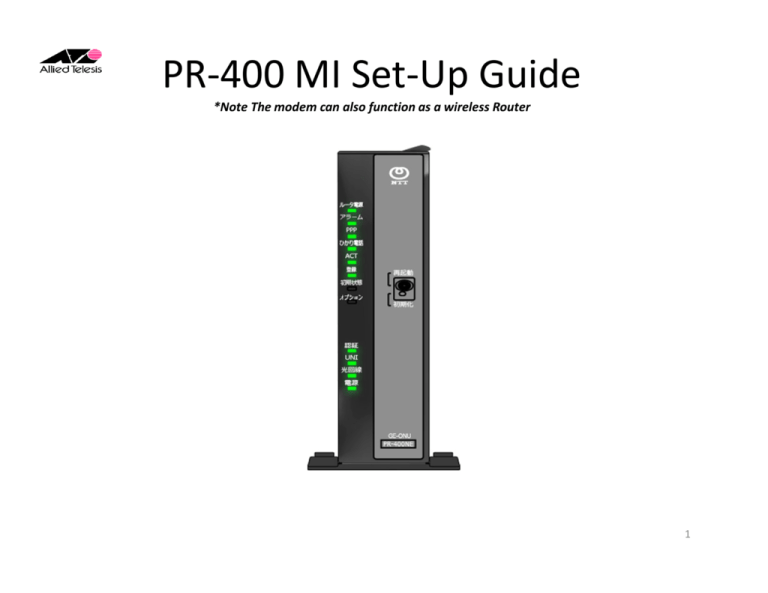
PR-400 MI Set-Up Guide *Note The modem can also function as a wireless Router 1 Overview of Modem Lights 2 Plug-in your PC Step 1: Plug-in the Ethernet cable (RJ-45)from your PC or MAC into the LAN 1 port on the NTT Router Step 2: Verify that the connection on both ends are connected Step 3: Make sure that you have the OCN username and password that was sent to you via e-mail. (Without your username and password, you cannot complete the set-up process) 3 Launch your Browser Step 1: Type “http://192.168.1.1” in your web browser Step 2: Press Enter or click here with your mouse Note: These steps will allow access into the NTT Router 4 Enter login for router access You will be prompted twice for a user name and password. Type in user (lower case) for the login and user (lower case) for the password both times. 5 Configure PPPoE on the NTT Router Step 1: Make sure that you have the user name and password that was sent to you available via email Step 2: In the top portion ISP1 will be located in the first block Step 3: Type in your PPPoE UserName (i.e., xxxxxxxx@ocn.ne.jp) in the next block below ISP1 Step 4: Type in your 6 character password in the block below Step 5: Click the button below and the modem will reboot Step 6: Verify connectivity by typing in your favorite website in the internet browser 6 Wireless Set-up for PR-400MI NTT Router Step 1: Unplug the Ethernet cable from the modem Step 2: Search for the wireless networks and look for the SSID-1 (i.e. pr400mi-308c7f-1) of the NTT Router Step 3:Locate the label on the back of the NTT Router that has the MAC Address and SSID Step 4: Click on the SSID and it will prompt you for a password Step 6: Type in the MAC address of the NTT Router Step 7: Test your wireless connection by trying to connect to your favorite website and repeat steps 2-4 on your other wireless devices for wireless connectivity. 7