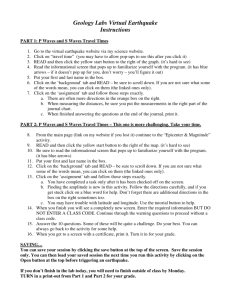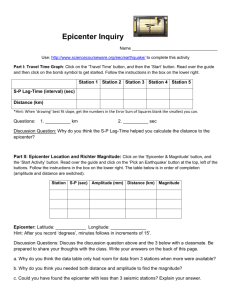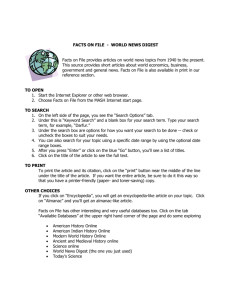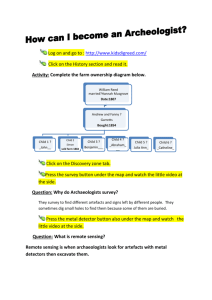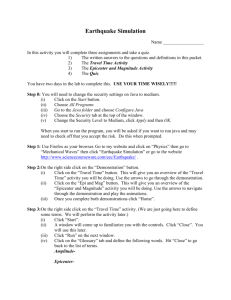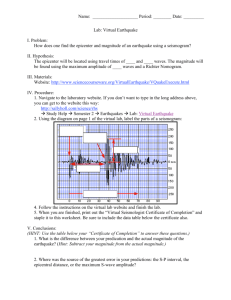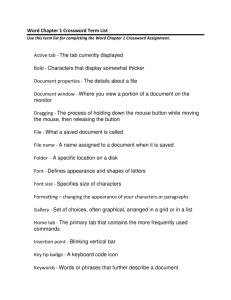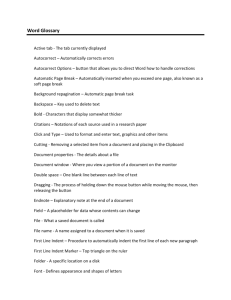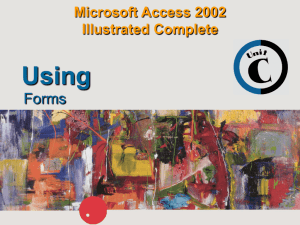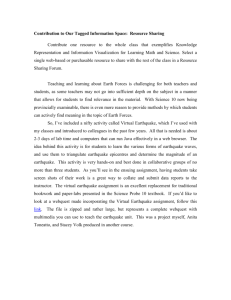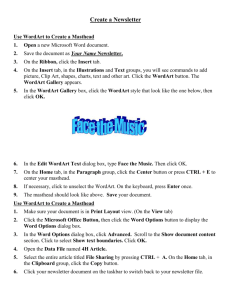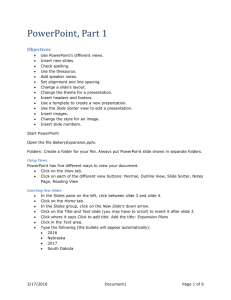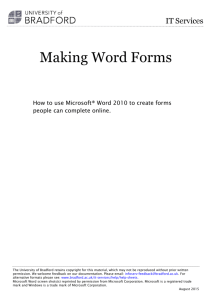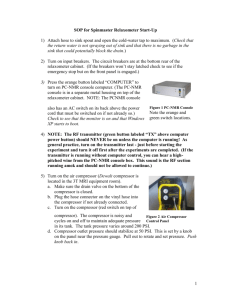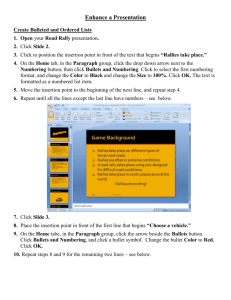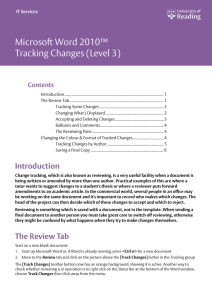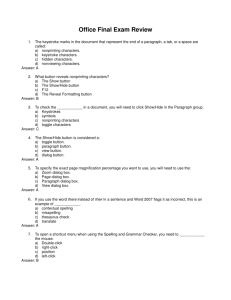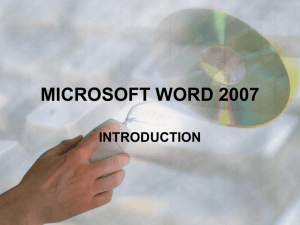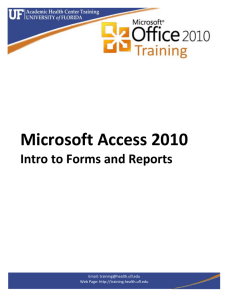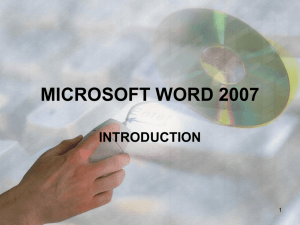Geology Labs Virtual Earthquake Instructions
advertisement
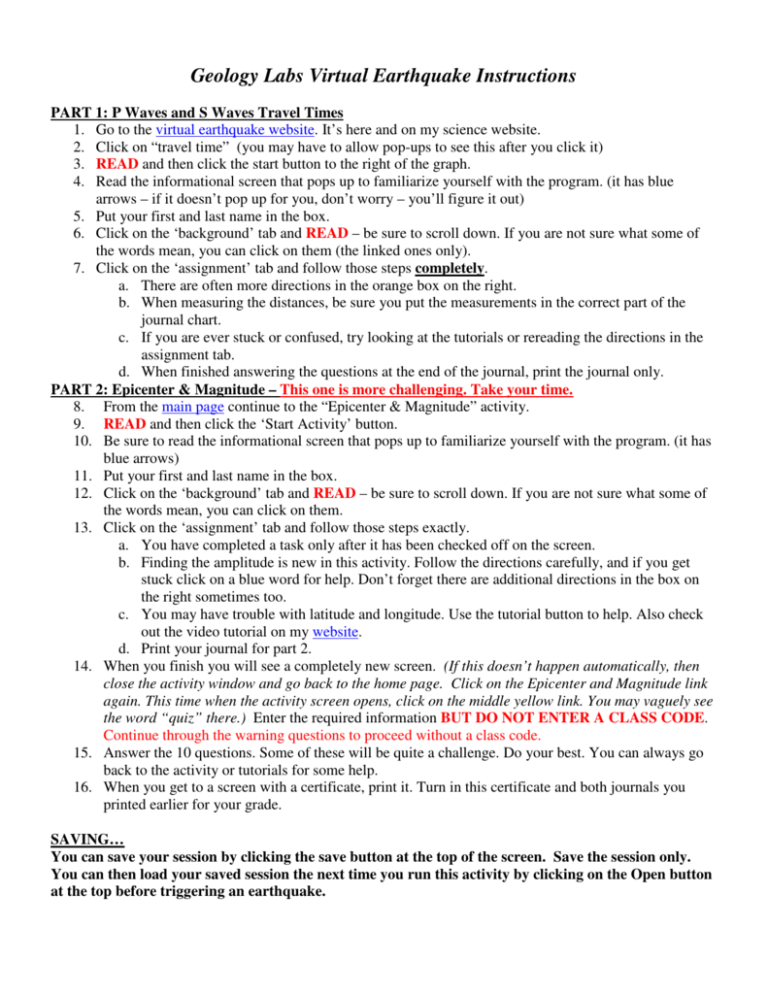
Geology Labs Virtual Earthquake Instructions PART 1: P Waves and S Waves Travel Times 1. Go to the virtual earthquake website. It’s here and on my science website. 2. Click on “travel time” (you may have to allow pop-ups to see this after you click it) 3. READ and then click the start button to the right of the graph. 4. Read the informational screen that pops up to familiarize yourself with the program. (it has blue arrows – if it doesn’t pop up for you, don’t worry – you’ll figure it out) 5. Put your first and last name in the box. 6. Click on the ‘background’ tab and READ – be sure to scroll down. If you are not sure what some of the words mean, you can click on them (the linked ones only). 7. Click on the ‘assignment’ tab and follow those steps completely. a. There are often more directions in the orange box on the right. b. When measuring the distances, be sure you put the measurements in the correct part of the journal chart. c. If you are ever stuck or confused, try looking at the tutorials or rereading the directions in the assignment tab. d. When finished answering the questions at the end of the journal, print the journal only. PART 2: Epicenter & Magnitude – This one is more challenging. Take your time. 8. From the main page continue to the “Epicenter & Magnitude” activity. 9. READ and then click the ‘Start Activity’ button. 10. Be sure to read the informational screen that pops up to familiarize yourself with the program. (it has blue arrows) 11. Put your first and last name in the box. 12. Click on the ‘background’ tab and READ – be sure to scroll down. If you are not sure what some of the words mean, you can click on them. 13. Click on the ‘assignment’ tab and follow those steps exactly. a. You have completed a task only after it has been checked off on the screen. b. Finding the amplitude is new in this activity. Follow the directions carefully, and if you get stuck click on a blue word for help. Don’t forget there are additional directions in the box on the right sometimes too. c. You may have trouble with latitude and longitude. Use the tutorial button to help. Also check out the video tutorial on my website. d. Print your journal for part 2. 14. When you finish you will see a completely new screen. (If this doesn’t happen automatically, then close the activity window and go back to the home page. Click on the Epicenter and Magnitude link again. This time when the activity screen opens, click on the middle yellow link. You may vaguely see the word “quiz” there.) Enter the required information BUT DO NOT ENTER A CLASS CODE. Continue through the warning questions to proceed without a class code. 15. Answer the 10 questions. Some of these will be quite a challenge. Do your best. You can always go back to the activity or tutorials for some help. 16. When you get to a screen with a certificate, print it. Turn in this certificate and both journals you printed earlier for your grade. SAVING… You can save your session by clicking the save button at the top of the screen. Save the session only. You can then load your saved session the next time you run this activity by clicking on the Open button at the top before triggering an earthquake.