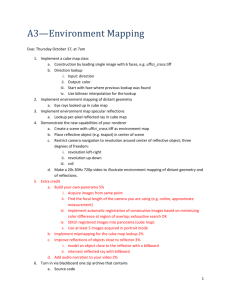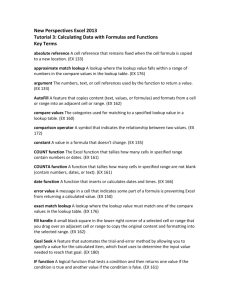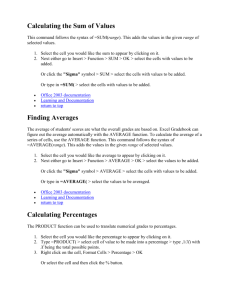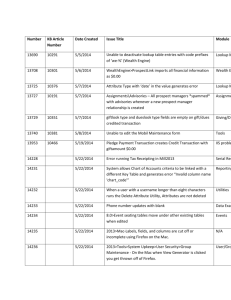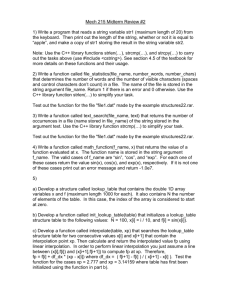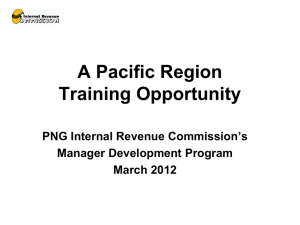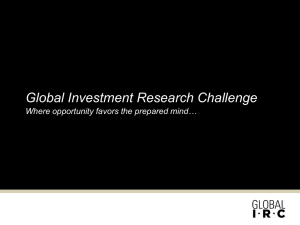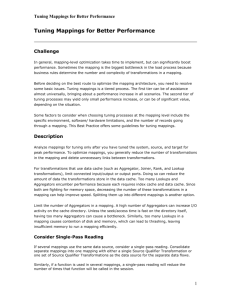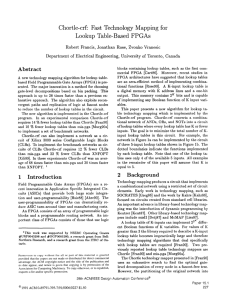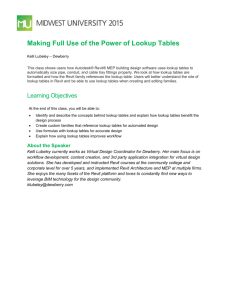Copyright Mark Cullen of Evergreen Systems, Inc. HP Connect.It and
advertisement
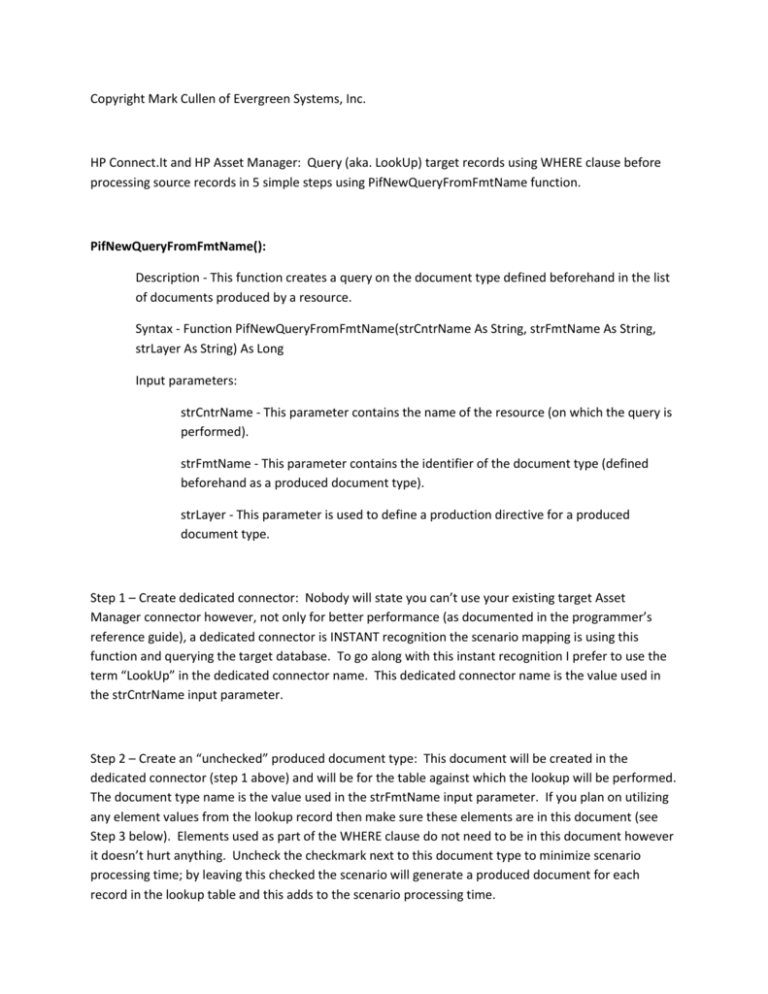
Copyright Mark Cullen of Evergreen Systems, Inc. HP Connect.It and HP Asset Manager: Query (aka. LookUp) target records using WHERE clause before processing source records in 5 simple steps using PifNewQueryFromFmtName function. PifNewQueryFromFmtName(): Description - This function creates a query on the document type defined beforehand in the list of documents produced by a resource. Syntax - Function PifNewQueryFromFmtName(strCntrName As String, strFmtName As String, strLayer As String) As Long Input parameters: strCntrName - This parameter contains the name of the resource (on which the query is performed). strFmtName - This parameter contains the identifier of the document type (defined beforehand as a produced document type). strLayer - This parameter is used to define a production directive for a produced document type. Step 1 – Create dedicated connector: Nobody will state you can’t use your existing target Asset Manager connector however, not only for better performance (as documented in the programmer’s reference guide), a dedicated connector is INSTANT recognition the scenario mapping is using this function and querying the target database. To go along with this instant recognition I prefer to use the term “LookUp” in the dedicated connector name. This dedicated connector name is the value used in the strCntrName input parameter. Step 2 – Create an “unchecked” produced document type: This document will be created in the dedicated connector (step 1 above) and will be for the table against which the lookup will be performed. The document type name is the value used in the strFmtName input parameter. If you plan on utilizing any element values from the lookup record then make sure these elements are in this document (see Step 3 below). Elements used as part of the WHERE clause do not need to be in this document however it doesn’t hurt anything. Uncheck the checkmark next to this document type to minimize scenario processing time; by leaving this checked the scenario will generate a produced document for each record in the lookup table and this adds to the scenario processing time. Step 3 – Declare global variable(s): Any lookup element values you plan to utilize in the scenario must be set to a variable (see Step 2 above). Global variables are declared in root branch additional scripts attribute (sub-tab). I prefer to prefix my global variables with “g_” for recognition to any declared local variables. Global variables can be used for any node in the current mapping. Step 4 – Code the lookup logic: This is the standard logic used to perform the lookup. Nobody will state this logic cannot be used in other mapping attribute (sub-tab) nodes however best practice is to use the root branch mapping attribute (sub-tab) along with global variables. The example given in the programmer’s reference guide can be copied and pasted (reproduced here) else ensure your coding practice works the same. Dim hQuery as Long Dim iRc as Long hQuery = pifNewQueryFromFmtName("Asset Management", "amEmplDept", "Name like 'A%'") Dim strValue as String – This is a declared local variable WHILE (iRc = 0) iRc = pifQueryNext(hQuery) IF iRc = 0 THEN strValue = pifQueryGetStringVal(hQuery, "Name") piflogInfoMsg strValue – This is optional END IF WEND iRc = pifQueryClose(hQuery) Step 5 - Map global variable(s): To utilize any lookup values as part of the source records being processed simply add logic where necessary. This logic is used in node branch mapping attribute (subtab) and can be as simple as “RetVal = global variable”. These global variables can only be used in the current mapping where they have been declared. Same name global variables cannot be declared/used in separate mappings under same scenario.