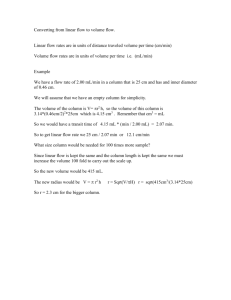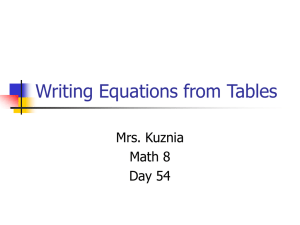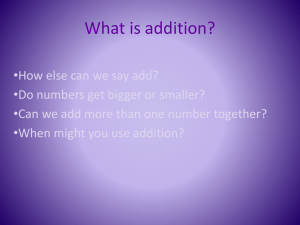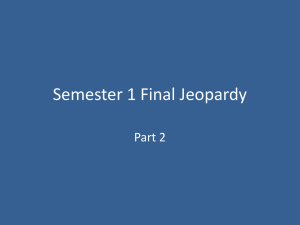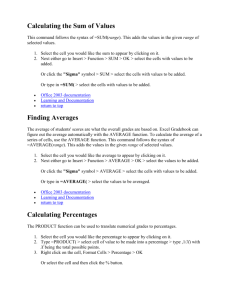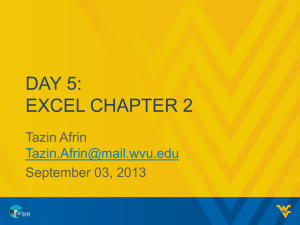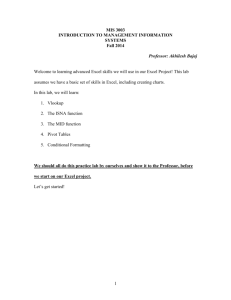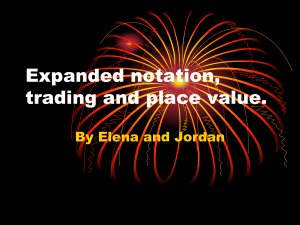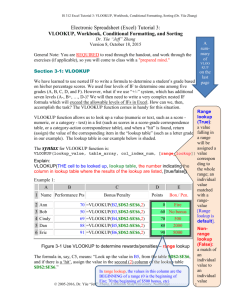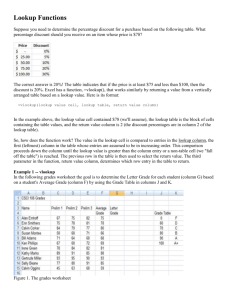Pricing an Annuity
advertisement
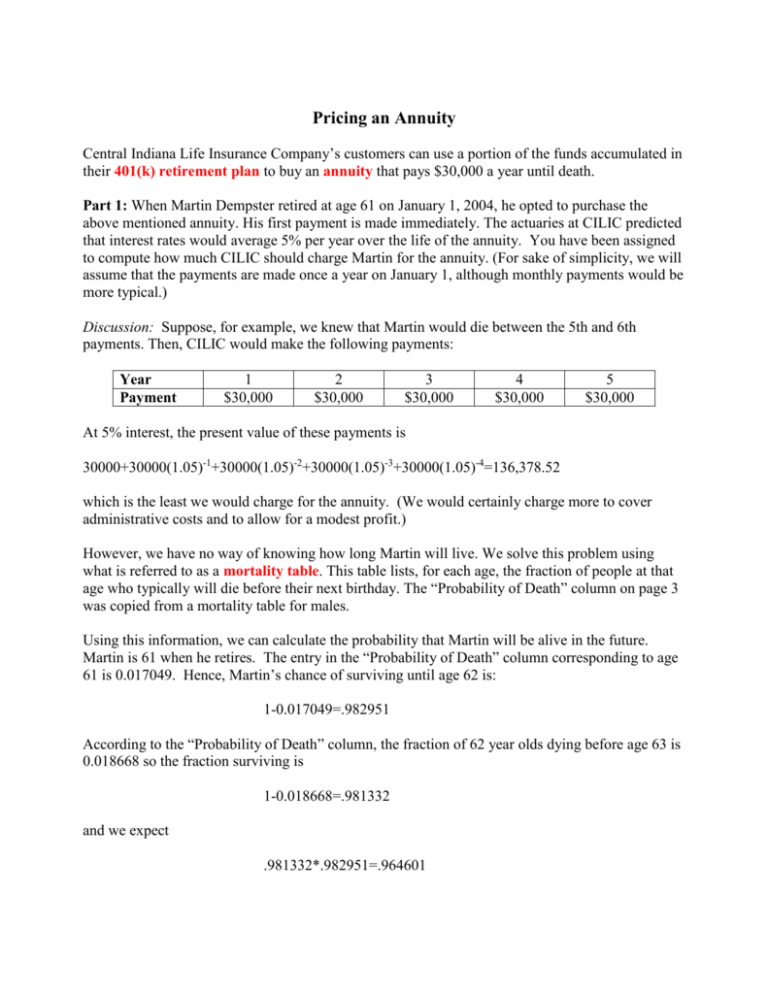
Pricing an Annuity Central Indiana Life Insurance Company’s customers can use a portion of the funds accumulated in their 401(k) retirement plan to buy an annuity that pays $30,000 a year until death. Part 1: When Martin Dempster retired at age 61 on January 1, 2004, he opted to purchase the above mentioned annuity. His first payment is made immediately. The actuaries at CILIC predicted that interest rates would average 5% per year over the life of the annuity. You have been assigned to compute how much CILIC should charge Martin for the annuity. (For sake of simplicity, we will assume that the payments are made once a year on January 1, although monthly payments would be more typical.) Discussion: Suppose, for example, we knew that Martin would die between the 5th and 6th payments. Then, CILIC would make the following payments: Year Payment 1 $30,000 2 $30,000 3 $30,000 4 $30,000 5 $30,000 At 5% interest, the present value of these payments is 30000+30000(1.05)-1+30000(1.05)-2+30000(1.05)-3+30000(1.05)-4=136,378.52 which is the least we would charge for the annuity. (We would certainly charge more to cover administrative costs and to allow for a modest profit.) However, we have no way of knowing how long Martin will live. We solve this problem using what is referred to as a mortality table. This table lists, for each age, the fraction of people at that age who typically will die before their next birthday. The “Probability of Death” column on page 3 was copied from a mortality table for males. Using this information, we can calculate the probability that Martin will be alive in the future. Martin is 61 when he retires. The entry in the “Probability of Death” column corresponding to age 61 is 0.017049. Hence, Martin’s chance of surviving until age 62 is: 1-0.017049=.982951 According to the “Probability of Death” column, the fraction of 62 year olds dying before age 63 is 0.018668 so the fraction surviving is 1-0.018668=.981332 and we expect .981332*.982951=.964601 to still be alive after 2 years. Continuing in this way, we can compute, for each year after 2004, the probability that Martin will still be alive. We multiply Martin’s $30,000 annual payment by the probability that he is still alive and take the present value of the total. This is our cost for this year. We sum all of these costs to get the cost of his annuity. Our results are listed in the spreadsheet on p. 3 of this project. Your first assignment is to reproduce this spread sheet out to age 119. Specifically, after filling out the first 14 rows as indicated, download the mortality table MortTab.xls from the class website (http://www.math.purdue.edu/~rcp/MA170/MathStat170.html) and copy the entire mortality table into sheet 3 of the workbook.(This will be demonstrated in class.) Rename this sheet as “Mortality Table”. Then compute the other columns as follows. 1.) For column (C), the “Probability of Death” values will be retrieved from the Mortality Table sheet. This can be done with the vlookup (Vertical Lookup) function. This function takes a value and then searches for that value in a table. The function then returns another value in the lookup value’s row. There are four parameters to the vlookup function, and each parameter should be separated with a comma. The first parameter is the lookup value. Probabilities of Death are categorized by age, so the lookup value should be age. The second parameter is the table array, which is the table that contains both the lookup value as well as the relevant info for that value. Note that the first column of the table array should contain all of the lookup values. It is important to use the ‘$’ symbols to freeze the table ranges (otherwise the ranges of the tables will shift as the formula is copied down). The third parameter of the vlookup function is the column of the return value in the table array. Excel numbers the columns from left to right, starting with the 1 for the first column. For example, if the 3 was entered for this parameter, Excel would return the value in the third column of the table array. The fourth and final parameter tells Excel when to return a value and can only be either “True” or “False.” “False” returns a value only when the lookup value exactly matches a value in the table array, whereas “True” would return a value if it partially matches. Below is a sample table with some example vlookup functions as well as their respective return values: 1 2 3 4 5 6 7 A Name Eric Erin Jen Jackie Ian Julie B Age 21 21 22 22 21 21 C D Hometown Favorite Color Fort Wayne Blue Fort Wayne Pink Chicago Green Fort Wayne Red Lafayette Yellow Shelbyville Blue VLOOKUP(Eric,$A$2:$D$7,4,FALSE) returns “Blue” VLOOKUP(Julie,$A$2:$D$7,1,FALSE) returns “Julie” VLOOKUP(Jackie K,$A$2:$D$7,3,TRUE) returns “Fort Wayne” VLOOKUP(Jackie K,$A$2:$D$7,3,FALSE) returns “#N/A” VLOOKUP(Ian, $B$2:$D$7,3,FALSE) returns “#N/A” NOTE: You should use a cell reference for the first parameter as opposed to a hard-coded value (ie—B16 as opposed to “Eric”). This will ensure that the lookup value changes for each age, which will make sure that the correct probability of death is pulled for each respective age. The vlookup functions for this lab should use age as the lookup value, the mortality table as the table array, and the appropriate return column for the sex of the individual. In order to make our spreadsheet more dynamic, we will also use an “If” statement, so that we will get the appropriate probabilities of death for the sex of the individual which we enter in cell H11. The If statement is the most basic conditional function in Excel. The function contains three parameters, each of which is separated by a comma. The first parameter is the “test” parameter. The second parameter is what should happen if the test is true, and the third parameter is what should happen if the test is false. Here are some examples: IF(17 > 0, “Math”, “Stat”) returns “Math” IF(17 = 0, “Math”, “Stat”) returns “Stat” IF(17 = “Male”, “Yes”, “No”) returns “No” We can, of course, put cell references and other Excel function into these parameters. For our purposes, we will want to test if what is entered in H11 is equal to “Male.” If this is true, then we will want the vlookup function to pull from the third column of the mortality table. If false, we want the function to pull from the second column of the mortality table. Therefore, your FINAL formula for column (C) should be in the following format: IF(Test for H11 being equal to “Male”, Vlookup if true, Vlookup if false) Now go back to sheet 1. 2.) The “Probability of Survival” column (D) is (1-the “Probability of Death” column (C)). 3.) The E16 entry of the “Cumulative Probability of Survival” column is 1 and each subsequent entry is computed by multiplying the “Cumulative Probability of Survival” in the preceding year by the Probability of Surviving in the preceding year. 4.) The “Expected Annuity Payment” is the “Cumulative Probability of Survival” multiplied by the annual payment amount. 5.) The “Present Value of Annuity Payment” is the “Expected Annuity Payment” times (1+i)-n where i is the interest rate (in this case 5%) and n is the “Year.” Your formula in Column G should reference the interest rate in H10. Therefore, you should be able to change the interest rate in H10 and the present value would reflect the new interest rate with no other changes. 6.) The “Total Present Value to Date” is just the sum of the “Present Value of Annuity Payment” column to that date. Therefore, H16 is the same as G16. Subsequent values of column H are obtained by adding the previous value in Column H to the current value of the “Present Value of Annuity Payment” column. 7.) The Price of the Annuity (H12) is the last value in the “Total Present Value to Date” column. Cell H12 should link to this value. Part 2: In Sheet2, price an annuity where the data is as given next to your name on the chart on the last page of this project. You will need to use the column of the mortality table corresponding to the age and sex of your annuitant. The table should still end at age 119, so you may need to extend or shorten the number of rows when compared to Part 1. Upload the completed project to Blackboard prior to the deadline indicated in Blackboard following the instructions in the “Instructions for submitting labs” found on the course web page. Key Vocabulary Terms: 401(k) Retirement Plan Annuity Mortality Table