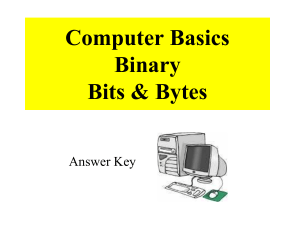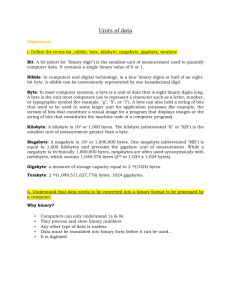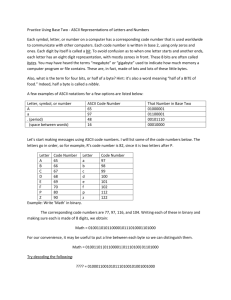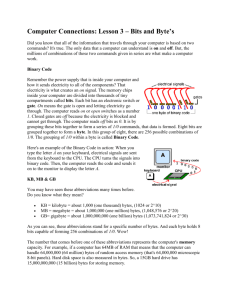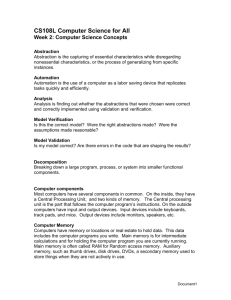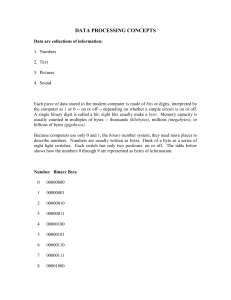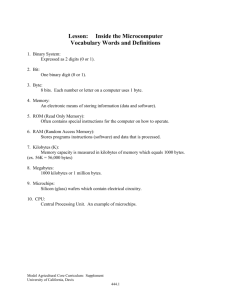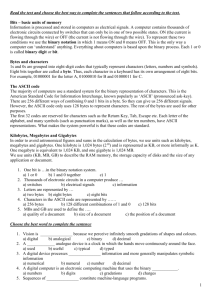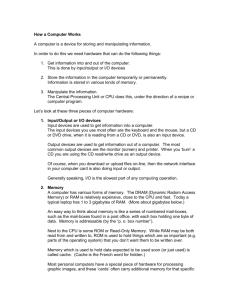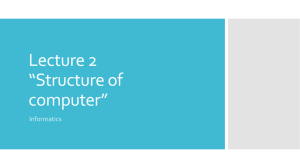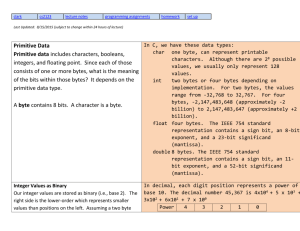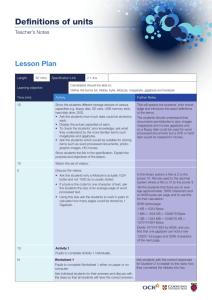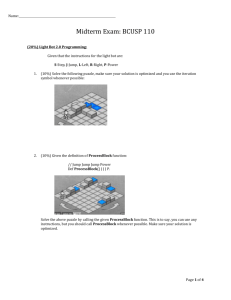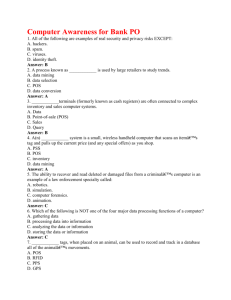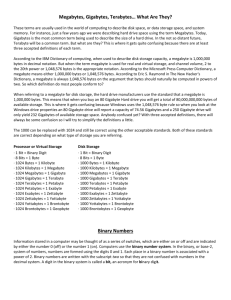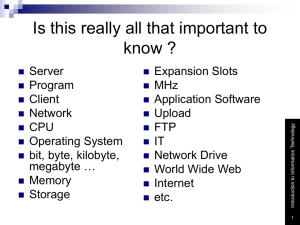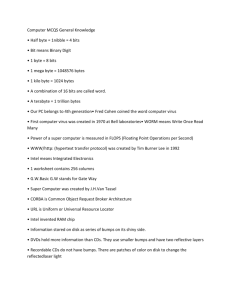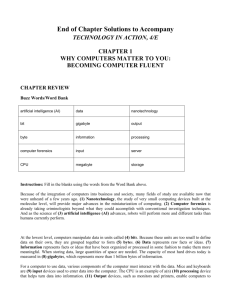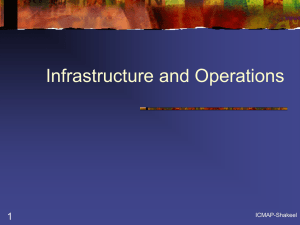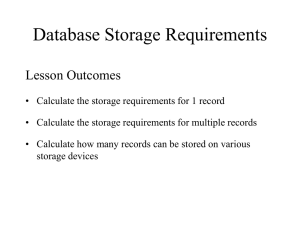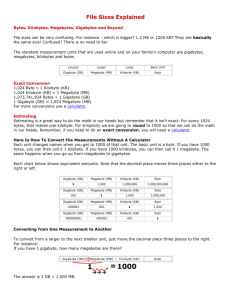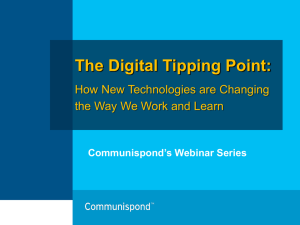Bits and Bytes
advertisement
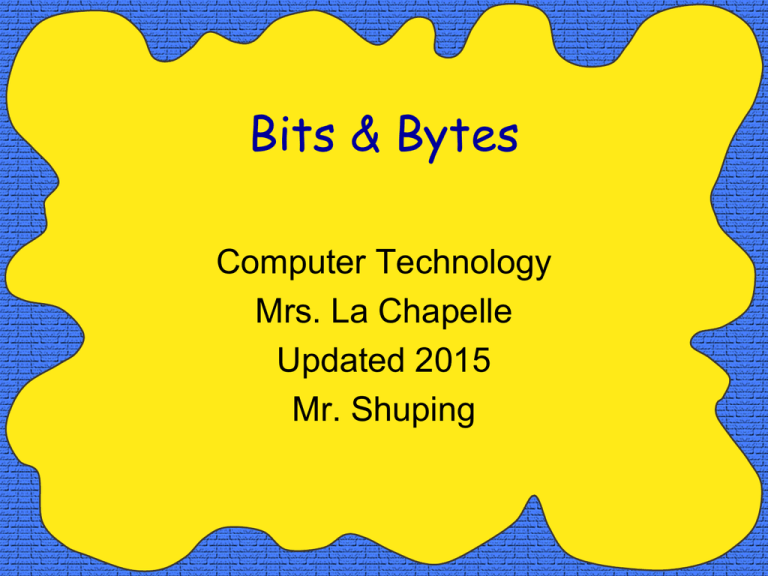
Bits & Bytes Computer Technology Mrs. La Chapelle Updated 2015 Mr. Shuping Binary • Did you know that all of the information that travels through your computer is based on two commands? • The only data that a computer can understand is on and off. • But, the millions of combinations of those two commands given in series are what make a computer work. Bits • Remember the power supply that is inside your computer and how it sends electricity to all of the components? • That electricity is what creates an on signal. The memory chips inside your computer are divided into thousands of tiny compartments called bits. Gates: Opened and Closed • Each bit has an electronic switch or gate. • On means the gate is open and letting electricity go through. • The computer reads on or open switches as a number 1. • Closed gates are off because the electricity is blocked and cannot get through. • The computer reads off bits as 0. Gates: Opened and Closed Bits and Bytes •It is by grouping these bits together to form a series of 1/0 commands, that data is formed. Eight bits are grouped together to form a byte. In this group of eight, there are 256 possible combinations of 1/0. KB, MB, and GB • You may have seen these abbreviations many times before. Do you know what they mean? • KB = kilobyte = about 1,000 bytes, • MB = megabyte = about 1,000,000 bytes, • GB= gigabyte = about 1,000,000,000 bytes • As you can see, these abbreviations stand for a specific number of bytes. And each byte holds 8 bits capable of forming 256 combinations of 1/0. A Different Perspective • There is another way to look at these three amounts • KB = kilobyte = about 1,000 bytes, • MB = megabyte = about 1,000 kilobytes, • GB= gigabyte = about 1,000 megabytes • This concept is important to understand because it can help us convert from one size to the other when we want to compare different sizes. A Conversion Example • Let’s say we can purchase one of two hard drives, one drive is 1,746 MB and the other is 1.5 GB. Which drive should we choose? • KB = kilobyte = about 1,000 bytes, • MB = megabyte = about 1,000 kilobytes, • GB= gigabyte = about 1,000 megabytes • Since the first drive is in MB (1,746 MB), we can convert the second drive from GB to MB by multiplying 1.5 GB x 1000 MB/GB = 1,500 MB or taking GB -> MB move the decimal point 3 places to the right 1.5 becomes 1500. MB A Conversion Example (continued) • Now we can compare the two drives. One drive is 1,746 MB and the other is 1,500 MB. Clearly the first drive (1,746 MB) is larger. • Could we compare the two drives in GB? • Absolutely! • To convert the first drive, 1,746 MB to GB we take 1,746 MB/1000 MB/GB=1.746 GB or taking MB -> GB move the decimal 3 places to the left from 1746 to 1.746 GB • NOTE: Notice the pattern of moving 3 decimal places each level we move up MB->GB or down GB->MB Check for Understanding • Convert the following: 1. 856 MB to GB .865 GB 2. 7.84 GB to MB 7,840 MB 3. 1,546,000 KB to GB (hint: move 3 decimal places to take KB -> MB & move 3 decimal places to take MB -> GB) 1.546 GB 4. 1,746 MB to KB 1,746,000 KB (Remember our PATTERN 5. 1.5 GB to KB 1,500,000 KB of moving 3 decimal places at each level) What Exactly is a Gig? • To get an idea of how much on/off data a computer can store, just imagine pressing one key one billion times! How long would it take? • If you pressed the key 5 times per second, it would take you over 6 years of continuously typing to reach 1 billion keystrokes equal to 1GB of memory! RAM Memory • The number that comes before one of these abbreviations represents the computer's memory capacity. • For example, if a computer has 64MB of RAM that means that the computer can handle 64,000,000 (64 million) bytes of random access memory (that's 64,000,000 microscopic 8-bit panels). Hard Drive Size •Hard disk space is also measured in bytes. So, a 15 GB hard drive has 15,000,000,000 (15 billion) bytes for storage or 15,000 MB. •How many kilobytes would that be? 15,000,000 KB Put it into Perspective • Many computers today can store over 500 GB of storage on their hard disks! Incredible! • So, the next time your computer is taking a long time to load a web page, think of how fast it really is going! Binary Coding •Representing text characters, such as letters, as binary numbers is called Binary Coding. How it All Works! •The numerical value of the uppercase letter A is 65. That number 65 is represented in one byte - a combination of 1 and 0 or on and off switches. •The computer cannot understand letters, so it translates them into binary numbers that are represented by patterns of on and off. How it All Works! •Look at your keyboard. Each character key is represented by a number that is held in a single byte. •Remember how the letter A is sent to the CPU to be translated into binary code?