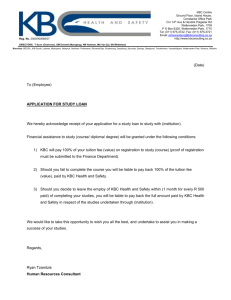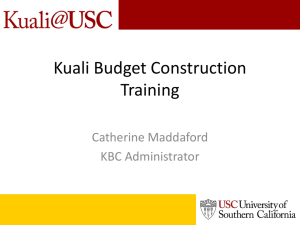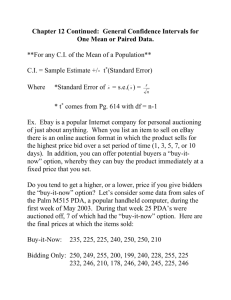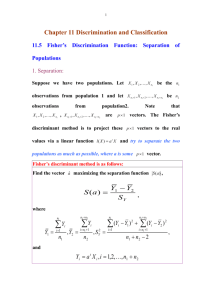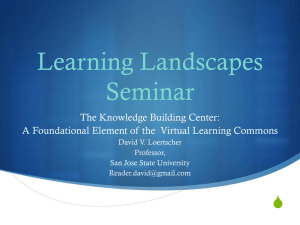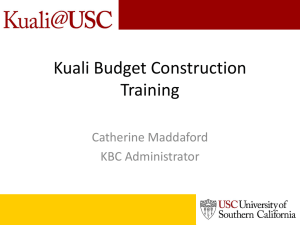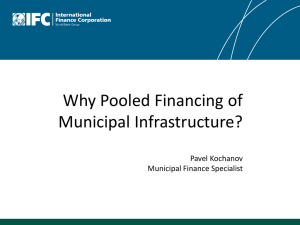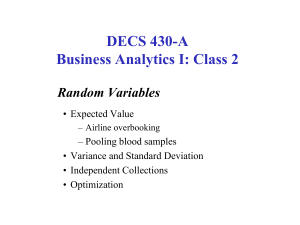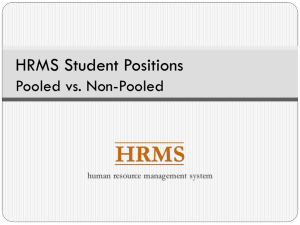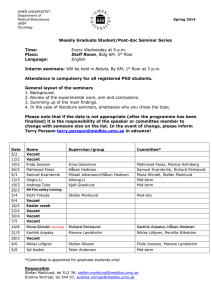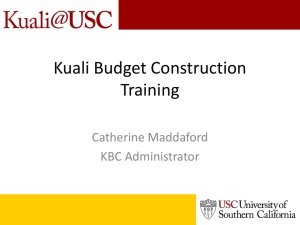Vacant/pooled positions
advertisement
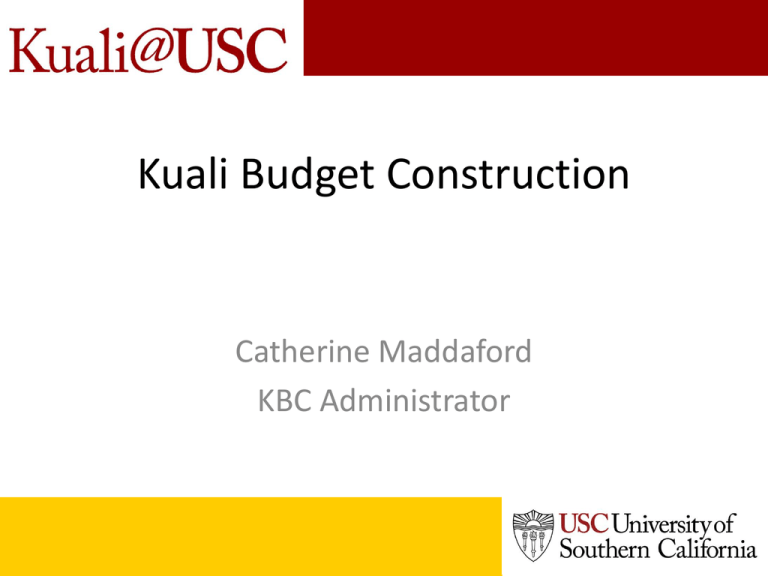
Kuali Budget Construction Catherine Maddaford KBC Administrator Kuali Budget Construction VACANT AND POOLED POSITIONS Vacant Positions • KBC retrieves vacant position data from Workday for your reference. • You cannot add an incumbent to a vacant position until that has been done in Workday and approved, and the new update comes over to KBC. • Individual vacant positions can remain unfunded, or they can be collectively funded in pooled positions to allocate budget in KBC. • Nothing regarding vacant positions will be included in the load back into Workday. Vacating a Position • • • • • Open the position Click on the Vacate button at the end of each funding line A new VACANT line will be created, leaving the employee line marked to delete. You can leave the VACANT lines funded or not. This example would have two funded VACANT lines and two unfunded DEL lines with the incumbent name and ID. Pooled Positions • KBC can use “dummy” positions to pool positions for budgeting purposes only. • Dummy position numbers are created in advance for each unit by the KBC Administrator for KBC only and are not valid WD position numbers. • Each department will have a set number of special KBC positions at the beginning of budget season. Contact KBC Administrator if you need more. • Pooled positions are related to employee type only and can contain multiple cost allocation lines and multiple comp plans as long as they relate to the employee type. Examples for pools • Use pooled positions for comp plans that generate fringe benefits assessment but are not already funded in individual positions • Use the pooled position for your overtime budget – Object code 12710 – Workday handles overtime charges via its posting rules related to T2. • Some other examples for pooled positions – Part-time faculty – Allowances – Stipends not yet assigned Pooled Position Number – example • Note that the position number starts with a different letter than the P used for Workday positions, which indicates it is not from Workday. • Each pooled position number “collects” budget for the same employee type, which in this example is non-exempt. • You can include object codes that work with the same employee type in this pooled position, but you include only object codes that assess fringe benefits charges. • Do not use restricted accounts in these pooled positions. Allocate - pooled positions • Using the Salary Setting Screen – Use the position pick list to locate the pooled position number. – Choose the pooled position matching the employee type required. – For like employee types, allocate all pooled amounts to the same position using appropriate object codes and accounts. – Enter VACANT, in all caps, in the employee ID field. – No comp plan ID or description will appear for items like overtime. – The total pooled amount is entered in the rate field. • Using the salary budget import spreadsheet – The same information is entered, but it is entered in the import template and imported into KBC using the salary import process. Budget Only Objects • Do not require any position funding at all in KBC. – Labor object codes/comp plans with no fringe benefits assessment • Work study student wages • RA and TA salaries • Enter the amount directly into the GL account budget in the same manner as other non-labor object codes. • You cannot update incumbents in KBC at all for these categories. • Use the labor object code lookup (next slide). Labor Object Lookup Example of partial results for object codes starting with 14*