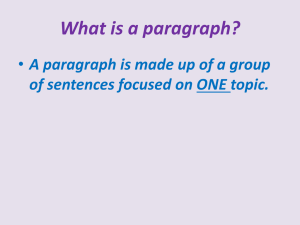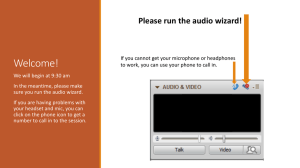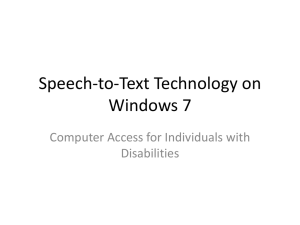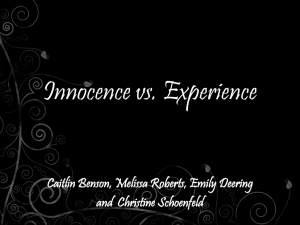ActivePresentation™ Designer
advertisement
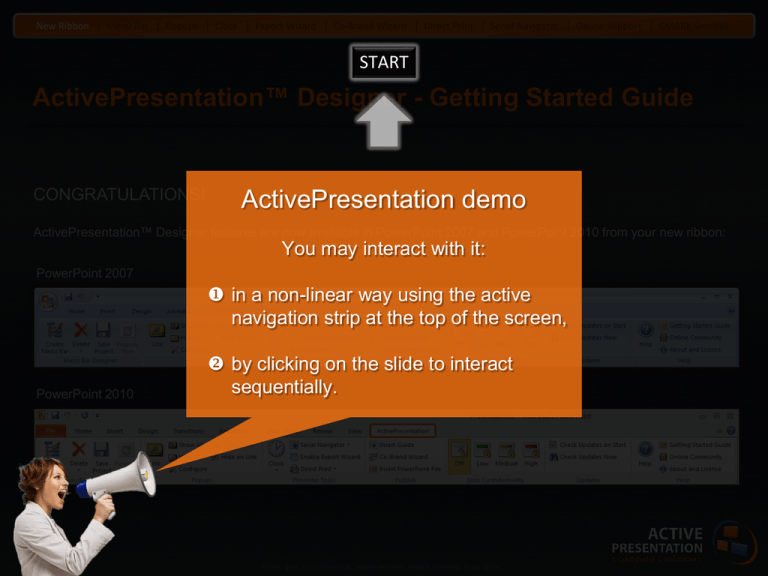
New Ribbon | Menu Bar | Popups | Clock | Export Wizard | Co-Brand Wizard | Direct Print | Serial Navigator | Online Support | GMARK Services START ActivePresentation™ Designer - Getting Started Guide CONGRATULATIONS! ActivePresentation demo ActivePresentation™ Designer features are now available in PowerPoint 2007 and PowerPoint 2010 from your new ribbon: You may interact with it: PowerPoint 2007 in a non-linear way using the active navigation strip at the top of the screen, PowerPoint 2010 V1.4b 03NOV2010 by clicking on the slide to interact sequentially. Note: due to continuous improvement, exact screens may differ. New Ribbon | Menu Bar | Popups | Clock | Export Wizard | Co-Brand Wizard | Direct Print | Serial Navigator | Online Support | GMARK Services 2 Fast Ways | Editing Links | Right Click Menu | Example Result | Video Tutorial Two fast ways to create your Menu Bar 1 Open an existing presentation Create your interactive menu bar Start with a new presentation Create your interactive menu bar Apply it to the presentation 2 Apply it to a set of blank slides and then create your content New Ribbon | Menu Bar | Popups | Clock | Export Wizard | Co-Brand Wizard | Direct Print | Serial Navigator | Online Support | GMARK Services 2 Fast Ways | Editing Links | Right Click Menu | Example Result | Video Tutorial Editing your Menu Bar At any time, you may add/delete menu bar items and link/unlink them from your slides. New Ribbon | Menu Bar | Popups | Clock | Export Wizard | Co-Brand Wizard | Direct Print | Serial Navigator | Online Support | GMARK Services 2 Fast Ways | Editing Links | Right Click Menu | Example Result | Video Tutorial Right-Click to Link Fast Right-click on a slide in the slide sorter on normal view to assign the slide to your Menu Bar Tree. New Ribbon | Menu Bar | Popups | Clock | Export Wizard | Co-Brand Wizard | Direct Print | Serial Navigator | Online Support | GMARK Services 2 Fast Ways | Editing Links | Right Click Menu | Example Result | Video Tutorial Example Finished Result Notice that you’re also using ActivePresentation content now! Screen capture of an ActivePresentation slide show: 2 level interactive menu bar Export Wizard Wait… 3 2 1 Serial slide navigator To see how it was made after this presentation: Presenter’s clock 1. Click the ActivePresentation ribbon 2. Click Edit Menu Bar New Ribbon | Menu Bar | Popups | Clock | Export Wizard | Co-Brand Wizard | Direct Print | Serial Navigator | Online Support | GMARK Services 2 Fast Ways | Editing Links | Right Click Menu | Example Result | Video Tutorial Please wait for the video to appear (time will depend on your Internet connection speed). How to Create a Menu Bar To watch this video, you will need an Internet connection and Adobe Flash Player installed on your computer. New Ribbon | Menu Bar | Popups | Clock | Export Wizard | Co-Brand Wizard | Direct Print | Serial Navigator | Online Support | GMARK Services With Popups, you can: This feature requires the presentation to be saved as a macro enabled file (eg. .ppt, .pptm, .ppsm) Adding Interactive Popups - Create trigger/Popup relationships in just 5 clicks (it took 26 clicks to create the one you are looking at using PowerPoint of ActivePresentation™ Popups). great wayinstead to show & hide additional Popups are a - Hide the Popup automatically after the link is created. details on a slide. Step 3 : Link the two objects - Show/hide all Popups across a presentation with 1 click. Step 1 : Configure Popups - Assign mouse over and mouse click events to all Popups in Step 2 : Select two 4 clicks. a presentation in just objects on the slide - Set Popups to be hidden automatically when the slide show starts. Click to view Click to hide… video Step 4 : Run the slide show and click the trigger object to see the popup Click here to see why you would use Popups instead of PowerPoint animation New Ribbon | Menu Bar | Popups | Clock | Export Wizard | Co-Brand Wizard | Direct Print | Serial Navigator | Online Support | GMARK Services Enabling a Presenter Clock This feature requires the presentation to be saved as a macro enabled file (eg. .ppt, .pptm, .ppsm) Add a discrete clock to slides so that the presenter never need look at their watch again or create something more visually creative. Discrete style My First Slide • Bullet number 1 • Bullet number 2 • Bullet number 3 14:35 Creative style Welcome to GMARK New Ribbon | Menu Bar | Popups | Clock | Export Wizard | Co-Brand Wizard | Direct Print | Serial Navigator | Online Support | GMARK Services Enabling the Export Wizard This feature requires the presentation to be saved as a macro enabled file (eg. .ppt, .pptm, .ppsm) The Export Wizard enables your presenter team to dispatch secure, customized presentations based on the slides they showed during a session and those they are permitted to distribute. After the slide show ends, the presenter sees this wizard Slides available Slides shown/selected Wizard asks for password… Author assigned confidentiality levels: Slide confidentiality (set by presentation author) ..and then creates unique file. New Ribbon | Menu Bar | Popups | Clock | Export Wizard | Co-Brand Wizard | Direct Print | Serial Navigator | Online Support | GMARK Services Enabling the Co-Brand Wizard Use the Co-Brand Wizard to quickly add multiple partner logos to your master presentation to create uniquely personalized copies. Uses fast batch processing. Copy 1 Master Presentation Your Logo Logo 1 Copy 2 Your Logo Your Logo Logo 2 Copy 3 Logo 3 Your Logo New Ribbon | Menu Bar | Popups | Clock | Export Wizard | Co-Brand Wizard | Direct Print | Serial Navigator | Online Support | GMARK Services Enabling Direct Print This feature requires the presentation to be saved as a macro enabled file (eg. .ppt, .pptm, .ppsm) Direct Print allows you to send the current slide to the computer’s default printer from within the slide show – Useful for unmanned kiosk displays and trade shows so that visitors can take a hard copy of slides they find interesting. Enable the feature Select the icon size Choose the slide position for the icon My First Slide • Bullet number 1 • Bullet number 2 • Bullet number 3 New Ribbon | Menu Bar | Popups | Clock | Export Wizard | Co-Brand Wizard | Direct Print | Serial Navigator | Online Support | GMARK Services Enabling the Serial Navigator This feature requires the presentation to be saved as a macro enabled file (eg. .ppt, .pptm, .ppsm) The Serial Navigator adds a sequential list of slides to the slide show enabling rapid navigation to a given slide. Note: This is a PowerPoint simulation of the feature and is not functional New Ribbon | Menu Bar | Popups | Clock | Export Wizard | Co-Brand Wizard | Direct Print | Serial Navigator | Online Support | GMARK Services Online Support Video tutorials: Join our online community: About macro enabled presentations: New Ribbon | Menu Bar | Popups | Clock | Export Wizard | Co-Brand Wizard | Direct Print | Serial Navigator | Online Support | GMARK Services GMARK Also Provide Services PowerPoint Services PowerPoint Creation - ActivePresentation™ - New Content Creation - Tune up existing deck - Template design E-Media & Publishing Printed Collaterals - Brochures - Flyers - Packaging PowerPoint Conversion Web Comms - PowerPoint to Flash - PowerPoint to Video - PowerPoint to YouTube - Site aesthetic design - Flash banner design - Interactive Flash design - E-zine design PowerPoint Training Internet Comms - Beginners - Intermediate - Advanced - 2003, 2007 and 2010 - Email campaign design - SEO/SEP - Advertising campaigns PowerPoint Software - Custom add-in design - Custom macro design Branding Services Visual Identity - Logo design - Colors - Fonts - Visual language / imagery Support - Graphic guide - PowerPoint themes - Usage training IP Protection - Domain search - Domain registration - Trademark filing