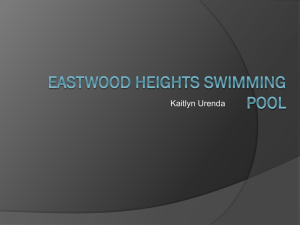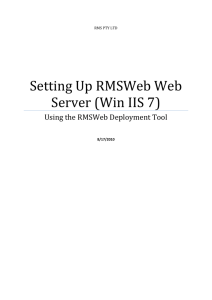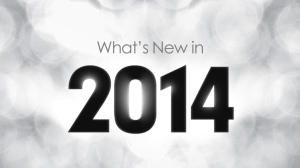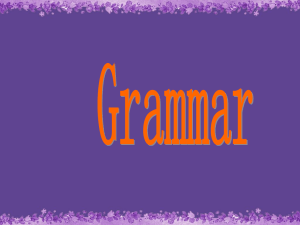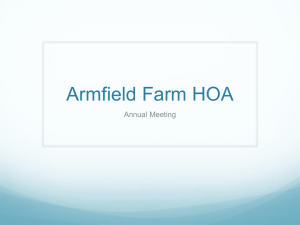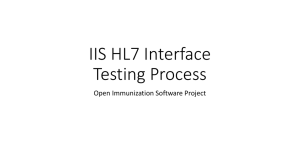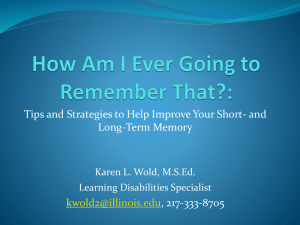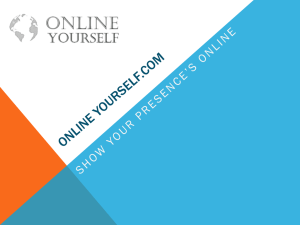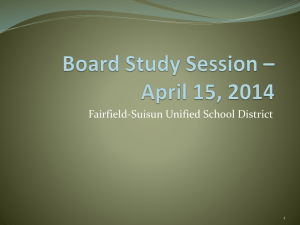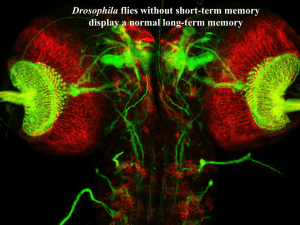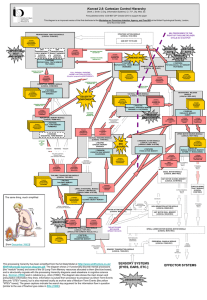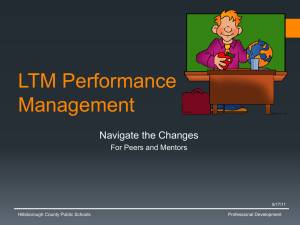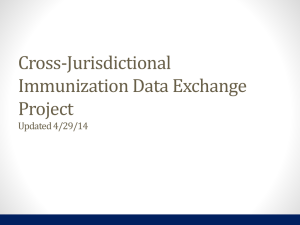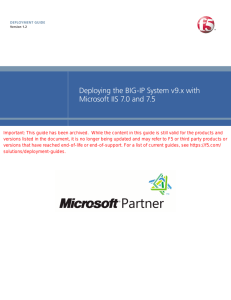QOR - DevCentral
advertisement
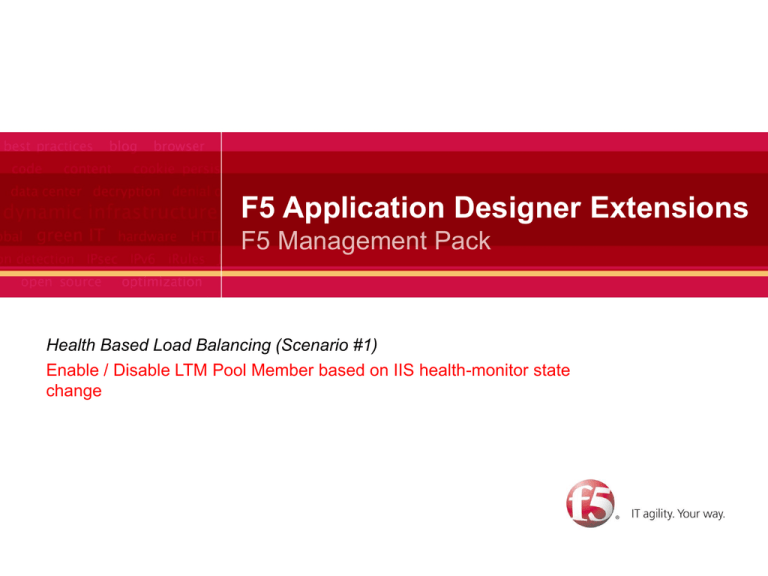
F5 Application Designer Extensions F5 Management Pack Health Based Load Balancing (Scenario #1) Enable / Disable LTM Pool Member based on IIS health-monitor state change 2 F5 Application Designer View F5 Application Designer Extensions | F5 Management Pack Prerequisites • Install the F5 Management Pack (http://devcentral.f5.com/mpack) • Windows Server 2008 Internet Information Services 7 management pack (MS System Center catalog) • System Center Virtual Machine Manager 2008 R2 management pack (MS System Center catalog) • Windows Server 2008 Operating System (Discovery) management pack (MS System Center catalog) • F5 Application Designer Library extension packs (http://devcentral.f5.com/mpack): – Core App Designer: Common Library – IIS App Designer: Microsoft Internet Information Server 2008 3 F5 Application Designer Extensions | F5 Management Pack Preparation • Discover F5 device (with at least 1 LTM Virtual Server and 2 LTM Pool Members) • Discover IIS 7 web servers (expected to run on the LTM Pool Members discovered above) • Discover overall application deployment (F5 + IIS 7) (see details here): – Look for the topic on “discovering an existing application” (here) 4 F5 Application Designer Extensions | F5 Management Pack Scenario • Trigger an Error health-state for an IIS 7 specific monitor (IIS 7 Application Pool) by stopping the Default Application Pool on the IIS Server hosted on LTM Pool Member 1 • See the related (hosting) App Instance health state turn red / Error • See the related LTM Pool Member (1) health state turn red / Error • Load balancing follows LTM Pool Member 2 • Resume the Success health-state for the IIS 7 monitor (IIS 7 Application Pool) by starting the Default Application Pool on the IIS Server hosted on LTM Pool Member 1 • See the related (hosting) App Instance health state turn green / Success • See the related LTM Pool Member (1) health state turn green / Success • Load balancing follows LTM Pool Members 1 and 2 5