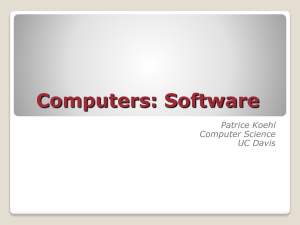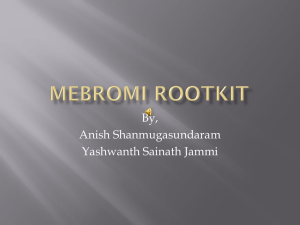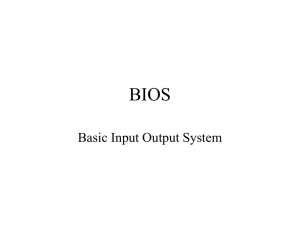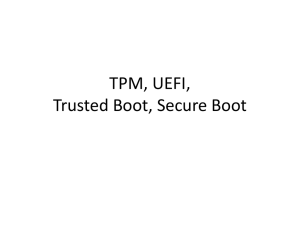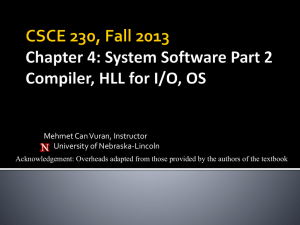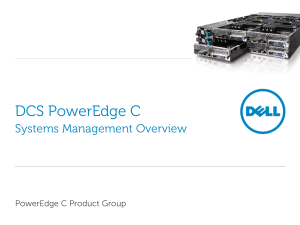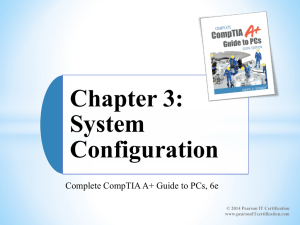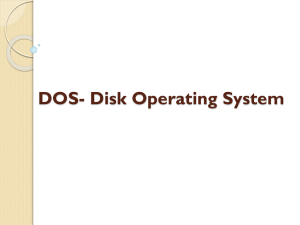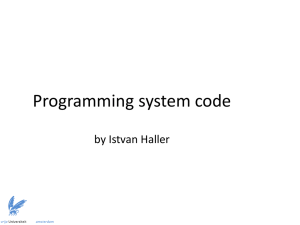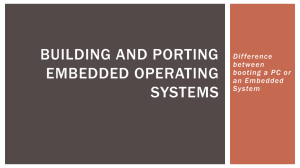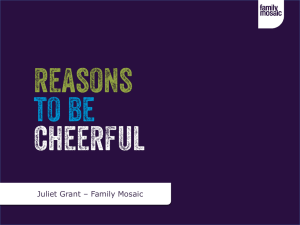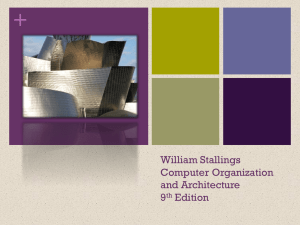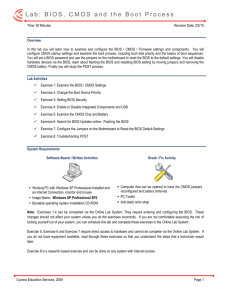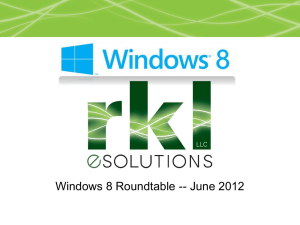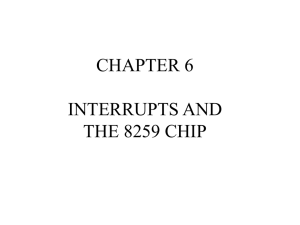BIOS & Operating Systems
advertisement
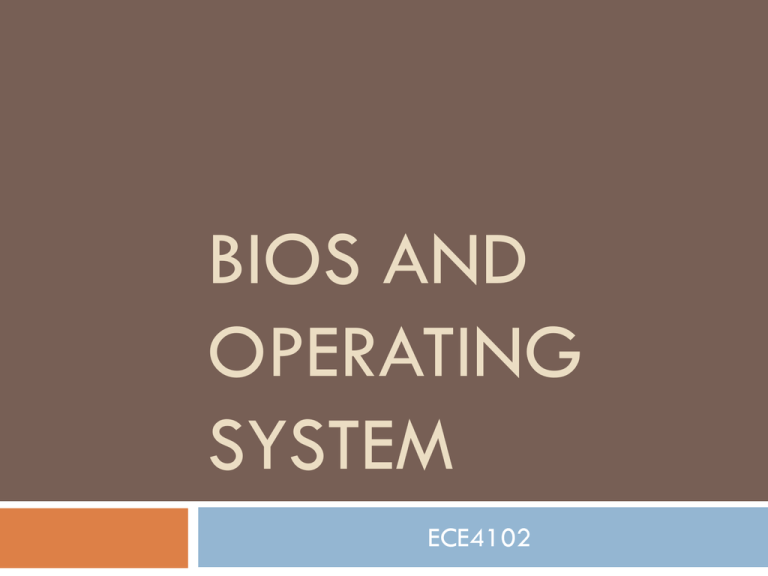
BIOS AND OPERATING SYSTEM ECE4102 BIOS Basic Input / Output System PC's Hypothalamus CPU’s brain When you first turn on your PC Your PC requires information to detect PC components To find the operating system(floppy disk, hard drive, or a CD-ROM) This information is stored in the BIOS Introduction • • • • BIOS is mostly for IBM compatible computers It is a boot firmware contains essential set of routines , designed to be the first code run by a PC when powered on. Its main purpose is to prepare the machine into a known state, so that software stored on compatible media can be loaded, executed, and given control of the PC. It also provides basic software drivers for all peripheral technologies. Power on When a computer is turned on, the microprocessor has no idea what to do next as there is nothing at all in the memory to execute, it tries to execute its first instruction and it has to get the instruction from somewhere. BIOS provides those instructions and it is stored in a BIOS ROM. The instruction typically located at memory location FFFF0h, or right at the end of the system memory This process is known as booting, or booting up, which is short for bootstrapping The whole process is hidden because the only thing displayed by the monitor is the logo of the machine manufacturer or the logo of the bios company. BIOS Functions Power-on Self Test ( POST ) - Takes place right after you power on. It will test computer hardware, ensuring hardware is properly functioning before starting process of loading operating system. If the POST is successful, the BIOS calls INT 19 (Interrupt 19) and then proceeds to look for devices attached to the motherboard. Bootstrap Loader - Process of locating the operating system. If capable operating system located, BIOS will pass the control to it. Bootstrapping 1. Tests the system and prepares the computer for operation based on CMOS settings (installed hardware and the configuration settings from the manufacturer and user) 2. Load the interrupt handlers and device drivers Interrupt handlers - Small pieces of software that act as a translator between the hardware components and the operating system. Device drivers – other pieces of software that identify the base hardware components such as keyboard, mouse, hard drive or floppy drive. 3. Initialize registers and power management Loading . . . . Once finished, it begins searching for a drive to boot an operating system → the boot order or sequence Depending on the BIOS setting, the procedure may try to access (in a predefined, customizable order) the first sector (boot sector) of any floppy disk, any hard disk, and any CD-ROM in the system. BIOS will try to initiate the boot sequence from the first device. If it does not find the proper files in the device, the startup process will halt and an error message is displayed. still Loading . . . . Most are set to first look for a bootable floppy disk, and if one is not found then proceed to a hard disk, which is usually the C: drive. Once the drive is identified, it looks for boot information to start the operating system boot process. If it is searching a hard disk, it looks for a master boot record (MBR) at cylinder 0, head 0, ‘sector zero’, the first sector on the disk. If a Master Boot Record is found, it is read into memory at location 0000:7c00 and INT 19 jumps to memory location 0000:7c00. At this point, the BIOS attempts to move control of the computer from the BIOS to the actual operating system. Configuring BIOS - CMOS Setup During the initial start up or the boot sequence, you will notice a sentence Press ____ to Enter Setup. Most system use Esc, Del, F1, F2 or combination of keys to enter Setup menu. This will cause the boot process to be diverted into the CMOS configuration. CMOS contains stored configuration regarding how the system is to be booted. It is configuration program that allows you to configure hardware settings including system settings such as boot sequence, computer passwords, time and date. AN EXAMPLE OF A CMOS SETUP Other features • • • • BIOS program continually checks the CPU temperature and voltages, the cooling fans RPM, etc. If over heating occurs, the PC will shut down automatically. The PC can also be turned on by for example modem signals, since the power supply is controlled by the motherboard. The on/off button will turn the PC "down" without turning it completely off. tattoo • • • Some BIOSes contain a "tattoo", a digital signature placed inside the BIOS by the manufacturer, for example Dell. Computer manufacturers that distribute original equipment manufactured (OEM) versions of Microsoft Windows and Microsoft application software can use the tattoo to authenticate licensing to the OEM Windows Installation disk and/or system recovery disc containing Windows software. Dell systems having tattoos do not require entry of the Product Key (the Product Key on the label in fact being invalid), and they bypass Windows Product Activation (a convenience to the user and to Microsoft). Non-IBM compatible PC • • Apple Macintosh, where the system software originally relied heavily on the ToolBox—a set of drivers and other useful routines stored in ROM based on Motorola's 680x0 CPUs. These Apple ROMs were replaced by Open Firmware in the PowerPC Macintosh, then EFI (Extensible Firmware Interface) in Intel Macintosh computers. Why upgrade BIOS 1. Large hard drive support. Older BIOS's couldn't see drives larger than 37GB due the 48bit problem. 2. New video card technology such as AGP 8X support, or in older machines 2X to 4X. This includes SLI. 3. Advanced Configuration and Power Interface (ACPI ) compatibility 4. CPU support. BIOS companies often release new CPU microcode updates to the motherboard companies who in turn add them to their BIOS's to support newer CPU's 5. Fix problems. A common problem is USB compatibility. There are so many USB devices nowadays and many of them try to use the same interrupt request (IRQ). Hence, as the system BIOS is loading, IRQ conflicts can cause USB devices to not be found. 6. Memory support. Newer faster memory can have issues on your motherboard. Might be larger than what was originally tested or approved. A tweak from the motherboard company can fix that. OPERATING SYSTEM Introduction Every desktop computer uses an operating system. The operating system forms a platform for other system software and application software The most popular operating systems in use today are: Windows from Microsoft Mac OS from Apple UNIX / LINUX The structure of an operating system There are three basic elements that make up the major design components of any operating system: User interface Kernel File management system User interface A user interacts with the operating system through the user interface. The user interface is the part of the operating system that can be used to issue commands by either typing them at a command prompt or pointing and clicking the mouse on a graphical user interface (GUI). Older operating systems integrated the GUI into the kernel but the modern ones have the user interface separating the graphics subsystem from the kernel (like in Linux and Mac OSX). Many operating systems allow the user to install or create any user interface they desire. The X Window System in conjunction with GNOME or KDE is a commonly found setup on most Unix and Unix derivative systems. Graphical user interfaces evolve over time Kernel This is the core of the operating system. The kernel is responsible for loading and operating programs or processes, and managing input and output. Kernel cont. Kernel act as a bridge between applications and the actual data processing done at the hardware level Resources File management system The file management system is what the operating system uses to organize and manage files. A file is a collection of data. Virtually all of the information that a computer stores is in the form of a file. There are many types of files, including program files, data files, and text files. The way an operating system organizes information into files is called the file system. Most operating systems use a hierarchical file system, which organizes files into directories under a tree structure. The beginning of the directory system is called the root directory. Operating systems classification Multiuser: when two or more users can work with programs and share peripheral devices (printer, scanner, fax) Multitasking: multiple applications operated at the same time Multiprocessing: more than one CPUs that can be shared Multithreading: smaller parts of a program are loaded when needed by OS Real-Time Operating System (RTOS): designed to allow computers to process and respond to the consistent input of information without delay Basic Functions File and folder management Applications management Whenever a program is requested the operating system locates it and loads into the primary memory or RAM. Support for built-in utility programs An operating system creates a file structure on the computer hard drive where the data can be stored and retrieved The operating system comes with tools for maintenance and repairs. They identify the problem, they find lost files, repair the damaged ones and do backups for your data. Computer hardware control Operating systems facilitates the access of programs to the computer hardware through the BIOS and through device drivers. Functions - continued At the simplest level, an operating system does two things: It manages the hardware and software resources of the system. In a desktop computer, these resources include such things as the processor, memory, disk space, etc. The operating system plays the role of the good parent, making sure that each application gets the necessary resources while playing nicely with all the other applications It provides a stable, consistent way for applications to deal with the hardware without having to know all the details of the hardware Processor management One of the task under Application Management The heart of managing the processor comes down to two related issues: Ensuring that each process and application receives enough of the processor's time to function properly. Using as many processor cycles for real work as possible. Uses interrupts as an efficient way to communicate with its environments Interrupts This is a signal to a processor indicating that an asynchronous event has occurred. Here the current sequence of instructions is temporarily suspended, and a sequence appropriate to the interruption is started in its place. Its purpose is to alert the operating system when any special event occurs so that it can suspend its current activity and deal appropriately with the new situation Interrupts… incoming… Usually an interrupt gives a signal from a device attached to a computer or from a program within the computer that causes the main program that operates the computer (the operating system) to stop and figure out what to do next. Almost all personal (or larger) computers today are interruptdriven - that is, they start down the list of computer instructions in one program (perhaps an application such as a word processor) and keep running the instructions until either (A) they can't go any further or (B) an interrupt signal is sensed. After the interrupt signal is sensed, the computer either resumes running the program it was running or begins running another program. Interrupts - Multitasking Basically, a single computer can perform only one computer instruction at a time. But, because it can be interrupted, it can take turns in which programs or sets of instructions that it performs. This is known as multitasking. It allows the user to do a number of different things at the same time. The computer simply takes turns managing the programs that the user effectively starts. Of course, the computer operates at speeds that make it seem as though all of the user's tasks are being performed at the same time. Interrupts handler A code in operating system that prioritizes the interrupts and saves them in a queue if more than one is waiting to be handled. The operating system has another little program, sometimes called a scheduler, which figures out which program to give control to next. Interrupts classification In general, there are hardware interrupts and software interrupts. A hardware interrupt occurs, for example, when an I/O operation is completed such as reading some data into the computer from a tape drive. A software interrupt occurs when an application program terminates or requests certain services from the operating system. Interrupts - Summary Interrupts alter a program’s flow of control Interrupt causes transfer of control to an interrupt service routine (ISR) ISR is also called a handler When the ISR is completed, the original program resumes execution Hence, interrupts provide an efficient way to handle unanticipated events Memory storage & management When an operating system manages the computer's memory, there are two broad tasks to be accomplished: Each process must have enough memory in which to execute, and it can neither run into the memory space of another process nor be run into by another process. The different types of memory in the system must be used properly so that each process can run most effectively. Device management The path between the operating system and virtually all hardware/device that are not on the computer's motherboard goes through a special program called a driver. Much of a driver's function is to be the translator between the electrical signals of the hardware subsystems and the high-level programming languages of the operating system and application programs. Drivers take data that the operating system has defined as a file and translate them into streams of bits placed in specific locations on storage devices, or a series of laser pulses in a printer. Mac Windows Linux (UNIX) MAC / Windows Single-user, multi-tasking Similar to Windows since it is the same type of OS However, when comparison is performed between them in terms of: Application Power Files and Folders GUI and etc Result: MAC obtains a slightly better score than Windows Comparison Website It is also possible to have BOTH operating systems on the same PC. However, it requires lots of free hard disk space emulation software that duplicates (provide an emulation of) the functions of one system with a different system a faster machine for faster installation time