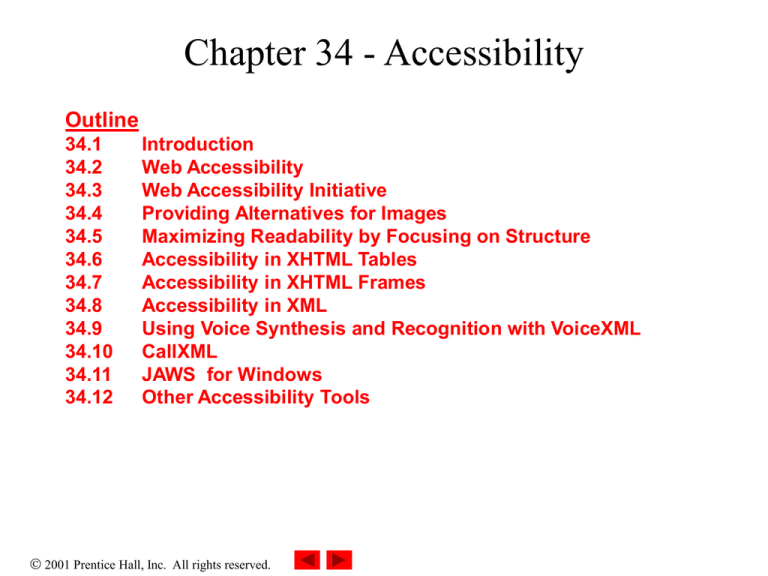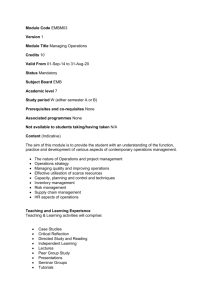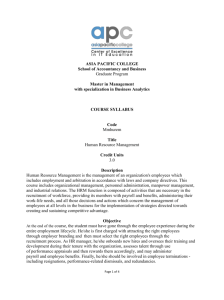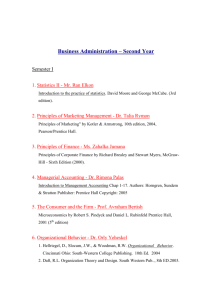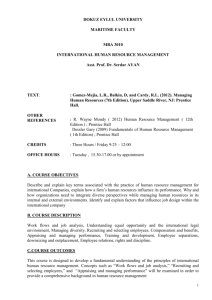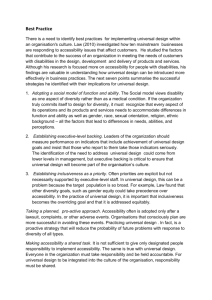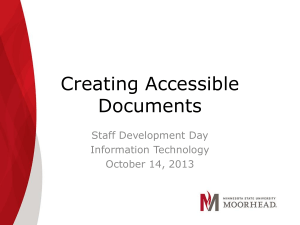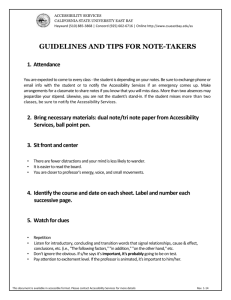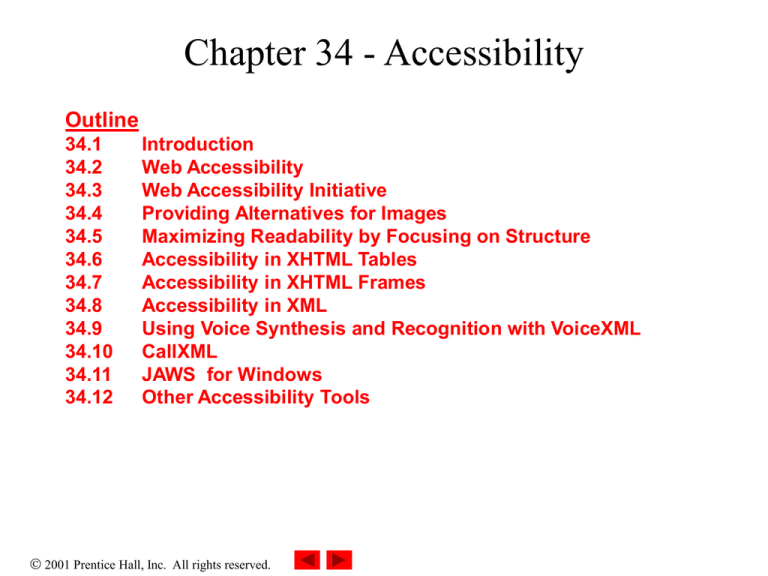
Chapter 34 - Accessibility
Outline
34.1
34.2
34.3
34.4
34.5
34.6
34.7
34.8
34.9
34.10
34.11
34.12
Introduction
Web Accessibility
Web Accessibility Initiative
Providing Alternatives for Images
Maximizing Readability by Focusing on Structure
Accessibility in XHTML Tables
Accessibility in XHTML Frames
Accessibility in XML
Using Voice Synthesis and Recognition with VoiceXML
CallXML
JAWS for Windows
Other Accessibility Tools
2001 Prentice Hall, Inc. All rights reserved.
Chapter 34 - Accessibility
Outline
34.13
Accessibility in Microsoft Windows 2000
34.13.1
Tools for People with Visual Impairments
34.13.2
Tools for People with Hearing Impairments
34.13.3
Tools for Users Who Have Difficulty Using the
Keyboard
34.13.4
Microsoft Narrator
34.13.5
Microsoft On-Screen Keyboard
34.13.6
Accessibility Features in Microsoft Internet Explorer
5.5
34.14
Internet and World Wide Web Resources
2001 Prentice Hall, Inc. All rights reserved.
34.2 Web Accessibility
• National Federation for the Blind (NFB)
– Files lawsuit against AOL for not providing access to
individuals to visual disabilities
• Americans with Disabilities Act (ADA)
– Addresses Web accessibility laws (Fig. 34.1)
2001 Prentice Hall, Inc. All rights reserved.
34.2 Web Accessibility
Ac t
Purp o se
Americans with Disabilities Act
The ADA prohibits discrimination on the basis of disability in employment, state
and local government, public accommodations, commercial facilities,
transportation and telecommunications.
Telecommunications Act of 1996
The Telecommunications Act of 1996 contains two amendments to Section 255
and Section 251(a)(2) of the Communications Act of 1934. These amendments
require that communication devices, such as cell phones, telephones and pagers, be
accessible to individuals with disabilities.
Individuals with Disabilities Education Act of Education materials in schools must be made accessible to children with
1997
disabilities.
Rehabilitation Act
Fig. 34.1 Ac ts d esig ned
Section 504 of the Rehabilitation Act states that college sponsored activities
receiving federal funding cannot discriminate against individuals with disabilities.
Section 508 mandates that all government institutions receiving federal funding
design their Web sites so that they are accessible to individuals with disabilities.
Businesses that sell services to the government also must abide by this act.
to p ro tec t a c c ess to the Internet for p e op le w ith d isa b ilities.
2001 Prentice Hall, Inc. All rights reserved.
34.2 Web Accessibility
• WeMedia.com (Fig. 34.2)
– Dedicated to providing news, information and services for
millions of individuals with disabilities
– Provides online educational opportunities for individuals
with disabilities
• Internet
– Enables individuals with disabilities to work in vast array of
fields
– Federal regulations require it to accommodate needs of
people with hearing, vision, speech and mobility
impairments
2001 Prentice Hall, Inc. All rights reserved.
34.3 Web Accessibility Initiative
Fig. 34.2 We Media home page. (Courtesy of WeMedia, Inc.)
2001 Prentice Hall, Inc. All rights reserved.
34.3 Web Accessibility Initiative
• Accessibility
– Usability of an application or Web site by people with
disabilities
• Web sites
– Majority are partially or totally inaccessible
– Need to be accessible as more people with disabilities use
Internet
• Web Accessibility Initiative (WAI)
– Launched by World Wide Web Consortium (W3C)
– Mission statement described at www.w3.org/WAI
– Offer supplemental checklist of quick tips
• Reinforce ten important points of accessible design
2001 Prentice Hall, Inc. All rights reserved.
34.3 Web Accessibility Initiative
• Web Content Accessibility Guidelines 1.0
– Published by WAI
– Helps businesses determine the accessibility of Web sites
– Uses checkpoints to indicate accessibility requirements
• Priority-one checkpoints
– Goals that must be met to ensure accessibility
• Priority-two checkpoints
– Must be satisfied, or people with certain disabilities will
experience difficulty
• Priority-three checkpoints
– Slightly improve accessibility
– WAI working on WCAG 2.0 draft
2001 Prentice Hall, Inc. All rights reserved.
34.4 Providing Alternatives for Images
• Web pages
– Include a textual description that defines the purpose of
every image
– Use the alt attribute of img and input elements
– Not using alt attribute increases difficulty of browsing the
Web for certain individuals
• User agents
– Access text-based information
– Interpret and translate Web-page source code
– Braille displays
• Devices that receive data from screen-reading software
2001 Prentice Hall, Inc. All rights reserved.
34.4 Providing Alternatives for Images
• User agents, cont.
– Screen readers
• Programs that allow users to hear all text displayed on screens
• Reads text descriptions accompanying alt attributes
• longdesc attribute
– Auguments the alt attribute description
– Contains URL that links to Web page describing image
– Currently not supported by most Web browsers
– Alternative is D-link
• Provides descriptive text about graphs and charts
• Developed by CORDA Technologies
2001 Prentice Hall, Inc. All rights reserved.
34.4 Providing Alternatives for Images
• Emacspeak
– Translates text data to voice
– Implements auditory icons that play various sounds
• WeMedia Browser
– Provides oversized buttons and keystroke commands for
easy navigation
– Reads text that the user selects
• Users can control the speed and volume of the readings
• IBM Home Page Reader (HPR)
– Reads text selected by the user
– Uses IBM ViaVoice to synthesize an audible voice
2001 Prentice Hall, Inc. All rights reserved.
34.5 Maximizing Readability by Focusing on
Structure
• Many Web sites use tags incorrectly
– Used for aesthetic purposes rather than appropriate purposes
– <h1> heading tag
• Intended as a major section head for content
• Used incorrectly to make text large and bold
– Creates problems for screen readers since they verbally
inform users that a new section has been reached
• Use in accordance with its XHTML specifications
• Readability
– Consider the reading level of audience
– Do not use slang and other non-traditional language
2001 Prentice Hall, Inc. All rights reserved.
34.5 Maximizing Readability by Focusing on
Structure
• Readability, cont.
– Gunning Fog Index
• Formula that produces a readability grade for selected text
• Evaluates a Web site’s readability
– WCAG 1.0 suggests using a paragraph’s first sentence to
convey subject
2001 Prentice Hall, Inc. All rights reserved.
34.6 Accessibility in XHTML Tables
• Screen readers
– Many incapable of translating tables unless properly
designed
• Following example illustrates XHTML table
– Has no accessibility modifications
– Reads table as Price of Fruit Fruit Price Apple $0.25 Orange
$0.50 Banana $1.00 Pineapple $2.00
– Table contents not presented adequately
– WCAG 1.0 recommends using Cascading Style Sheets
instead of tables
2001 Prentice Hall, Inc. All rights reserved.
1
2
3
4
5
6
7
8
9
10
11
12
13
14
15
16
17
18
19
20
21
22
23
24
25
26
27
28
29
30
31
32
33
<?xml version = "1.0"?>
<!DOCTYPE html PUBLIC "-//W3C//DTD XHTML 1.0 Strict//EN"
"http://www.w3.org/TR/xhtml1/DTD/xhtml1-strict.dtd">
<!-- Fig. 34.3: withoutheaders.html -->
<!-- Table without headers
-->
Outline
Withoutheaders.h
tml
<html>
<head>
<title>XHTML Table Without Headers</title>
<style type = "text/css">
body { background-color: #ccffaa;
text-align: center }
</style>
</head>
<body>
<p>Price of Fruit</p>
<table border = "1" width = "50%">
<tr>
<td>Fruit</td>
<td>Price</td>
</tr>
<tr>
<td>Apple</td>
<td>$0.25</td>
</tr>
2001 Prentice Hall, Inc.
All rights reserved.
34
35
36
37
38
39
40
41
42
43
44
45
46
47
48
49
50
51
52
<tr>
<td>Orange</td>
<td>$0.50</td>
</tr>
<tr>
<td>Banana</td>
<td>$1.00</td>
</tr>
Outline
Withoutheaders.h
tml
<tr>
<td>Pineapple</td>
<td>$2.00</td>
</tr>
</table>
</body>
</html>
Program Output
2001 Prentice Hall, Inc.
All rights reserved.
34.6 Accessibility in XHTML tables
• Following example illustrates XHTML table
– Has accessibility modifications
– Contains <td> tag with headers attribute and <th> tag
with id attribute
– Reads table as Fruit: Apple, Price: $0.25
Fruit: Orange, Price: $0.50
Fruit: Banana, Price: $1.00
Fruit: Pineapple, Price: $2.00
2001 Prentice Hall, Inc. All rights reserved.
1
2
3
4
5
6
7
8
9
10
11
12
13
14
15
16
17
18
19
20
21
22
23
24
25
26
27
28
29
30
31
32
33
34
35
Outline
<?xml version = "1.0"?>
<!DOCTYPE html PUBLIC "-//W3C//DTD XHTML 1.0 Strict//EN"
"http://www.w3.org/TR/xhtml1/DTD/xhtml1-strict.dtd">
Withheaders.html
<!-- Fig. 34.4: withheaders.html -->
<!-- Table with headers
-->
<html>
<head>
<title>XHTML Table With Headers</title>
<style type = "text/css">
body { background-color: #ccffaa;
text-align: center }
</style>
</head>
<body>
<!-<!-<!-<!--
this table uses the id and headers attributes to
ensure readability by text-based browsers. It also
uses a summary attribute, used screen readers to
describe the table
-->
-->
-->
-->
Element th uses id attribute to modify header cells
borderEnsures
= "1" proper reading of table
<table width = "50%"
summary = "This table uses th elements and id and
headers attributes to make the table readable
by screen readers">
<caption><strong>Price of Fruit</strong></caption>
<tr>
<th id = "fruit">Fruit</th>
<th id = "price">Price</th>
</tr>
2001 Prentice Hall, Inc.
All rights reserved.
36
37
38
39
40
41
42
43
44
45
46
47
48
49
50
51
52
53
54
55
56
57
58
59
60
<tr>
<td headers = "fruit">Apple</td>
<td headers = "price">$0.25</td>
</tr>
<tr>
Attribute headers intended
<td headers = "fruit">Orange</td>
<td headers = "price">$0.50</td>
hold large amounts of data
</tr>
Outline
Withheaders.html
for tables that
<tr>
<td headers = "fruit">Banana</td>
<td headers = "price">$1.00</td>
</tr>
<tr>
<td headers = "fruit">Pineapple</td>
<td headers = "price">$2.00</td>
</tr>
</table>
</body>
</html>
2001 Prentice Hall, Inc.
All rights reserved.
Outline
Program Output
2001 Prentice Hall, Inc.
All rights reserved.
34.7 Accessibility in XHTML Frames
• Frames
– Convenient way to ensure certain content always displays
– Lack proper descriptions
– Many users unable to navigate such Web sites
• <title> tag
– Include meaningful descriptions
• <noframes> tag
– Provides alternative content for browsers not supporting
frames
• Use CSS as alternative to frames
2001 Prentice Hall, Inc. All rights reserved.
34.8 Accessibility in XML
• XML Guidelines (XML GL)
–
–
–
–
–
Developed by WAI to create accessible XML documents
Recommends including text descriptions for every image
Element types should allow grouping and classification
Identify important content
Essential to create stylesheets that produce multiple outputs
2001 Prentice Hall, Inc. All rights reserved.
34.9 Using Voice Synthesis and Recognition
with VoiceXML
• VoiceXML
– Created by AT&T, IBM, Lucent and Motorola
– Reads Web pages to users
– Understands words spoken into a microphone through
speech recognition
– Processed by VoiceXML interpreter and browser
– Platform independent
• IBM WebSphere Voice Server SDK 1.5
– VoiceXML interpreter
– Used for desktop testing of VoiceXML documents
2001 Prentice Hall, Inc. All rights reserved.
34.9 Using Voice Synthesis and Recognition
with VoiceXML
• Following examples illustrates VoiceXML
– Contains dialogs and subdialogs that allow for spoken
interaction between users and browsers
– Output (Fig. 34. 6) demonstrates conversation between user
and browser
2001 Prentice Hall, Inc. All rights reserved.
1
2
3
4
5
6
7
8
9
10
11
12
13
14
15
16
17
18
19
20
21
22
23
24
25
26
27
28
29
30
31
32
33
34
Outline
<?xml version = "1.0"?>
<vxml version = "1.0">
<!-- Fig. 34.5: main.vxml -->
<!-- Voice page
-->
<link next = "#home">
<grammar>home</grammar>
</link>
Main.vxml
Element link creates active link to home page
Attribute next specifies URI
Element grammar marks up text that user must speak
<link next = "#end">
<grammar>exit</grammar>
</link>
<var name = "currentOption" expr = "'home'"/>
<form>
Element block groups elements that perform a
<block>
Elements
form and menu implement dialogs
common task
<emp>Welcome</emp> to the voice page of Deitel and
Element
form
presents
and gathers
only within
form
elementinformation
Associates. To exit any time Can
say exist
exit.
To go to the home page any time
say home.
Element
menu provides options and transfers control
</block>
<subdialog src = "#home"/>
</form>
Element prompt instructs user to make a selection
<menu id = "home">
Attribute count transfers control once time limit
<prompt count = "1" timeout = "10s">
(specified
You have just entered the Deitel home
page. by timeout attribute) is reached
Please make a selection by speaking one of the
following options:
<break msecs = "1000" />
<enumerate/>
</prompt>
2001 Prentice Hall, Inc.
All rights reserved.
35
36
37
38
39
40
41
42
43
44
45
46
47
48
49
50
51
52
53
54
55
56
57
58
59
60
61
62
63
64
65
66
67
68
69
<prompt count = "2">
Please say one of the following.
<break msecs = "1000" />
<enumerate/>
</prompt>
Outline
Main.vxml
<choice next = "#about">About us</choice>
<choice next = "#directions">Driving directions</choice>
<choice next = "publications.vxml">Publications</choice>
</menu>
Element choice presents options
Always part of menu or form element
<form id = "about">
<block>
About Deitel and Associates, Inc.
Deitel and Associates, Inc. is an internationally
recognized corporate training and publishing organization,
specializing in programming languages, Internet and World
Wide Web technology and object technology education.
Deitel and Associates, Inc. is a member of the World Wide
Web Consortium. The company provides courses on Java, C++,
Visual Basic, C, Internet and World Wide Web programming
and Object Technology.
<assign name = "currentOption" expr = "'about'"/>
<goto next = "#repeat"/>
</block>
</form>
<form id = "directions">
<block>
Directions to Deitel and Associates, Inc.
We are located on Route 20 in Sudbury,
Massachusetts, equidistant from route
<sayas class = "digits">128</sayas> and route
<sayas class = "digits">495</sayas>.
<assign name = "currentOption" expr = "'directions'"/>
2001 Prentice Hall, Inc.
All rights reserved.
70
71
72
73
74
75
76
77
78
79
80
81
82
83
84
85
86
87
88
89
90
91
92
93
94
95
96
97
98
99
<goto next = "#repeat"/>
</block>
</form>
<form id = "repeat">
<field name = "confirm" type = "boolean">
<prompt>
To repeat say yes. To go back to home, say no.
</prompt>
Outline
Main.vxml
<filled>
<if cond = "confirm == true">
<goto expr = "'#' + currentOption"/>
<else/>
<goto next = "#home"/>
</if>
</filled>
</field>
</form>
<form id = "end">
<block>
Thank you for visiting Deitel and Associates voice page.
Have a nice day.
<exit/>
</block>
</form>
</vxml>
2001 Prentice Hall, Inc.
All rights reserved.
100
101
102
103
104
105
106
107
108
109
110
111
112
113
114
115
116
117
118
119
120
121
122
123
124
125
126
127
128
129
130
131
132
133
134
<?xml version = "1.0"?>
<vxml version = "1.0">
<!-- Fig. 34.6: publications.vxml
-->
<!-- Voice page for various publications -->
Outline
Publications.vxm
l
<link next = "main.vxml#home">
<grammar>home</grammar>
</link>
<link next = "main.vxml#end">
<grammar>exit</grammar>
</link>
<link next = "#publication">
<grammar>menu</grammar>
</link>
<var name = "currentOption" expr = "'home'"/>
<menu id = "publication">
<prompt count = "1" timeout = "12s">
Following are some of our publications. For more
information visit our web page at www.deitel.com.
To repeat the following menu, say menu at any time.
Please select by saying one of the following books:
<break msecs = "1000" />
<enumerate/>
</prompt>
<prompt count = "2">
Please select from the following books.
<break msecs = "1000" />
<enumerate/>
</prompt>
2001 Prentice Hall, Inc.
All rights reserved.
135
136
137
138
139
140
141
142
143
144
145
146
147
148
149
150
151
152
153
154
155
156
157
158
159
160
161
162
163
164
165
166
167
168
169
<choice next = "#java">Java.</choice>
<choice next = "#c">C.</choice>
<choice next = "#cplus">C plus plus.</choice>
</menu>
<form id = "java">
<block>
Java How to program, third edition.
The complete, authoritative introduction to Java.
Java is revolutionizing software development with
multimedia-intensive, platform-independent,
object-oriented code for conventional, Internet,
Intranet and Extranet-based applets and applications.
This Third Edition of the world's most widely used
university-level Java textbook carefully explains
Java's extraordinary capabilities.
<assign name = "currentOption" expr = "'java'"/>
<goto next = "#repeat"/>
</block>
</form>
<form id = "c">
<block>
C How to Program, third edition.
This is the long-awaited, thorough revision to the
world's best-selling introductory C book! The book's
powerful "teach by example" approach is based on
more than 10,000 lines of live code, thoroughly
explained and illustrated with screen captures showing
detailed output.World-renowned corporate trainers and
best-selling authors Harvey and Paul Deitel offer the
most comprehensive, practical introduction to C ever
published with hundreds of hands-on exercises, more
than 250 complete programs written and documented for
easy learning, and exceptional insight into good
Outline
Publications.vxm
l
2001 Prentice Hall, Inc.
All rights reserved.
170
171
172
173
174
175
176
177
178
179
180
181
182
183
184
185
186
187
188
189
190
191
192
193
194
195
196
197
198
199
200
201
202
203
204
programming practices, maximizing performance, avoiding
errors, debugging, and testing. New features include
thorough introductions to C++, Java, and object-oriented
programming that build directly on the C skills taught
in this book; coverage of graphical user interface
development and C library functions; and many new,
substantial hands-on projects.For anyone who wants to
learn C, improve their existing C skills, and understand
how C serves as the foundation for C++, Java, and
object-oriented development.
<assign name = "currentOption" expr = "'c'"/>
<goto next = "#repeat"/>
</block>
</form>
<form id = "cplus">
<block>
The C++ how to program, second edition.
With nearly 250,000 sold, Harvey and Paul Deitel's C++
How to Program is the world's best-selling introduction
to C++ programming. Now, this classic has been thoroughly
updated! The new, full-color Third Edition has been
completely revised to reflect the ANSI C++ standard, add
powerful new coverage of object analysis and design with
UML, and give beginning C++ developers even better live
code examples and real-world projects. The Deitels' C++
How to Program is the most comprehensive, practical
introduction to C++ ever published with hundreds of
hands-on exercises, roughly 250 complete programs written
and documented for easy learning, and exceptional insight
into good programming practices, maximizing performance,
avoiding errors, debugging, and testing. This new Third
Edition covers every key concept and technique ANSI C++
developers need to master: control structures, functions,
arrays, pointers and strings, classes and data
Outline
Publications.vxm
l
2001 Prentice Hall, Inc.
All rights reserved.
205
206
207
208
209
210
211
212
213
214
215
216
217
218
219
220
221
222
223
224
225
226
227
228
229
230
231
232
abstraction, operator overloading, inheritance, virtual
functions, polymorphism, I/O, templates, exception
handling, file processing, data structures, and more. It
also includes a detailed introduction to Standard
Template Library containers, container adapters,
algorithms, and iterators.
<assign name = "currentOption" expr = "'cplus'"/>
<goto next = "#repeat"/>
</block>
</form>
Outline
Publications.vxm
l
<form id = "repeat">
<field name = "confirm" type = "boolean">
<prompt>
To repeat say yes. Say no, to go back to home.
</prompt>
<filled>
<if cond = "confirm == true">
<goto expr = "'#' + currentOption"/>
<else/>
<goto next = "#publication"/>
</if>
</filled>
</field>
</form>
</vxml>
2001 Prentice Hall, Inc.
All rights reserved.
Outline
Computer:
Welcome to the voice page of Deitel and Associates. To exit any time say
exit. To go to the home page any time say home.
Program Output
User:
Home
Computer:
You have just entered the Deitel home page. Please make a selection by
speaking one of the following options: About us, Driving directions,
Publications.
User:
Driving directions
Computer:
Directions to Deitel and Associates, Inc.
We are located on Route 20 in Sudbury,
Massachusetts, equidistant from route 128
and route 495.
To repeat say yes. To go back to home, say no.
2001 Prentice Hall, Inc.
All rights reserved.
34.9 Using Voice Synthesis and Recognition
with VoiceXML
• Following table lists VoiceXML tags (Fig. 34.7)
2001 Prentice Hall, Inc. All rights reserved.
34.9 Using Voice Synthesis and Recognition
with VoiceXML
Voic eXML Ta g
De sc rip tio n
<assign>
Assigns a value to a variable.
<block>
Presents information to users without any interaction between the user and the computer (i.e., the
computer does not expect any input from the user).
<break>
Instructs the computer to pause its speech output for a specified period of time.
<choice>
<enumerate>
<exit>
<filled>
Specifies an option in a menu element.
Lists all the available options to the user.
<form>
<goto>
<grammar>
<if>, <else>,
<elseif>
Gathers information from the user for a set of variables.
<link>
A transfer of control similar to the goto statement, but a link can be executed at any time during the
program’s execution.
Provides user options and transfers control to other dialogs, based on the selected option.
<menu>
Exits the program.
Contains elements to be executed when the computer receives user input for a form element.
Transfers control from one dialog to another.
Specifies grammar for the expected input from the user.
Control statements used for making logic decisions.
<prompt>
<subdialog>
Specifies text to be read to the user when a selection is needed.
<var>
<vxml>
Declares a variable.
Fig. 34.7 So m e
Calls another dialog. After executing the subdialog, the calling dialog resumes control.
The top-level tag specifying that the document should be processed by a VoiceXML interpreter.
Vo ic e XM L ta g s.
2001 Prentice Hall, Inc. All rights reserved.
34.10 CallXML
• CallXML
– Created and supported by Voxeo
– Design phone-to-Web applications that control incoming and
outgoing telephone calls
– Accessible through telephones
– Requests and responds to input
– Examples: voice mail, voice response systems, call waiting
• Text-to-speech (TTS) engine
– Reads information contained in CallXML elements
2001 Prentice Hall, Inc. All rights reserved.
34.10 CallXML
• Session
–
–
–
–
Incoming telephone call
CallXML supports multiple sessions
Assigned unique sessionID for identification
Terminates when application ends or when a hangup
occurs
• Following example illustrates Hello World
2001 Prentice Hall, Inc. All rights reserved.
1
2
3
4
5
6
7
8
<?xml version = "1.0" encoding = "UTF-8"?>
<!-- Fig. 34.8: hello.xml
-->
<!-- The classic Hello World example -->
Outline
Hello.xml
<callxml>
<text>Hello World.</text>
</callxml>
Element text contains content spoken by TTS engine
Program Output
2001 Prentice Hall, Inc.
All rights reserved.
34.10 CallXML
• Voxeo Community
– Assists in creating, debugging and deploying CallXML
applications
– Assigns a unique telephone number to each application
– Provides logging feature
• Records and displays the “conversation”
• Following example illustrates application
– Reads ISBN values of three Deitel textbooks based on user’s
touch-tone input
2001 Prentice Hall, Inc. All rights reserved.
1
2
3
4
5
6
7
8
9
10
11
12
13
14
15
16
17
18
19
20
21
22
23
24
25
26
27
28
29
30
31
32
33
34
35
<?xml version = "1.0" encoding = "UTF-8"?>
<!-- Fig. 34.9: isbn.xml
-->
<!-- Reads the ISBN value of three Deitel books -->
Outline
Isbn.xml
<callxml>
<block>
<text>
Welcome. To obtainElement
the ISBN
of the Internet
World
getDigits
obtainsand
users’
input
Wide Web How to Program: Second Edition, please enter 1.
Attribute var stores the input
To obtain the ISBN of the XML How to Program,
maxDigits
indicates
digits that user can
please enter 2. ToAttribute
obtain the
ISBN of the
Java maximum
How
to Program: FourthAttribute
Edition,
please enterlists
3. values
To exitthat
the
termDigits
user can enter
application, please enter 4.
Attribute maxTime indicates length of time to wait for input
</text>
<!-- obtains the numeric value entered by the user and -->
<!-- stores it in the variable ISBN. The user has 60
-->
<!-- seconds to enter one numeric value
-->
<getDigits var = "ISBN"
maxDigits = "1"
termDigits = "1234"
Element onMaxSilence invoked when
maxTime = "60s" />
enter
maxTime expires
<!-- requests that the user enter a valid numeric -->
<!-- value after the elapsed time of 60 seconds
-->
<onMaxSilence>
<text>
Please enter either 1, 2, 3 or 4.
</text>
<getDigits var = "ISBN"
termDigits = "1234"
maxDigits = "1"
maxTime = "60s" />
2001 Prentice Hall, Inc.
All rights reserved.
36
37
38
39
40
41
42
43
44
45
46
47
48
49
50
51
52
53
54
55
56
57
58
59
60
61
62
63
64
65
66
67
68
69
70
Outline
</onMaxSilence>
<onTermDigit value = "1">
<text>
The ISBN for the Internet book is 0130308978.
Thank you for calling our CallXML application.
Good-bye.
</text>
Element onTermDigit notifies
</onTermDigit>
Isbn.xml
application of action to
perform when user enters a termDigit character
<onTermDigit value = "2">
<text>
The ISBN for the XML book is 0130284173.
Thank you for calling our CallXML application.
Good-bye.
</text>
</onTermDigit>
<onTermDigit value = "3">
<text>
The ISBN for the Java book is 0130341517.
Thank you for calling our CallXML application.
Good-bye.
</text>
</onTermDigit>
<onTermDigit value = "4">
<text>
Thank you for calling our CallXML application.
Good-bye.
</text>
</onTermDigit>
</block>
2001 Prentice Hall, Inc.
All rights reserved.
71
72
73
<!-- event handler that terminates the call -->
<onHangup />
Element onHangup terminates
</callxml>
Outline
a phone call
Isbn.xml
Program Output
2001 Prentice Hall, Inc.
All rights reserved.
34.10 CallXML
• Following table lists logic and action elements
• Logic elements
– Assign values to, and clear values from, session variables
• Action elements
– Perform specified tasks during the current session
2001 Prentice Hall, Inc. All rights reserved.
34.10 CallXML
Ele m e nts
De sc rip tio n
assign
Assigns a value to a variable, var.
clear
clearDigits
goto
Clears the contents of the var attribute.
Clears all digits that the user has entered.
Navigates to another section of the current CallXML application or to a different CallXML
application. The value attribute specifies the application URL. The submit attribute
lists the variables that are passed to the invoked application. The
method attribute states
whether to use the HTTP get or post request types when sending and retrieving
information. A get request retrieves data from a Web server without modifying the
contents, while the post request sends modified data.
run
Starts a new CallXML session for each call. The value attribute specifies which
CallXML application to retrieve. The submit attribute lists the variables that are passed
to the invoked application. The method attribute states whether to use the HTTP get or
post request type. The var attribute stores the identification number of the session.
sendEvent
Allows multiple sessions to exchange messages. The
value attribute stores the message,
and the session attribute specifies the identification number of the session that receives
the message.
Fig. 34.10
List of som e Ca llXML elem ents.
2001 Prentice Hall, Inc. All rights reserved.
34.10 CallXML
Ele m e nts
De sc rip tio n
answer
call
Answers an incoming telephone call.
value attribute. The callerID attribute contains the
phone number that is displayed on a CallerID device. The maxTime attribute specifies
Calls the URL specified by the
the length of time to wait for the call to be answered before disconnecting.
conference
Connects multiple sessions so that people can participate in a conference call. The
targetSessions attribute specifies the identification numbers of the sessions, and the
termDigits attribute indicates the touch-tone keys that terminate the call.
wait
Waits for user input. The value attribute specifies how long to wait. The termDigits
attribute indicates the touch-tone keys that terminate the wait element.
play
Plays an audio file or a value that is stored as a number, date or amount of money and is
indicated by the format attribute. The value attribute contains the information (location
of the audio file, number, date or amount of money) that corresponds to the format
attribute. The clearDigits attribute specifies whether or not to delete the previously
entered input. The termDigits attribute indicates the touch-tone keys that terminate the
audio file, etc.
recordAudio
Records an audio file and stores it at the URL specified by value. The format attribute
indicates the file extension of the audio clip. Other attributes include
clearDigits, maxTime and maxSilence.
Fig. 34.10
List of som e Ca llXML elem ents.
2001 Prentice Hall, Inc. All rights reserved.
termDigits,
34.11 JAWS for Windows
• Job Access With Sound (JAWS)
–
–
–
–
Created by Henter-Joyce, division of Freedom Scientific
Leading screen reader on market
Assists people with visual impairments use technology
Includes key commands for popular programs
• Microsoft Word and Internet Explorer (IE)
• Pressing Insert + F7 in IE opens Links List dialog
– Displays all links on Web page
2001 Prentice Hall, Inc. All rights reserved.
34.12 Other Accessibility Tools
• Braille keyboard
– Has each key labeled with letter it represents
– Has equivalent braille symbol on key
• Speech synthesizers
– Aids those unable to communicate verbally
• Ocularis
– Ensures that blind can use Linux operating system through
Audio User Interface (AUI)
– Integrates with word processors, calculators, finance
applications, Web browsers and e-mail clients
2001 Prentice Hall, Inc. All rights reserved.
34.12 Other Accessibility Tools
• Synchronized Multimedia Integration Language
– Interprets auditory information delivered over Web
– Adds extra tracks to multimedia content
• Layers of content found within single file
• Contains closed captioning
• EagleEyes
– Translates eye movements into mouse movements
• Companies developing accessibility software
– Adobe Systems, CitXCorp,GW Micro, Henter-Joyce,
JetForm Corp and Microsoft
2001 Prentice Hall, Inc. All rights reserved.
34.13 Accessibility in Microsoft® Windows®
2000
• Microsoft
– Includes accessibility features in operating systems and
applications
• Accessibility features enhanced in Windows 2000
– Available through Accessibility Wizard
• Guides users through setup process
• Access Accessibility Wizard
– Successively select Start, Programs, Accessories,
Accessibility and Accessibility Wizard
– Select Next on Welcome screen
• Text Size dialog (Fig. 34.11)
– Select font size in following figure
2001 Prentice Hall, Inc. All rights reserved.
34.13 Accessibility in Microsoft® Windows®
2000
Fig. 34.11 Text Size dialog.
2001 Prentice Hall, Inc. All rights reserved.
34.13 Accessibility in Microsoft® Windows®
2000
• Display Settings dialog (Fig. 34.12)
– Select font size, screen resolution or Microsoft Magnifier
• Set Wizard Options dialog (Fig. 34.13)
– Customizes Windows to accommodate users with disabilities
2001 Prentice Hall, Inc. All rights reserved.
34.13 Accessibility in Microsoft® Windows®
2000
Fig. 34.12 Display Settings dialog.
2001 Prentice Hall, Inc. All rights reserved.
34.13 Accessibility in Microsoft® Windows®
2000
Fig. 34.13 Accessibility Wizard initialization options.
2001 Prentice Hall, Inc. All rights reserved.
34.13 Accessibility in Microsoft® Windows®
2000
• Tools for people with visual impairments
– Resize scroll bars and window borders (Fig. 34.14)
– Resize icons (Fig. 34.15)
– Modify color schemes and resize screen elements
(Fig. 34.16)
– Customize mouse cursor (Fig. 34.17)
2001 Prentice Hall, Inc. All rights reserved.
34.13 Accessibility in Microsoft® Windows®
2000
Fig. 34.14 Scroll Bar and Window Border Size dialog.
2001 Prentice Hall, Inc. All rights reserved.
34.13 Accessibility in Microsoft® Windows®
2000
Fig. 34.15 Setting up window element sizes.
2001 Prentice Hall, Inc. All rights reserved.
34.13 Accessibility in Microsoft® Windows®
2000
Fig. 34.16 Display Color Settings options.
2001 Prentice Hall, Inc. All rights reserved.
34.13 Accessibility in Microsoft® Windows®
2000
Fig. 34.17 Accessibility Wizard mouse cursor adjustment tool.
2001 Prentice Hall, Inc. All rights reserved.
34.13 Accessibility in Microsoft® Windows®
2000
• Tools for people with hearing impairments
– SoundSentry (Fig. 34.18)
• Creates visual signals when system events occur
– ShowSounds (Fig. 34.19)
• Adds captions to spoken text and other sounds
• Software developers must provide captions within software
2001 Prentice Hall, Inc. All rights reserved.
34.13 Accessibility in Microsoft® Windows®
2000
Fig. 34.18 SoundSentry dialog.
2001 Prentice Hall, Inc. All rights reserved.
34.13 Accessibility in Microsoft® Windows®
2000
Fig. 34.19 ShowSounds dialog.
2001 Prentice Hall, Inc. All rights reserved.
34.13 Accessibility in Microsoft® Windows®
2000
• Tools for people with mobility impairments
– StickyKeys (Fig. 34.20)
• Helps users who have difficulty pressing multiple keys
– Crtl+Alt+Delete to restart computer
• Allows users to press key combinations in sequence rather than
at same time
– BounceKeys (Fig. 34.21)
• Forces computer to ignore repeated keystrokes
– ToggleKeys (Fig. 34.22)
• Alerts users that they have pressed lock keys
– Caps Lock, Num Lock and Scroll Lock
2001 Prentice Hall, Inc. All rights reserved.
34.13 Accessibility in Microsoft® Windows®
2000
Fig. 34.20 StickyKeys window.
2001 Prentice Hall, Inc. All rights reserved.
34.13 Accessibility in Microsoft® Windows®
2000
Fig. 34.21 BounceKeys dialog.
2001 Prentice Hall, Inc. All rights reserved.
34.13 Accessibility in Microsoft® Windows®
2000
Fig. 34.22 ToggleKeys window.
2001 Prentice Hall, Inc. All rights reserved.
34.13 Accessibility in Microsoft® Windows®
2000
• Tools for people with mobility impairments, cont.
– Extra Keyboard Help (Fig. 34.23)
• Displays information such as shortcuts when available
• Software developers must provide content to be displayed
– MouseKeys (Fig. 34.24)
• Emulates mouse movements
• Uses keyboard to perform actions of mouse
2001 Prentice Hall, Inc. All rights reserved.
34.13 Accessibility in Microsoft® Windows®
2000
Fig. 34.23 Extra Keyboard Help dialog.
2001 Prentice Hall, Inc. All rights reserved.
34.13 Accessibility in Microsoft® Windows®
2000
Fig. 34.24 MouseKeys window.
2001 Prentice Hall, Inc. All rights reserved.
34.13 Accessibility in Microsoft® Windows®
2000
• Tools for people with mobility impairments, cont.
– Mouse Button Settings (Fig. 34.25)
• Allows users to create virtual left-handed mouse
• Swaps button functions
– MouseSpeed (Fig. 34.26)
• Modifies speed of mouse pointer
– Set Automatic Timeouts (Fig. 34.27)
• Specifies timeout period for tools
– Enables or disables accessibility options after set time
2001 Prentice Hall, Inc. All rights reserved.
34.13 Accessibility in Microsoft® Windows®
2000
Fig. 34.25 Mouse Button Settings window.
2001 Prentice Hall, Inc. All rights reserved.
34.13 Accessibility in Microsoft® Windows®
2000
Fig. 34.26 Mouse Speed dialog.
2001 Prentice Hall, Inc. All rights reserved.
34.13 Accessibility in Microsoft® Windows®
2000
Fig. 34.27 Set Automatic Timeouts dialog.
2001 Prentice Hall, Inc. All rights reserved.
34.13 Accessibility in Microsoft® Windows®
2000
• Tools for people with mobility impairments, cont.
– Save Settings to File dialog (Fig. 34.28)
• Determines whether to store accessibility settings as default
settings
• Saves accessibility settings as .acw file
2001 Prentice Hall, Inc. All rights reserved.
34.13 Accessibility in Microsoft® Windows®
2000
Fig. 34.28 Saving new accessibility settings.
2001 Prentice Hall, Inc. All rights reserved.
34.13 Accessibility in Microsoft® Windows®
2000
• Microsoft Narrator
–
–
–
–
–
–
–
Text-to-speech program for people with visual impairments
Reads text
Describes current desktop environment
Alerts users when Windows events occur
Assists in configuring Windows
Navigates Windows environment
Integrates with Internet Explorer, WordPad, Notepad, etc.
2001 Prentice Hall, Inc. All rights reserved.
34.13 Accessibility in Microsoft® Windows®
2000
• Open Microsoft Narrator
– Successively select Start, Programs, Accessories,
Accessibility and Narrator
– Once open, describes current foreground window and reads
text inside window
• Narrator window (Fig. 34. 29)
– Select appropriate checkboxes depending on disability
2001 Prentice Hall, Inc. All rights reserved.
34.13 Accessibility in Microsoft® Windows®
2000
Fig. 34.29 Narrator window.
2001 Prentice Hall, Inc. All rights reserved.
34.13 Accessibility in Microsoft® Windows®
2000
• Integrating Narrator with Notepad (Fig. 34. 30)
– Select File menu
• Announces opening of program
• Describes items in File menu
– Type text and press Ctrl+Shift+Enter to hear spoken text
– Up and down arrows cause Narrator to speak line adjacent
to current mouse position
– Left and right arrows cause Narrator to speak characters
adjacent to current mouse position
2001 Prentice Hall, Inc. All rights reserved.
34.13 Accessibility in Microsoft® Windows®
2000
Fig. 34.30 Narrator reading Notepad text.
2001 Prentice Hall, Inc. All rights reserved.
34.13 Accessibility in Microsoft® Windows®
2000
• Microsoft On-Screen Keyboard (Fig. 34.31)
– Successively select Start, Programs, Accessories,
Accessibility and On-Screen Keyboard
– Displays image of keyboard on computer screen
• Users select keys using mouse cursor
• Clicker 4 by Inclusive Technology
– Customizes keyboards
• Keys can have letters, numbers, entire words or pictures
2001 Prentice Hall, Inc. All rights reserved.
34.13 Accessibility in Microsoft® Windows®
2000
Fig. 34.31 Microsoft On-Screen Keyboard.
2001 Prentice Hall, Inc. All rights reserved.
34.13 Accessibility in Microsoft® Windows®
2000
• Accessibility features in Internet Explorer 5.5
– Select Tools menu, then Internet Options and
Accessibility tab (Fig. 34.32)
– Offers variety of options to improve usability
• Browsers can ignore Web colors, Web fonts and font size tags
• Users can specify style sheets
– Formats all Web sites visited according to users’ choices
– Select Advanced tab in Internet Options
(Fig. 34. 33)
• Contains additional options that enable accessible Web sites
2001 Prentice Hall, Inc. All rights reserved.
34.13 Accessibility in Microsoft® Windows®
2000
Fig. 34.32 Microsoft Internet Explorer 5.5’s accessibility options.
2001 Prentice Hall, Inc. All rights reserved.
34.13 Accessibility in Microsoft® Windows®
2000
Fig. 34.33 Advanced accessibility settings in Microsoft Internet Explorer 5.5.
2001 Prentice Hall, Inc. All rights reserved.