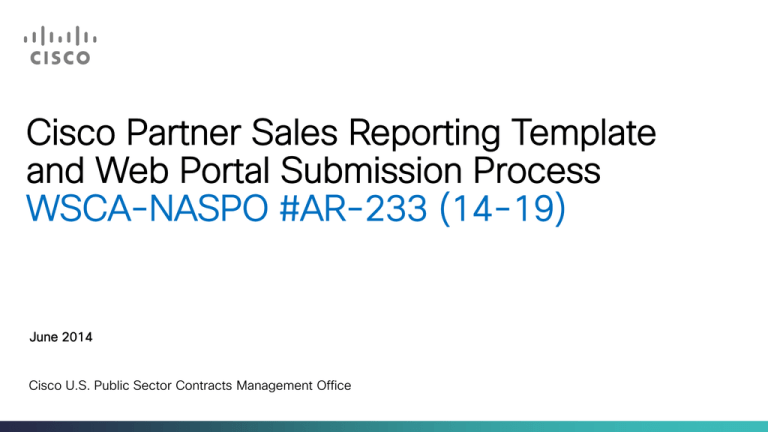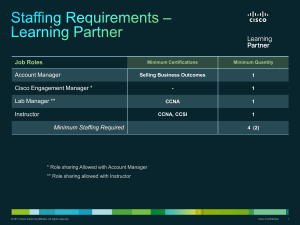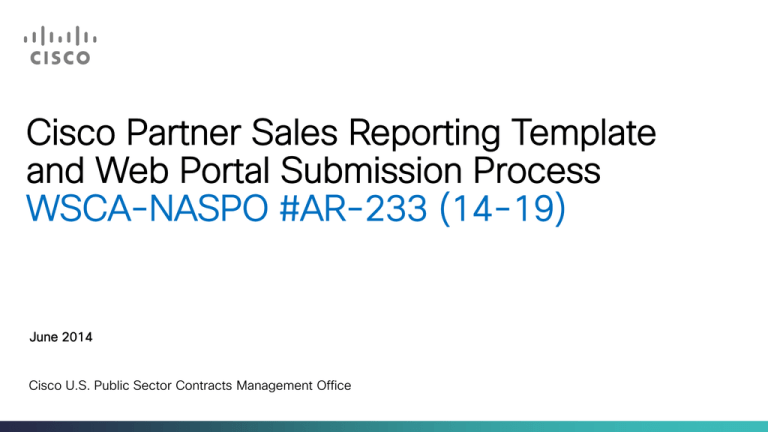
Cisco Partner Sales Reporting Template
and Web Portal Submission Process
WSCA-NASPO #AR-233 (14-19)
June 2014
Cisco U.S. Public Sector Contracts Management Office
Agenda
•
Report Cisco Public Sector Contract Sales
•
Reporting Web Portal
•
Common Reporting Errors & FAQ’s
•
Audits, Contract Termination & Contacts
© 2013-2014 Cisco and/or its affiliates. All rights reserved.
Cisco Confidential
2
© 2013-2014 Cisco and/or its affiliates. All rights reserved.
Cisco Confidential
3
REMINDER
•
Select the applicable options (ie. drop-down lists) in the
Reporting Template for the Contract you are reporting.
•
Not all options are available for every Contract.
•
The specific training that is provided for each Contract will
address the applicable options available to you.
© 2013-2014 Cisco and/or its affiliates. All rights reserved.
Cisco Confidential
4
Report Template Example – Fully Completed
© 2013-2014 Cisco and/or its affiliates. All rights reserved.
Cisco Confidential
5
Report Template Header Section – Macro Buttons
“Auto Format Rows” Button:
Will wrap text and adjust column width and row height
“Add 10 Blank Rows” Button: This adds 10 additional rows to the bottom of your
spreadsheet to add more sales data
Note: Allow Excel to enable macros if security warning appears
© 2013-2014 Cisco and/or its affiliates. All rights reserved.
Cisco Confidential
6
Report Template Header Section
Header Section: (Rows 1- 7): Complete these rows before beginning to fill out the body of
the report. Fill in the blue highlighted rows with your Partner information as seen below.
Partner Name: (Row 1): Enter your Full Legal Company Name.
State/Contract ID: (Row 2): Select from the drop-down list, choose the relevant US state and Contract ID. For
example, “UT-AR-233 (14-19)”.
Reporting Period Ending Date: (Row 3): Select from the drop-down list, choose the quarter/month (whichever is
applicable) end date of the sales data that is being reported.
Contact Name: (Row 4): Partner POC’s name who will be available to remediate or discuss any reporting issues.
Contact Phone: (Row 5): Partner POC’s phone number.
Contact Email: (Row 6): Partner POC’s email address.
Partner PO# for Admin Fee Invoicing: (Row 7): Enter a Purchase Order (PO) number that is generated out of the
Partner’s system for us to use on the Cisco Contract Administrative Fee Invoice. Enter placeholder PO# if not
available. (ex. APWSCAUTQ3CY14).
© 2013-2014 Cisco and/or its affiliates. All rights reserved.
Cisco Confidential
7
Report Template Detail Section
Overall Report Errors: (Row 8): If there are any errors, this row will alert you how many rows have errors.
Spreadsheet Message: (Column A): If any detail section cell is
blank or is identified to have a problem, a descriptive error
message will appear in the “Spreadsheet Message” column
for the applicable row.
© 2013-2014 Cisco and/or its affiliates. All rights reserved.
Cisco Confidential
8
Report Template Detail Section – Column B & C
•
•
•
Begin at row 10 and work your way right to complete each detail row.
One row for each SKU, it is not necessary to report $0 configured minor
line items if it is part of a major line priced SKU.
Do not skip any rows.
Cisco Sales Order or Disti Transaction ID:
(Column B): Cisco’s Sales Order Number
if the order went direct -OR- the
Transaction ID if the order went through
distribution.
Valid Exception Entries:
•
“MP########” (MarketPlace number)
- If a Cisco SO has not yet been
generated, enter the MarketPlace
number assigned to the order.
•
“N/R” (Not Retained) – allowed if you
are a Cisco Certified National Direct
Integrator only.(ie. CDW or
GovConnection)
•
“N/A” (Not Applicable) – Does not
apply for Basic Install & Config orders
being reported
© 2013-2014 Cisco and/or its affiliates. All rights reserved.
Partner PO Number (to Cisco or Disti):
(Column C): Partner’s Purchase Order
Number associated with the order
submitted to Cisco/Distributor.
Valid Exception Entries :
•
“N/A” (Not Applicable) – Does not
apply for Basic Install & Config
orders being reported
Cisco Confidential
9
Report Template Detail Section – Column D & E
Partner PO Date (To Cisco or Disti):
(Column D): Date of Partner’s Purchase
Order associated with the order
submitted to Cisco/Distributor. Must be
in MM/DD/YYYY format.
Customer Name: (Column E): Public
Sector Customer name as shown on
order placed with Partner
Exceptions: None.
Exceptions: None.
© 2013-2014 Cisco and/or its affiliates. All rights reserved.
Cisco Confidential
10
Report Template Detail Section – Column F & G
Partner Assigned Customer ID:
(Column F): For WSCA-NASPO,
if your Company uses a unique
# for your Customers, enter it
here. Otherwise, enter “N/A”.
Exceptions: None.
Customer Type: (Column G):
Select from Drop-Down List
the type of Public Sector
Customer associated to the
order:
•
Gov-State
•
Gov-County
•
Gov-Local (Township)
•
Edu-K-12
•
Edu-HE 2 yr
•
Edu-HE 4 yr
•
Edu-Private
•
Non-Profit
•
American Indian Tribes
Note: You must select a
category from the drop down
list. You will not be allowed to
type in this field.
© 2013-2014 Cisco and/or its affiliates. All rights reserved.
Cisco Confidential
11
Report Template Detail Section – Column H & I
Partner to Customer Invoice Number for
Transaction: (Column H): Partner's
invoice number to the Public Sector
Customer associated to the order.
Valid Exception Entries:
•
“TBD” (To Be Determined) - If the
order has been submitted to
Cisco/Disti but the Public Sector
Customer has not yet been invoiced.
© 2013-2014 Cisco and/or its affiliates. All rights reserved.
Partner to Customer Invoice Date for
Transaction: (Column I): Date of
Partner's invoice number to the Public
Sector Customer associated with the
order. Must be in MM/DD/YYYY
format.
Valid Exception Entries:
•
Last date of the reporting period
(ie. 6/30/2014 for an order being
reported in Q2CY14) - If the order
has been submitted to Cisco/Disti
but the Public Sector Customer
has not yet been invoiced.
Cisco Confidential
12
Report Template Detail Section – Column J & K
Customer PO Number:
(Column J): Public Sector
Customer’s purchase order
number placed with the
Partner.
Customer PO Date: (Column K):
Date of Public Sector Customer’s
purchase order number placed
with the Partner. Must be in
MM/DD/YYYY format.
Valid Exception Entries:
Exceptions: None.
•
Signed SOW
•
Signed Quote
•
P-Card/Credit Card
Purchase – must include
the confirmation number
© 2013-2014 Cisco and/or its affiliates. All rights reserved.
Cisco Confidential
13
Report Template Detail Section – Column L & M
Customer Ship To Date:
(Column L): Date Public
Sector Customer’s order
shipped. Must be in
MM/DD/YYYY format.
Note: If the order has not yet
shipped, go into the Cisco or
Disti ordering system to
retrieve the ship date.
© 2013-2014 Cisco and/or its affiliates. All rights reserved.
Customer Ship To Name:
(Column M): Contact name
that was listed on the Public
Sector Customer’s shipping
label or ordering
documentation.
Exceptions: None.
Cisco Confidential
14
Report Template Detail Section – Columns N - Q
Customer Ship To Address - Street: (Column N):
Number and full street name that was listed on the
Public Sector Customer’s shipping label or
ordering documentation.
Customer Ship To Address - City: (Column O):
Full City name that was listed on the Public Sector
Customer’s shipping label or ordering
documentation.
Customer Ship To Address - State: (Column P):
State that was listed on the Public Sector
Customer’s shipping label or ordering
documentation.
Customer Ship To Address - Zip: (Column Q):
Full zip code that was listed on the Public Sector
Customer’s shipping label or ordering
documentation.
Exceptions: None.
© 2013-2014 Cisco and/or its affiliates. All rights reserved.
Cisco Confidential
15
Report Template Detail Section – Columns R - V
Customer Bill-To Name: (Column R):
Name that was listed on the Public Sector
Customer’s purchase order as the actual Bill-To.
Customer Bill-To Address - Street: (Column S):
Number and full street name that was listed on
the Public Sector Customer’s purchase order as
the actual Bill-To.
Customer Bill-To Address - City: (Column T):
Full City name that was listed on the Public
Sector Customer’s purchase order as the actual
Bill-To.
Customer Bill-To Address - State: (Column U):
State that was listed on the Public Sector
Customer’s purchase order as the actual Bill-To.
Customer Bill-To Address - Zip: (Column V):
Full zip code that was listed on the Public Sector
Customer’s purchase order as the actual Bill-To.
Exceptions: None.
© 2013-2014 Cisco and/or its affiliates. All rights reserved.
Cisco Confidential
16
Report Template Detail Section – Columns W & X
Type of Sale: (Column W):
Select from Drop-Down List the type of sale:
•
Product: New
•
Product: Refurb (CCRE Only)
•
Product: Software License(s)
•
Services: 1-YR SMARTnet
•
Services: 2-YR SMARTnet
•
Services: 3-YR SMARTnet
•
Services: 4-YR SMARTnet
•
Services: 5-YR SMARTnet
•
Services: 1-YR SMARTnet Education
•
Services: 2-YR SMARTnet Education
•
Services: 3-YR SMARTnet Education
•
Services: 4-YR SMARTnet Education
•
Services: 5-YR SMARTnet Education
•
Services: Advanced/Combined Svc
•
Services: Other Technical Services
•
Services: Training/Learning Credits
•
Credits: Order Cancellation
•
Credits: Return (Incl RMA# in col Y)
•
Credits: Try and Buy/Demo
•
Credits: Trade-In (Incl CTMP# in col Y)
•
Credits: Incorrect Charge
•
Basic Install and Config
Product/Service SKU or
“Basic Install & Config:
(Column X): Enter the
EXACT SKU for
Product/Service per the
published pricelist on the
Cisco State Website
Valid Exception Entries:
•
“Basic Install & Config”
- For Authorized Partner
Services
Note:
• If Type of Sale does not correlate to the SKU
being entered in Column X, an error message
will appear in Column A.
• Not all drop-down items are applicable or
available to each State’s Participating
Addendum.
© 2013-2014 Cisco and/or its affiliates. All rights reserved.
Cisco Confidential
17
Report Template Detail Section – Columns Y & Z
Product/Service Description OR
“Basic Install & Config”: (Column Y):
Enter the EXACT Description for
Product/Service per the published
Pricelist on the Cisco State Website.
Valid Exception Entries:
© 2013-2014 Cisco and/or its affiliates. All rights reserved.
•
Credits: Return (Column Y): Type
in as a prefix to the pricelist
description “RMA”(must include
the RMA number)
•
Credits: Trade-In (Column Y):
Type in as a prefix to the pricelist
description “Trade-In”(must
include the CTMP number) for
those items that require it.
Prod/Srvc Qty OR BI&C Hours:
(Column Z): Actual quantity for
each Product/Service SKU or
hours billed for Basic Install &
Config.
Exceptions: None.
Cisco Confidential
18
Report Template Detail Section – Columns AA & AB
Product/Service Unit List Price OR
BI&C Hourly Rate: (Column AA):
Current Unit List Price for each
•
•
Product/Service SKU per the
published Pricelist on the
applicable Contract Webpage
at Cisco.com
BI&C Hourly Rate must not
exceed published rates on the
applicable Contract Webpage
at Cisco.com
Product/Service Unit Net Price OR
BI&C Hourly Rate: (Column AB):
Actual Unit Net Price quoted/invoiced
for each Product/Service SKU per the
published Pricelist on the applicable
Contract Webpage at Cisco.com.
Note: If you are processing a RMA or
Trade-In, this unit price would be
negative.
Note: If you are processing a RMA
or Trade-In, this list price would
be negative.
© 2013-2014 Cisco and/or its affiliates. All rights reserved.
Cisco Confidential
19
Report Template Detail Section – Columns AC - AF
All of these fields will automatically calculate,
no input is required.
Product/Service Discount %: (Column AC):
The total discount provided to the Public Sector
Customer off the List Price. This is required to be
equivalent to or greater than the Contract minimum
guaranteed discount.
Product/Service/BI&C Total Net Amount: (Column AD):
Total net amount of sales for the quantity and unit net
price (should match the invoice to the Public Sector
Customer).
Contract Admin Fee Amount: (Column AE):
The Contract mandated percentage Admin Fee (if
applicable) calculated from Column AD.
State Admin Fee Amount: (Column AF):
The State Admin Fee is calculated. *(if applicable)
Exceptions: None.
© 2013-2014 Cisco and/or its affiliates. All rights reserved.
Cisco Confidential
20
Report Template – SUMMARY
• If you are reporting “$0 Sales” for the quarter: Do NOT complete a report template. You
still MUST log into the reporting tool and submit a “$0 NO Sales” for the quarter.
• Complete the Header Section (rows 1 to 7) first.
• Manual entry for the Detail Section (columns B-AB) begins at row 10.
• Each row in the Detail Section MUST be populated with data for columns B to AB.
• Each row in the Detail Section MUST include sales volume data for only one (1) SKU.
• Each Product/Service SKU (column X) entry must match the Type of Sale (column W)
indicated. For example, when reporting “Services: 1-YR SMARTnet” in column W for a
Service, Product/Service SKU in column X must begin with a Service prefix such as
‘CON-’ or ‘SP-’.
• Use the Auto Format Rows macro button to resize columns/rows and wrap text within a
cell.
• Use the Add 10 Blank Rows macro button to add additional rows to the bottom of the
spreadsheet.
© 2013-2014 Cisco and/or its affiliates. All rights reserved.
Cisco Confidential
21
© 2013-2014 Cisco and/or its affiliates. All rights reserved.
Cisco Confidential
22
Report Submission Process
•
Cisco Public Sector Contract Sales Reporting Web Portal URL: https://pos.immixgroup.com/IGCISCO/
•
If you are reporting “$0 No Sales” for the quarter, You do NOT need to complete a report template.
However, you MUST log into the Web Portal to submit “$0 Sales” for the quarter.
•
If you are reporting sales volume for the quarter, review the report for accuracy and save your completed
report file. Proceed to the Web Portal to upload and submit your report file.
•
For any Reporting Web Portal related questions, including to request a login be created, please email
CISCO_Portal-help@immixgroup.com.
•
Web
•
•
•
•
•
•
•
•
Portal Functionality:
Log-In
User Profile
Partner Profile
Contract Partner Profile
Download Reporting Template
$0 No Sales Report
Quarterly Sales Volume Report Submission
Partner Submission Status Report
© 2013-2014 Cisco and/or its affiliates. All rights reserved.
Cisco Confidential
23
Web Portal
Click the [Log In] link on top right corner
Training Materials & FAQs (no login req)
Enter Username & Password
Click Log In
© 2013-2014 Cisco and/or its affiliates. All rights reserved.
If you forget your username/password, enter the email address
associated with your log-in information then click either “Send me
my Username” or “Reset my Password” button. If you need to get
a log-in, send email to Contract-help@cisco.com.
Cisco Confidential
24
Web Portal: User Profile
© 2013-2014 Cisco and/or its affiliates. All rights reserved.
Click your Username link to update profile
Cisco Confidential
25
Web Portal: User Profile
Update any User Profile
information, except Username
Change Password
Click Save once
changes are input
© 2013-2014 Cisco and/or its affiliates. All rights reserved.
Cisco Confidential
26
Web Portal: Partner Profile
To view and/or edit your Partner
Profile, click “Partner Profiles”
on the left navigation column
Update any Partner Profile information,
except Partner Name or Status. You
are contractually obligated to keep this
information current.
© 2013-2014 Cisco and/or its affiliates. All rights reserved.
Cisco Confidential
27
Web Portal: Contract Partner Profile
To view Contract Partner Profile, click “Contract
Partner Profiles” on the left navigation column.
Click on the pencil icon to view and/or
edit that specific Contract Partner profile.
Only Contracts and Manufacturers (Cisco acquisitions under a separate pricelist) specific to the Partner will be
displayed on this screen. Some Partners may see only one option, whereas other Partners who are authorized on
several Contracts will see multiple options as exemplified above.
© 2013-2014 Cisco and/or its affiliates. All rights reserved.
Cisco Confidential
28
Web Portal: Contract Partner Profile
Read-only section.
No information can
be changed.
ALL Partner Contacts Must Be Updated With
CURRENT Information: Use the tabs to select the
appropriate contact to update. You are
contractually obligated to keep this information
current within 10 days of any effective changes.
© 2013-2014 Cisco and/or its affiliates. All rights reserved.
Cisco Confidential
29
Web Portal: Download Reporting Template
To download a copy of the Reporting
Template, click “Download Reporting
Templates” on the left navigation column.
Click on the Spreadsheet Icon image to
download the template file.
Save the file to
your computer.
Version and date is indicated below template
link. Current version MUST BE used, old
versions will be rejected by Web Portal.
© 2013-2014 Cisco and/or its affiliates. All rights reserved.
Cisco Confidential
30
Web Portal: Upload POS Data – NO SALES
To upload No Sales, click “Upload POS Data” on the left navigation column.
Select appropriate Contract number.
Complete all fields and Click the checkbox for “No
Sales” before clicking “Submit”
Click “Confirm” to officially submit a ‘No Sales’ Report.
Failure to confirm will result in NO submission.
Verify the confirmation message below is received. If not, the report was NOT submitted successfully.
© 2013-2014 Cisco and/or its affiliates. All rights reserved.
Cisco Confidential
31
Web Portal: Upload POS Data – SALES
To upload Sales, click “Upload POS Data” on the left navigation column.
Select appropriate Contract number.
Browse and select the completed
report file saved on your
computer’s hard drive
Prior to submitting your report ensure:
•
The most recent version template is used.
•
Rows 1-7 are completed filled out ACCURATELY
•
There are NO blank cells that are required fields and NO skipped rows
•
All Date related cells contains a valid date in the required date format
•
The Customer Type accurately corresponds to the Customer
•
The Customer Ship To & Bill-To Address contains a FULL address incl. City, State & Zip Code
•
Type of Sale accurately corresponds to the SKU
•
Total Amounts are accurately calculated
•
SKU & Description MATCH EXACTLY to the posted contract Price List Files on Contract Webpage at Cisco.com.
© 2013-2014 Cisco and/or its affiliates. All rights reserved.
Cisco Confidential
32
Web Portal: Data Validation
The Web Portal performs several data validation checks and will prevent upload and submission of the report file if
errors are found. Detailed descriptions of the errors will be identified either at the top of the screen in a red banner or
below the submit button. Errors below the submit button will indicate the specific row and description of the error.
Errors must be fixed in order to submit file successfully.
For assistance with these errors, please email CISCO_Portal-help@immixgroup.com
© 2013-2014 Cisco and/or its affiliates. All rights reserved.
Cisco Confidential
33
Web Portal: Upload POS Data – SALES
After correcting any errors detected by the Data Validation check and successfully submitting a
reporting file, a summary of the report will appear. This will include the number of data records,
summary of product, service and basic install totals, and grand total amounts.
You MUST click “Confirm” to officially submit
the Sales Report. Failure to confirm will result
in NO submission
Verify the confirmation message below is received. If not, the report was NOT submitted successfully.
© 2013-2014 Cisco and/or its affiliates. All rights reserved.
Cisco Confidential
34
Web Portal: Upload POS Data – SALES
To view status of a submitted report, click
“Partner Submission Status” on the left
navigation column.
Status will be either “Submitted”, “Rejected”, or “Approved”. Cisco will notify Partners if a report is rejected due
to errors or issues. Partners are REQUIRED to correct the errors before the report due date, otherwise the report
will be considered late and the delinquency will be noted for Partner performance reviews.
© 2013-2014 Cisco and/or its affiliates. All rights reserved.
Cisco Confidential
35
Web Portal: Email Confirmation
An Email confirmation is sent to the user when the
report is successfully submitted in the web portal. If
you do NOT receive an email confirmation, the report
was not successfully submitted and confirmed.
Reach out to the Web Portal help desk for any issues.
© 2013-2014 Cisco and/or its affiliates. All rights reserved.
Cisco Confidential
36
Inaccurate Report Process
Quarterly/monthly reports must be submitted accurately and timely per the Subcontract agreement the Partner
executed with Cisco.
There is only one Partner Submission allowed per Contract for each reporting period. Once your quarterly/monthly
report is submitted, if Cisco and/or the State find errors, you have a 24 hour deadline to resubmit your corrected report.
If a Partner needs to resubmit a report for any reason BEFORE the report deadline, you MUST perform the following
steps:
1. Email wsca_naspo_reporting@cisco.com to request approval to resubmit the report. Partner MUST provide
a justification for the requested resubmission and contact information of the person who can answer
questions that Cisco & State may have regarding Partner’s request.
2. WSCA-NASPO and/or Participating State will review the email request and advise Partner if the request is
approved.
3. If approved, Cisco will grant Partner the ability to resubmit the report.
4. Resubmitted report will be reviewed by Cisco & State and may be rejected if any issues are found.
If a Partner needs to resubmit a report for any reason AFTER the report deadline, the Partner is subject to the following:
1. Cisco & State will jointly determine a correction process.
2. Partner may be required to correct inaccurate sales data in the NEXT quarter’s sales volume report
submission: (examples of possible errors)
1. Missing sales – add to next quarter/month’s report as a normal transaction.
2. Unauthorized Contract sales – Please contact us at wsca_naspo_reporting@cisco.com.
© 2013-2014 Cisco and/or its affiliates. All rights reserved.
Cisco Confidential
37
© 2013-2014 Cisco and/or its affiliates. All rights reserved.
Cisco Confidential
38
Common Reporting Errors
•
Incorrect State/Contract ID (row 2): Select from Drop-Down List the CORRECT US State and Contract ID for the
sales data being reported.
•
Incorrect Report Period Ending Date (row 3): Select from Drop-Down List the CORRECT Report Period Ending Date
for the sales data being reported.
•
BLANK Partner PO# for Cisco Fee Invoicing (row 7): Enter a valid PO# in this field if you will be invoiced an Admin
Fee, otherwise you are required to enter “N/A”. Enter placeholder PO# if not available.
•
INVALID Cisco Sales Order or Disti Transaction ID (column B): Enter a VALID Cisco Sales Order Number if the order
was placed directly with Cisco -OR- the Transaction ID if the order was placed with distribution.
• “MP########” (MarketPlace number) - If a Cisco SO has not yet been generated, enter the MarketPlace
number assigned to the order.
• “N/R” (Not Retained) – If you are a Cisco Certified National Direct Integrator only.(ie. CDW or GovConnection)
• “N/A” (Not Applicable) – If you are reporting Basic Install & Config ONLY in Column B. In event of an
audit, you will be required to provide this information.
•
Only a valid SO, valid transaction ID, “MP########”, “N/R”, or “N/A” will be accepted in this field, per
previously listed exceptions.
•
INVALID Customer PO Number (column J): Enter a VALID Public Sector Customer purchase order number placed
with Partner or “Signed SOW”, “Signed Quote” or “P-Card/Credit Card” with Confirmation #. Failure to include a
confirmation # with a P-Card or Credit Card entry will result in the report being rejected.”
© 2013-2014 Cisco and/or its affiliates. All rights reserved.
Cisco Confidential
39
Common Reporting Errors - Continued
•
INCOMPLETE Customer Ship To /Bill-To Address (column M - V): Customer’s FULL Ship To or Bill-To address:
•
Contact Name MUST be as reflected on the shipping label or or ordering documentation.
Address Line 1, City, State and Zip Code
•
Invalid Product or Service SKU (column X): Enter the EXACT Product or Service SKU per the published contract Pricelist: See your
Contract Reference Page at end of this presentation.
•
Invalid Product or Service Description (column Y): Enter the EXACT Description associated to the Product or Service SKU per the
published contract Pricelist: See your Contract Reference Page at end of this presentation.
•
Errors on Report (Row 8 & Column A): Ensure that Row 8 and Column A do not contain any error messages. If row 8 has an error
message, details of the error of the applicable row can be found in column A.
•
Only LIMITED error checking is performed in Column A.
•
Excel File error checking does NOT include errors mentioned above.
•
TBD in Date Fields: Values in the date field must be in date format (MM/DD/YYYY).
•
Partner PO Date (To Cisco or Disti) (column D)
•
Partner to Customer’s Invoice Date for Transaction (column I)
•
Customer’s PO Date (column K)
•
Out of Scope Sales: Reporting sales not in the scope of contract (ie. the product category was not awarded and/or the SKU was not
listed on approved posted pricelist on the Contract Webpage at Cisco.com places a Partner at risk for removal from the Contract).
•
Appropriate Contract: Ensure sales transactions listed on the reporting template are being submitted for the correct Contract.
•
Auto fill: Using auto fill when copying down rows may inadvertently result in ascending numerical values. This is commonly done on
Ship To or Bill-To Address (zip code) & PO Number columns.
© 2013-2014 Cisco and/or its affiliates. All rights reserved.
Cisco Confidential
40
Reporting FAQ’s
Q: What types of sales transactions should be reported?
A: 1) All sales under the Prime Contract for which a) a purchase order has been received and accepted, b) an order has already been
placed with Cisco and/or Distributor, during the reporting interval.
2) Any order placed as a result of Partner being awarded the deal based on a mini bid (i.e. solicitation for
quotes) or mini RFP.
3) Any order(s) placed as result of Partner being awarded the opportunity based on a full blown RFP that leverages the terms and
conditions of the contract and piggyback’s off of it. It is the Partners responsibility to verify with the Authorized Customer if the
order does NOT clearly state that the order is being placed through this contracting vehicle. Under reporting is grounds for
removal from the Contract.
4) Any order that used a channel program (ie. SIP, OIP, VIP, etc.), DSA or Cisco Promotion that used the contract as a purchasing
vehicle must be reported.
Q: What if I can’t find the SKU on the posted contract Price List?
A: 1) The SKU may be out of scope of the contract. Example: Partner branded services (i.e. cobranded services and Partner branded).
2) If you are certain a SKU(s) is in scope and are not able to locate it on the contract pricelist, please email the SKU(s) to the
appropriate contract alias.
Q: What if the Invoice to customer has not been generated yet?
A: Report the transaction/order in the reporting period where the order is placed with Cisco or Distribution.
Q: What is the Transaction ID and what if I don’t have a Transaction ID from distribution?
A: A transaction ID is the order confirmation number if the order went through distribution. If you do not have a Disti Transaction ID, Cisco
will accept any type of identification number that will enable the tracking of the order through the distributor. This may include a Disti
invoice number, sales order number, order confirmation number, order identification number, etc.
Q: What do I put in the Partner PO# for invoicing cell in the header section (row 7)?
A: Enter a Purchase Order (PO) number that is generated out of the Partner’s system for us to use on the Cisco Contract Administrative
Fee Invoice. Enter placeholder PO# if not available. (ex. APWSCAUTQ3CY14)
© 2013-2014 Cisco and/or its affiliates. All rights reserved.
Cisco Confidential
41
Reporting FAQ’s - Continued
Q: What is a “Customer”?
A: The Customer is an “Authorized Purchaser”, as defined by the contract, who placed the order with the Partner. Refer to the contract
website or the contract specific training for a detailed definition of “Authorized Purchasers”.
Q: Can I copy and paste data?
A: Yes, but please make sure to “Paste Values”, otherwise errors and formatting issues will occur on the template. Use caution when
using copy and paste as you are contractually obligated to submit accurate reports which may be subject to audit by Cisco or the State.
Q: What if I can’t update the cell contents after I enter data?
A: You may be using an old template version. Go to the Web Portal and ensure you have downloaded the most recent version of the
reporting template. If you have verified your template version and are still having issues contact your General Reporting Questions
contact.
Q: Why aren’t the macro buttons working?
A: Please make sure macros are enabled. Excel by default disables macros. Please visit Microsoft.comfor detailed instructions on how
to enable macros.
Q: I filled in all the rows, but have more sales to enter. How do I add additional rows?
A: Click the “Add Ten Blank Rows” button at the top of the file. Please make sure Macro’s are enabled.
Q: I cannot see all the data I entered in the cell. How can I expand the cell width?
A: Use the “Auto Format Rows” button to reformat the entire sheet so all data is visible. Please make sure Macro’s are enabled on the
spreadsheet.
Q: I am no longer the reporting contact. How do I update for the new reporting contact?
A: Email your designated Contract Administrator at Cisco for a Partner Info Form to update your reporting contact information.
© 2013-2014 Cisco and/or its affiliates. All rights reserved.
Cisco Confidential
42
© 2013-2014 Cisco and/or its affiliates. All rights reserved.
Cisco Confidential
43
Audits
Cisco will be performing monthly/quarterly AUDITS of previously submitted and future
Partner Reports, which will include, but are not limited to, verifying the following:
• SKUs submitted in sales reports must EXACTLY match SKUs published on the
approved Pricelists as posted on the Contract webpage.
• List prices submitted in sales reports must EXACTLY match the list prices on the
corresponding posted Pricelists per the date of the Customer’s PO.
• Product scope includes only Cisco Branded Products and Related Services
• The discounts reported for the sales must, AT A MINIMUM, match your contract
discounts or be greater/deeper (ie. 38% vs 35%) than the contract minimum discount
stated in your contract specific detail section.
• Compare booking reports to the reported sales volumes.
We will contact you if there are any issues identified.
Under-reporting is grounds for removal from any
Public Sector Contract.
© 2013-2014 Cisco and/or its affiliates. All rights reserved.
Cisco Confidential
44
Partner Review - Contract Termination
FAILURE TO REPORT ACCURATELY AND TIMELY:
Partners who fail to submit their reports by the deadline stated on the contract
specific training, including a “$0 No Sales Report”, will have their contract
terminated immediately after the deadline.
FAILURE TO MEET MINIMUM REQUIREMENTS:
Per the minimum requirement details (set forth in the application the Partner
completed) Partners are required to meet or exceed the minimum requirements
and will be terminated pending a joint decision between the State Administrator
and Cisco.
This will be strictly enforced.
© 2013-2014 Cisco and/or its affiliates. All rights reserved.
Cisco Confidential
45
General Contacts – We Are Here to Help!
Should you have any questions or issues while completing the report
template or upload process to the Web Portal, do not hesitate to reach out to
the below contacts:
• General Contract Questions: wsca-naspo-help@cisco.com
• Detailed Reporting Questions: wsca_naspo_reporting@cisco.com
• General Web Portal Questions: Cisco_Portal-help@immixgroup.com
• Technical issues
• Creation of new credentials
• Data validation questions
© 2013-2014 Cisco and/or its affiliates. All rights reserved.
Cisco Confidential
46
Thank you.