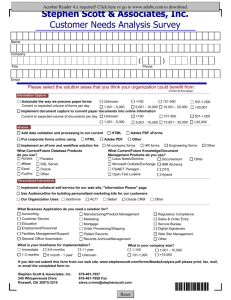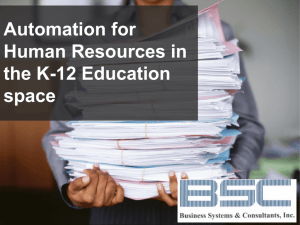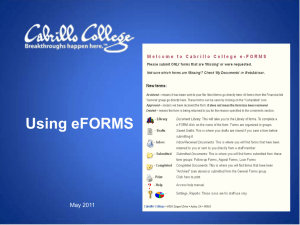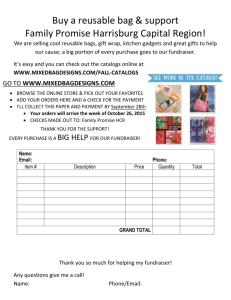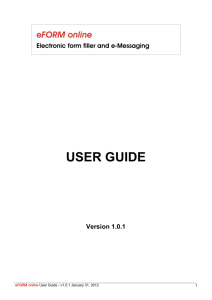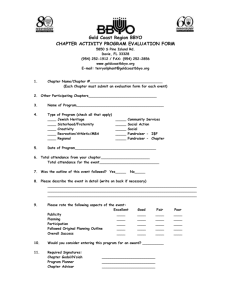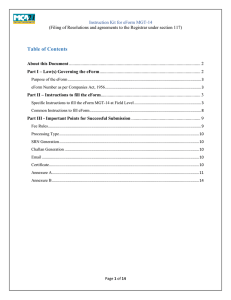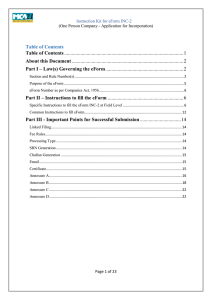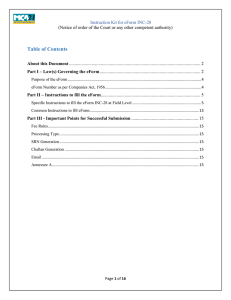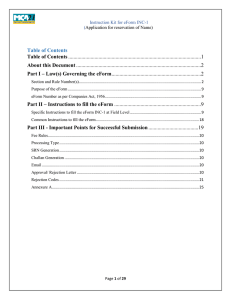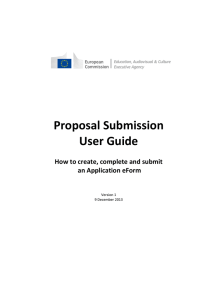Event eForms
advertisement
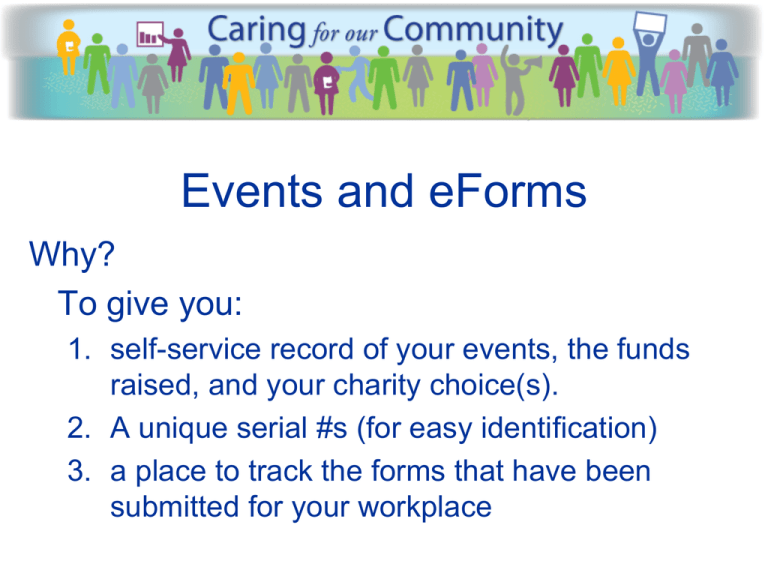
Events and eForms Why? To give you: 1. self-service record of your events, the funds raised, and your charity choice(s). 2. A unique serial #s (for easy identification) 3. a place to track the forms that have been submitted for your workplace Event Wrap Up Support: If you have any questions about Event eForms, money, or deposits, contact: PECSF@gov.bc.ca Or Anne Davis, Financial Officer ph 250 387 4658 email: Anne.Davis@gov.bc.ca TIP: Did you know? The end of this presentation, includes some tricks/best practices. Event eForms – where to find them? Where: located in the SharePoint Site https://hr.gov.bc.ca/pecsf/default.aspx When: complete and submit after an event is held (within five days) Event eForms – What needs to happen? 1. open a new Form, input the details, save and submit 2. deposit the money (at Coast Capital Savings Credit Union, or Service BC) 3. write your Business Unit # & eForm #(s) on the receipt you get from CCSCU, or Service BC. 4. send a scan of the receipt with your Business Unit # & eForm #(s) (this is your proof of deposit) to PECSF HQ. Completing your Fundraiser eForm How: open a new Form Start by clicking on the Fundraiser Form link to get this window: 0 Then click on + Add document to start the new form … Completing your Form This is how the eForm will look when you open it for the first time. Required information is indicated by: a * or Completing your Form Before you hit the Submit button, ensure that you have recorded the name of the people who Verified & Witnessed the money collected from the event. Completing your Form Once submitted: 1. the Serial or Name field at the top right of the eForm will change from F13 to F13XXX 2. The Status will change from New to Printed 3. The Submit button will change to Save button 4. You will received a pop up Microsoft Office InfoPath message: The form was submitted successfully. 5. Click OK and close the screen using the red X at the top right corner of the screen. Fundraiser eForm - some tips & tricks If you have an expense for holding the fundraiser and planned to cover the cost from the $ raised, then enter the amount in the “Less prize expense” field (this IS a “mis-nomer”), it should have read “Less event expense”. Ensure that you provide scanned copies of the receipts for the goods rented or purchased. Write the Business Unit # & eForm# on the receipts. Depositing the Money 1. Go to your local Coast Capital Savings Credit Union (for volunteers outside of Victoria and Vancouver: go to Service BC) 2. Write your Business Unit # and eForm #(s) on the receipt you get from CCSCU or Service BC. TIP: For Service BC instructions, visit our website: Service BC Regional Deposit and Register: Guide Final steps after you have made the deposit: 1.) Email PECSF@gov.bc.ca a scanned copy of the receipt (with your BU and eForm number on it) Yeh! You’re done! BC100 F13470 Some tips and tricks and best practices! Head’s Up and Reminders • Contact us if you have any entry errors in eForms by email to PECSF@gov.bc.ca • Use a new eForm for every event. • Use the Gaming eForms for raffles and 50/50 draws and the Fundraiser Forms for all other events. • Note any cash prizes awarded in the “Notes and comments” field ie: “Cash prize awarded = $175.00”. • Record “Rental or event Expenses” taken from the funds raised by the event in the “Notes and comments” field & provide receipts. • Use the right accounts: Gaming account: 14162974 Fundraiser account: 2336040 Printing your forms – this is optional. If you want to print the eForm, the printed version looks like this. When you are done, close the form using the button at top right of the window. Otherwise, when you go back to the original Gaming Form page, press F5 to refresh the window. You will find your newly created eForm in the listing. Click on its “Name” G13007 if you wish to review it. US $ conversion to CAD $ US $ to CAD $ CAD $ only Donations should be in CAD $ only. But if you receive US $, the bank may break out the foreign currency on 1 receipt or provide a separate receipt. Add these 2 CAD $ amounts to get a total in CAD $ reported on the eForm. BC100 F13007 BC100 F13007 Fundraiser eForms – tracking the status When you have Submitted your eForm (Filled it out), the Status will change from “New” to “Printed” When PECSF has verified the deposit matches the eForm, the Status will be changed from “Printed” to “Received” If there is a concern with the eForm, the Status will be changed from “Printed” to “Pending” If there is an error or duplicated eForm, the balance will be set to $0 & the Status will be set to “Voided” You can also see the total of all gaming events you have submitted in the Sum = at the top of the Amounts column e.g. in this screen Sum = 1,200 Useful Resources If you are looking for a charity in your region, check out the link found in the Libraries section of the SharePoint site: https://hr.gov.bc.ca/pecsf/default.aspx#’