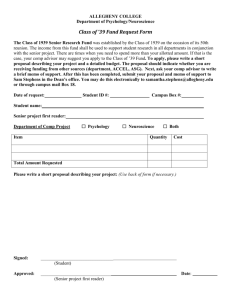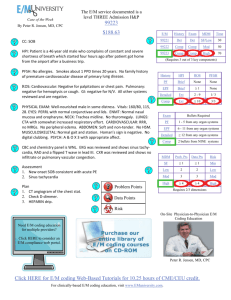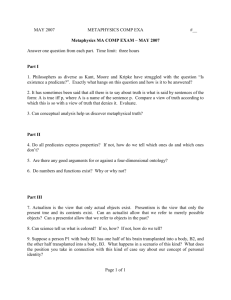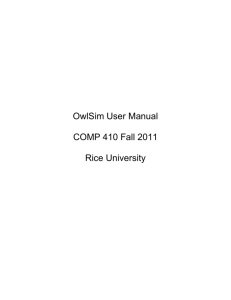Computer Software
advertisement
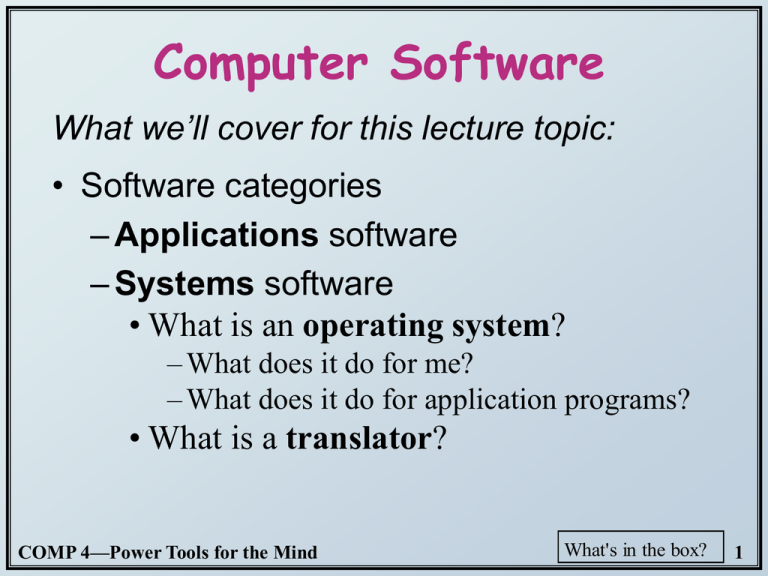
Computer Software What we’ll cover for this lecture topic: • Software categories – Applications software – Systems software • What is an operating system? – What does it do for me? – What does it do for application programs? • What is a translator? COMP 4—Power Tools for the Mind What's in the box? 1 * The Big Picture * • Application software – It is the reason that one wants to buy a computer: • printout out paychecks • keep track of a stamp collection • generate a fancy newsletter • keep a budget • browse the Web • System software • play Mortal Kombat • do your taxes • guide robots • draw a flowchart • design a car – Helps computer carry out its basic tasks. – Includes: • Operating systems (OS) - master control programs • BIOS (Basic Input/Output System)—see Rdg Handout! • Some utilities are built into OS • Translators (program language translators/compilers) COMP 4—Power Tools for the Mind What's in the box? 2 Application software • Includes many executable files and data files: – – – – Installer program Uninstaller program Main executable file Support modules (eg: setup.exe) (why important?) (eg: winword.exe) (eg: .dll files) • Called by the PROGRAM, not by the user – Data modules (eg: MS Word dictionary) • “Installing” has gotten easy…most use wizards • Excellent coverage in the textbook Chapter 3 Section D (and an interactive lab you can try). COMP 4—Power Tools for the Mind What's in the box? 3 Digression • Is reliable software an oxymoron? – “They recall cars and toys for defects; you’d think a product with 3,000 bugs would be fixed for free” John C. Dvorak – TODAY’s QUOTABLES: – Origin of “bug” – Haventree Software’s Warrantee ... COMP 4—Power Tools for the Mind What's in the box? 4 SYSTEMS Software… I. The Operating System • A type of system software that underlies all other software. • It manages all software and hardware tasks. • It provides a common set of computer functions such as input from a keyboard and output to a monitor. • It provides the user interface……that is: • How can something as simple-minded as a processor and memory present you with something as rich as the Mac or Windows GUI? COMP 4—Power Tools for the Mind What's in the box? 5 • What does an OS do for me? LOTS! In general terms…… – Provides user interface ...as we saw. – Allows applications to run. – What are some tasks you need done even when no apps are running? – Does nearly half of what we ask an application program to do! • Common tasks useful to all programs —put those in the OS (the most basic are put in BIOS) so each app doesn’t have to handle those tasks. • So what are some of these tasks? COMP 4—Power Tools for the Mind What's in the box? 6 System calls • You ask MS Word to OPEN a document – File menu/Open… – WHAT WILL YOU SEE? – What really just happened in the box? WORD called on O.S. to present you with that file list! O.S. must look at: 1. Disk Directory (list of filenames) 2. File Allocation Table (FAT)…. (list of file locations: starting cluster number on the disk) consistency from appWhat's to app… in the box? Allows COMP 4—Power Tools for the Mind 78 Input/output Reads from and writes to the I/O devices. • In the past, application programmers had to write control programs for I/O devices. Painful! • Today, O.S. reads from and writes to the I/O devices: mouse, keyboard, printer, monitor… • About half the instructions in today’s OS are to manage input and output operations. COMP 4—Power Tools for the Mind What's in the box? 8 EXAMPLES of I/O operations • OS reads mouse movement and writes to display screen. – You move the mouse---what do you expect to happen? – What that involves… • Manage interrupt. • OS reads mouse wheels. • OS draws cursor arrow (changes pixel colors so arrow appears to be “moving”). COMP 4—Power Tools for the Mind What's in the box? 9 • OS identifies selected objects on the desktop – You select an icon--what do you expect to see? – What that involves…! • FIRST: you move the cursor to point to icon… – Draws “moving cursor…” • OS keeps table of icon placements… • Looks at current cursor placement and compares it to that table. • NEXT: you single-click mouse button to SELECT it: – What do you expect to see? – OS does all this! COMP 4—Power Tools for the Mind What's in the box? 10 Manages windows – What do you do with windows? – What does that involve? COMP 4—Power Tools for the Mind What's in the box? 11 Manages files and folders – What do you do with files and folders? – You Create a new file or folder…. – You Move files and folders; you “nest” folders – You Open a document file… whoa! Let’s see: – OS looks at file extension – OS checks if enough free memory space – OS finds and loads the APP (if not loaded) – OS finds and loads the document – OS keeps track of what data goes with what program (all sharing same RAM) – OS turns control over to the APP COMP 4—Power Tools for the Mind What's in the box? 12 – What do you do with files and folders…cont’d – You Start an app from Start Menu ... – You Copy a file or a folder. – You Print a file. – You Save, or Save As (see FAT, later) … – You Exit from an app (What does OS do???) – User file management and viewing tools are provided by OS: SUCH AS? – My Computer – Windows Explorer COMP 4—Power Tools for the Mind What's in the box? 13 – Many universal file management operations [under File menu] are done by OS: – New, Open, Close, Save, Save As, Print, Exit… – Again, great for users: Consistency! Digression: Disk & file management is critical! – OS keeps track of disk drives by assigning names – Windows OS: uses letters (A, B, C, D, …..) – During disk formatting: each track & sector is labeled, and the FAT is created. – FAT: log that contains location (cluster #) of each filename. (FAT is updates each time a file is created, moved, renamed, or deleted.) Filename Start Lab4.doc End Pointers Cluster 5 Cluster 9 XYZ clusters What's in the box? COMP 4—Power Tools for the Mind 14 16 FAT eliminates a real problem …. You Save a file. FAT (copy 2) FAT (copy 1) Later, ADD several pages to the file. YOU SAVE AGAIN (same name). No free clusters nearby! What now? OS checks FAT for open clusters, stores rest of file there, adds pointers to FAT which will link these noncontiguous clusters to that file. BUT! what will happen to your disk over time? So what? FRAGMENTATION COMP 4—Power Tools for the Mind What's in the box? 15 IMPORTANT digression: WHAT HAPPENS when you SHUT DOWN improperly? Why should you care? “Shutting down incorrectly is a little like stopping your car by driving it into a wall. It works, but it can cause some damage.” (author unknown) COMP 4—Power Tools for the Mind What's in the box? 16 Misc Services and Utilities • OS does system control ops from Start button: • Shut down; Restart. • OS does universal ops from the Edit menu: • Cut, Copy, Paste, Clear, Select All • Clipboard … (also between different apps) IMPORTANT: – Difference between a simple copy/paste, and OLE = object linking & embedding COMP 4—Power Tools for the Mind What's in the box? 17 • OS does universal ops from the View menu: • Show/Hide Toolbars & Status bar; • Large icons, Small icons; • List; Details; • Arrange Icons; etc. • OS also has many built-in UTILITIES & goodies that are universally provided: (differs from OS to OS; and version to version) • Taskbar and Start button: unique to Win O.S. – Control panel, Find, Help, Format or Erase disk, Properties • Right-click menus – Properties; Rename; Shortcuts, and more • And lots more, depending on OS you use, and on the version you have. COMP 4—Power Tools for the Mind What's in the box? 18 • Lots of 3rd-party utilities as well! READ about these utilities in the Reading handout. Data recovery (unerase!) Compression (NOTE: textbook pages 371-375—just know the general gist of how it works, not all the specifics!) Anti-virus protection (included with Windows XP) Firewalls (included with Windows XP) Diagnostics Uninstall programs Screen savers File defragmentation Try the recommended and MORE! *Book-on-CD labs!* COMP 4—Power Tools for the Mind What's in the box? 19 Manages/allocates time & memory space • >1 program or person can share computer resources. – CPU is idle ~90% of time, waiting for user input ! – Multiprogramming Run two or more programs concurrently. eg: Calculate payroll and Accts payable and WP and … 1. Multi-user OS (eg: Unix). Server (Host Computer) Statistical analysis Accts Payable Payroll COMP 4—Power Tools for the Mind What's in the box? 22 I/O Terminals (multiple users) 20 2. Single-user OS (eg, Windows) – Referred to as multitasking, which is multiprogramming for single-user OS. – One active app; others run in the background Payroll Email Web browser PC (1 CPU) Word Processing Mortal Kombat OS must protect each program’s memory area to ensure that instructions and data don’t “leak” into an area allocated to another program. If it fails, programs can crash…more shortly! COMP 4—Power Tools for the Mind What's in the box? 21 Handles interrupts • Mouse click; mail sound; alarm clock; app bombed... • OS breaks into current process and instructs CPU to do something else. And keeps track! Important Digression: software bombs – APP freezes--“Program crash” -- Windows OS usually allows you to continue working in other apps; try to close the confused app: Right-click on the app’s button on Taskbar, select Close. – OS freezes-- “System crash” -- Ctrl/Alt/Del: sometimes can Cancel current Task (Applications Tab, select End Task). If that fails, restart (“Soft boot”) from Start button. -- Power off button, wait, then Power on (“Hard boot”). LAST RESORT! COMP 4—Power Tools for the Mind What's in the box? 22 Provides (and loads) Device Drivers • Small programs that control a peripheral device (printer, hard disk, tape drive, modem …) – Allow OS & applications to activate (drive) the hardware device. – The driver accepts commands from the operating system and converts them into a form that a particular device can understand. – Newer OSs: provide most device drivers. – Else: find and download device driver program from manufacturer’s web site. COMP 4—Power Tools for the Mind What's in the box? 23 • Digression: The Windows Registry – We saw that the OS acts as intermediary between software and peripheral devices. – OS needs to know something about these devices (what is it, how installed, any special settings, etc.) – Windows Registry: keeps track of your computer’s peripheral devices & software so the OS can access the information it needs to coordinate the computer’s activities. – See associated text reading for much useful information. Something you should have learned from all this: OS takes up a fair amount of memory…. But it’s well worth it! It does a LOT. COMP 4—Power Tools for the Mind What's in the box? 24 SYSTEMS Software…cont’d II. Translators (revisited!) • How do people write programs? • Only language a computer understands? • A translator (or compiler): – Program that converts high-level source code into low-level machine language (object code)-- can then be processed directly by the computer’s binary circuits. – Running a source program is a two-step process: 1. Execute the translator program first: • converts ASCII source into executable machine language • creates a new file containing the object code. 2. Execute that NEW object code file. COMP 4—Power Tools for the Mind What's in the box? 25 In ENGLISH: Find and print the names of all freshmen who scored greater than 79% on the first exam. High Level: Low Level: Assembly: ML: If Year = 1 and Score1 > 79 then put StName LDR A5FD R1 CMP R1, 1 … More readable form of binary; symbolic representation. 00000010 10001100 01100000 00010001 00000111 ... Translation will: – chop up every command word into ~25+ op codes. – convert variable names (Year, Score, StName ) into actual binary memory address numbers. COMP 4—Power Tools for the Mind What's in the box? 26