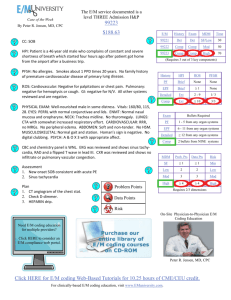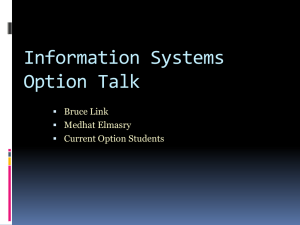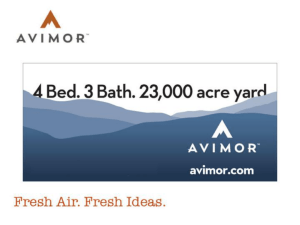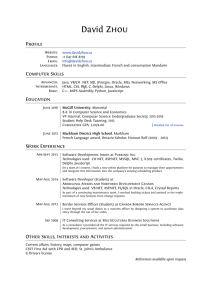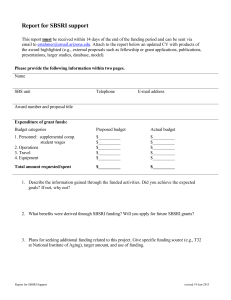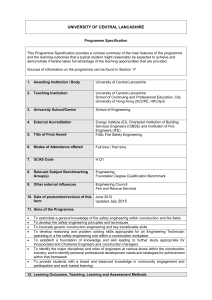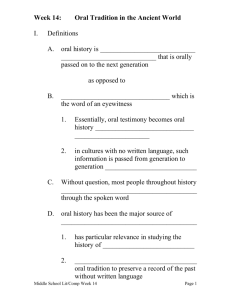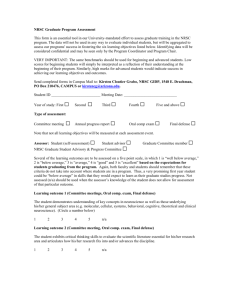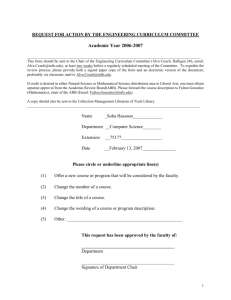OWLSIMUserManual
advertisement
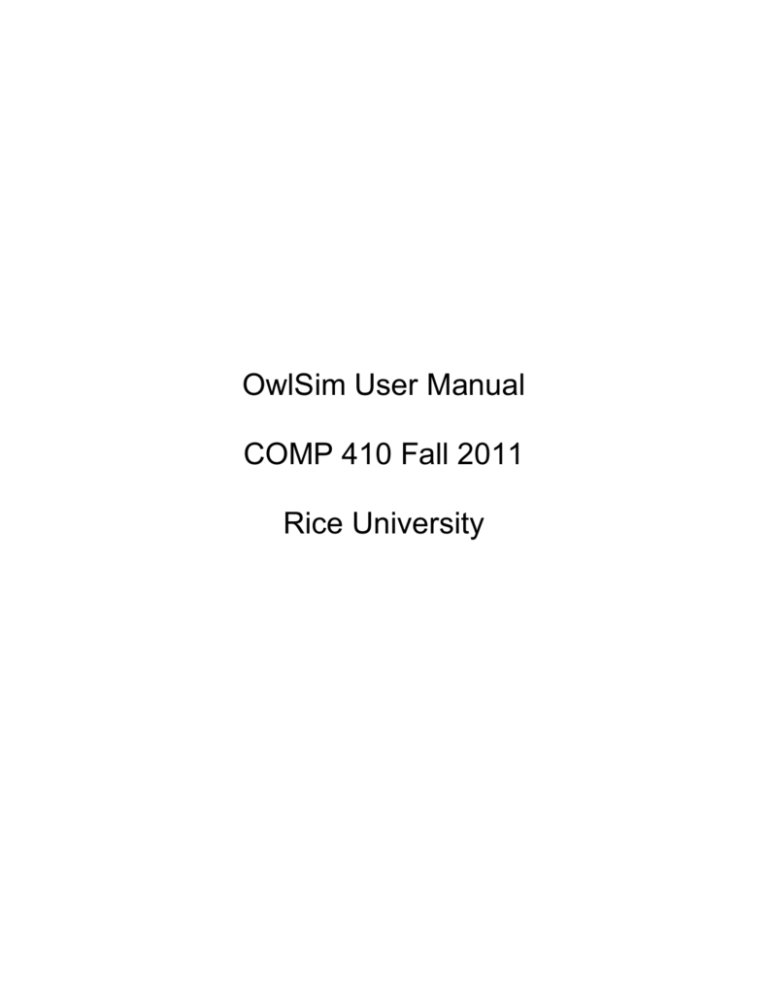
OwlSim User Manual COMP 410 Fall 2011 Rice University COMP 410 OwlSim User Manual This manual describes how users can access the functionality of the Rice COMP 410 Fall 2011 class project, OwlSim. Table of Contents: Table of Contents……………………………………………………………………………1 UI Diagram……………………………………………………………………………………2 User Modes Basic User Mode……………………………………………………………………..3 Authenticated User Mode…………………………………………………………...4 CFAE Administration………………………………………………………………………...6 1 COMP 410 OwlSim User Manual Diagram of UI components: 2 COMP 410 OwlSim User Manual 1. Basic User Mode: Allows viewing an energy plan and pre-computed results. a. Loading a model i. First, visit the homepage of OwlSim. ii. Select a plan provided by the drop down box. iii. Hit “Load Configuration”. The “Model View” will be filled in with all of the modules that make up this plan. 3 COMP 410 OwlSim User Manual iv. To view the information contained in each module (if applicable, i.e. if the module contains composite modules) simply double click on the module. b. Viewing Graphs i.Once a model has been loaded, tabs for each output of the simulation will appear above the Model View. Selecting a tab will bring up a tab containing a graph of the corresponding output as a function of time. 4 COMP 410 OwlSim User Manual 2. Authenticated User Mode: Allows editing the parameters of a plan and running a new simulation based on those parameters. a. Logging In i. To log in to OwlSim, click on the Windows Live “Sign in” button in the top right corner of the application. 5 COMP 410 OwlSim User Manual ii. Enter your Windows Live credentials, and select ok. If the system recognizes you as an authenticated user, the events list view will now appear. If you wish to request authenticated user status, contact a CFAE administrator. b. Editing Assumptions i. Click on the button above the Model View that is labeled “Show Assumptions.” ii. Changes to the assumptions can be made in this pop up window. When you are satisfied with the edited assumptions, select “Save and Close” 6 COMP 410 OwlSim User Manual c. Saving and Running i. Once you have modified the model as much as you desire, hit the save button above the Model View. ii. Enter a descriptive name for your model. iii. Once it has been saved, select “Run” to run the simulation. The system will compute new results based on the edited assumptions. The user can then view the results in the graphs. Results will be added to the graphs as they are computed. 3. CFAE Administrator Controls: Used for controlling access to the system. a. The login process for system administrators is the same as for other users. If a user has administrator rights, a new link will appear at the bottom right of the page. Select this link to bring up a list of users whose credentials are available to the system. b. To edit a user’s permission level: i. Find the user whose permission you wish to change. ii. Select the user. The user’s current permission will appear as the selected option in the button list. 7 COMP 410 OwlSim User Manual iii. Change the option in the button list to change the access level. Select the “Save and Close” button when you are done making changes. 8