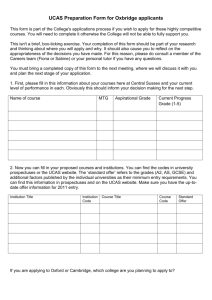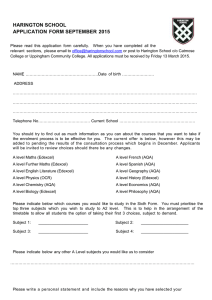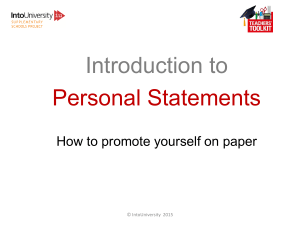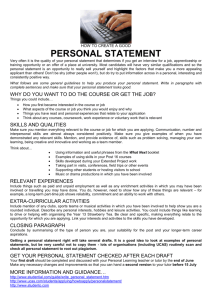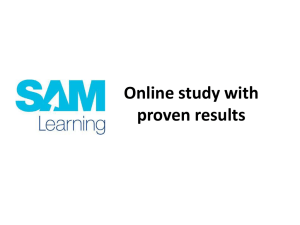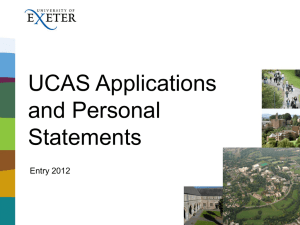How to apply to UCAS online
advertisement
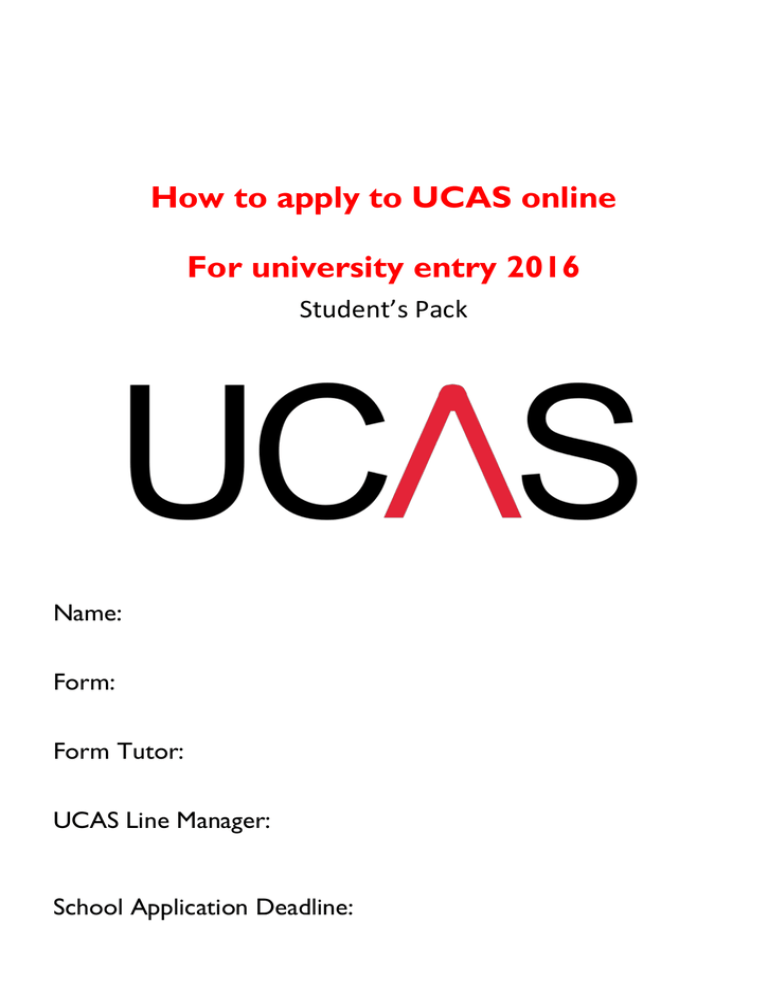
How to apply to UCAS online For university entry 2016 Student’s Pack Name: Form: Form Tutor: UCAS Line Manager: School Application Deadline: Contents How to register to use UCAS apply ...................................................................................................................... 3 How to complete your application ...................................................................................................................... 12 Personal Details Section ..................................................................................................................................... 13 Reference numbers ......................................................................................................................................... 13 Passport Details ............................................................................................................................................... 14 Student Support ............................................................................................................................................... 15 Criminal convictions ....................................................................................................................................... 15 Commercial Mailings....................................................................................................................................... 16 Nominated Access .......................................................................................................................................... 17 Disability/Special Needs ................................................................................................................................. 17 Completing the Personal Details section ....................................................................................................... 18 Additional Information Section ......................................................................................................................... 19 Information used for statistical monitoring only ...................................................................................... 19 Information used in making selection decisions ....................................................................................... 20 Activities in Preparation for higher education……………………………………………………… .20 Student Finance Section...................................................................................................................................... 21 Choices Section ............................................................................................................................................... 23 Education Section ................................................................................................................................................. 26 Entering A levels: ............................................................................................................................................. 28 Entering AS levels ............................................................................................................................................ 30 Entering GCSEs ................................................................................................................................................ 31 Common problems ......................................................................................................................................... 31 Entering Other Qualifications....................................................................................................................... 31 Employment Section ............................................................................................................................................ 32 The Personal Statement ..................................................................................................................................... 33 Practicalities ...................................................................................................................................................... 33 Checking your application ...................................................................................................................................... 34 School UCAS Deadlines ……………………………………………………………………………....34 UCAS Reference Information: Wider Activities/Responsibilities ................................................................. 35 A – level & GCSE Examination Boards.......................................................................................................... 36/37 Final Checklist .................................................................................................................................................. 38 2 How to register to use UCAS apply Go to: www.ucas.com Choose “Register” on the UCAS homepage Choose “Register and apply for 2016 entry 3 Click the “register” button to create a new account On the next screen, click the “Next” button Then read the Terms and Conditions, tick the box to agree and click the “Next” button. 4 On the next screen, fill in your basic details and press “next”: Click “UK” and press next: Enter your postcode and house name/number to find your address, and press next. It will then find your address, which you should correct if necessary. When it is correct, press next. 5 Fill in the rest of your details. You must use your school e-mail address which will be in the form: 07hpotter@surbitonhigh.c om You must use your school email address here. 6 7 On the next screen, you set your password and security questions which will be used if you forget your password. You will then be given your username. Please write down your username and your password somewhere safe. Click log in now 8 You are then asked some initial questions which you only need to answer once. The answers are: If you have already left SHS, but want us to give you a reference: You are applying “as an individual”. This is important to ensure your reference is handled correctly. If you are a current pupil at SHS: You are applying “through my school/college”. You will then be asked for a Buzzword to link you to us. The buzzword for 2016/2017 entry is SHS2016 9 Yes, this is correct Choose your form (not “don’t know”!). This is your Year 13 form. You will then get a personal ID number. This is important – write it down with your username and password in your safe place. 10 Now check you school email account and verify your email address You are now ready to start filling in your application form! 11 How to complete your application If you have just registered, you will be taken straight into your UCAS application form. If you are returning to the system, you will need to go to www.ucas.com/apply and log in. Make sure you log in as a 2016 student! Once you are logged in, use the menu on the left of the screen (highlighted above) to go to each section and fill in the questions: 12 Personal Details Section Some of this section will be automatically completed for you from the data you have already entered; however, you will need to fill in your nationally and place of residence using the lists provided. Click “see list” to be able to choose from the lists provided. Reference numbers You might not have any of these numbers – that’s OK 13 Passport Details Passport Information is ONLY needed if you do not live permanently inside the EU. This is saying you are an international student, and will be charged international rate fees for your studies. If you are unsure whether this applies to you, speak to your tutor or Mrs Sharp or Mr Owen. 14 Student Support This section is about which level of fees you should be charged at university. UK and EU students For UK and EU students taking out a Student Loan, your fee code is 02, which means that you pay the normal tuition fees (up to £9,000 pa). If someone is going to pay your fees and you are not taking out a loan your fees code is 01 Private Finance In “Student Support arrangements” UK students write the name of the Local Authority to whom your parents pay council tax, e.g. Surrey, Kingston, Wandsworth etc. (International students do not complete this field) International Students The fee code for international students is 01, which means you are responsible for paying full fees yourself. If you are not sure if you count as a UK or international student speak to your tutor or Mr Owen. Criminal convictions Make sure you only tick the box if you DO have a conviction. Read the help text (Click ?) and talk to your Form Tutor or Mr Owen if you have any concerns. For some courses, such as those where you will have placements working with children or vulnerable adults i.e. Nursing and Teaching, you will be required to have a criminal record check. 15 Commercial Mailings Tick the relevant boxes to say whether you want UCAS to send you general information and in which form. This is NOT about your application; this is general information such as adverts for open days and taster courses. Many students prefer not to receive this information but it is your choice. 16 Nominated Access Nominated Access means a person you authorise to talk to UCAS and your universities on your behalf. You are allowed to put in two people, despite there only being one box. Please put in Mr Owen and Mrs Sharp – otherwise they cannot talk to UCAS on your behalf. If you would also like your parents to be able to talk to UCAS for you, then enter their name here too. Disability/Special Needs If you get extra time or use a laptop in exams or any other special arrangements you should give details here. Do not be afraid to include information here. Universities are not allowed to discriminate against students who have disabilities or specific learning difficulties. Giving them information here means they will be able to give you any support you need while studying. See Mrs Slaughter if you have any concerns about this. If you do not have a disability, you must say so to complete this section! 17 Completing the Personal Details section When you have answered all the questions in a section, tick “Section completed” and press “Save” If you have missed out any compulsory questions, there will be a warning at the top of the page: On the menu on the left of the page you can see your progress. If you have completed a section, it will be ticked off. You can still go back and change things after you have marked a section as complete. 18 Additional Information Section Some of the questions in this section could be regarded as quite controversial, and you may be worried about the effect your answers may have on your application. Much of this information is not given to universities until after they have made offers, so it cannot affect their decision. It is used for statistical monitoring, for instance how many people from different ethnic backgrounds apply to and are accepted by universities. You only have to fill in the question which are marked as compulsory with an asterisk (ethnic origin). In many of the other questions you have the option to enter “I prefer not to say”. If you are unsure what is meant by a question, or what use will be made of the information, look at the help text. When your UCAS Line-manager reviews your UCAS application with you they will see this information. If you prefer, you can leave this section blank and complete it after your form has been checked; by doing this you can still complete this section but your Line-manager will not see it. 19 Information used in making selection decisions Some of the information in this section is used by some universities in making decisions as to whether to offer a place. All universities are required by the government to support “Widening Participation”. This means encouraging people who come from a background from which people do not usually go to university to study. They use the information below to decide whether this applies to you, and if it does, may be more likely to make an offer, or the offer made may be lower. Have you been in care? Parental Education If your parents did not go to university, or you have been in care, or your studies have suffered serious disruption, you may be able to use this to help your chances of getting an offer. Please speak to Mrs Sharp or Mr Owen for more information. Each university deals with this differently and you will need to research it carefully if you think it may apply to you – look for “Widening Participation” or “Access” in the university’s information. Activities in Preparation for higher education Use this section to list courses you have been on to help you prepare/decide on university choices or course. Open Days should not be listed. If you are unsure about the implications of a potential answer, talk to your Form Tutor Mrs Sharp or Mr Owen. When you have answered all the questions, tick “Section completed” and press “Save” 20 Student Finance Section This section will only appear for UK students. If you are a UK student, and you cannot see this section on the menu, go back to the personal details section and check that you have entered the correct code for Student Support; for UK students this is 02: The aim of this section is to make it easier for you to apply for a student loan by allowing UCAS to pass on your information to Student Finance England, who administer the loans. 21 First answer the question of whether you will be applying for a student loan: As soon as you tick Yes or Don’t know to this question, you get further questions: We recommend you tick Yes to all three questions. This does not commit you to a student loan, but it means you will be prompted to make an application for one at the correct time. If you then decide not to apply for a loan, you do not need to complete the application. If you tick “no” and decide to have a student loan at a later stage there may be a delay in setting up your student loans account and a delay in your fees being paid. When you have answered all the questions, tick “Section completed” and press “Save” 22 Choices Section This is where you enter the details of the courses you wish to apply for. You are allowed up to 5 choices, but do not have to use all 5 if you do not want to. You may only make 4 applications for Medicine, Veterinary Medicine or Dentistry. You may use the fifth choice to make a back-up application for a different type of course. Some students choose to apply for 3 or 4 courses at first and see what offers they get before adding their final choices. Please speak to you UCAS Line-manager if you feel this approach may be helpful. When you are entering the Institution Code, use the list to be sure you get the right one, and choose carefully. 23 Some entries are very similar to one another, so check you are picking the one you really want – for instance, do you want University of Birmingham or University College Birmingham? Once you have entered the Institution Code, the Course Code list will only show you courses available at that university. Again, entries can be very similar to one another: Do you want Zoology BSc or MSc? Use the University’s prospectus or website to look into the course details and be sure you know what you are choosing. You have to enter a campus code from the list – this is really for universities which have more than one campus, or where you make an application to a particular college within the university i.e. Durham. If your university only has one campus you still have to complete this question – usually it is “Main Site” where a university has only one campus for a particular course. Complete the start date field to show whether you are applying for deferred entry. Use the list to get the correct date. If you are unsure whether to defer, talk to your form tutor or referee. Click the box to indicate if you will be living at home or not. In most cases, the Point of Entry field should be left blank. In some Scottish universities, English students can apply to start in the second year of the course, and then you would complete this field. When you have entered all the details of a course, press save. You will be returned to the main Choices page and will see the full details of the course(s) you have entered. 24 Check the details carefully to ensure it is the course you intended. If you have made a mistake, you can edit it, or remove the course completely. When you have entered the choice you want to enter before you send off your application, tick “Section completed” and press “Save”. You can add further choices, up to 5 choices, after your application has been sent. 25 Education Section Start by adding in your school(s). NOTE: you only need to put in schools where you have done/will do formal qualifications. No primary schools! Fill in the school details: You can find school name and centre number by clicking on ‘find’ If your school is not on the list there is a button to say so and allow you to type in the school name. Type in year of start – check on MIS if unsure Type in year of finish – August 2015 Attendance – full time Did you / will you receive any formal qualifications at this centre - YES 26 Make sure you get your school leaving date right! You will not be able to say you are doing A levels in 2016 if you have put that you are leaving school in 2015! Note for girls who have left SHS: If you are re-taking an exam at SHS, then you will need to fill in your school leaving date as AFTER the retake, or you will not be able to enter the exam into your application. If you are re-taking elsewhere you will need to enter that school/college where you are taking this exam. 27 Once you have entered the school, you can enter the qualifications you gained, or will gain, at that school. Click on “add qualification” Then click on the type of qualification you want to enter: Entering A levels: Enter all the A2 subjects (see below about entering AS subjects) you aim to do under GCE Advanced Level. You can change this later if you change your mind about subjects after results day. You will find a list of the exam boards for each subject at the end of this pack. 28 For all A2 subjects, the grade is “Pending” including if you have already finished A Level Maths. You will only be allowed to enter this if you have correctly entered that the qualification will be awarded in August next year. Should I enter Module Details? Grades entered as pending will allow us to give a predicted grade for that subject when we complete your reference. You are not obliged to enter individual unit details. The universities do not currently receive your AS results in Year 12, as at SHS we do not cash in any qualifications until Year 13. We choose not to cash them in, as many people re-take and improve their AS results. If they are cashed in, we must give the universities the results; as they are not, you can choose to give them the information which presents you in the best light. However: If you have very good AS results, it is in your interest to tell universities about them. All state schools cash in AS qualifications and therefore most other people applying will be declaring what their AS results were. Universities generally say they do not use AS results in decision-making, as they do not have that information for every student so it would be unfair. You can find each university’s policy on this in their details on UCAS course search. But - if you were an admissions tutor looking at two applicants who have the same predicted A2 grades, but one of them has proven their academic ability with good AS results, while for the other you have no information, which would you take? We, therefore, recommend you enter your unit results, as long as they are broadly in line with your A2 predictions, as this is good evidence that you are on track for those grades. You can choose to enter the Unit grade, or, if you feel the actual marks show you in a better light, you can use the “Other” box. If you do this, we recommend you enter the mark as a percentage, rather than UMS, so that it is easily understood – the university admissions tutor is unlikely to know what the UMS is out of. 29 If you got a particularly good result in one module or subject at AS that you want to highlight, please ask your subject teacher/form tutor to mention it in your reference. When you have entered modules, if you go to “View all details” on the main menu (left of the screen) you can see how your qualifications will finally look when the universities receive the application: Entering AS levels Do not enter AS levels if you are going on to do A2 in the same subject; only enter them as A2. Enter your 4th (and 5th) subjects, the one(s) you will not continue to A2, as AS level. DO NOT enter a grade, instead add “Pending”. You will not be awarded a final grade for this qualification until August 2016. Enter the Qualification date as August 2016, and the Grade as Pending. Follow the advice for A levels above in deciding whether to enter module results. Please note: some courses i.e. Medicine at Leeds University require you to cash in your AS results as these are used to assess your application. If you are required to cash in your results, you will need to add your AS grades to your UCAS application form once you have received them. You will also need to let Mrs Sharp know within 7 days of receiving your AS results that you wish to cash them in. 30 Entering GCSEs Make sure you enter your GCSE’s correctly! You can check them on MIS if you’ve forgotten. If it was a short course there is a separate section for these. There is also a separate section for IGCSE. You will find a list of the exam boards for each subject at the end of this pack. Common problems Separate sciences should be added as: Biology, Chemistry and Physics Dual Award Science should be added as 2 GCSEs: Science as one GCSE and Additional Science as a different GCSE Check both your GCSE and A level exam boards carefully! Entering Other Qualifications You can also enter Extended Project (EPQ), the Duke of Edinburgh Award, UKCAT, BMAT, Young Enterprise, Music and Drama qualifications, the Young Enterprise Exam, Dance and Music qualifications and some other formal qualifications you may have – some of these do attract some UCAS points (although many universities do not accept them as part of your offer). Remember – any university which gives you an offer can theoretically ask you to prove these qualifications on Results Day. If you say you are Grade 8 on the harpsichord you must be Grade 8 on the harpsichord! If you have, or will have, additional qualifications you should use the search box to find them Go to the list and find your qualification If it is not on the list you can use “other” in the search box to add it manually 31 Employment Section This section is really intended for people who have left school and are working, and it is not a problem if you have nothing to put in here. If you have done any relevant part-time, holiday or gap year work you can use this section to tell universities about it. 32 The Personal Statement Information on how to write a personal statement is in the “Personal Statement Day” booklet. Practicalities There is a character limit of 4,000 characters (including spaces) AND a line limit of 47 lines – you have to be within both of them. You can check how many characters you have used in Microsoft Word 2007 by looking on the Review toolbar in the proofing section for the wordcount icon, which looks like this: Note: MS Word and UCAS seem to count characters slightly differently. Aim for 3990 characters on Word as this should fit in to UCAS without needing any adjustments. No formatting is possible apart from paragraphs/capital letters/blank lines. You cannot use bold, italic, underline, different size or style fonts etc. You can use some foreign characters, e.g. é. If you do use them, for instance to include the name of a foreign book you have read, you will see this warning: UCAS will create two versions of your personal statement, one with the special characters and one without. You will be shown both versions and will have the opportunity to edit them separately. You are advised to draft your statement in a word processor and save a second, back-up copy somewhere other than on your computer e.g. cloud storage such as Dropbox, on a USB stick or another computer. Do not make the online copy at www.ucas.com your only copy – we have known the website to be unreliable. Your statement will no doubt go through several drafts – make sure you know which draft is which. It is sensible to use numbers in your filenames e.g. ucas_1, ucas_2 etc. to indicate draft numbers. You are advised to save each one as a separate copy so that if you lose the latest draft you can go back to a previous one rather than have to start all over again. 33 Checking your application Before you finally complete your application, you must have it checked by staff in the following order: a) Personal statement check by relevant subject teacher b) your Form Tutor c) your UCAS line manager d) Final pre-sending check by Mrs Sharp, Mr Owen, Mrs Watts or Mr McDermott Who is my UCAS Line Manager? Oxbridge Applicants Mr Bachelor/Miss Pett All other students in 13R Mr Owen Medical, Dental and Veterinary Applications Mr Owen All other students in 13V Mrs Sharp Law McDermott/Mr Sanders Art Applications Mrs Ross All other students in 13A Mrs Sharp All other students in 13C Mrs Sharp All other students in 13F Mrs Sharp All other students in 13M Mrs Watts All other students in 13N Mrs Sharp All other students in 13P Mrs Sharp All other students in 13T Mr McDermott Remember Mrs Rosser and Mrs Buckel are also able to give you help and advice on completing your UCAS application School UCAS deadlines Oxbridge, medics, dentists, vets 10 October All other applications 15 November DO NOT leave it until the last minute or you will find it hard to get an appointment with Mr Owen, Mrs Sharp, Mrs Watt or Mr McDermott. 34 UCAS Reference Information: Wider Activities/Responsibilities Name: Form: List below the extra activities that you would like highlighted in your UCAS reference. You might like to include: participation in sport, music, drama and clubs; competitions in which you have represented the School; events you have organised; positions of responsibility; Enrichment courses; helping at the Junior Schools etc. You might like the member of staff or other helper involved to write a few comments about your performance. Activity Staff Comment 35 A – level & GCSE Examination Boards GCSE Level – 2014 Subject Art Biology Chemistry Classical Greek D&T - Graphic Products D&T - Resistant Materials D&T - Textile Technology Drama English Lang English Literature English as a Second Lang French Geography (Spec A) German History (Spec B) ICT Latin International Maths (IGCSE) Music PE Physics Religious Studies SC Religious Studies FC Science A Science (Additional) Spanish Extended Project PQ2 Subject Board Edexcel AQA AQA OCR AQA AQA AQA WJEC AQA AQA CIE AQA AQA AQA AQA AQA OCR Edexcel Edexcel Edexcel AQA OCR OCR AQA AQA AQA AQA Board 36 AS & A – level 2015 Subject Board Art & Design: Fine Art Art & Design: Photography Art & Design: Textile Design Biology Business Studies Chemistry Classical Civilisation Classical Greek Computing Creative Writing Critical Thinking D&T Product Design Textiles D&T Product Design Graphic Products D&T Product Design Res Materials Drama & Theatre Studies Economics English Language B English Literature French Geography German Government & Politics History History of Art ICT * Latin Mathematics Mathematics Mathematics Music PE * Philosophy Philosophy * Physics Psychology RS Spanish Edexcel Edexcel Edexcel AQA AQA AQA OCR OCR OCR AQA OCR AQA Edexcel Edexcel AQA Edexcel AQA OCR Edexcel Edexcel Edexcel Edexcel Edexcel AQA AQA OCR Edexcel Edexcel Edexcel Edexcel AQA AQA AQA AQA OCR OCR Edexcel 37 Final Checklist What to check for: Checked (tick when completed) School email address used and verified RS as either normal or short course GCSE Maths added as iGCSE Sciences either added as (Separate sciences) Biology, Chemistry, Physics or (Double Award) Science and Additional Science Duke of Edinburgh Music and Dance qualifications Young Enterprise exam EPQ All GCSE exam boards and grades check – use MIS and the table on the previous page All AS and A2 exam grades are given as pending Do AS grades need to be cashed in for the course I am applying for. Personal statement checked by Form Tutor and Subject Teacher Personal Statement checked by UCAS Line Manager Appointment booked with Mrs Sharp, Mr Owen, Mrs Watts or Mr McDermott 38