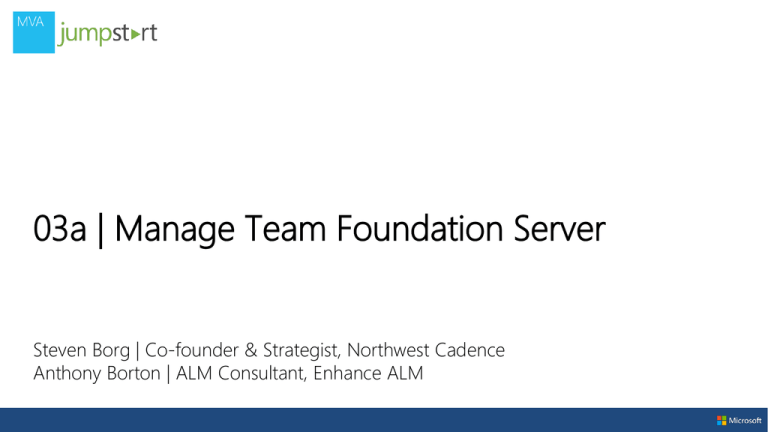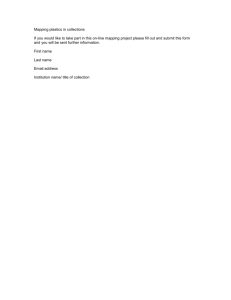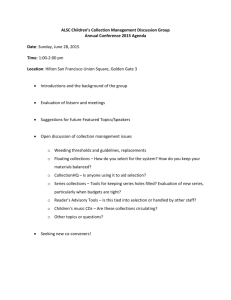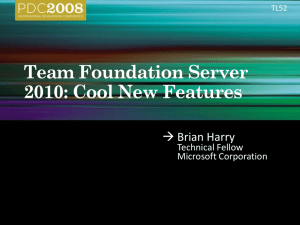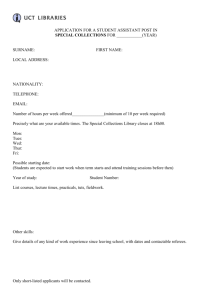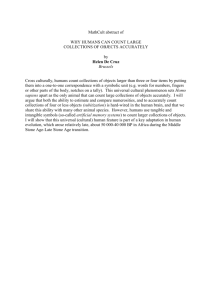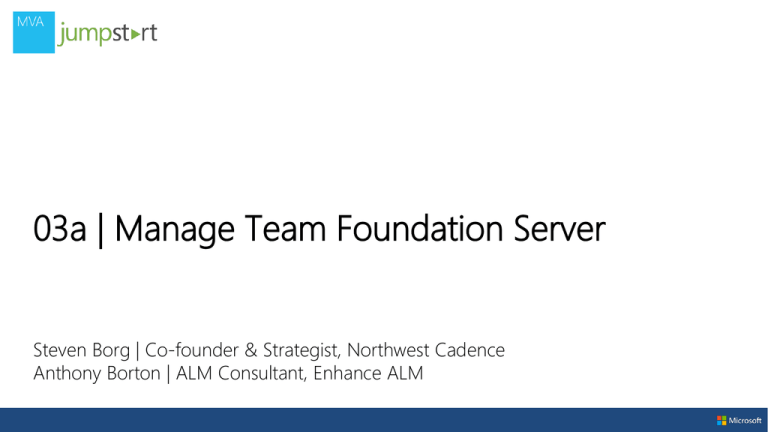
03a | Manage Team Foundation Server
Steven Borg | Co-founder & Strategist, Northwest Cadence
Anthony Borton | ALM Consultant, Enhance ALM
Module Overview
• Manage Team Project Collections
• Configure for backup and recovery
• Monitor server health and performance
• Operate Lab Management
• Manage security
• Manage reporting for Team Foundation Server
Microsoft
Virtual
Academy
Manage Team Project Collections
What the Study Guide says…
• Manage Team Project Collections.
– moving project collections
– managing team collections and projects
– creating and configuring Team Project Collections
– creating a team project using SharePoint and SQL Server Reporting
Services (SSRS)
– splitting and partitioning team project collections
MSDN Resources
Topic
Link
moving project collections
http://examcr.am/YArj14
managing team collections and projects
http://examcr.am/104WDnN
creating and configuring Team Project Collections
http://examcr.am/10opj2o
creating a team project using SharePoint and SQL
Server Reporting Services (SSRS)
http://examcr.am/10opj2o
splitting and partitioning team project collections
http://examcr.am/YArB85
Team Project Collection Architecture
Create a Team Project Collection
• Use the
TFS Admin
Console
• Follow the
Wizard
Create a Team Project (w/ SharePoint and SSRS)
• Use VS 2012 Team
Explorer
• Follow the
Wizard
Move a Team Project Collection
1.
Required Permissions
9. Move the Site Collection Database
2. Save Reports
10. Restore the Collection Database
3. Delete Lab Management Resources
11. Attach the Collection
4. Unmap the Collection from Microsoft
Project Server
12. Move Reports
5. Detach the Collection
6. Back Up the Collection Database
7. Rebuild the Data Warehouse and
Analysis Services
8. Prepare to Move the Site Collection
Database
13. Reconnect Resources for the SharePoint
Web Application
14. Configure the Moved Team Project
Collection
15. Configure Lab Management Resources
16. Configure Project Server Integration
17. Configure Projects
Split a Team Project Collection
1.
Delete Lab Management Resources
2. Detach the Collection
3. Back Up the Collection Database
4. Restore the Collection Database With A
Different Name
5. Attach the Original Collection Database
6. Attach the Renamed Collection Database
7. Delete Projects From the Split Collections
8. Reconnect SharePoint Web Application
Resources
9. Split Reports
10. Start the Collections
11. Rebuild the Data Warehouse and Analysis
Services
12. Reconfigure Team Project Portals
13. Configure Lab Management Resources
14. Configure Users and Groups for the Split
Team Project Collections
15. Configure Users and Groups for Projects
16. Split the Original Site Collection to Support
the Split Team Project Collections
17. Synchronize Integration with Microsoft
Project Server
Split a Team Project Collection - Simple
• Detatch Original TPC
• Copy Original DB and restore with New DB name
• Attach Original TPC
• Attach New TPC
• Clean up Team Projects
TfsConfig.exe Collections
Microsoft
Virtual
Academy
DEMO
Manage Team Project Collections
Microsoft
Virtual
Academy
Configure for backup and recovery
What the Study Guide says…
• Configure for backup and recovery.
– backup and recovery of Team Foundation Server and related
components
– recovering a failed application tier
– recovering a failed database tier
– implementing a disaster recovery plan
MSDN Resources
Topic
Link
backup and recovery of Team Foundation Server and
http://examcr.am/13yn7pJ
related components
recovering a failed application tier
http://examcr.am/YArWYd
recovering a failed database tier
http://examcr.am/11tmZ43
implementing a disaster recovery plan
http://examcr.am/11n8LED
clearing work item and version control caches
http://examcr.am/10zgbpD
Databases needed for Backup and Recovery
Backing up TFS
• Manually backing up TFS
– HARD
– http://examcr.am/15hOm4P
• Using the Database Backup Tools (TFS 2012 Power Tools)
– EASY – Follow the wizard
– (But not on exam since it’s part of the power tools)
• Using the Scheduled Backup feature (Update 2)
– EASY – Follow the wizard
– (But not on exam since it’s part of Update 2)
– http://examcr.am/11n8LED
Recover an application tier
• Simply install a new application tier
– Be sure to create the right security accounts on the new hardware
• All TFS Administrators must be added to the AT’s local Administrators group
• Run the Application-Tier Only wizard from the TFS 2012 install
media
• Run the TFS Administration Console
– Choose Application Tier -> Change URLs
– Enter the URL to the new Application Tier
Pro Tip: You can also use the Change URLs window to allow TFS to use a
fully qualified name such as tfs.nwcadence.com
Recover a data tier
• Restore the databases to a new SQL Server
• Run the TFSConfig RemapDBs command
TFSConfig RemapDBs /DatabaseName:ServerName;DatabaseName
/SQLInstances:ServerName1,ServerName2 [/AnalysisInstance:ServerName]
[/AnalysisDatabaseName:DatabaseName]
[/preview] [/continue] [/usesqlalwayson]
Pro Tip: With Update 2, this is now much easier since you can use
the Scheduled Backup feature
Refreshing Data Caches on Client Computers
• If Work Item caches are causing errors, invoke the
StampWorkitemCache web method
– On the New Server, and only once for entire organization
– http:// {tfsName}:8080/WorkItemTracking/v3.0/ClientService.asmx
– Invoke StampWorkitemCache method
• If Version Control cache is causing errors, invoke the tf.exe
workspaces command
– On every client computer in the organization
– tf workspaces /collection:http://{tfsName}:8080/tfs/CollectionName
Microsoft
Virtual
Academy
DEMO
Configure for backup and recovery
Microsoft
Virtual
Academy
Monitor server health and performance
What the Study Guide says…
• Monitor server health and performance.
– monitoring the server for performance issues (monitoring activity
logging database and Team Foundation Server manager)
– monitoring the job infrastructure for failed jobs (monitoring warehouse
adapters and warehouse jobs)
– cleanup of stale workspaces and shelvesets
– setting up Team Foundation Build to use a version control proxy server
MSDN Resources
Topic
Link
monitoring the server for performance issues
http://examcr.am/18ya6vb
monitoring activity logging database
monitoring the job infrastructure for failed jobs
http://localhost:8080/tfs/TeamFoundatio
monitoring warehouse adapters and warehouse
n/Administration/v3.0/WarehouseControl
jobs
Service.asmx (on TFS box)
http://examcr.am/12hHQOS
cleanup of stale workspaces and shelvesets
setting up Team Foundation Build to use a
version control proxy server
http://examcr.am/132iUHz
Monitoring warehouse adapters and jobs
• WarehouseControlWebService
– http://localhost:8080/tfs/TeamFoundation/Administration/v3.0/Wareho
useControlService.asmx
Performance of individual commands
• Dbo.tbl_Command
– Found in Tfs_Configuration database
– Measures performance of individual commands
• http://localhost:8080/tfs/_oi
– Activity log
– Job monitoring
Cleaning up stale workspaces and shelvesets
• Tf workspaces
• Tf shelvesets
– List all the workspaces for a
– Lists information about
person
shelvesets
– Update user name or computer
• Tf shelve
name
– Create or delete a shelveset
• Tf workspace
– Create or delete workspace
– Change workspace properties
• Tf status
– Displays information about
pending changes
Configure Team Build to use a Proxy Server
1.
On the server that is running Team Foundation Build Service, click Start, click Run,
type regedit, and then click OK.
2. In the browser pane, expand HKEY_CURRENT USER to
HKEY_CURRENT_USER\Software\Microsoft\VisualStudio\10.0\TeamFoundation\Sourc
eControl\Proxy.
3. In the details pane, set Enabled to True, and then set URL to http://ProxyServer:Port.
4. ProxyServer is the name of the proxy server that you want Team Foundation Build
Service to use, and Port is the number of the port on which the proxy server is
listening for requests. (By default, this number is 8081.)
5. On the File menu, click Exit to close Registry Editor.
Microsoft
Virtual
Academy
DEMO
Monitor server health and performance
• Focus on what’s possible rather than the deep technical details
– Learn the basics for Splitting a TPC rather than the set of steps or commands
• Understand the command line tools that are related to TFS administration
– TfsConfig.exe
– Tf.exe – selected commands (workspaces, workspace, status, shelve, shelvesets,
undo, etc)
• Realize that the tools you really use to manage performance and health
of TFS aren’t on the exam
– You have to study other approaches that are infrequently, if ever, used in real life
©2013 Microsoft Corporation. All rights reserved. Microsoft, Windows, Office, Azure, System Center, Dynamics and other product names are or may be registered trademarks and/or trademarks in the
U.S. and/or other countries. The information herein is for informational purposes only and represents the current view of Microsoft Corporation as of the date of this presentation. Because Microsoft
must respond to changing market conditions, it should not be interpreted to be a commitment on the part of Microsoft, and Microsoft cannot guarantee the accuracy of any information provided after
the date of this presentation. MICROSOFT MAKES NO WARRANTIES, EXPRESS, IMPLIED OR STATUTORY, AS TO THE INFORMATION IN THIS PRESENTATION.