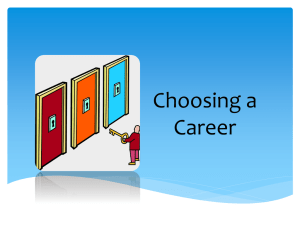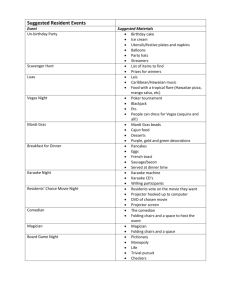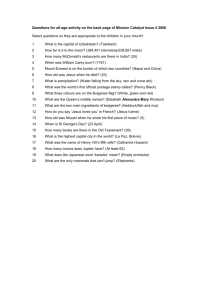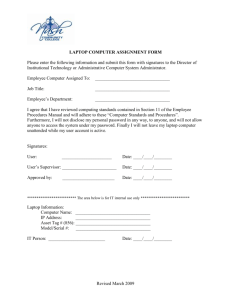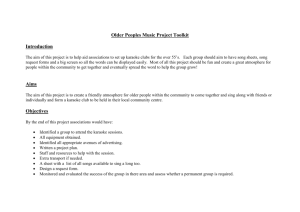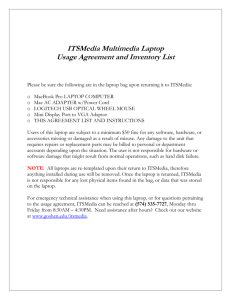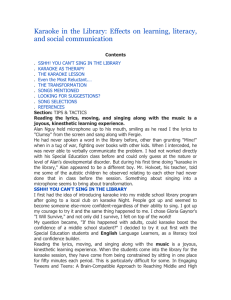Setup Instructions - JAYSON KRAUSE KARAOKE
advertisement
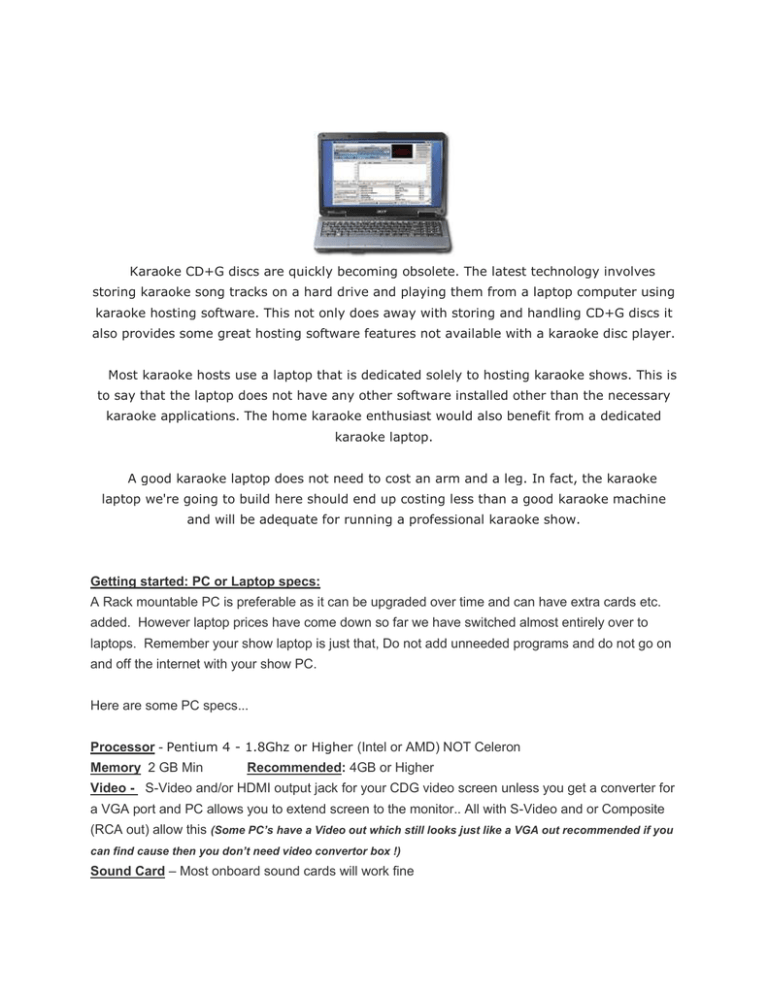
Karaoke CD+G discs are quickly becoming obsolete. The latest technology involves storing karaoke song tracks on a hard drive and playing them from a laptop computer using karaoke hosting software. This not only does away with storing and handling CD+G discs it also provides some great hosting software features not available with a karaoke disc player. Most karaoke hosts use a laptop that is dedicated solely to hosting karaoke shows. This is to say that the laptop does not have any other software installed other than the necessary karaoke applications. The home karaoke enthusiast would also benefit from a dedicated karaoke laptop. A good karaoke laptop does not need to cost an arm and a leg. In fact, the karaoke laptop we're going to build here should end up costing less than a good karaoke machine and will be adequate for running a professional karaoke show. Getting started: PC or Laptop specs: A Rack mountable PC is preferable as it can be upgraded over time and can have extra cards etc. added. However laptop prices have come down so far we have switched almost entirely over to laptops. Remember your show laptop is just that, Do not add unneeded programs and do not go on and off the internet with your show PC. Here are some PC specs... Processor - Pentium 4 - 1.8Ghz or Higher (Intel or AMD) NOT Celeron Memory 2 GB Min Recommended: 4GB or Higher Video - S-Video and/or HDMI output jack for your CDG video screen unless you get a converter for a VGA port and PC allows you to extend screen to the monitor.. All with S-Video and or Composite (RCA out) allow this (Some PC’s have a Video out which still looks just like a VGA out recommended if you can find cause then you don’t need video convertor box !) Sound Card – Most onboard sound cards will work fine Operating System – You can use Win XP or Win7 – Vista won’t Perform as Good Peripherals - I would recommend a minimum of 2 USB ports, but prefer you have 4 and that they be USB2 compatible – Recommended: USB3.0 Hard Drive capacity - Most laptops do not offer a great deal of Hard Drive space – Recommend an external USB Hard Drive minimum of 1TB preferably 2TB or more. Solid Rock Computer Repair (503) 741-9072 will offer these at reasonable cost! DO NOT BUY A “GREEN DRIVE” They go into a sleep mode and lock up the Karaoke Player Program. ANY PC meeting these specs is fine – I personally prefer IBM, Lenovo, or Dell PC’s Karaoke Song Files The standard karaoke file format supported by all hosting software is MP3+G. This is a compressed version of a karaoke CD+G song track. Each MP3+G song consists of two files, one cdg and one mp3. These two files are typically zipped together to form a single file for each song. Virtually all karaoke hosting software supports karaoke zip files. You are going to have to rip the song tracks from all of your CD+G discs to the zipped MP3+G format. This is a time consuming venture but there is no way around it. It will be well worth it in the end. There are several applications available for this task but the one used by many professionals, and the one I highly recommend, is Power CD+G Burner. This program produces high quality rips, automatically names the song files from free online databases (with an internet connection present), and works with most modern CD/DVD drives. Ripping your CDG Collection to Hard Drive Most CD Rom’s do not have capability to read CDG’s. Plextor makes drives that read them properly. The ripping program (KJ Rip N Zip) will literally teach most drives to read a CDG when ripping, but if you get an external Plextor drive it would rip faster and easier. http://www.provantage.com/plextor-px-q840u~7PLEX24W.htm Hosting your show: I have tried: Tricerasoft – I know they have made improvements but it was way to complex for multiple operators t many shows. PCDJ Dex - Good Program – but no history list which is a must for most KJ’s Siglos - Good Program – but a bit too busy for me and found some glitches trying to run entire show. Sax N Dotty – our early choice as best program… added history… but very very (yes I used very twice) poor support and a hardware failure replaced means you need a new activation code and now you have to wait for someone in Europe to get back to you. CompuHost - Awesome program, a bit too much stuff makes it a bit more intense to operate MTU Hoster – Very good software & simple to use. Cost is a bit higher and you need to purchase it per PC you USE! Roxbox - Software that is easiest and makes for best show is Roxbox – www.kjamp.com. NOTE: Computers can sometimes fail. Have a backup at any private or bigger show. Note have iPad, iPhone or MP3 Player for backup Music ! PSS: Programs Like Virtual DJ running videos takes over 2GB of Ram if you don’t have a decent setup with at Least 4GB of ram preferably Win7 Ultimate 64 Bit with 8GB ram you really shouldn’t run this! Setting up Now that you have proper Equipment Now let's assume that you have the hosting software installed on the laptop, the CD+G discs have been ripped to MP3+G files on an external hard drive, and you have imported the songs into the hosting software's database. All that's left is to connect the laptop to the PA system and external monitor(s). Connecting the audio is very simple. You will use a 1/8" stereo to dual RCA adapter cable to connect from the earphone jack of the laptop to the audio inputs of the mixer. The audio output from the laptop will be handled the same as the audio output from a karaoke disc player. The video output from the laptop can be handled in several ways depending on the available connections. Ideally you will want to be prepared for the situations you are going to encounter at your various gigs. I prefer HDMI OUT from my laptop but in some cases I have to use VGA out connections to a Video RCA or VHF (coaxial) signal.