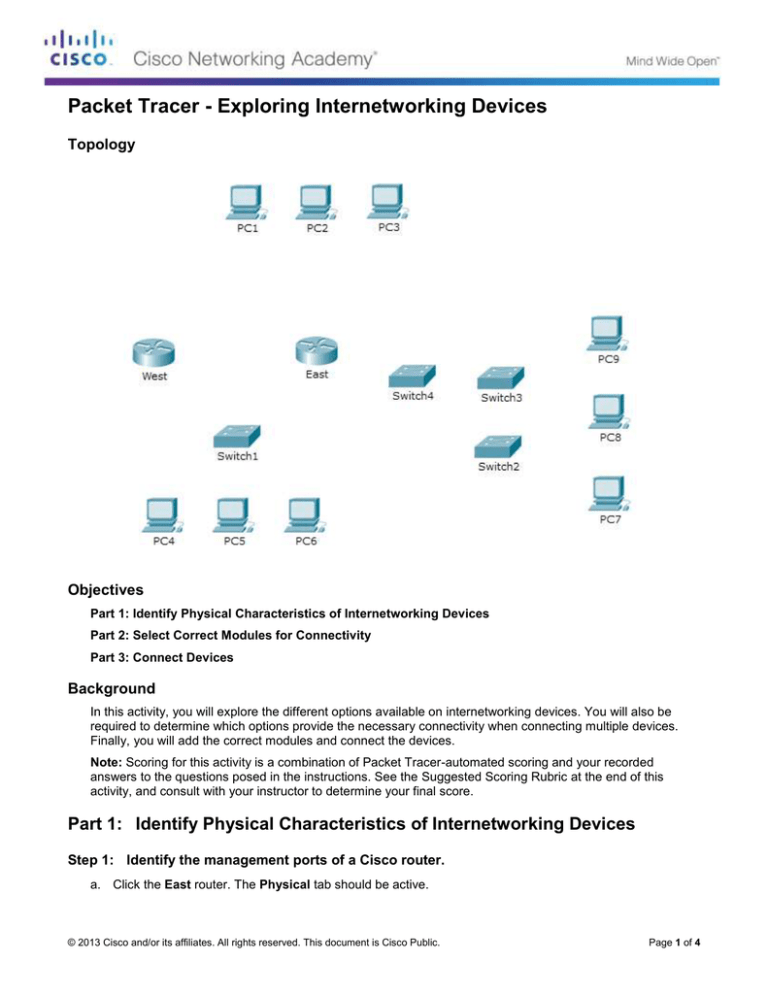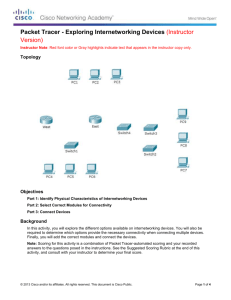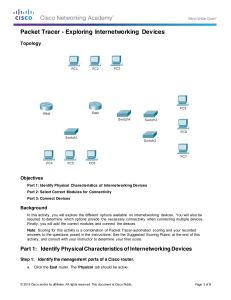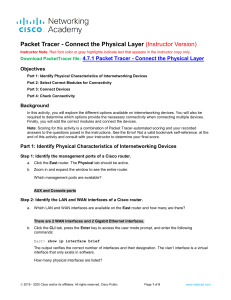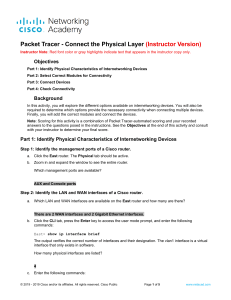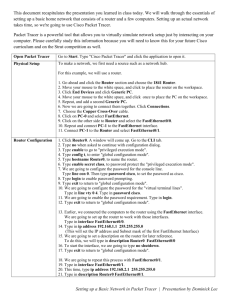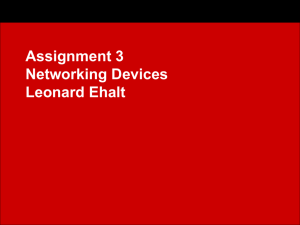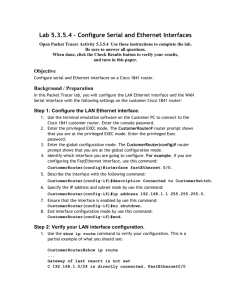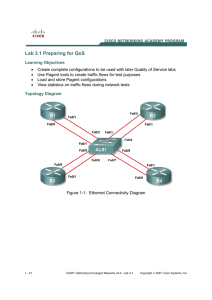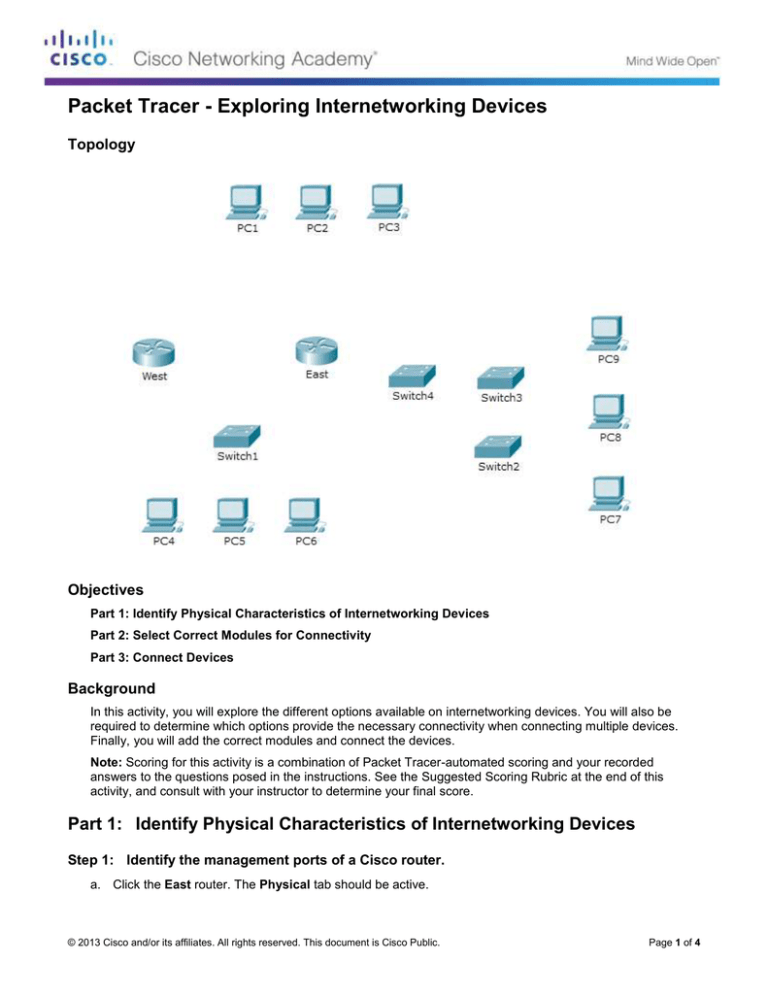
Packet Tracer - Exploring Internetworking Devices
Topology
Objectives
Part 1: Identify Physical Characteristics of Internetworking Devices
Part 2: Select Correct Modules for Connectivity
Part 3: Connect Devices
Background
In this activity, you will explore the different options available on internetworking devices. You will also be
required to determine which options provide the necessary connectivity when connecting multiple devices.
Finally, you will add the correct modules and connect the devices.
Note: Scoring for this activity is a combination of Packet Tracer-automated scoring and your recorded
answers to the questions posed in the instructions. See the Suggested Scoring Rubric at the end of this
activity, and consult with your instructor to determine your final score.
Part 1: Identify Physical Characteristics of Internetworking Devices
Step 1: Identify the management ports of a Cisco router.
a. Click the East router. The Physical tab should be active.
© 2013 Cisco and/or its affiliates. All rights reserved. This document is Cisco Public.
Page 1 of 4
Packet Tracer - Exploring Internetworking Devices
b. Zoom in and expand the window to see the entire router.
c.
Which management ports are available?
____________________________________________________________________________________
Step 2: Identify the LAN and WAN interfaces of a Cisco router
a. Which LAN and WAN interfaces are available on the East router and how many are there?
____________________________________________________________________________________
b. Click the CLI tab and enter the following commands:
East> show ip interface brief
The output verifies the correct number of interfaces and their designation. The vlan1 interface is a virtual
interface that only exists in software. How many physical interfaces are listed?
____________________________________________________________________________________
c.
Enter the following commands:
East> show interface gigabitethernet 0/0
What is the default bandwidth of this interface?
____________________________________________________________________________________
East> show interface serial 0/0/0
What is the default bandwidth of this interface?
____________________________________________________________________________________
Note: Bandwidth on serial interfaces is used by routing processes to determine the best path to a
destination. It does not indicate the actual bandwidth of the interface. Actual bandwidth is negotiated with
a service provider.
Step 3: Identify module expansion slots on switches.
a. How many expansion slots are available to add additional modules to the East router?
____________________________________________________________________________________
b. Click Switch2 or Switch3. How many expansion slots are available?
____________________________________________________________________________________
Part 2: Select Correct Modules for Connectivity
Step 1: Determine which modules provide the required connectivity.
a. Click East and then click the Physical tab. On the left, beneath the Modules label, you see the available
options to expand the capabilities of the router. Click each module. A picture and a description displays at
the bottom. Familiarize yourself with these options.
1) You need to connect PCs 1, 2, and 3 to the East router, but you do not have the necessary funds to
purchase a new switch. Which module can you use to connect the three PCs to the East router?
________________________________________________________________________________
2) How many hosts can you connect to the router using this module?
________________________________________________________________________________
© 2013 Cisco and/or its affiliates. All rights reserved. This document is Cisco Public.
Page 2 of 4
Packet Tracer - Exploring Internetworking Devices
b. Click Switch2. Which module can you insert to provide a Gigabit optical connection to Switch3?
____________________________________________________________________________________
Step 2: Add the correct modules and power up devices.
a. Click East and attempt to insert the appropriate module from Step 1a.
b. The Cannot add a module when the power is on message should display. Interfaces for this
router model are not hot-swappable. The device must be turned off. Click the power switch located to the
right of the Cisco logo to turn off East. Insert the appropriate module from Step 1a. When done, click the
power switch to power up East.
Note: If you insert the wrong module and need to remove it, drag the module down to its picture in the
bottom right corner, and release the mouse button.
c.
Using the same procedure, insert the appropriate modules from Step 1b in the empty slot farthest to the
right in both Switch2 and Switch3.
d. Use the show ip interface brief command to identify the slot in which the module was placed.
Into which slot was it inserted?
____________________________________________________________________________________
e. Click the West router. The Physical tab should be active. Install the appropriate module that will add a
serial interface to the enhanced high-speed WAN interface card (eHWIC 0) slot on the right. You can
cover any unused slots to prevent dust from entering the router (optional).
f.
Use the appropriate command to verify that the new serial interfaces are installed.
Part 3: Connect Devices
This may be the first activity you have done where you are required to connect devices. Although you may not
know the purpose of the different cable types, use the table below and follow these guidelines to successfully
connect all the devices:
a. Select the appropriate cable type.
b. Click the first device and select the specified interface.
c.
Click the second device and select the specified interface.
d. If you correctly connected two devices, you will see your score increase.
Example: To connect East to Switch1, select the Copper Straight-Through cable type. Click East and
choose GigabitEthernet0/0. Then, click Switch1 and choose GigabitEthernet1/1. Your score should now be
4/52.
Note: For the purposes of this activity, link lights are disabled. The devices are not configured with any IP
addressing, so you are unable to test connectivity.
Device
Interface
Cable Type
East
GigabitEthernet0/0
Copper Straight-Through
Switch1
GigabitEthernet1/1
East
GigabitEthernet0/1
Copper Straight-Through
Switch4
GigabitEthernet1/1
East
FastEthernet0/1/0
Copper Straight-Through
PC1
FastEthernet0
East
FastEthernet0/1/1
Copper Straight-Through
PC2
FastEthernet0
East
FastEthernet0/1/2
Copper Straight-Through
PC3
FastEthernet0
© 2013 Cisco and/or its affiliates. All rights reserved. This document is Cisco Public.
Device
Interface
Page 3 of 4
Packet Tracer - Exploring Internetworking Devices
Switch1
FastEthernet0/1
Copper Straight-Through
PC4
FastEthernet0
Switch1
FastEthernet0/2
Copper Straight-Through
PC5
FastEthernet0
Switch1
FastEthernet0/3
Copper Straight-Through
PC6
FastEthernet0
Switch4
GigabitEthernet1/2
Copper Cross-Over
Switch3
GigabitEthernet3/1
Switch3
GigabitEthernet5/1
Fiber
Switch2
GigabitEthernet5/1
Switch2
FastEthernet0/1
Copper Straight-Through
PC7
FastEthernet0
Switch2
FastEthernet1/1
Copper Straight-Through
PC8
FastEthernet0
Switch2
FastEthernet2/1
Copper Straight-Through
PC9
FastEthernet0
East
Serial0/0/0
Serial DCE
(connect to East first)
West
Serial0/0/0
Suggested Scoring Rubric
Activity Section
Part 1: Identify Physical
Characteristics of
Internetworking Devices
Question
Location
Possible
Points
Step 1c
4
Step 2a
4
Step 2b
4
Step 2c, q1
4
Step 2c, q2
4
Step 3a
4
Step 3b
4
Part 1 Total
Part 2: Select Correct
Modules for Connectivity
28
Step 1a, q1
5
Step 1a, q2
5
Step 1b
5
Step 2d
5
Part 2 Total
20
Packet Tracer Score
52
Total Score
100
© 2013 Cisco and/or its affiliates. All rights reserved. This document is Cisco Public.
Earned
Points
Page 4 of 4