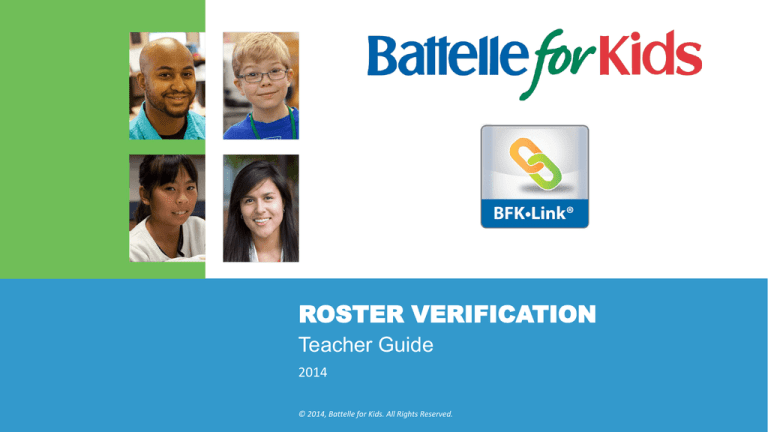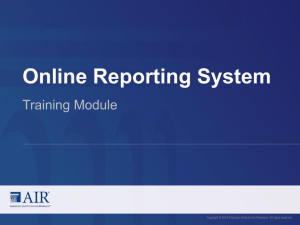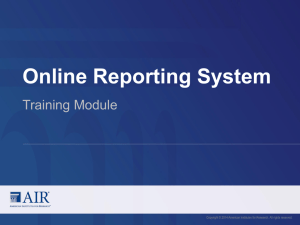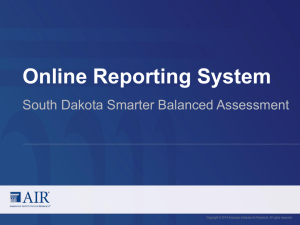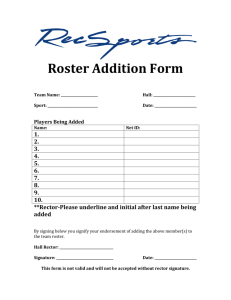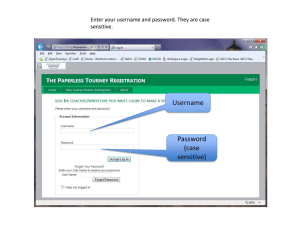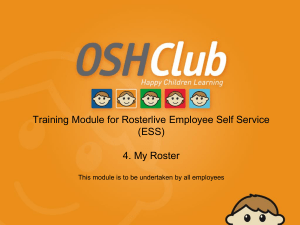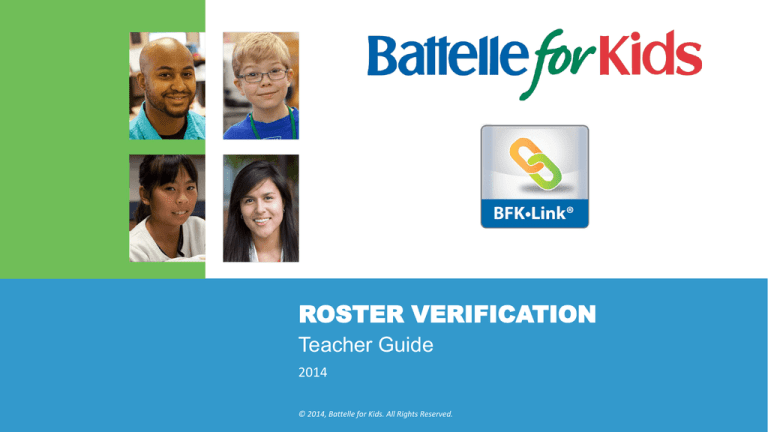
ROSTER VERIFICATION
Teacher Guide
2014
© 2014, Battelle for Kids. All Rights Reserved.
2
Roster Verification Overview
This presentation provides an overview of the roster
verification process for teachers by showing selected
screen shots of the online tool. It is not meant to be a full
training but rather a “snapshot” of some of the key features
of the tool from the teacher perspective.
© 2012 Battelle for Kids.
3
The Goal of Roster Verification
Roster verification was developed to give teachers an
opportunity to correct the data in order to build trust and
transparency.
You become involved in a process to ensure the record of
instruction is official and right, not official and wrong.
© 2012 Battelle for Kids.
4
Learning Targets for this Presentation
Become familiar with the Link dashboard for teachers
Provide a snapshot for teachers on how to verify your list of
class rosters, including
Verifying the roster for accuracy
Reviewing the period of instruction for accuracy
Selecting the % of instruction amount
Show teachers how to resolve any outstanding alerts
© 2014, Battelle for Kids. All Rights Reserved
Getting Started
Your Link Dashboard
The first thing we will look at is the Link Dashboard. It includes:
a list of classes you teach
important dates
support team information
Use the Link Dashboard to manage your overall classes and to
provide an overview of the system. This is what you will see when
you log in to the system.
The following slide is a screen shot of a sample dashboard:
© 2014, Battelle for Kids. All Rights Reserved
5
Getting Started
6
Your Link Dashboard
Important
Dates
These are the classes that are
assigned to you. If this is not correct,
contact your support team.
Your Support
Team. In some
cases, this may
be only your
principal.
Issues needing
attention
Support
Resources
© 2014, Battelle for Kids. All Rights Reserved
Getting Started
7
Your Link Dashboard (continued)
Your Support Team will help you to start the process.
Click “Begin” to
open a class
roster to start
the verification
process.
Class rosters must be verified
and submitted for approval in
the time period displayed in
this box.
Check the web site for your
actual time period. This is
just an example.
Contact a designated Support
Team member with questions.
If you are missing class rosters or
did not teach a class listed,
contact your support team.
Refer to and utilize
the support resources
as needed.
© 2014, Battelle for Kids. All Rights Reserved
Getting Started
8
Review “Expected Classes”
This screen will pop up
when you first log into
the system and access
your dashboard.
This is an example.
Review your information to
determine which classes need
to be verified in your district.
© 2014, Battelle for Kids. All Rights Reserved
Starting the Roster Verification Process
Review the Listed Classes
Review your class roster
list. If a class is missing or a
class is listed that you
didn’t teach, contact your
Support Team to add or
delete classes.
Click “Begin” to
open a class roster
to start the
verification process.
© 2014, Battelle for Kids. All Rights Reserved
9
A Simple Process
You verify these three statements:
“I taught these students”
“During these months”
“For this percent* of instruction”
© 2014, Battelle for Kids. All Rights Reserved
10
11
Roster Verification
When you click “begin” for one of your classes, you will be taken to the
class roster screen, where you will perform the actual roster verification
process. There are three simple steps to verifying your roster:
1. Review the list of students to make sure the right students are listed
for your class.
2. Review the instructional period for each student (months that you
were responsible for instruction).
3. Assign the appropriate % of instruction for each student.
The next slide is a screen shot of a sample class.
© 2014, Battelle for Kids. All Rights Reserved
The Roster Verification Process
1. Review Your List of Students for Accuracy
Make necessary corrections to the “I taught these
students” field.
Verify that this is an
accurate list of students
for whom you provided
instruction.
Click on the “gray X” to
remove a student who did
not receive any instruction
during the year. They will
appear in the deleted
students list at the bottom
of the page.
© 2014, Battelle for Kids. All Rights Reserved
Click “Add Students” to
search for missing
students.
12
The Roster Verification Process
2. Review the period of instruction for accuracy
Make necessary corrections to the “during these
months” dropdowns.
Click “Enter by months” to
toggle to a month by
month display to enter %
of instruction for nonconsecutive months of
instruction.
Select a value in the
green row dropdown to
set a value for all
students.
Verify that this period
of consecutive
instruction is accurate
for each student. Use a
majority of the month
rule to determine a
cutoff.
© 2014, Battelle for Kids. All Rights Reserved
Select individual
student values
as necessary.
13
The Roster Verification Process
3. Review the Percent of Assigned Instruction
Make necessary corrections to the “% of
instruction” field.
Select a value in
the green row
dropdown to set a
value for all
students.
Select a percent of instruction
provided for each student.
Team teaching and pull-outs
may lower the percentage from
100%, but student attendance
does not factor into the
assigned instruction period.
© 2014, Battelle for Kids. All Rights Reserved
Select individual
student values
as necessary.
Click “Submit”
when ready to
save and
submit for
approval.
14
The Roster Verification Process
Submit all Rosters and Resolve All Alerts
Review submitted rosters and alerts.
Rosters should
have accurate
student counts.
Rosters can be
opened for
editing until they
are approved.
Resolve any outstanding alerts.
Click on “26 Alerts” to see alert
details. In this case, another
teacher should claim the
remaining 20% of instruction for
the students to clear this alert.
© 2014, Battelle for Kids. All Rights Reserved
Click the “Help”
button or review
materials in the
Resources section
below for more
information.
15
Completing the Process
Roster verification is complete when all class rosters have
been verified and submitted and any outstanding alerts have
been resolved.
Rosters are automatically submitted to your principal for
approval.
© 2014, Battelle for Kids. All Rights Reserved
16
BattelleforKids.org
@BattelleforKids
facebook.com/battelleforkidsorg
youtube.com/battelleforkids