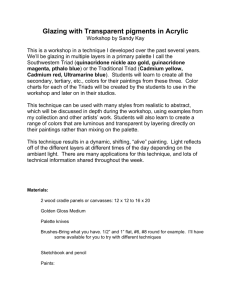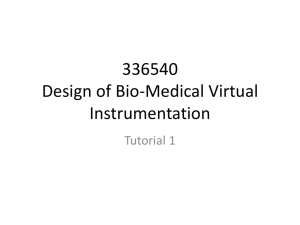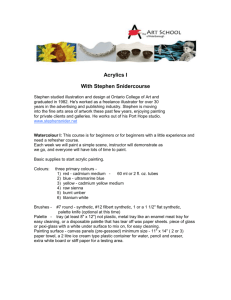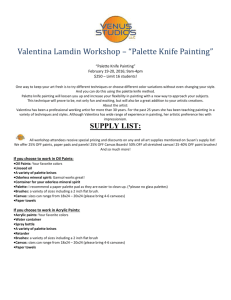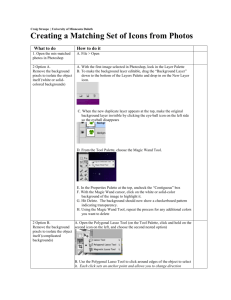SBMX4008– Virtual Instrumentation Lab
advertisement
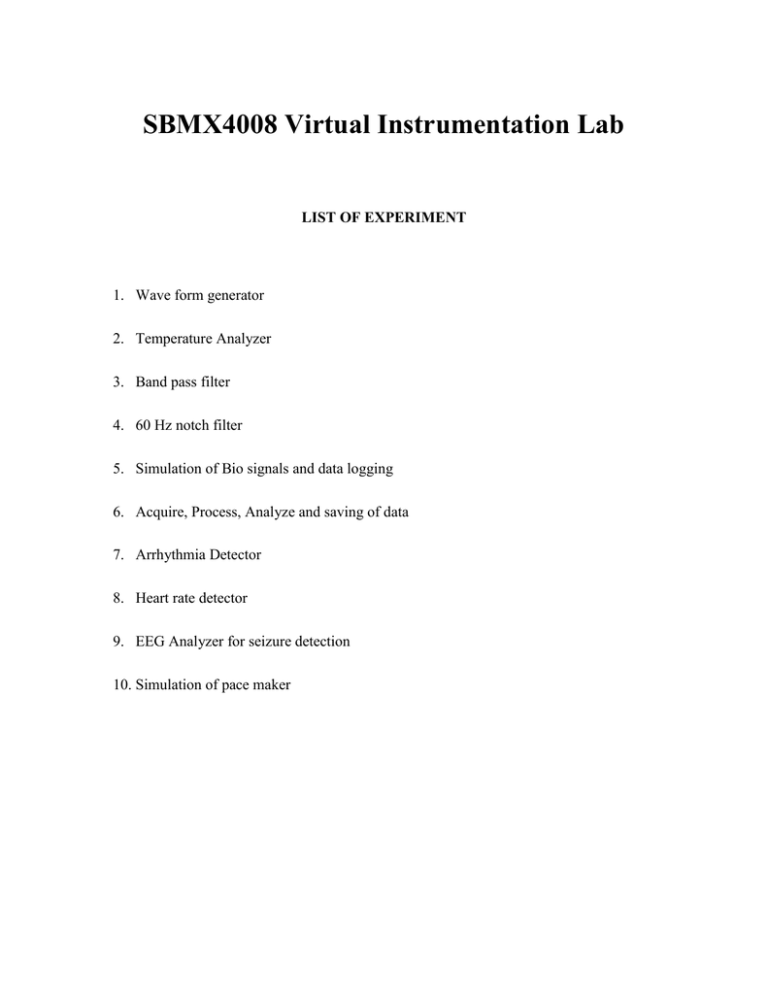
SBMX4008 Virtual Instrumentation Lab LIST OF EXPERIMENT 1. Wave form generator 2. Temperature Analyzer 3. Band pass filter 4. 60 Hz notch filter 5. Simulation of Bio signals and data logging 6. Acquire, Process, Analyze and saving of data 7. Arrhythmia Detector 8. Heart rate detector 9. EEG Analyzer for seizure detection 10. Simulation of pace maker 1. TEMPERATURE ANALYZER Aim: To design a temperature analyzer and to show it in the front panel of LabVIEW Software Used: LabVIEW 8.0 version Problem: Design a temperature analyzer that can display the temperature in Celsius and Fahrenheit and find the maximum, minimum and mean values of the temperature for the given period of time. The temperature values must be plotted in a graph. Solution: Conversion to Celsius 5 C F 32 9 Procedure: Design of front Panel: 1. Open the control palette and tool palette by selecting windows>> control palette or by right clicking on the front panel. 2. Place the required indicator and control. Design of block diagram: 1. Open the function palette and tool palette by selecting window>>function palette and windows>>tool palette. 2. Place the required functions by selecting windows>> function palette>>arithmetic and compare>>Boolean using the position and size icon in tool palette. 3. Connect the functions using connect wire icon in tool palette. 4. By selecting Run option, run the designed VI. Front Panel: Block Diagram: Result: Thus the temperature analyzer has been simulated successfully using LabVIEW 8.0 . . 2. WAVEFORM GENERATOR Aim: 1. To design a waveform generator which can generate sine, square, sawtooth and triangular waveforms. 2. To design a waveform generator which can generate the waveforms based on the trigonometric formula given as input. Software Used: LabVIEW 8.0 version Procedure: Design a waveform generator which can generate sine, square, sawtooth and triangular waveforms. Design of front Panel: 1. Open the control palette and tool palette by selecting windows>> control palette or by right clicking on the front panel. 2. Place the required indicator and control. Design of block diagram: 1. Open the function palette and tool palette by selecting window>>function palette and windows>>tool palette. 2. Place the required functions by selecting windows>> function palette>>signal processing>>waveform generation>>sine, triangular etc using the position and size icon in tool palette. 3. Use case structure and Enum for selection of the waveform. 4. Connect the functions using connect wire icon in tool palette. 5. By selecting Run option, run the designed VI. Design a waveform generator which can generate the waveforms based on the trigonometric formula given as input. Design of front Panel: 1. Open the control palette and tool palette by selecting windows>> control palette or by right clicking on the front panel. 2. Place the required indicator and control. Design of block diagram: 1. Open the function palette and tool palette by selecting window>>function palette and windows>>tool palette. 2. Place the required functions by selecting windows>> function palette>>signal waveform>>analog waveform>>waveform generation>>formula waveform using the position and size icon in tool palette. 3. Use case structure and Enum for selection of the waveform. 4. Connect the functions using connect wire icon in tool palette. 5. By selecting Run option, run the designed VI. Front Panel: Block Diagram: Front Panel: Block Diagram: Result: Thus the waveform generator analyzer has been simulated successfully using LabVIEW 8.0. 3. BAND PASS FILTERS FILTER Aim: To design a Band pass filter and to obtain Fast Fourier Transform of the signals Software Used: LabVIEW 8.0 version Software Used: LabVIEW 8.0 version Procedure: Design of front Panel: 1. Open the control palette and tool palette by selecting windows>> control palette or by right clicking on the front panel. 2. Place the required indicator and control. Design of block diagram: 3. Open the function palette and tool palette by selecting window>>function palette and windows>>tool palette. 4. Place the required functions by selecting windows>> function palette>>signal conditioning>>waveform generation>>sine, uniform white noise waveform using the position and size icon in tool palette. 5. The path to find filter is function palette>>signal processing>>waveform conditioning>>filter. Double click the filter block, select Band pass filter give the frequency range and give type of filter as inverse Chebychev. 6. The path to find FFT power spectrum is Programming<< waveform<<analog waveform<<waveform measurements<<fft power spectrum 7. Connect the functions using connect wire icon in tool palette. 8. By selecting Run option, run the designed VI. Front Panel: Block Diagram: Result: Thus the Band pass filter has been simulated successfully using LabVIEW 8.0. 4.60 HZ NOTCH FILTER Aim: To design a 60 Hz notch filter which filters out the line noise and to obtain Fast Fourier Transform of the signals Software Used: LabVIEW 8.0 version Procedure: Design of front Panel: 1. Open the control palette and tool palette by selecting windows>> control palette or by right clicking on the front panel. 2. Place the required indicator and control. Design of block diagram: 3. Open the function palette and tool palette by selecting window>>function palette and windows>>tool palette. 4. Place the required functions by selecting windows>> function palette>>signal processing>>waveform generation>>sine waveform using the position and size icon in tool palette. 5. The path to find filter is function palette>>signal processing>>waveform conditioning>>filter. Double click the filter block, select Band stop filter give the frequency as 59 to 61 and give type of filter as inverse Chebychev. 6. The path to find FFT power spectrum is Programming<< waveform<<analog waveform<<waveform measurements<<fft power spectrum 7. Connect the functions using connect wire icon in tool palette. 8. By selecting Run option, run the designed VI. 9. The path to find FFT power spectrum is Programming<< waveform<<analog waveform<<waveform measurements<<fft power spectrum 10. Connect the functions using connect wire icon in tool palette. 11. By selecting Run option, run the designed VI. Front Panel: Block Diagram: Result: Thus the 60 Hz notch filter has been simulated successfully using LabVIEW 8.0. 5. SIMULATION OF BIO SIGNALS AND DATA LOGGING Aim: To simulate bio signals using ‘Simulate Arbitrary signal’ and saving the data into a file. Software Used: LabVIEW 8.0 version Procedure: Design of front Panel: 1. Open the control palette and tool palette by selecting windows>> control palette or by right clicking on the front panel. 2. Place the required indicator and control. Design of block diagram: 3. Open the function palette and tool palette by selecting window>>function palette and windows>>tool palette. 4. Place the required functions by selecting windows>> function palette>>Express<< Input<< Simulate Arbitrary signal using the position and size icon in tool palette. 5. The path to find Write to measurement file is function palette>> Express<< Output<< Write to measurement file. 6. Enclose the above blocks in a FOR loop (Programming<<structures <<For loop) and give the desired number of iterations. Front Panel: Block Diagram: Result: Thus the ECG signal has been simulated successfully using LabVIEW 8.0. 6. Acquire, Process, Analyze and Saving of data Aim: To simulate the acquisition of signal, process the data, Analyze and save the data into a file. Software Used: LabVIEW 8.0 version Procedure: Design of front Panel: 1. Open the control palette and tool palette by selecting windows>> control palette or by right clicking on the front panel. 2. Place the required indicator and control. Design of block diagram: 3. Open the function palette and tool palette by selecting window>>function palette and windows>>tool palette. 4. Place the required functions by selecting windows>> function palette>>signal processing>>waveform generation>>simulate waveform using the position and size icon in tool palette. Double click simulate wave form and give the signal type as sine and noise type as gamma noise. 5. Use while loop and case structure which is found in functions>>structures. 6. Use case structure with Enum(front panel—(modern>>ring&enum>>enum) for selection of the waveform. 7. The path to find filter is function palette>>signal processing>>waveform conditioning>>filter. 8. To measure the parameters use function palette>>signal processing>>waveform measurement>>amplitude and level measurement and tone measurement. 9. The path to find Write to measurement file is function palette>> Express<< Output<< Write to measurement file. 10. Connect the functions using connect wire icon in tool palette. 11. By selecting Run option, run the designed VI. Front Panel: Block Diagram: Result: Thus the simulation of acquisition of signal, it’s processing, analysis and saving of data has been done successfully using the software LabVIEW 8.0 version. 7. ARRHYTHMIA DETECTOR Aim: To identify the type of arrhythmia based on the rate of signal the detector receives. Software Used: LabVIEW 8.0 version Procedure: Design of front Panel: 1. Open the control palette and tool palette by selecting windows>> control palette or by right clicking on the front panel. 2. Place the required indicator and control. Design of block diagram: 3. Open the function palette and tool palette by selecting window>>function palette and windows>>tool palette. 4. The signal is obtaining by using path to find Write to measurement file is function palette>> Express<< Output<< Write to measurement file. 5. Place the required functions by selecting windows>> function palette>>signal processing>>waveform generation>>sine. Use while loop and case structure which is found in functions>>structures. 6. To measure the parameters use function palette>>signal processing>>waveform measurement>>Time and transition for measurement of frequency 7. Use math script node for writing the math code( mathematics>> script and formulas>>math script node) for classification of arrhythmias. 8. To convert 2D frequency signal to 1D use function>>express>>signal manipulation>>from 2D. 9. MATLAB software has to be opened first and must be fully loaded then only LabVEIW software has to be opened for proper working of math script node. 10. Connect the functions using connect wire icon in tool palette. 11. By selecting Run option, run the designed VI. Front Panel: Block Diagram: Result: Thus the arrhythmia detector has been simulated successfully using LabVIEW 8.0 8. HEART RATE DETECTOR Aim: To obtain the heart rate and R-R interval of the ECG wave. Software Used: LabVIEW 8.0 version Procedure: Design of front Panel: 1. Open the control palette and tool palette by selecting windows>> control palette or by right clicking on the front panel. 2. Place the required indicator and control. Design of block diagram: 3. Open the function palette and tool palette by selecting window>>function palette and windows>>tool palette. 4. The signal is imported by using path to find Read from measurement file is function palette>> Express<< Input<< Read from measurement file. 5. The path to find filter is function palette>>signal processing>>waveform conditioning>>filter. 6. To measure the parameters use function palette>>signal processing>>waveform measurement>>Time and transition for measurement. 7. The threshold is fixed by using Mask and limit testing (functions>>express>>signal analysis>>Mask and limit testing) 8. To obtain the histogram create histogram(functions>>express>>signal analysis>> create histogram) 9. Connect the functions using connect wire icon in tool palette. 10. By selecting Run option, run the designed VI. Front Panel: Block Diagram: Result: Thus the heart rate and R-R interval of the ECG wave is obtained using LabVIEW 8.0. 9. EEG ANALYZER FOR SEIZURE DETECTION Aim: To classify seizure and non seizure activity based on the statistical analysis of EEG signals. Software Used: LabVIEW 8.0 version Procedure: Design of front Panel: 1. Open the control palette and tool palette by selecting windows>> control palette or by right clicking on the front panel. 2. Place the required indicator and control. Design of block diagram: 3. Open the function palette and tool palette by selecting window>>function palette and windows>>tool palette. 4. The signal is imported by using path to find Read from measurement file is function palette>> Express<< Input<< Read from measurement file. 5. To measure the parameters use function palette>>signal processing>>waveform measurement>>Time and transition for measurement of frequency. 6. To obtain the histogram create histogram(functions>>express>>signal analysis>> create histogram) 7. To obtain the correlation use convolution and correlation block(functions>>express>>signal analysis>> convolution and correlation) 8. To find the statistical parameter use functions>> mathematics>> probability and statistics>> std deviation and variance. 9. Use case structure for displaying the result based on the variance. 10. Connect the functions using connect wire icon in tool palette. 11. By selecting Run option, run the designed VI. Front Panel: Block Diagram: Result: Thus the EEG signals are classified into seizure and normal signal using the statistical parameters of the EEG wave. 10. SIMULATION OF PACE MAKER Aim: To simulate demand type and rate responsive pacemaker. Software Used: LabVIEW 8.0 version Procedure: Design of front Panel: 1. Open the control palette and tool palette by selecting windows>> control palette or by right clicking on the front panel. 2. Place the required indicator and control. Design of block diagram: 3. Open the function palette and tool palette by selecting window>>function palette and windows>>tool palette. 4. The signal is imported by using path to find Read from measurement file is function palette>> Express<< Input<< Read from measurement file. 5. To measure the parameters use function palette>>signal processing>>waveform measurement>>Time and transition for measurement of frequency. 6. Use case structure for programming both the types of pacemaker. 7. Place the required functions by selecting windows>> function palette>>signal processing>>waveform generation>>sine, square for generating the signal. 8. For or logical operation use functions>> numerics>>compound arithmetic. 9. Connect the functions using connect wire icon in tool palette. 10. By selecting Run option, run the designed VI Front Panel: Block Diagram: Demand type Rate Responsive Result: Thus the demand type and rate responsive type of pacemakers are designed using LabVIEW 8.0.