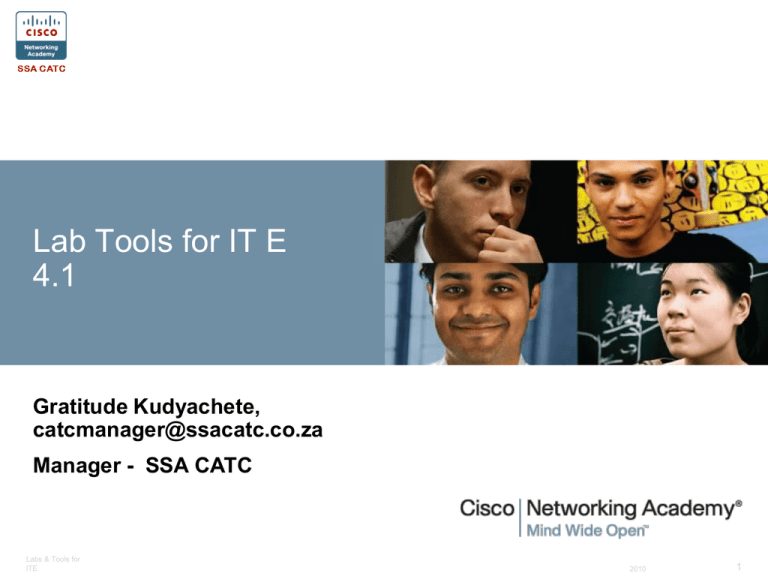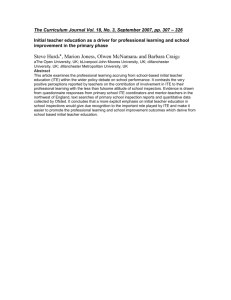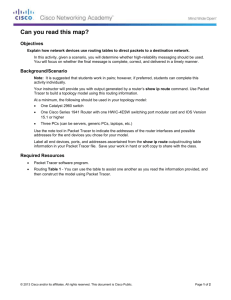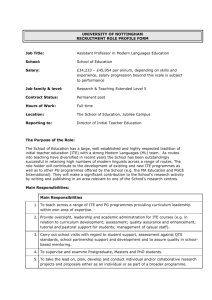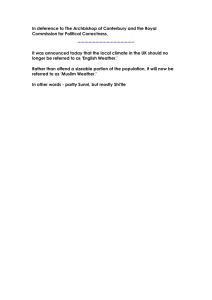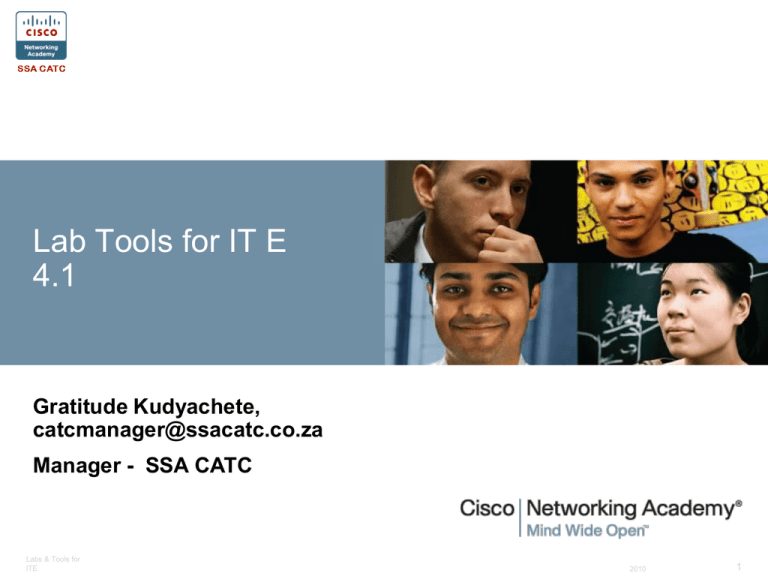
Lab Tools for IT E
4.1
Gratitude Kudyachete,
catcmanager@ssacatc.co.za
Manager - SSA CATC
Labs & Tools for
ITE
2010
1
Session Objectives
Packet Tracer is integrated throughout the CCNA
curricula and can be used in CCNA Security as well.
Now you have PT Activities for the ITE course.
Learn about Lab tools that are available in IT E
4.1
Learn how to use the basic functions of Packet
Tracer to begin using Packet Tracer in your classroom.
Lab and Tools for
ITE
Cisco Public
2
Agenda
Virtual Learning tools
New Version of ITE PC
Overview of Cisco Packet Tracer
Using PT in ITE PC
PT Resources
Lab and Tools for
ITE
Cisco Public
3
Virtual Learning
Tools
Labs & Tools for
ITE
2010
4
Virtual Learning Tools
Two standalone tools are provided with the curriculum
Virtual Desktop
Virtual Laptop
Designed to supplement classroom learning and
provide interactive learning opportunities
Both provide a virtual “hands-on” experience where
physical equipment access is limited
Enable students to virtually disassemble and
reassemble desktops and laptops
Lab and Tools for
ITE
Cisco Public
5
The Three Modes(Virtual Laptop)
Learn Mode
Step-by-step instructions for
removing and installing
components
Self-check for
understanding
Test Mode
Explore Mode
Lab and Tools for
ITE
Information about many
laptop features and
components
Cisco Public
6
Learn Mode: Underside Layer
Components in the
Underside Layer
Lab and Tools for
ITE
Cisco Public
7
Learn Mode: Show Instructions
For step-by-step
instructions
Lab and Tools for
ITE
Cisco Public
8
New Version of
ITE PC
Lab and Tools for
ITE
Cisco Public
9
ITE: PC Hardware and Software v4.1
A comprehensive overview of computer hardware
and software with an introduction to advanced
concepts
Integrates virtual learning tools and Cisco Packet
Tracer activities to supplement classroom learning
and provide an interactive “hands-on” experience
Designed for students pursuing careers in IT and
wanting practical knowledge of how a computer
works
No changes to equipment bundle or PC
requirements
Lab and Tools for
ITE
Cisco Public
10
What’s New in Version 4.1
New and updated content including:
New hardware technology
New OS information (Vista)
More troubleshooting skills
Increased network application skills
Increased wireless and security skills
Reported errors in prior version corrected
Addition of Cisco Packet Tracer activities
Packet Tracer’s rich simulation environment allows students to explore,
experiment, and develop problem solving and troubleshooting skills
ITE: PC Hardware & Software v4.1 is available as from
March 2010
Lab and Tools for
ITE
Cisco Public
11
Packet Tracer
Overview
Subtitle
Lab and Tools for
ITE
© 2008 Cisco Systems, Inc. All rights reserved.
Cisco Public
12
What is Cisco Packet Tracer?
Comprehensive networking technology teaching and
learning software developed by Cisco Networking
Academy
Offers a unique combination of realistic simulation and
visualization experiences, complex assessment and
activity authoring capabilities, and opportunities for
multiuser collaboration and competition
Lab and Tools for
ITE
Cisco Public
13
Key E-Learning Component
Learning theories stress early hands-on experiences
Key components of Networking Academy e-learning strategy
include
In-person, hands-on labs with real equipment
Online curriculum and assessment
Cisco Packet Tracer
Instructor
Collaboration Tools
Learning cycles alternating both Packet Tracer activities and inperson, hands-on lab experiences with real equipment are a best
practice for teaching CCNA-level networking to beginners
Lab and Tools for
ITE
Cisco Public
14
Overview PPT Presentation
Available on Packet Tracer Resource page of Academy
Connection
Cisco Packet Tracer Overview
Packet Tracker Key Features
Packet Tracer 5.2
Packet Tracer Key Benefits
Summary
Lab and Tools for
ITE
Cisco Public
15
Packet Tracer 5.2
New features relevant to ITE PC
A new laptop device
Improved Linksys models
Wireless Security
To download PT 5.2 and more, go to
PT Resource page on Academy
Connection by selecting PT banner
Lab and Tools for
ITE
Cisco Public
16
Creating and
Arranging Devices
Lab and Tools for
ITE
Cisco Public
17
Create the Devices
To create a device:
1. Click the
Select tool, if
necessary.
4. Click on the
workspace.
2. Choose a
device type.
Lab and Tools for
ITE
3. Choose
a device.
Cisco Public
18
Common Tools
The Common Tools bar includes:
Select tool for selecting
Move tool for moving the entire
topology
Note tool for adding notes
anywhere on the topology
Delete tool for removing devices
and links
Resize tool for changing the size
of devices in Physical View
Lab and Tools for
ITE
Cisco Public
19
Some Tips
A Few Tips:
You can create multiple instances of the
same device by holding down the CTRL
key when selecting the device to add to
the workspace.
Cancel creating multiple devices by
clicking on it again or another tool. Also,
the ESC key will cancel any action.
Multiple devices can be selected at one
time using the select tool and dragging a
box around the desired devices.
Lab and Tools for
ITE
Cisco Public
20
Connecting
Devices
Lab and Tools for
ITE
Cisco Public
21
Smart Connection
To connect devices:
4. Click on the
first device.
1. Click the Select
tool, if necessary.
5. Click on the
second device.
2. Choose the
Connection icon.
3. Choose the Smart
Connection icon.
Lab and Tools for
ITE
Cisco Public
22
Port Status
Red indicates
that the link is
down.
Remember that the default state of a
router interface is “shutdown”.
Lab and Tools for
ITE
Cisco Public
23
Viewing Port Labels
Mouse over the connection to
see which ports Packet
Tracer selected when making
the Smart Connection.
Lab and Tools for
ITE
Cisco Public
24
Port Label Options and Other Options
Lab and Tools for
ITE
Cisco Public
25
Clustering Devices
Lab and Tools for
ITE
Cisco Public
26
Connect to a Device Within a Cluster
Lab and Tools for
ITE
Cisco Public
27
Configuring
Devices
Lab and Tools for
ITE
Cisco Public
28
Configure the PC Gateway
Click on a PC and then
click on the Config tab
to configure it.
Under GLOBAL Settings, you
can change the PC Name and
enter the gateway IP Address.
Lab and Tools for
ITE
Cisco Public
29
Configure the PC IP Address
Click on FastEthernet
under INTERFACE to
configure the IP Address
and Subnet Mask.
Lab and Tools for
ITE
Cisco Public
30
Add Notes
Click on Note tool button
to add notes to the
topology.
Lab and Tools for
ITE
Cisco Public
31
Network Description
Click on “I” icon to add a
Network Description.
Lab and Tools for
ITE
Cisco Public
32
Save Your Configurations and File
Save your file by selecting
File…Save
Save your router configs
by clicking the NVRAM
Save button.
Lab and Tools for
ITE
Cisco Public
33
Verifying
Connectivity
Subtitle
Lab and Tools for
ITE
© 2008 Cisco Systems, Inc. All rights reserved.
Cisco Public
34
Verifying Connectivity
There are several ways to verify connectivity in Packet
Tracer.
In Realtime mode, open a command prompt from the
PC desktop and issue a ping just as you would in the
classroom with real equipment.
In Simulation Mode, create a simulation that allows you
to open up the packet at different points along the path
to view how the device is processing the packet.
Lab and Tools for
ITE
Cisco Public
35
Verifying in Realtime Mode
In Realtime mode, select Desktop
from the tabbed interface. Click the
Command Prompt icon to open a
command prompt from the PC.
Lab and Tools for
ITE
Cisco Public
36
Ping the Gateway
Issue a ping to the Gateway.
Lab and Tools for
ITE
Cisco Public
37
Using PT in
ITE PC
ITE_PC_8_12_2_Setting_Up_Home_Network.doc
Lab and Tools for
ITE
Cisco Public
38
8.12.2 Setting Up Home Network
ITE_PC_8_12_2_Setting_Up_Home_Network.doc
ITE_PC_8_12_2_Setting_Up_Home_ Network.pka
Lab and Tools for
ITE
Cisco Public
39
Packet Tracer
Resources
Lab and Tools for
ITE
Cisco Public
40
Resources to Remember
PT Help Contents
PT embedded Tutorials
PT Online Resources
Lab and Tools for
ITE
Cisco Public
41
Packet Tracer Discussion Forum
Access the global instructor community for questions,
discussions, collaboration, and activity sharing
Lab and Tools for
ITE
Cisco Public
42
Lab and Tools for
ITE
Cisco Public
43