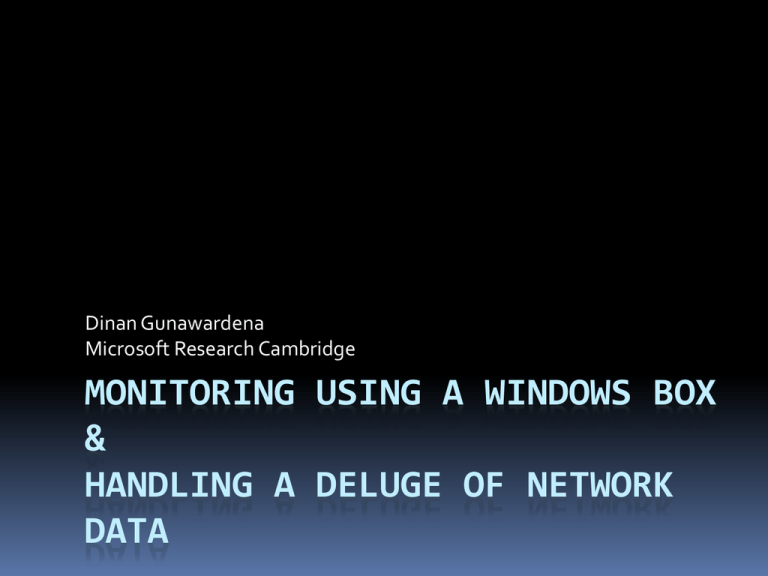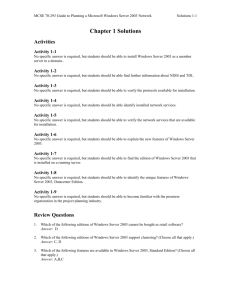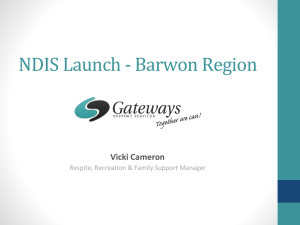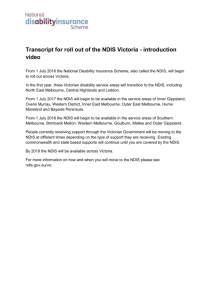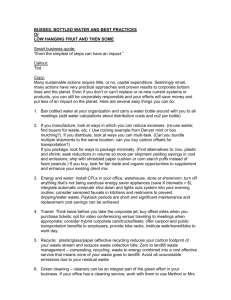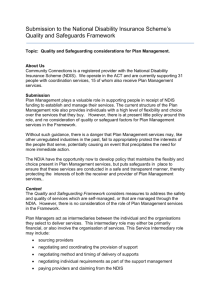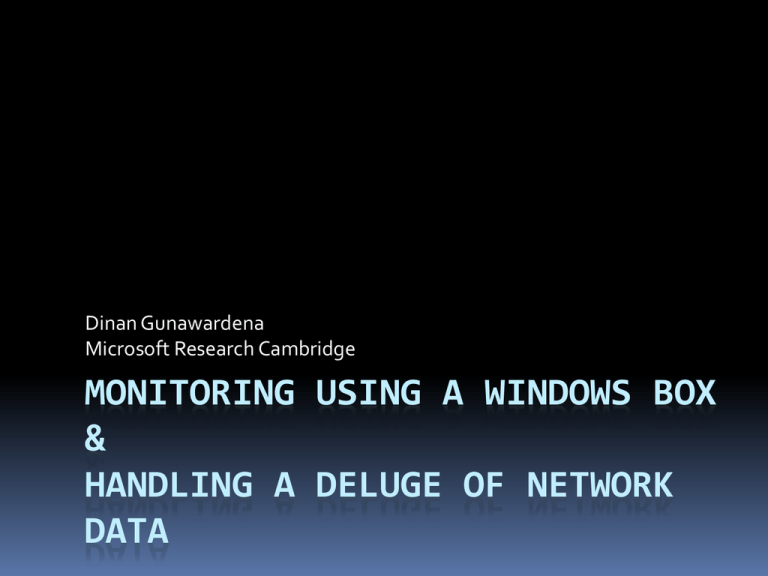
Dinan Gunawardena
Microsoft Research Cambridge
MONITORING USING A WINDOWS BOX
&
HANDLING A DELUGE OF NETWORK
DATA
Overview
Windows Network Stack Overview
Network Monitoring Scope
Windows Monitoring Tools
Additional Windows Monitoring Infrastucture
Managing a large network Capture
2
Monitoring using a
Windows box
3
If you remember only one
slide
Task
Suggested Windows Approach
Figure out what is going on locally with Run NetMon or Ethereal
your network interface
(both freely available on the web)
Experiment with / write a Ethernet
based protocol
Start with Windows Filterering
Platform (WFP) code samples at
http://MSDN.microsoft.com or
RawEther sample (PCUSA.com)
Do network I/O in a Windows driver
Try using Windows Sockets Kernel
(WSK) http://MSDN.microsoft.com
Capture all the traffic on a subnet /
Enterprise network
Learn about router monitor ports and
consider writing your own WFP /
NetMon SDK / WinPCAP capture
program (start with the existing
sample code)
Write network code for Windows
Download the Windows Driver Kit
(WDK) from Microsoft.com
4
NetMon Demo
5
Windows XP Network
Stack
Overview
Sockets Applications
(managed C#,VB.NET etc)
MyDotNetApp.EXE
System.NET
Winsock
TCP/IP stack
NDIS – Network Device
Interface Specification
TDI – Transport Data
Interface
IPv6 and IPv4
System.Net
Sockets Applications (unmanaged)
MyApp.EXE
Windows Sockets
(Winsock2.DLL)
User
Mode
TDI
TCP/IPv6.SYS
(IP v6)
TCP/IP.SYS
(IP v4)
NDIS Intermediate
Mode (IM) Driver
Kernel
Mode
NDIS
NDIS Intermediate
Mode (IM) Driver
NDIS Miniport
NIC
6
Windows Vista Network Stack
Overview
Sockets Applications
(managed C#,VB.NET etc)
MyDotNetApp.EXE
System.NET
Windows Filter Platform Application
MyNetMonitor.EXE
Sockets Applications (unmanaged)
MyApp.EXE
Windows Sockets
(Winsock2.DLL)
Windows Socket Switch
WFP
Winsock Kernel (WSK)
(MyNetService.SYS)
Winsock
TCP/IP stack
NDIS – Network Device Interface
Specification
IPv6 and IPv4
WFP – Windows Filtering Platform
WSK – WinSock Kernel
System.Net
User
Mode
Kernel
Mode
TCP/IP.SYS
(IP v6 and IP v4)
NDIS
NDIS Intermediate
Mode (IM) Driver
NDIS Miniport
NIC
7
Transport Data Interface 1
(TDI)
User
Mode
Winsock Service
Provider
HTTP.SYS
TDI Driver
WSK Driver
Kernel
Mode
TCP/IP
(IP v6 and IP v4)
Transport Data interface (TDI)
“Transport Drivers” e.g. TCP/IP and Kernel-mode users of
transport drivers e.g. Windows Sock2 Kernel Mode Provider
Transport Data Interface 2
(TDI)
TDI Providers : NDIS (Network Device Interface
Specification) protocol drivers (aka "Transport
Drivers")
provide base implementation of network protocols
e.g. TCP/IP.
Lower edge TDI providers interface with packet-oriented
NDIS miniport drivers that communicate over the physical
network
Upper edge TDI providers interact with their clients using
the TDI interface.
TDI Clients These are kernel-mode drivers that use
the networking services of a TDI provider
A TDI client of Tcp can initiate or accept TCP connections
and send or receive stream data within the kernel
WinSock Kernel (WSK)1
User
Mode
Winsock Service
Provider
HTTP.SYS
TDI Driver
WSK Driver
Kernel
Mode
TCP/IP
(IP v6 and IP v4)
Simple to use, Winsock2-like interface
in kernel mode
Supercedes TDI
WinSock Kernel (WSK) 2
Improve scalability and efficiency by improving on
the performance and memory limitations of previous
Network Programming Interfaces (NPI).
For example, WSK has improved socket creation
performance and a smaller memory footprint per socket
than past NPIs.
Easy to port existing TDI clients to WSK.
Components such as http.sys (kernel mode HTTP handler)
within Windows Vista have ported from TDI to WSK with
ease
Supports IPv4 and IPv6
Handles transport discovery, load/unload and other
intricacies
Windows Filtering Platform
(WFP) Architecture
Firewall Application
AV Application
WFP APIs
Base Filtering Engine
(BFE)
user
kernel
ALE
TDI/WSK
3rd party anti-virus
Transport Layer
IPsec
Filtering Engine
3rd party parental
control
Network Layer
3rd party IDS
Forward Layer
Callout modules
Stream Layer
12
WFP Layers
Layers
Data Representations
Protocol specific
RPC, IKE
Stream/Data Layer
Datagram and streams
ALE (Application Layer
Enforcement) Layers
Control events
Transport Layer
TCP/UDP
IP Packet Layer
Network layer traffic and local fragments
Forward Layer
Forwarded traffic
ICMP
ICMP error packets
Discard
Discarded/dropped packets
13
Benefits of WFP
WFP can filter and secures (works with IPSEC)
network traffic
WFP supports both IPv4 as well as IPv6 traffic
Integrated with hardware Offload capabilities
in Windows Vista
14
Extending WFP with Callouts
A callout extends the capabilities of WFP
Callouts can be registered at all layers
Each callout has a unique GUID
Callouts are used for
Deep Inspection
Packet Modification
Stream Modification
Data Logging
Boot time security
For More Info:
WFP development white paper
http://www.microsoft.com/whdc/device/network/WFP.mspx
Filtering
Model
Code Example 1
#include <fwpmu.h>
/// Creating a session and opening a handle to the engine
FwpmEngineOpen0(…);
FwpmTransactionBegin0(); /// Begin Transaction
FwpmSubLayerAdd0(…); /// Add a Sublayer
/// Add a Filter
FWPM_FILTER0 blockFilter; FWPM_FILTER_CONDITION0 tcpCondition;
blockFilter.layerKey = FWPM_LAYER_ALE_AUTH_RECV_ACCEPT_V4;
blockFilter.action.type = FWP_ACTION_BLOCK;
blockFilter.filterCondition = &tcpCondition;
tcpCondition.fieldKey = FWPM_CONDITION_IP_PROTOCOL;
tcpCondition.matchType = FWP_MATCH_EQUAL;
tcpCondition.conditionValue.uint8 = 0x06; /// TCP
FwpmFilterAdd0(…, &blockFilter, …);
Code Example 2 –Custom Callouts
/// Callout function: classify called whenever there is data to be
processed by callout
VOID NTAPI classifyFn(
IN const FWPS_INCOMING_VALUES0 *inFixedValues,
IN const FWPS_INCOMING_METADATA_VALUES0 *inMetaValues,
IN OUT VOID *layerData, IN const FWPS_FILTER0 *filter,
IN UINT64 flowContext, OUT FWPS_CLASSIFY_OUT0 *classifyOut);
/// calloutKey holds the GUID that uniquely identifies the callout
typedef struct FWPS_CALLOUT0_ {
GUID calloutKey;
UINT32 flags;
FWPS_CALLOUT_CLASSIFY_FN0 classifyFn;
FWPS_CALLOUT_NOTIFY_FN0 notifyFn;
FWPS_CALLOUT_FLOW_DELETE_NOTIFY_FN0 flowDeleteFn;
} FWPS_CALLOUT0;
// Add a new Callout
FwpmCalloutAdd0(…, (FWPM_CALLOUT0*) callout, …);
// Register a Callout with the filtering engine
FwpsCalloutRegister0(…, (FWPS_CALLOUT0 *) callout, …);
Network Monitoring Scope
Level of Capture
IP/Ethernet
Captures all the data of higher layers
At End System
IP SEC mitigation, load balancing etc.
Non-aggregate
Don’t want to limit what you can do with the data
Unfiltered traffic
Some security issues
Not covered
Capture at Network Infrastructure (e.g. NetFlow)
Non-software solutions
19
Windows Monitoring Tools
NetMon2 – custom filters…
Ethereal (/ Tethereal) WinPCap – source available, buffering / perf issues
www.SysInternals.com tools: TDI Mon, TCPView
Custom Tools- rolling your own
User Mode (trade-off: simple programming environment for performance)
Raw Sockets: TCP limitations (an aside)
NDIS UIO - In Windows Dev Kit (WDK) pull up NDIS packets to User Mode used by Wireless
Zero Config user mode service – source available in WDK
RawEther – (PCUSA.com) Send/Receive NDIS packets from User Mode – source available
Kernel Drivers
Network Device Interface Specification (NDIS) common interface to NIC drivers
Intermediate Mode (IM) e.g. Firewalls - Passthru driver sample
MiniPort e.g. NIC drivers, SCSI miniport (lowest level wrapper for a class of drivers)
Vista: Better to use WinSock Kernel (WSK) / Windows Filter Platform (WFP)
20
Event Tracing for Windows
(ETW)
Many, many system
components wrapped
TCP/IP connection
establishment etc.
OS Context Switches
Disk IO events
IIS (web server) events
... And many more
Use PerfMon if you just
want to understand local
performance
e.g. How long is the disk write
queue
Event Tracer Timestamp Information
•ETW time of the event
•process ID under which the event occurs
•thread ID under which the event occurs
•user-mode CPU time
•kernel-mode CPU time
21
Additional Windows Monitoring
Infrastucture
NETIO debug
New Vista TCP/IP stack internal debugging
Link Status Events OIDs (Object IDentiers)
WFP subsumes much of this
Native WiFi
IEEE 802.11 upper MAC functionality, lower MAC
and PHY management + Windows STA / AP
service
22
Handling a deluge of
network data
23
Managing a large network
Capture
(6TB of data in 14 days, 300 Hosts, 3 Capture
PCs, 3 Cisco SPAN ports, 50+ backup tapes)
Hardware requirements
Software Requirements
Meta Data
Privacy Issues
Security
Manpower Issues
Post Processing
24
Hardware requirements
CPU / Chassis
RAM – don’t want it swapping!
CPU – capturing should not be too CPU intensive
KVMs – multiple capturing PCs, single console...
Network Interface
Speed – 1000Mbps NIC even if network is 100Mbps
Offload support – CPU cost
Load balancing / redundancy – helps deal with bursts, failures
Interrupt Moderation... But issues with timestamps in packets
Storage
Reliability – RAID 5
Capacity
Performance – multi disk arrays, eSATA, Firewire –Perf not at cost of Reliability
Backup – offsite / disaster proof / reliable
Router/Network infrastructure
SPAN / Monitor ports
Fibre taps
Router performance impact
25
Software Requirements
Reliability
Soak test
Dry runs
Test sample output
Performance
Test under load – bursts, sustained loads
Turn-off Anti-Virus, search indexing service etc.
Time Sync – NTP etc
Important for merging data sets
26
Meta Data
DNS / WINS
Zone transfer records
DHCP data
Router config / Network config
Maintenance scheduling
Back-up this meta-data
It is as, if not more important than the captured
data
27
Privacy Issues
Personally Identifiable Information (PII) and
Legal concerns
Implications: may only be able to capture packet
headers
IP Packet payload discard
How much can you discard
Capture snap length may limit usefulness of data
Anonymising IP 5-tuple
Depending on how paranoid you have to be
28
Security Issues
Access control to captures
Acceptable Usage Policy (AUP)
Physical security of storage
Dealing with encryption
Publishing concerns
29
Manpower Issues
Managing capture is 24x7 job
Automation
Backup monitoring personnel
Outages happen
30
Post Processing
Make copies before post processing / discarding data
Process...
1. Raw -> backup
2. Validity check
3. Correct broken files
4. De-duplicate data
5. Process for packet data + generate NetFlow-like records
Lastly… Make meticulous notes
Time of events
Nature of logging – network info / configuration
Put processing scripts/tools (& results!) under revision control
31
Questions?
© 2006 Microsoft Corporation. All rights reserved. Microsoft, Windows, Windows Vista and other product names are or may be registered trademarks and/or trademarks in the U.S. and/or other countries.
The information herein is for informational purposes only and represents the current view of Microsoft Corporation as of the date of this presentation. Because Microsoft must respond to changing market conditions, it should not
be interpreted to be a commitment on the part of Microsoft, and Microsoft cannot guarantee the accuracy of any information provided after the date of this presentation.
MICROSOFT MAKES NO WARRANTIES, EXPRESS, IMPLIED OR STATUTORY, AS TO THE INFORMATION IN THIS PRESENTATION.
Code Example 1
Copyright (c) Microsoft Corporation. All rights reserved.
…
#include <fwpmu.h>
/// Creating a session and opening a handle to the engine
HANDLE engineHandle = 0;
FWPM_SESSION0 session;
ZeroMemory(&session,sizeof(session));
session.displayData.name = L"Snipit Session";
session.displayData.description = L"Session created by
Snipit.exe";
status = FwpmEngineOpen0(0,
RPC_C_AUTHN_DEFAULT,
0,
&session,
&engineHandle);
/// Begin Transaction
FwpmTransactionBegin0(engineHandle);
Code Example 2
/// Add a Sublayer
FWPM_SUBLAYER0 sublayer;
ZeroMemory(&sublayer,sizeof(sublayer));
UuidCreate(&sublayer.subLayerKey);
sublayer.displayData.name = L"Snipit Sublayer";
sublayer.displayData.description = L"Sublayer added by
Snipit.exe";
sublayer.weight = 1;
status = FwpmSubLayerAdd0(engineHandle, &sublayer, 0);
…
Code Example 3
/// Add a Filter
FWPM_FILTER0 blockFilter;
ZeroMemory(&blockFilter,sizeof(blockFilter));
FWPM_FILTER_CONDITION0 tcpCondition;
ZeroMemory(&tcpCondition,sizeof(tcpCondition));
UuidCreate(&blockFilter.filterKey);
blockFilter.displayData.name = L"Snipit TCP block filter";
blockFilter.displayData.description = L"Filter added by
Snipit.exe";
blockFilter.layerKey = FWPM_LAYER_ALE_AUTH_RECV_ACCEPT_V4;
blockFilter.action.type = FWP_ACTION_BLOCK;
blockFilter.subLayerKey = sublayer.subLayerKey;
blockFilter.numFilterConditions = 1;
blockFilter.filterCondition = &tcpCondition;
tcpCondition.fieldKey = FWPM_CONDITION_IP_PROTOCOL;
tcpCondition.matchType = FWP_MATCH_EQUAL;
tcpCondition.conditionValue.type = FWP_UINT8;
tcpCondition.conditionValue.uint8 = 0x06; /// TCP
status = FwpmFilterAdd0(engineHandle, &blockFilter, 0,
&blockFilter.filterId);
Code Example 4 –Custom Callouts
/// Callout function: classify called whenever there is data to be
processed by callout
VOID NTAPI classifyFn(
IN const FWPS_INCOMING_VALUES0 *inFixedValues,
IN const FWPS_INCOMING_METADATA_VALUES0 *inMetaValues,
IN OUT VOID *layerData, IN const FWPS_FILTER0 *filter,
IN UINT64 flowContext, OUT FWPS_CLASSIFY_OUT0 *classifyOut);
/// calloutKey holds the GUID that uniquely identifies the callout
typedef struct FWPS_CALLOUT0_ {
GUID calloutKey;
UINT32 flags;
FWPS_CALLOUT_CLASSIFY_FN0 classifyFn;
FWPS_CALLOUT_NOTIFY_FN0 notifyFn;
FWPS_CALLOUT_FLOW_DELETE_NOTIFY_FN0 flowDeleteFn;
} FWPS_CALLOUT0;
// Add a new Callout
DWORD WINAPI FwpmCalloutAdd0(HANDLE engineHandle, const
FWPM_CALLOUT0* callout, PSECURITY_DESCRIPTOR sd, UINT32* id);
// Register a Callout with the filtering engine
NTSTATUS NTAPI FwpsCalloutRegister0(IN OUT void *deviceObject,
IN const FWPS_CALLOUT0 *callout, OUT OPTIONAL UINT32
*calloutId);
Windows Network
Stack
Overview
Sockets Applications
(managed C#,VB.NET etc)
MyDotNetApp.EXE
System.NET
Winsock
TCP/IP stack
NDIS – Network Device Interface
Specification
IPv6 and IPv4
WFP – Windows Filtering Platform
WSK – WinSock Kernel
System.Net
Http.sys + WinHttp / WinINet
QoS
IPSec
Sockets Applications (unmanaged)
MyApp.EXE
Windows Sockets
(Winsock2.DLL)
Windows Socket Switch
TCP/IP.SYS
(IP v6 and IP v4)
User
Mode
Kernel
Mode
NDIS
NDIS Intermediate
Mode (IM) Driver
NDIS Miniport
NIC
37