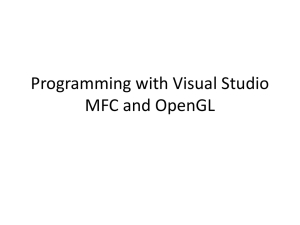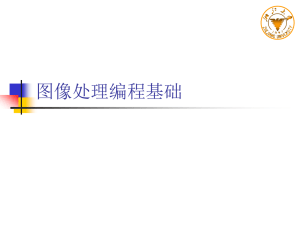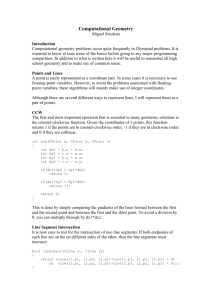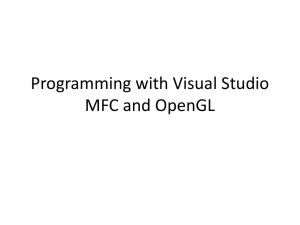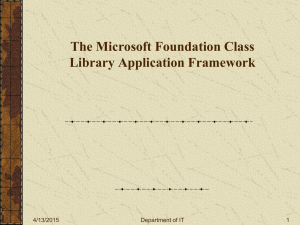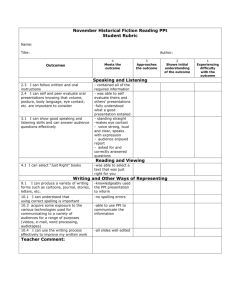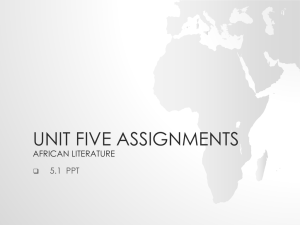CPoint Documentation
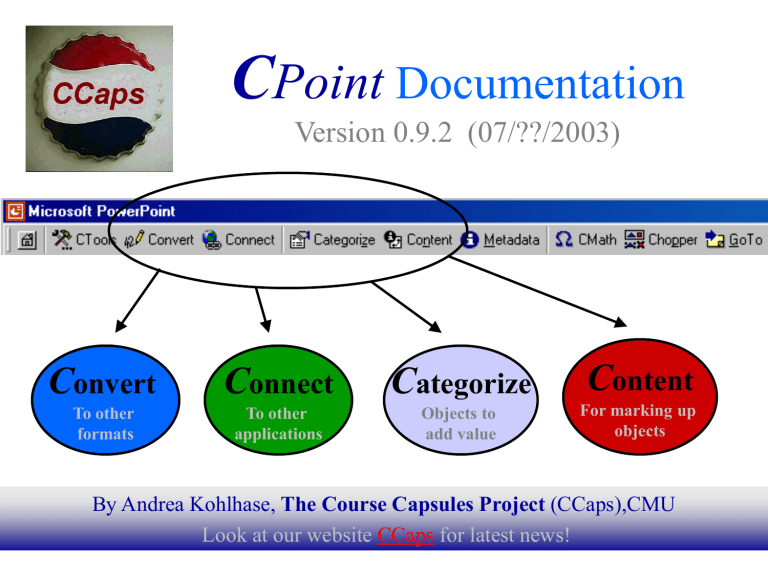
C
Point
Documentation
Version 0.9.2 (07/??/2003)
C onvert
To other formats
C onnect
To other applications
C ategorize
Objects to add value
C ontent
For marking up objects
By Andrea Kohlhase, The Course Capsules Project (CCaps),CMU
Look at our website CCaps for latest news!
1
Table of Contents for
CPointDoc.ppt
CPoint Version 0.9.2 New Features
CPoint Installation Premise MSXML4
CPoint Installation Premise GraphViz
14
15
16
17
10
11
12
13
18
19
1
2 - 9
Table of Contents (2)
PowerPoint Additional Information
CPoint Overview Semantic Markup
CPoint Overview CPoint Manager
24
25
26
27
20
21
22
23
28
29
30
31
Table of Contents (3)
Search Restriction by Categories
Search Restriction by Collections (I)
Search Restriction by Collections (II)
Categorization Tricks and Tips
34
39
40
41
42
43
35
36
37
38
32
33
Table of Contents (4)
Definition and Defined Symbols
Symbol Presentation Properties
51
52
49
50
53
54
55
47
48
44
45
46
Table of Contents (5)
58
59
64
65
66
67
60
61
62
63
56
57
Table of Contents (6)
Example: Definition and Symbol
Example: Theorem with Content Type Code
Example: TextBox with Content Type Graphics
CPoint Wish List for Next Version
CPoint Version 0.81 Logical Changes
CPoint Version 0.81 New Features
72
73
74
75
68
69
70
71
76
77
78
79
Table of Contents (7)
CPoint Version 0.8.2 Bug Fixes
CPoint Version 0.8.2 Logical Changes
CPoint Version 0.8.2 New Features (I)
CPoint Version 0.8.2 New Features (II)
CPoint Version 0.9 New Appearance
CPoint Version 0.9 New Feature: Collection
CPoint Version 0.9 New Feature: Navigator Button
CPoint Version 0.9 New Feature: Convert Menu
CPoint Version 0.9 New Feature: Connect Menu
CPoint Version 0.9 New Feature: CPoint Manager
CPoint Version 0.9 New Feature: CMath Menu
84
85
86
87
80
81
82
83
88
89
90
91
Table of Contents (8)
CPoint Version 0.9 Logical Changes
CPoint Version 0.9.1 New Polish
CPoint Version 0.9.1 Resolved Bugs
CPoint Version 0.9.1 New Features
CPoint Version 0.9.1 Alpha Feature
CPoint Version 0.9.1 Alpha Feature
92
93
94
95
96
97
C
Point
C onvert
To other formats
C onnect
To other applications
C ategorize
Objects to add value
C ontent
For marking up objects
By Andrea Kohlhase, The Course Capsules Project (CCaps),CMU
Look at our website CCaps for latest news!
10
C Point
Version 0.9.2
New Features
• New Features:
– CPoint Graphs : Visualization of the knowledge structure by graph layout for collections, presentations, theories
–
Project Files : Moving one or several annotated ppt shows from one computer to another without losing the validity of references is made possible by using project files
–
PPT Emplacement Change in CPoint Collections:
Move a ppt in a CPoint collection to another collection or replace one ppt in a CPoint collection by another one by the new PPT Emplacement Change button in the
CPoint Manager
11
C Point
Installation Premise
MSXML4
Version 0.9.1:
– The library MSXML4 has to be installed
• Free download of “msxml4.msi” from
)
Microsoft XML Core Services 4.0 Service Pack 1
(accessible from http://msdn.microsoft.com/library/default.asp?url=/downloads/ list/xmlgeneral.asp
12
C Point
Installation Premise
GraphViz
Version 0.9.2:
– The library WinGraphviz.dll has to be installed if you want to use the CPointGraphs module:
Free download of “WinGraphviz.dll” from http://home.so-net.net.tw/oodtsen/wingraphviz/index.htm
Just follow the download instructions!
To the folks of GraphViz: Big Thanks for an easy to use graph layout tool!
13
C Point
Installation
The
C Point PowerPoint Add-In can be installed by clicking
– Tools
• Add-Ins …
– Add New …
And selecting CPoint.ppa (and OK the forms…) .
14
C Point
Goal
• What is it for ?
– The objective of C Point consists in the conversion of the content of a PowerPoint presentation to the semantic, XML-based data format OMDoc e.g. as input for computersupported education systems like ActiveMath.
15
C Point
PPT Content
• What is the content of a PPT show?
– (Obviously,) the text and pictures (generally the objects themselves)
– The given textual, presentational, and placeholder structure
–
Grouping of objects
16
C Point
Semantic Markup
• Semantic Markup of objects
– The quality of content is much higher if it is categorized .
Naturally, this has to be done (mostly) manually.
– The categorization provides additional information for each object.
– The semantic markup information can be manipulated with
C Point
17
PowerPoint
Document Structure
• The top-level structure of a PowerPoint presentation is given by slides .
• Each slide contains objects , e.g.
– Textboxes
– Shapes
– Images
– Tables
18
PowerPoint
Object Properties
An object is assigned certain properties like text structure , e.g.
–
Lists
1.
Ordered lists
2.
Unordered lists
Or presentational structure , e.g.
– C o l o r s, bold fonts, italic fonts
Or a special predefined placeholder slot, e.g.
– Title
–
Subtitle
19
PowerPoint
Additional Information
• Within a slide the user can group objects.
– Press the Shift button and select objects (at least two and no title object…)
– Rightclick and select Grouping
Group
•
Every object can store additional information with the help of a VBA (Visual
Basic) program.
C
Point
20
C Point
Architecture
•
C
Point
is
– a collection of
VBA macros which allow the user to semantically markup slide objects.
– A conversion tool to migrate the content of a
PowerPoint presentation (either annotated information or intrinsic structure) to other data formats like OMDoc. And from here to HTML or HTML Slides.
– A connection tool to other applications
21
C Point
Objects
First, let us determine our terminology :
– “ Object ”
Any element in a PowerPoint show
– “ PPT Object ”
Any element in a PowerPoint show pertaining to its presentation
– “
Abstract Object
”
Any element of a PowerPoint show not pertaining to its presentation. These are created by the
C
Point Macros in behalf of the semantic markup. They can be changed from visible to invisible via “Visualize” button.
– “ Semantic Object ”
Any annotated PPT object or abstract object.
Theories, Definitions, Assertions, ProofSteps, Examples, and Exercises are considered the main semantic objects.
These are universal, interdisciplinary terms even though they sound mathematical (see the main semantic objects model)!
22
C Point
Collections
A ( CPoint ) collection is a group of PowerPoint presentations with an associated namespace. Each presentation has a collection wide unique id. Once a presentation is contained in a collection, CPoint has access to it. With the CPoint manager the user can define collections.
23
C Point
Overview
Semantic Markup
Categorize
Categorize the objects e.g. as example or theorem
Content
Provide
Details for a classified object
Metadata
Supply meta information for the
(categorized) object
24
C Point
Overview
OutsideWorld
Convert
Translate the
PPT show to
OQMath
OMDoc
OMDoc
HTML
HTML
Slides
MBases
Connect
Open and view the generated documents or userpredefined applications
OQMath
OMDoc
ActiveMath
OMDoc
HTML
Slides
HTML
25
C Point
Overview
CPoint Manager
CPoint
Manager
Manage your tools and presentations
MBase
Locations of MBases
Collection
Definition of PPT Groups
Tools
Locations of Tools
Project
PPT Exchange
26
C Point
Overview
CMath
CMath
Drop Down menu mark
Selected text
Is marked as math region
(visualized
Or hidden)
Assign a presentation, i.e. the presentational defining properties, to a certain symbol (like “infinity”) either via selection or via manual input
27
C Point
Overview
CTools
CPoint Manager allows the user to define
• Collections
• Tool and MBase Locations
Refresh Local References
Empowers the user to heal broken references within the active presentation.
Visualize/Hide the semantic objects: label each one with a yellow box in the upper right corner of the object
Hide them if you don’t want to see them any longer ( ).
28
C Point
Overview
Markup Tools
Chopper: Chop text into smaller pieces
(almost without changing its appearance)
Shaper: Shape text into bigger pieces
(almost without changing its appearance)
•
GoTo: Go to any semantic object in the active presentation. You may use the automatic close feature of the box with the object id or title.
29
C Point
The Navigator Button:
Scope
• The value of the
Navigator Button for
Selection Boxes determines the scope of the elements in the adjoining selection box.
• Possible Values are:
– H ome theory
–
I mported theories
–
L ocal presentation
–
C ollections
–
M Base (still to come)
30
C Point
The Navigator Button:
Navigating
• The
Scope Order is defined to be
H < I < L < C < M
• The Navigator Button allows 3 actions :
–
Clicking
Moves the scope one up and starts at the beginning if being at the end.
–
DoubleClicking
Moves the scope one down and goes to the end if being at the start.
–
RightClicking
Opens a Search Restriction Interface (if available)
31
C Point
The Navigator Button:
Search Restriction by Categories
Manipulate the selection in the adjoining selection box by using the
Search Restriction Interface for Categories , I.e. restrict the search space by filtering those objects out which category wasn’t selected.
Move your mouse over the Selected Categories List and it will open automatically
32
.
C Point
The Navigator Button:
Search Restriction by Collections (I)
Manipulate the selection in the adjoining selection box by using the Search
Restriction Interface for Collections , I.e. restrict the search space by filtering those objects out which location (and category) wasn’t selected.
List of
Collections to choose from
List of
Selected
Collections
List of
Presentations to choose from
List of
ALL Selected
Presentations
33
C Point
The Navigator Button:
List of
Selected
Collections
Search Restriction by Collections (II)
List of
Selected
Presentations
List of ALL
Selected
Presentations
If the user selects a collection in the ‘List of Selected
Collections’, then he can search this specific collection for the presentations he wants to be in the final ‘List of ALL
Selected
Presentations’.
34
C Point
Categorize
• How?
– Select ONE object
– Click the “Categorize” button
– Rightclick the ‘Category’ Combobox
– Select a category or a subcategory
Determine the
Content Type
•What else?
– Provide basic information: title and description
– Have a look at the already supplied detailed and meta information
35
C Point
Categories (I)
Theory
(primitive)
Symbol
(defined)
Definition
…
36
C Point
Categories (II)
Assertion
– Theorem
– Proposition
– Lemma
– Corollary
– Postulate
– Conjecture
– FalseConjecture
– Obligation
– Assumption
– Formula
Axiom
ProofStep
…
37
C Point
Categories (III)
Didactics
– Question
– Answer
– Rhetorical Question
– Warning
– Comment
– Note
– Remark
– Motivation
– Introduction
– Claim
– Conclusion
Exercise
– Exercise
– Solution
– Hint
Example
– Example
– CounterExample
NoOMDoc
38
Finding the Right Category
•
Category = categorization and role assignment
• Finding “the best” correct category is not as easy as you might think (e.g. there are lots of correct categories to choose from).
• Finding “the most important” categories might be easier
– Look for the main semantic objects !
39
Main Semantic Objects Model
Assertions/
Proofs
Theory
Exercise
Axioms
Example
= Symbol
40
Categorization Process
1.
Find the theories and categorize them, determine their range
(“ largest
” main semantic objects).
2.
Find the existing symbols, then define or declare them
(“ smallest
” main semantic objects).
3.
Find the assumed theories and symbols, import the according theories in the resp. theory details form.
4.
Pick the PPT objects you can clearly identify as semantic objects and categorize them accordingly
(“ intermediate ” main semantic objects) .
5.
By now you have a starting list of the main semantic objects.
• Try to find the semantic objects they belong to. If you can’t find it, decide whether you need to create an abstract object for this superordinate concept.
• Categorize the remaining PPT objects with their according assignment to a semantic object if sensible.
41
Categorization Tricks and Tips
• The actual assignment to a superordinate semantic object is in fact a classification , a putting-in-place procedure (“Where does the object belong in the course structure?”,”Built a semantic object tree!”);
• the actual category is the assignment of a role for the semantic object (“What am I using this object for?”,
“What is its functionality?”)
42
C Point
Content
• How?
– Select ONE object
– Click the “Content” button
– Depending on the categorization the user can supply additional • What else?
information for the selected
– Update basic object. information: title and description
– Comment this object (e.g. write down the things you say when giving the talk)
– Check or update the meta information
43
Content Forms
Each object on this slide is categorized.
Select one and click the Content button!
Theory Axiom Definition Assertion
Proof
Step
Example
Counter
Example
Exercise Solution Hint
Question Answer
Rhetorical
Question
Warning Comment Note
Remark
Motivation
Introduction
Claim
Conclusion
,
in
R
No
OMDoc
44
Content Reference System
• Some objects relate to other objects, e.g. an answer should belong to a certain question, but it should not pertain to a code object.
• Those relationships are explained in more detail on the following slides…
45
Content Reference System :
Theory and Primitive Symbols
• A theory is a collection of concepts and their properties. It can cover any kind of object. Definitions, axioms, and assertions must either have an assigned theory or a covering theory.
• The theory area is determined by a given slide range : All objects on the slides in the given range belong to this theory. Theory ranges may not overlap.
• Primitive Symbols can be created from within a theory details form or manually. Often, in a PPT presentation concepts are not defined, but rather introduced by their properties (stated in axioms).
46
Content Reference System :
Definition and Defined Symbols
• A definition always defines a symbol . The user doesn’t have to select a PowerPoint object for a symbol. It is created on request from within the
Definition content form if it doesn’t exist yet.
Several symbols maybe defined by one definition.
•
A symbol belongs to a definition and is thereby assigned a theory . The content form of a definition object will list all (defined) symbol objects for it.
Similarly, the content form of a theory will list all the defined symbols belonging to this theory.
47
Content Reference System :
Symbol Declaration
Symbol name may not contain spaces
For a defined symbol the theory is inherited from the definition’s theory
48
Content Reference System :
Symbol Presentation (I)
Symbol Syntax
Loads the existing format information for selected symbol
PPT Format Level
Move forward in character string
For character format level
Respective formats for character string
49
Content Reference System :
Symbol Presentation (II)
Character string or text
PPT Character
Format
Defining Property
Check Box
50
Content Reference System :
Symbol Presentation Properties
51
Content Reference System :
Assertion and ProofSteps
• An assertion may have an assigned proof.
• The proof may consist of several proof steps.
• The first of these should reference the assertion, which it will prove (it is therefore called the “proof”).
• Each subsequent proof step has to reference a preceding one to complete the proof.
52
Content Reference System :
Exercise – Solution - Hint
• An exercise can be accompanied by one or more hints for solving it or even a solution.
Clearly, these belong together.
• Therefore a solution or a hint object can reference an exercise.
53
C Point
Metadata
• The metadata form allows the user to input metadata according to the Dublin-Core standard
(http://dublincore.org).
• The default language is English, but if you declare the custom tag language for the PPT show (in the properties), then this will be taken.
• LastUpdate Dates are updated
– when an object is annotated or annotailed,
– But not automatically when metadata are updated. This allows the user to update dates manually.
• Creators and Contributors can be added by overwriting the current text and either using the enter key or leaving that input field.
54
C Point
Convert:
To OMDoc (What is it?)
• CPoint’s ‘Convert To OMDoc’ is a conversion macro
PowerPoint (PPT)
OMDoc
•
OMDoc is an XML-based interlingua for mathematical communication.
See http://www.mathweb.org/mbase for more information.
OMDoc is used in computer-assisted education systems like
ActiveMath and searchable Mathematical Knowledge Base http://www.mathweb.org/omdoc
55
C Point
Convert:
To OMDoc (What does it?)
• If an object is assigned a category (= role), then that information will be used to create an OMDoc element for it (in the OMDoc file). The intrinsic structure (given by PowerPoint) is preserved as much as possible.
• If an object is not assigned a role, the best-fit
OMDoc structure will be heuristically determined by CPoint honoring the possibly annotated (= assigned in categorize form) content type.
56
C Point
Convert:
To OMDoc (Input)
• PPT presentation
• Linked images
If the PPT presentation contains linked images, the user will be asked whether the program shall break the link or not
(naturally just for the OMDoc document). If the link is kept, then the linked image should be made available. Its path information in the resulting OMDoc is the same as it was in the PowerPoint presentation. If it was relative, then it might be wrong in the OMDoc (check it!).
57
C Point
Convert:
To OMDoc (Output)
• ../capsule/<PPT name>.omdoc
If the folder ../capsule doesn’t exist, it will be created.
• JPG-files for objects used in the presentation
• One copy of each slide as JPG-file
58
C Point
Convert:
To OMDoc (Fonts)
For the creation of special symbols like “ a ”(=alpha) there are (at least) two ways to go in PPT:
– Using the Symbol Font
– Using “Insert Symbol” with a specified font, e.g. “Symbol”
These have different effects on the OMDoc output:
– OMDoc output as OpenMath object with reference to a migration theory “Symbol”
– OMDoc output as character reference (e.g. “&x3B1;”).
Depending on the font this character reference might or might not be a Unicode character reference!
59
Where
Not
to Use Categories …
• On the following slides we supply examples for PPT objects which carry content by themselves.
• Categorizing these objects might result in information loss:
– charts
– tables
– embedded OLE objects
The red box indicates the category in each example and is itself categorized as ‘Warning’!
60
Example: Chart
No category !
50
40
30
20
10
0
90
80
70
60
East
West
North
1st Qtr 2nd Qtr 3rd Qtr 4th Qtr
If you categorize a chart, then the “chart” information is lost to the OMDocize macro.
61
No category!
1a
2A
3A
4a
Example: Table
1D 1B
2B
3B
2C
If you categorize this object, the table structure is lost.
62
Where to Use Categories …
On the following slides we give categorized examples:
• Please, don’t use the ResetAll button on this documentation (as this results in the destruction of the example annotations). Don’t be scared now: if you accidentally hit the button, you will be asked for confirmation!
ResetAll is helpful for learning the categorization process.
•
Please, use the other buttons!
We recommend not to save these changes as they might be inconsistent with the adjoining text.
The yellow box indicates the category in each example and is itself categorized as Comment!
63
Categorized as Theory
Example: Theory (I)
Union Find
Thinking about Programs
Objects
Union Find algorithm
64
Example: Theory (II)
Annotated PPT
OMDoc Conversion
OMDoc
65
Example: Didactics
This would have been originally the title and therefore wouldn’t becategorized!
Categorized as Question
Why look at union-find?
Categorized as Answer
•A widely useful algorithm
–Solves the Dynamic Equivalence
Problem
•The 211 Way of Thinking
•Code and complexity
66
Example: Example & more
Categorized as
A graph-drawing program
Categorized as Graphics
Remark
– Abstract operations
• Add edge
• Move node
•
Clear
• Grid snap
• Show length
• Loop detect
If it weren’t categorized, it would appear as simple text
(with its structure) in the
OMDoc file.
67
Example: Definition and Symbol
Categorized as Definition
Visible/Invisible defined Symbol ‘~’
Equivalence relations
• The relation “~” is an equivalence relation if
(for all a , b , and c )
a ~ a reflexive
a ~ b iff b ~ a symmetric
a ~ b & b~ c
a ~ c transitive
Categorized as Example
Examples
“ == ” transitive, reflexive, symmetric
“ connected ” transitive, reflexive, symmetric
68
Categorized as Lemma
Example: Assertion
• The set of equivalence classes are a partition of U.
{ {2,3,4,6,7,8,9}, {1,5} }
• In general
– i
j implies P i
P j
={}.
– For each a
U, there is exactly one i such that a
P i
.
Categorized as Example for the above lemma
69
Example: Theorem with
class UnionFind { int[] u;
Content Type Code
UnionFind (int n) { u = new int[n]; for (int i = 0; i < n; i++) u[i] = -1;
}
Categorized as Theorem with content type code int find (int i) { int j,root; for (j = i; u[j] >= 0; j = u[j]) ; root = j; while (u[i] >= 0) { j = u[i]; u[i] = root; i = j; } return root;
}
} void union (int i,int j) { i = find(i); j = find(j); if (i !=j) { if (u[i] < u[j])
{ u[i] += u[j]; u[j] = i; } else
{ u[j] += u[i]; u[i] = j; }
}
}
70
Example: TextBox with Content
Type Graphics
Blue
Red White
Grey box has no category, but the content type
‘graphics’
+ violet
71
Example: TexPoint Insert
Unfortunately, I don’t have LaTex, so I can just produce this LaTex Error.
Categorized as Formula, but look at the OMDoc!
The underlying LaTex Code will be found by the OMDoc
Conversion macro, even if you annotate it.
72
C Point
Known Bugs
See the bug list for CPoint at http://bugzilla.mathweb.org:8000/
(It is too much work to keep this and the bug list up to date …)
73
C Point
Wish List for Next Version
See the wish list for bug #760 “CPoint
Version 0.9.n” at http://bugzilla.mathweb.org:8000/
(Again: It is too much work to keep this and the wish list up to date …)
74
C Point
Roadmap
Version Description
0.9.n
1.0
• First Round Tripping features
•MBase Integration
–This allows to reference external theories and other objects in an MBase
• General Round Tripping, I.e. generate PPT from an
OMDoc document
•An OpenMath or content MathML editor is embedded.
–This allows to enliven Math formulae by content markup.
75
C Point
Tell us ….
• What you wish for in a new C
Point
(see bugzilla)
• What bugs you find (see bugzilla)
• What comments you have
Your input is greatly appreciated!
76
C Point
Version 0.81
Bug Fixes
• Bug fixes:
– Missing annotation ‘Axiom’ added
– “Heisenbug” cleared
– Assertions are provided with theory slot in
OMDoc
77
C Point
Version 0.81
Logical Changes
• Logical Changes (but compatible with 0.8)
– Annotation ‘Symbol’ added, definition has theory slot (instead of symbol)
– Symbol Declaration Form for primitive and defined symbols
78
C Point
Version 0.81
New Features
•New Features:
– Chopper ( )
– GoTo ( )
– New semantic object: primitive Symbols
– Theorem slide range is preset
– Theory slots are preset by covering theory
•OMDocize checks theory overlaps and theory context
79
C Point
Version 0.8.2
b
By accident CPoint Version 0.8.2 was released with (future) macros requiring additional libraries.
In CPoint Version 0.8.2 b this is corrected by removing the not-yet-used macros and the references to the not documented libraries.
Sorry for the inconvenience!
80
C Point
Version 0.8.2
Bug Fixes
• Bug fixes:
– Chopper
• didn’t “behave” properly in last line of list
• Distance from bullet to text was not copied
81
C Point
Version 0.8.2
Logical Changes
• Logical Changes
– Annotations ‘Code’ and ‘Graphics’ removed
(but in terms of OMDocize still functioning)
– Content Types ‘text’, ‘code’, and ‘graphics’ introduced in annotation form. In particular, the user can annotate an object now as example and assign the content type ‘code’.
82
C Point
Version 0.8.2
New Features (I)
• Layout Distinction in reference boxes between
•
Selection boxes (Contain reference options for list boxes)
•
Select-1 boxes (User may select one reference)
• List boxes ( User may select list of references)
•‘imports’ slot in theory details form can be filled by using an adjoining theory selection box.
• In all references boxes the title is displayed instead of the id iff the title exists, otherwise the id.
83
C Point
Version 0.8.2
New Features (II)
• CPoint Bar is now free floating, i.e. the user can decide where it resides.
• Annotation Labels (by Visualize) contain title iff existent.
• GoTo enhanced: user can decide to look for id or for title in automatic close feature of the select1-box
84
C Point
Version 0.9
New Appearance
• CPoint Menu
– Name changes
:
• Annotation Categorize
• Annotails
Content
• Omdocize
OMDoc in Convert Drop Down Menu
– Regrouping of CPoint Controls
:
• CTools Drop Down Menu contains (i.a.)
Visualize, ResetAll, ReplCharCode
85
C Point
Version 0.9
New Feature:
Collection
• Group several PPT presentations in a collection, so that their objects are available in
C
Point. In particular, reference objects in other presentations from within the current one.
86
C Point
Version 0.9
New Feature:
Navigator Button
Navigator for Selection Boxes :
Search for objects in
• The current
H ome theory,
• its I mported theories,
• the
L ocal presentation,
• other presentations in C ollections with the Navigator Button.
87
C Point
Version 0.9
New Feature:
Convert Menu
Convert the current PPT presentation
• To OMDoc (not exactly new …)
• To OQMath OMDoc
• To HTML (based on the generated OMDoc)
• To HTML Slides (based on the generated OMDoc)
88
C Point
Version 0.9
New Feature:
Connect Menu
Connect To the Outside World.
I.e. with your chosen Windows editor
View the
– converted OMDoc or OQMath OMDoc
– generated HTML
(based on gen. OMDoc)
– generated HTML Slides
(based on gen.
OMDoc)
Open the
– MBases you defined with the CPoint
Manager
– connection to ActiveMath on the web
– Migration Report (if available)
89
C Point
Version 0.9
New Feature:
CPoint Manager
Tell CPoint what tools to use
– MBase Locations
– Collection Manager
– Tool Locations (OMDoc DTD, Catalogue,
XSLT stylesheets, engine)
90
C Point
Version 0.9
New Feature:
CMath Menu
– Define or undefine, find, visualize or hide Math Regions in your text objects.
– Define PPT presentation for symbols as well as their presentation in HTML, LaTex, or QMath format
They are uniquely marked and output in the generated OQMathOMDoc as such, so that external programs like OQMath can parse the expressions via QMath into OpenMath.
91
C Point
Version 0.9
Logical Changes
The internal data format has changed. Shapes are now identified by
Collection Namespace|PPTId|SlideId|ShapeId
(see the new feature “Collection”)
As a consequence CPoint Version 0.8n marked up
PPT presentations have to be migrated (simply open the PPT and use the Migrate Button under the CTools menu).
92
C Point
Version 0.9.1
New Polish
• Polish:
– Input check for symbol presentation input (no semicolon allowed)
– Special characters (<,>,’,&) are replaced by character entities in generated OMDoc
– Introduction of Conversion Report (I.e. collection of all non-decisive messages in one report)
– Suggested theory slide range (on theory content form) is shown in blue, saved theory slide range is shown in black.
93
C Point
Version 0.9.1
Resolved Bugs
• Resolved Bugs:
– More empty omtext/omgroup expressions in generated
OMDoc avoided
– Axiom combobox in theory content form corrected (had shown all existent axioms)
– CMath -> Find Next MathRegion improved
– Groups can be categorized now (but if so then this categorizatin takes precedence over the underlying categorizations).
– Changing the PPTId of current presentation in the
CPoint Manager doesn’t result any longer in invalid references.
– Metadata for omtext elements are generated (e.g. for didactics and solution objects)
94
C Point
Version 0.9.1
New Features
• New Features:
– ‘Cancel’ button in conversion form, I.e. interruption of conversion processes is now possible
– Extension of GoTo form: Search restriction by content type code and goto action for non-semantic objects.
– New CTools ->Refresh References: “Save As” operation for presentation results possibly in invalid references (if the presentation had been beforehand or afterwards in a collection). With this tool the references are saved.
– Groups were integrated (much better) into selection boxes, search functions, and visualize functions
95
C Point
Version 0.9.1
Alpha Feature
Round Tripping: Export
• Convert a PowerPoint presentation into an
OMDoc document with presentation markup (= Presentation OMDoc ).
– Conserve
• Location
• Size
• Shape color
• Font name
• Font size
This feature is still in the experimental phase, so it isn’t yet documented!
96
C Point
Version 0.9.1
Alpha Feature
Round Tripping: Import
• Convert a Presentation OMDoc document into a PowerPoint presentation translating the OMDoc information into CPoint content markup
– Conserve
• Categorization
• Content
• Metadata
• Math Regions
This feature is still in the experimental phase, so it isn’t yet documented!
97