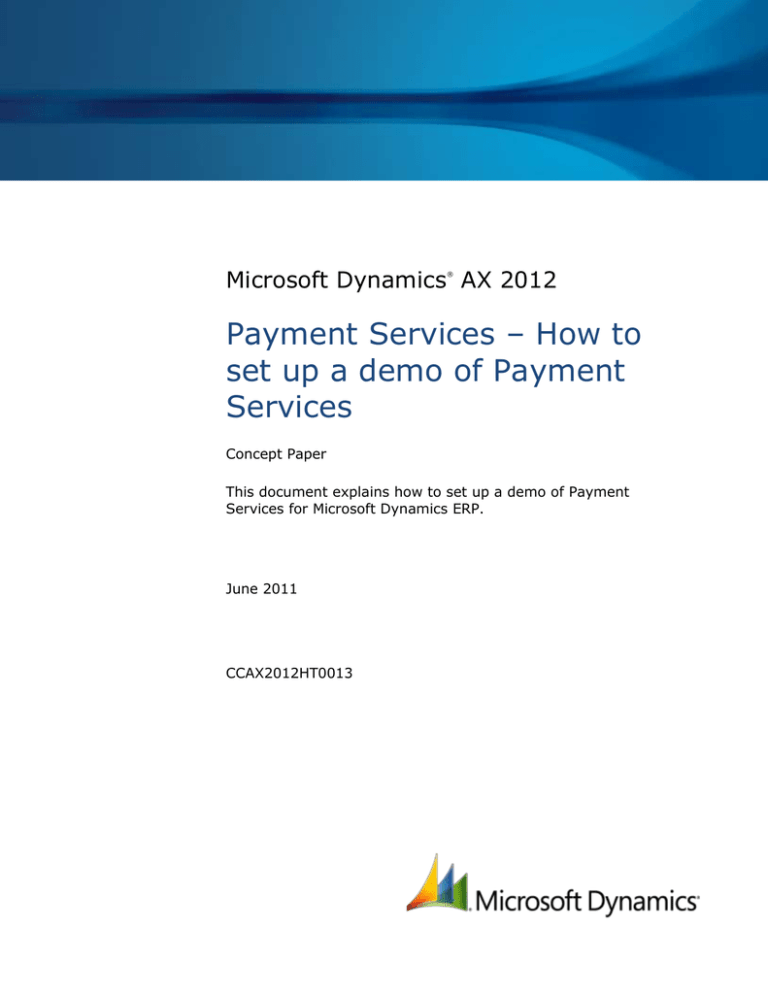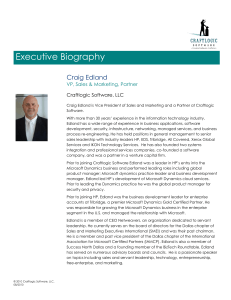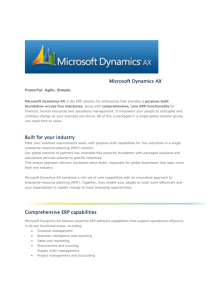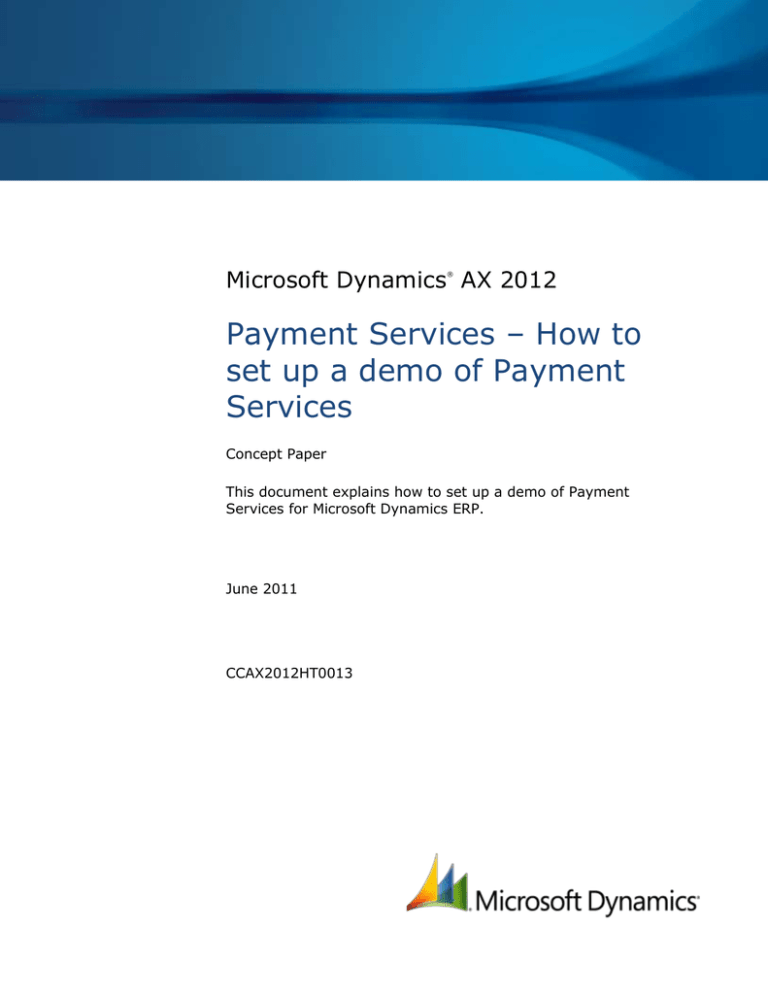
Microsoft Dynamics AX 2012
®
Payment Services – How to
set up a demo of Payment
Services
Concept Paper
This document explains how to set up a demo of Payment
Services for Microsoft Dynamics ERP.
June 2011
CCAX2012HT0013
Table of Contents
Introduction ................................................................................................ 3
Overview of Payment Services .................................................................... 3
How to set up a demo of Payment Services................................................. 3
2
PAYMENT SERVICES – HOW TO SET UP A DEMO OF PAYMENT SERVICES
Introduction
This document explains how to set up a demo of Payment Services for Microsoft Dynamics® ERP.
Overview of Payment Services
Payment Services for Microsoft Dynamics ERP accepts a variety of payment types on-premises and
online. It allows you to select from a marketplace of payment providers and leverage lower costs per
transaction to help ensure that your transactions remain profitable. Additional savings can be achieved
by eliminating multiple payment processing systems and by lower payment provider change costs.
Payment Services is fully integrated with your ERP solution “out of the box.” Payment data is captured
once and flows securely to your business processes in real time. You pay no additional license costs,
because Payment Services is available to current Business Ready Enhancement Plan customers
through their Microsoft Dynamics ERP solution.
How to set up a demo of Payment Services
Follow these steps to set up a demo of Payment Services:
1. Launch Microsoft Dynamics AX 2012, go to Accounts receivable > Area page > Setup, click
Payment services to open the Payment services form, and then click Sign up now.
3
PAYMENT SERVICES – HOW TO SET UP A DEMO OF PAYMENT SERVICES
2. Enter the Windows Live ID and password that will be used to connect to Payment Services, and
then click Sign in.
Note: To sign up for a new Windows Live ID, click Get a Windows Live ID; we recommend
using a company’s Windows Live ID.
4
PAYMENT SERVICES – HOW TO SET UP A DEMO OF PAYMENT SERVICES
3. If the Windows Live ID is not associated with any Online Services, complete the required fields,
review the Services Agreement and the Privacy Statement, accept the Services Agreement and
Privacy Statement, and then click Sign up.
5
PAYMENT SERVICES – HOW TO SET UP A DEMO OF PAYMENT SERVICES
Review the Next steps page, and then click Close.
6
PAYMENT SERVICES – HOW TO SET UP A DEMO OF PAYMENT SERVICES
4. If the Windows Live ID is associated with a Payment Services account, follow the wizard to link the
Payment Services account.
7
PAYMENT SERVICES – HOW TO SET UP A DEMO OF PAYMENT SERVICES
5. Once the Payment Services account is associated with the Microsoft Dynamics AX 2012 company,
you can specify the service account ID by clicking the drop-down arrow.
Select the Payment Services account, and then click OK.
8
PAYMENT SERVICES – HOW TO SET UP A DEMO OF PAYMENT SERVICES
6. Click Credit card types to configure credit cards.
In the Credit card types form, select Level 2 or Level 3 processing as appropriate. After
configuring all card types, click Close.
9
PAYMENT SERVICES – HOW TO SET UP A DEMO OF PAYMENT SERVICES
7. In the Payment services form, configure the options under Address verification system and
Card verification value, select the Active check box, select the Test mode check box, and then
click Close. Now you can demonstrate Payment Services from Microsoft Dynamics AX 2012.
Note: For more details, refer to the Microsoft Dynamics AX 2012 Credit Card Processing Technical
White Paper.
10
PAYMENT SERVICES – HOW TO SET UP A DEMO OF PAYMENT SERVICES
Microsoft Dynamics is a line of integrated, adaptable business management solutions that enables you and your
people to make business decisions with greater confidence. Microsoft Dynamics works like and with familiar
Microsoft software, automating and streamlining financial, customer relationship and supply chain processes in a
way that helps you drive business success.
U.S. and Canada Toll Free 1-888-477-7989
Worldwide +1-701-281-6500
www.microsoft.com/dynamics
This document is provided “as-is.” Information and views expressed in this document, including URL and other Internet Web site
references, may change without notice. You bear the risk of using it.
Some examples depicted herein are provided for illustration only and are fictitious. No real association or connection is intended or
should be inferred.
This document does not provide you with any legal rights to any intellectual property in any Microsoft product. You may copy and
use this document for your internal, reference purposes. You may modify this document for your internal, reference purposes.
© 2011 Microsoft Corporation. All rights reserved.
Microsoft, Microsoft Dynamics, and the Microsoft Dynamics logo are trademarks of the Microsoft group of companies.
All other trademarks are property of their respective owners.
11
PAYMENT SERVICES – HOW TO SET UP A DEMO OF PAYMENT SERVICES