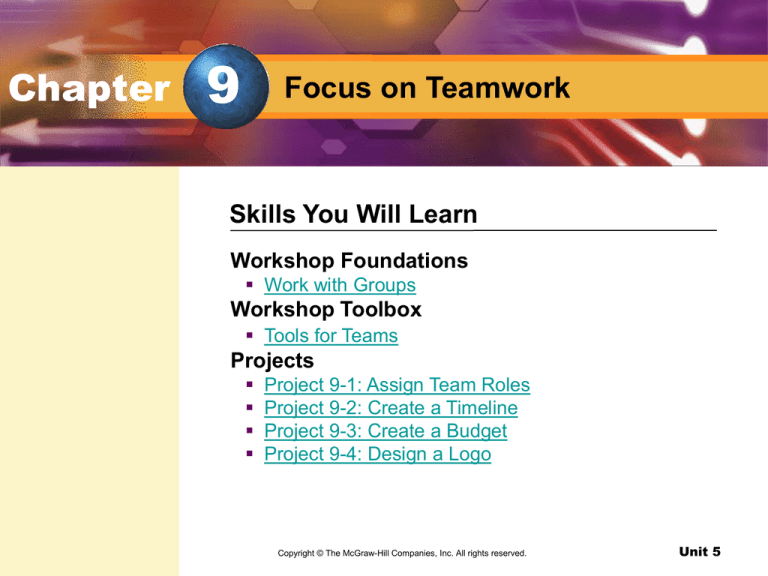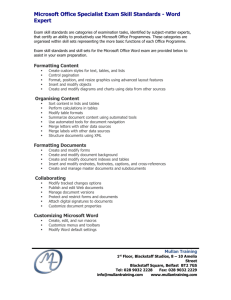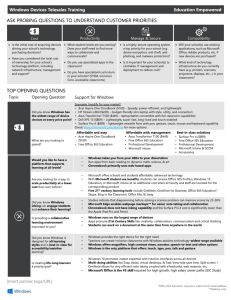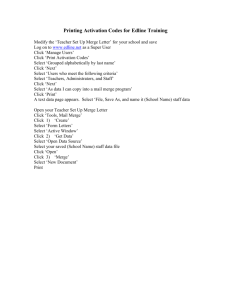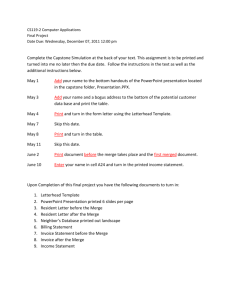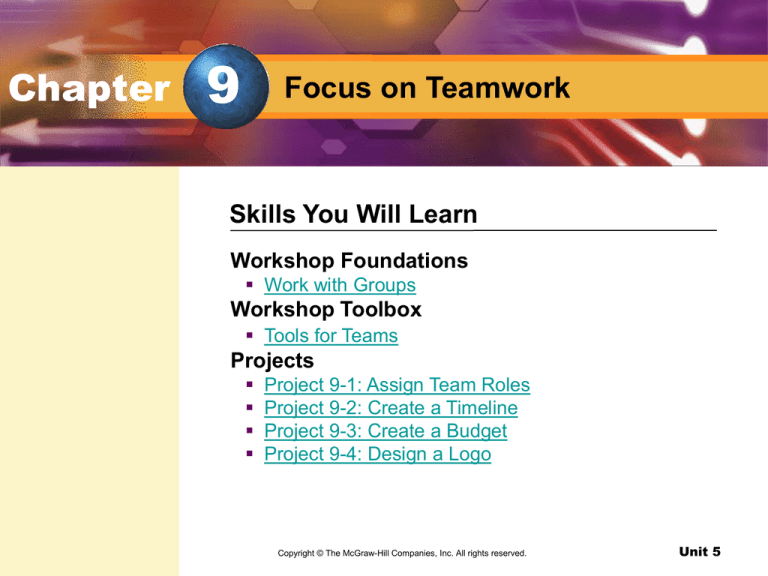
Chapter
9
Focus on Teamwork
Skills You Will Learn
Workshop Foundations
Work with Groups
Workshop Toolbox
Tools for Teams
Projects
Project 9-1: Assign Team Roles
Project 9-2: Create a Timeline
Project 9-3: Create a Budget
Project 9-4: Design a Logo
Copyright © The McGraw-Hill
DesignCompanies,
as a Team Inc. All rights reserved.
Unit 5
Chapter
9
Focus on Teamwork
Skills You Will Learn
Projects
Project 9-5: Design a Business Card
Project 9-6: Design Business Letterhead
Project 9-7: Design Business Envelopes
Project 9-8: Perform a Mail Merge
Copyright © The McGraw-Hill
DesignCompanies,
as a Team Inc. All rights reserved.
Unit 5
Chapter
9
Focus on Teamwork
pg. 377
Create a Business Package
Business cards and stationery create a company’s visual
message.
A business package consists of business cards and
company stationery that incorporate the company logo
and have a consistent overall design.
Design as a Team
Unit 5
Chapter
9
Focus on Teamwork
pg. 377
Design as a Team
Unit 5
Foundations
pg. 378
Key Terms
teamwork
flowchart
timeline
You Will Learn To
Work as part of a team
Resolve conflicts
project manager
Design as a Team
Unit 5
Foundations
Work with Groups
teamwork
Cooperation between
group members. (pg. 378)
flowchart
A document that illustrates
procedures by using a set
of standard symbols. (pg.
378)
timeline
A document that shows
when each stage of the
project will be completed.
(pg. 378)
pg. 378
What Makes an Effective Team?
Working as a group requires cooperation between group
members, or teamwork.
Flowcharts are effective tools for breaking down long
processes and large projects.
Timelines help to show when each stage of the project
will be completed.
The project manager is responsible for making sure
team members work well together in order to complete
the project on time.
project manager
The person leading or
supervising a team. (pg.
378)
Design as a Team
Unit 5
Foundations
Work with Groups
What is the purpose of a flowchart?
The purpose of a flowchart is to break long processes and large projects into
smaller steps and easily attained goals.
Design as a Team
Unit 5
Work with Groups
Assessment
pg. 379
What is a timeline used for?
A. to show when each stage of a project will be completed
B. to break a project down into smaller steps
C. to show which team members are responsible for which
parts of a project
D. to list the final deadline of a project
Answer: A
Explanation: A timeline is used to show when each stage of
a project will be completed.
Design as a Team
Unit 5
Toolbox
pg. 381
Key Term
milestone
You Will Learn To
Identify software for teamwork
Compare software features
Design as a Team
Unit 5
Toolbox
Tools for Teams
milestone
A critical point in a
project. (pg. 381)
pg. 381
Stay in Touch
Microsoft Outlook, Outlook Express and Instant
Messaging allow team members to communicate with
each other.
Track Your Budget
Microsoft Excel is a great tool for budgeting purposes.
Stay on Schedule
Microsoft Project is helpful for many project
management tasks.
Excel is useful for breaking a milestone into smaller
parts.
Design as a Team
Unit 5
Toolbox
Tools for Teams
How might a project manager use Microsoft Excel?
A project manager might use Microsoft Excel to break a larger milestone into
smaller parts.
Design as a Team
Unit 5
Tools for Teams
Assessment
pg. 381
Which software program is used for budgeting projects?
A. Microsoft Outlook
B. Outlook Express
C. Microsoft Project
D. Microsoft Excel
Answer: D
Explanation: Microsoft Excel is used for budgeting projects.
Design as a Team
Unit 5
9-1
Assign Team Roles
pg. 382
Key Term
connector
Spotlight on Skills
Create a flowchart
Add connectors
Academic Focus
Science
Break a process into
steps
Design as a Team
Unit 5
9-1
Assign Team Roles
pg. 382
connector
A line that stays
attached to a shape
regardless of where
the shape is moved.
(pg. 382)
Create a Flowchart
To begin a project, create a flowchart to help outline team
member roles and responsibilities.
A flowchart is made of simple shapes such as ovals, squares,
circles, and rectangles joined together by connectors.
Before You Begin Go to
Chapter 9, and choose
PowerPoint
Presentations to preview
the documents you will be
creating. Also, use the
individual project Rubrics
to help create and
evaluate your work.
Design as a Team
Unit 5
9-1
Assign Team Roles
pg. 382
APPLICATIONS USED
Microsoft Publisher
In this project, you will…
Use Microsoft Publisher to create a flowchart that divides the
work and assigns responsibilities to group members based on
their abilities and interests.
Design as a Team
Unit 5
9-1
Assign Team Roles
pg. 382
Check your work Use
Figure 9.5 as a guide and
check that:
The boxes in the
flowchart are aligned.
Connectors are attached
to the correct boxes.
Text is correct and
readable.
Boxes are filled with
colors that group related
tasks.
Design as a Team
Unit 5
9-2
Create a Timeline
pg. 385
Key Term
deadline
Spotlight on Skills
Modify a calendar template
Academic Focus
Science
Break a process into
steps
Design as a Team
Unit 5
9-2
Create a Timeline
pg. 385
deadline
A time goal for a
project. (pg. 385)
Set Deadlines
In order to complete a project on time, a team must break a
project into parts and set a deadline for each of the parts.
Schedule Meetings
Team meetings help members to check on each other’s
progress.
Design as a Team
Unit 5
9-2
Create a Timeline
pg. 385
APPLICATIONS USED
Microsoft Publisher
In this project, you will…
Use Microsoft Publisher to create a timeline.
Design as a Team
Unit 5
9-2
Create a Timeline
pg. 386
Check your work Use
Figure 9.7 as a guide and
check that:
The calendar only shows
the timeframe for the
projects.
Tasks are logically
scheduled, using different
colors.
Design as a Team
Unit 5
9-3
Create a Budget
pg. 387
Key Term
spreadsheet
Academic Focus
Spotlight on Skills
Create a spreadsheet
Apply the Sum function
Enter formulas
Copy formulas
Math
Apply math formulas
Design as a Team
Unit 5
9-3
Create a Budget
pg. 387
spreadsheet
A grid or table that
arranges numbers or
text so that it is easy
to manage and
manipulate
information. (pg. 387)
Crunch Numbers with Spreadsheets
In Microsoft Excel, a user can use formulas in a spreadsheet so
that numbers can be automatically calculated.
Design as a Team
Unit 5
9-3
Create a Budget
pg. 387
APPLICATIONS USED
Microsoft Excel
In this project, you will…
Consider the printing cost of publishing a set of marketing
materials including the business package, brochure, and
pamphlet.
Design as a Team
Unit 5
9-3
Create a Budget
pg. 390
Check your work Use
Figure 9.13 as a guide and
check that:
Text and data has been
entered accurately and in
the current cells.
Calculations based on
formulas are correct.
Total costs are calculated
for paper, ink, and the
whole project.
Rows 10, 20, and 22 are
light blue and currency
data is formatted.
Design as a Team
Unit 5
9-4
Design a Logo
pg. 391
Key Term
Pantone
Spotlight on Skills
Brainstorm ideas
Create a design
Academic Focus
Language Arts
Create a visual
message
Design as a Team
Unit 5
9-4
Design a Logo
pg. 391
Pantone
A color system used
by professional
printers. (pg. 391)
Logo Guidelines
Keep the design simple.
Create graphics as scalable vector images.
Use colors that can be reproduced reliably, and choose color
swatches or custom colors, like Pantone.
Do research to make sure that the logo is unique.
Design as a Team
Unit 5
9-4
Design a Logo
pg. 391
APPLICATIONS USED
Adobe Illustrator
In this project, you will…
Use Adobe Illustrator to create a logo for your company.
Design as a Team
Unit 5
9-4
Design a Logo
pg. 392
Check your work Use
Figure 9.15 as a guide and
check that:
The graphic is a vector
image.
Edges are clean of any
distortions caused by
rectangle blends.
The stroke is heavy and
dark.
Colors are accurate.
Design as a Team
Unit 5
9-5
Design a Business Card
pg. 393
Key Term
tagline
Spotlight on Skills
Lay out a business card
Insert a logo
Academic Focus
Language Arts
Add descriptive text
Design as a Team
Unit 5
9-5
Design a Business Card
pg. 393
tagline
A company’s slogan.
(pg. 393)
Business Card Layout
Business cards should be clear and easy to read and include all
relevant contact information.
Company information includes the name, logo, tagline, and
company address.
Design as a Team
Unit 5
9-5
Design a Business Card
pg. 393
APPLICATIONS USED
Microsoft Publisher
In this project, you will…
Create a design for a business card for the Director or
Marketing.
Design as a Team
Unit 5
9-5
Design a Business Card
pg. 394
Check your work Use
Figure 9.17 as a guide and
check that:
The company logo is
clearly visible.
Contact information is
correct, complete, and
readable.
There is sufficient white
space and the design
follows PARC principles.
Design as a Team
Unit 5
9-6
Design Business Letterhead
pg. 396
Key Term
letterhead
Spotlight on Skills
Lay out a letterhead
Insert a logo
Academic Focus
Language Arts
Add descriptive text
Design as a Team
Unit 5
9-6
Design Business Letterhead
pg. 396
letterhead
The heading at the top
of stationery which
usually includes a
name and address.
(pg. 396)
Letterhead
Company letterhead is used for all official correspondence.
A logo and company colors are often included in the letterhead.
Design as a Team
Unit 5
9-6
Design Business Letterhead
pg. 396
APPLICATIONS USED
Microsoft Publisher
In this project, you will…
Create the business letterhead for Light Travel, again using the
logo you created in project 9-4.
Design as a Team
Unit 5
9-6
Design Business Letterhead
pg. 397
Design as a Team
Unit 5
9-7
Design Business Envelopes
pg. 398
Spotlight on Skills
Lay out a business envelope
Add a return address
Academic Focus
Math
Lay out on a grid
Design as a Team
Unit 5
9-7
Design Business Envelopes
pg. 398
Business Envelopes
A standard large envelope is 9 ½ inches by 4 ½ inches and
should be formatted according to USPS guidelines for business
mail.
Design as a Team
Unit 5
9-7
Design Business Envelopes
pg. 398
APPLICATIONS USED
Microsoft Publisher
In this project, you will…
Complete your business package.
Design as a Team
Unit 5
9-7
Design Business Envelopes
pg. 399
Check your work Use
Figure 9.13 as a guide and
check that:
Text and data has been
entered accurately and in
the current cells.
Calculations based on
formulas are correct.
Total costs are calculated
for paper, ink, and the
whole project.
Rows 10, 20, and 22 are
light blue and currency
data is formatted.
Design as a Team
Unit 5
9-8
Perform a Mail Merge
pg. 400
Key Terms
mailing list
mail merge
data source
main publication
import
Spotlight on Skills
Import a data source
Merge the data and envelopes
Academic Focus
Science
Apply a database
Design as a Team
Unit 5
9-8
Perform a Mail Merge
pg. 400
mailing list
A list of intended
recipients. (pg. 400)
mail merge
A process that creates
personalized letters
and envelopes in a
mass mailing (pg. 400)
Mail Merge
A business package should be sent to everyone on a mailing
list.
Publisher’s Mail Merge tools create personalized letters and
envelopes in a mass mailing.
Design as a Team
Unit 5
9-8
Perform a Mail Merge
pg. 400
data source
A database of names,
addresses, and other
useful information.
(pg. 400)
main publication
A document with
unchanging text,
punctuation, spacing,
and graphics. (pg.
400)
Mail Merge
The mail merge process requires a data source and a main
publication.
You can create a data source within Publisher, or you can
import data from other applications.
import
To bring in data from
other applications. (pg.
400)
Design as a Team
Unit 5
9-8
Perform a Mail Merge
pg. 400
APPLICATIONS USED
Microsoft Access
In this project, you will…
Use an Access database table as the data source to perform a
mail merge.
DATA FILES USED
• Data File 9-8
Design as a Team
Unit 5
9-8
Perform a Mail Merge
pg. 402
Design as a Team
Unit 5
In the Workplace
Team Project Managers
pg. 403
Skills and Talents
Team Project Managers
must have:
Excellent communication
skills
Creativity and flexibility
Knowledge of relevant
software
Knowledge of marketing,
advertising, and public
relations concepts
Strategic thinking skills
On the Job
Project managers supervise a team and are responsible for
making sure that a project is completed on time, within budget,
and that all elements are within the client’s guidelines.
Managers use software such as Microsoft Word, Project, and
Excel to communicate with their teams and track scheduling
and budgets.
Future Outlook
While companies are often in need of qualified project
managers, they often promote people to the position within the
company.
The ability to meet
deadlines
Design as a Team
Unit 5
Chapter
9
Focus on Teamwork
Chapter Assessment
What is a timeline?
A timeline is a visual representation that shows when each
stage of a project will be completed.
Which software application is most effective for tracking a
budget?
Microsoft Excel is most effective for tracking a budget.
Design as a Team
Unit 5
Chapter
9
Focus on Teamwork
Chapter Assessment
What is a tagline?
A tagline is a company slogan.
What does the mail merge process require?
The mail merge process requires a data source and a main
publication.
Design as a Team
Unit 5
Chapter
9
Focus on Teamwork
Online Learning Center
Go to http://www.glencoe.com
Unit Activities
PowerPoint Presentations
Student Data Files
Key Term Flashcards
Reading Checks and Critical Thinking Activities
e-Review Self Checks
Worksheets
Enrichment Activities
Design as a Team
Unit 5