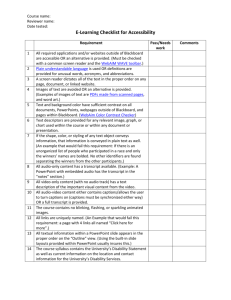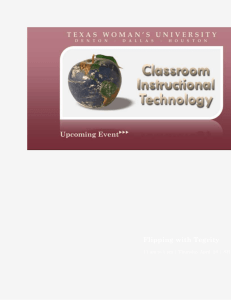Strategies and Techniques
advertisement
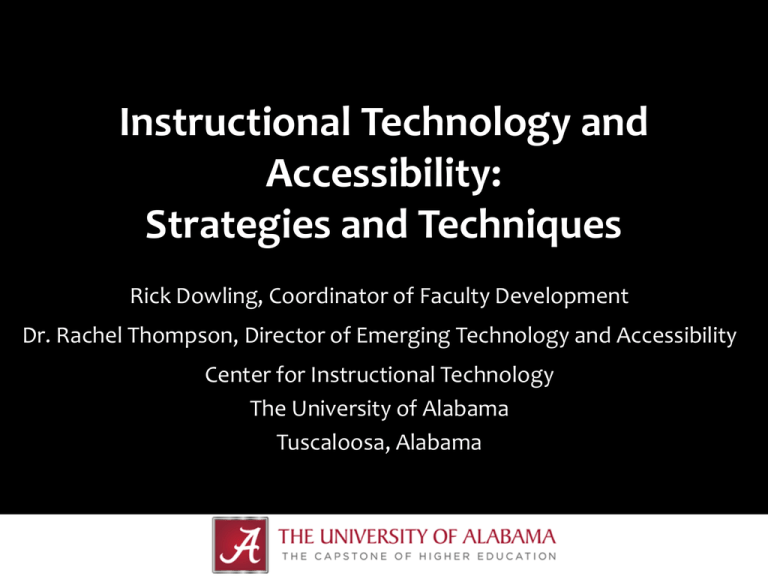
Instructional Technology and Accessibility: Strategies and Techniques Rick Dowling, Coordinator of Faculty Development Dr. Rachel Thompson, Director of Emerging Technology and Accessibility Center for Instructional Technology The University of Alabama Tuscaloosa, Alabama Disclaimer Materials presented are for general informational purposes only and do not constitute legal advice. The content and opinions expressed by the presenters do not constitute or imply endorsement by The University of Alabama. The University of Alabama By the Numbers • Founded 1831 • 36,155 students • 1800+ tenured/ tenure-track faculty • 6000+ employees • 81 undergraduate degree programs • 120 graduate degree programs • 13 colleges and schools Technology Landscape • Center for Instructional Technology • Faculty Resource Center • Campus-wide instructional tech support for Blackboard and much more • Faculty development via tutorials and workshops • Emerging Technology and Accessibility • • • • Relatively new initiative Web site and course review Accessibility website Tutorials and workshops Collaboration Opportunities • ODS representation on campus-wide technology and learning committee • IT representation on ADA/accessibility committee • Monitoring instructional technology for new features that might help with accommodations and accessibility • Adding assistive technology tools/features to tech choices and testing • Joint funding proposals: ZoomText E-text Repository • Considerations: • Simplified distribution • Limiting access by user, semester • Avoiding identifying information • Blackboard Learn Content Collection • Steps involved for admins and ODS, students Observer Role • Commonly used for advisors, staff assigned a list of students and get view-only access to courses. Course Review Challenges • Fall 2014: • • • • • • • • 6,800+ sections using Blackboard ~75% of the 8500+ course sections taught in fall semester Growing number of fully online courses (700+ each semester) 2500+ Blackboard instructors with adjuncts, clinical, Tas Instructor permission Institutional guidelines Accommodations – YES! Accessibility? Huh? Content Variation among and within courses A Growing List of Options • Native Blackboard assignments, exams, discussions, and more • HTML, Word, PowerPoint, PDF, Excel, and other files • Video, audio, images, and other multimedia Third-party and publisher content: • Blackboard Collaborate web conferencing, voice tools, instant messaging • OIRA Syllabus repository (created by UA) • Respondus LockDown Browser exams • Tegrity lecture capture • Turning Technologies clicker registration • Turnitin plagiarism prevention, grading, and collaboration tools for writing • University of Alabama Libraries materials • Publisher and other integrations: Cengage, Livetext, McGraw-Hill, Pearson, WebAssign, Wiley Resources for Instructors • Tutorials addressing accessibility and accommodations • Accessible content tips • Extended time exams • Captioning and Video Everywhere Captioning Tegrity Lectures with Docsoft • UA uses Tegrity for lecture capture • Tegrity Supports “Captions” • UA has a Docsoft speechto-text appliance purchased for the UA community in Fall 2013 by the Provost’s Office. Basic Workflow 1. 2. 3. 4. 5. 6. Make Tegrity Recording Download mp3 Version Upload mp3 file to Docsoft Docsoft processes Download and edit the transcript Upload transcript to Tegrity Create a Tegrity Recording Tegrity course list accessed via Blackboard. Tegrity records screen content, audio and (optional) instructor video. Recording controls float on screen. Uncaptioned Tegrity Recording Tegrity playback interface with 3 windows: Main window contains slide with Teddy Roosevelt photo and text of "The Man in the Arena". Instructor video window displays Tegrity logo, indicating no video input. Bookmarks and Notes window is empty. No captions are present. Download MP3 Version Tegrity list of podcast MP3s. Save the MP3 locally. Note: The MP3 will have a non-intuitive name; Consider renaming it when you save locally. Upload mp3 to Docsoft Docsoft AV file upload interface: Select the speaker profile. Browse to MP3 file saved from Tegrity. Add related texts, if available. Choose Submit. Docsoft Processes The file is scheduled for processing and its status will update in the View Files list. Download Transcript Once Docsoft has processed MP3, export .SRT file. Edit in text editor. Do not alter time stamps or line numbers. Save the edited .SRT file. Upload .SRT File to Tegrity Tegrity editing interface. Choose Add Closed Captioning. ‘Select Closed Caption File’ option appears. Select the edited .SRT file. Choose Add Closed Captions. A confirmation message is given when captions are added successfully. View Recording with Captions Tegrity playback interface with 4 windows: Main window has slide with Teddy Roosevelt photo and text of "The Man in the Arena". Instructor video window displays Tegrity logo, indicating no video input. Caption window with newly-added captions appears beneath video window. Bookmarks and Notes window is empty. Accuracy • Initial accuracy is in the 80% range, but you can improve that by creating a speaker profile • Docsoft works best for recordings of a single speaker • Score for this reading was 95% • Docsoft and Captioning Captioning with Video Everywhere In Blackboard Content Editor, Video Everywhere allows instructors to record using their webcam. Video Everywhere is linked to the instructor’s YouTube account. Record your Video Everywhere message YouTube record and browse interface accessed via Blackboard Video Everywhere. Log into YouTube and Choose Automatic captions YouTube interface showing webcam video with English automatic captions selected. Edit and Publish Captions Edit captions in YouTube Publish the captions Captions are available in Bb Captions appear in YouTube. After refreshing the page, the captioned version will appear in Blackboard. Future steps • • • • Script to inventory courses Vendor relationships and VPAT testing Blackboard module for all users Blackboard course for instructors Contact us with questions or comments. Thank you! Rick Dowling rdowling@ua.edu Wuska “The Wonder Cat” Dowling Rachel Thompson rsthompson2@ua.edu Ninja Kitty Thompson