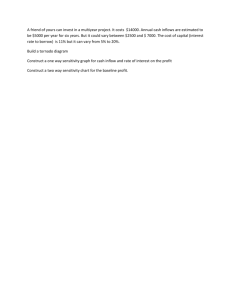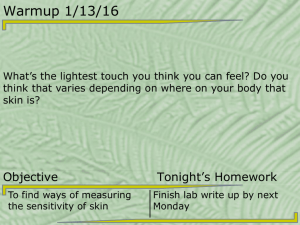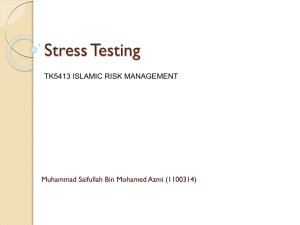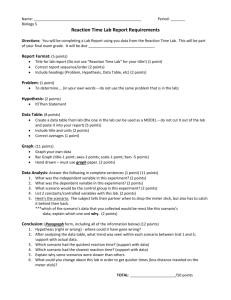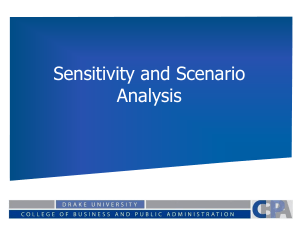NCC508-00#1
advertisement
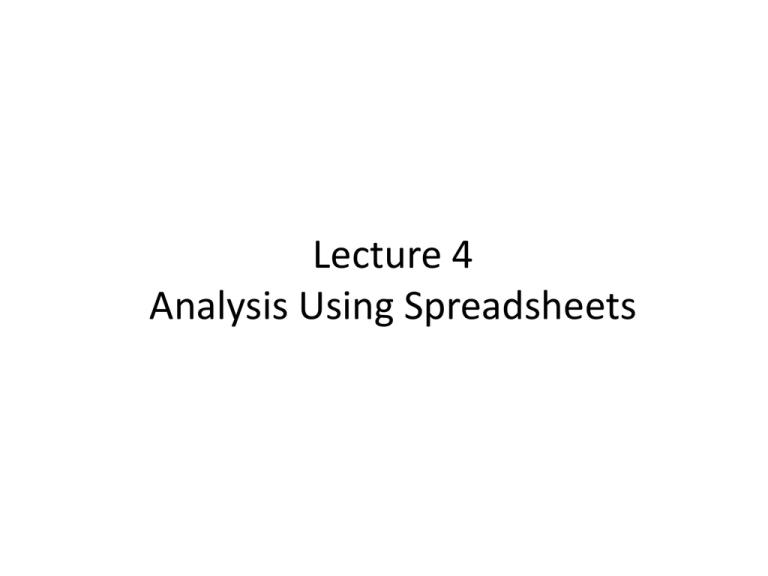
Lecture 4 Analysis Using Spreadsheets 6-1 Five Categories of Spreadsheet Analysis • • • • • Base-case analysis What-if analysis Breakeven analysis Optimization analysis Risk analysis • A detailed analysis may include all of the above steps. 6-2 Base Case Analysis • Base case can describe one or more of the following: – Current policy, most likely scenario, best or worst case scenarios • Answers questions such as: – If we follow last year’s plan, how much profit should we expect next year? – How many items do we expect to sell next week? 6-3 What-if Analysis • Analyzes how key outputs change with changes in one or more of the inputs • May vary a parameter, a decision variable, or the model structure • Also called sensitivity analysis • Also part of debugging process – If output is unexpected we have uncovered either a bug or an insight. 6-4 Varying a Parameter • Asking what if given information were different • Tests numerical assumptions of model • e.g., how much will profit change if our product costs turn out to be 10% higher or lower than we have assumed? 6-5 Varying a Decision Variable • Exploring outcomes we can influence • Leads us to better decisions • e.g., how much will profit change if we spend an extra $1000 on advertising in the first quarter? 6-6 Varying the Model Structure • Tests key structural assumptions in model • More complex than changes to parameters or decision variables • e.g., how does profit change if we change our linear model of price and demand to a nonlinear one? 6-7 Benchmarking • Record base-case to compare to results of what-if analysis • Base case can be recorded by: – Home►Clipboard►Copy – Home►Clipboard►Paste►Paste Special with Paste Values Option selected 6-8 The Paste Special Window 6-9 Scenarios • Sets of parameter values often go together. • A scenario is a set of parameter values that are internally consistent. • Adding scenarios – Data►Data Tools►What-if Analysis►Scenario Manager – Enter the first scenario by clicking on the Add button – Enter the information required in the Add 6 - 10 Scenario window The Scenario Manager Window 6 - 11 The Summary Produced by the Scenario Manager 6 - 12 CHOOSE Function • When scenarios involve a large number of parameters it is convenient to be able to switch from one set of parameters to another all at once. • This can be accomplished using the Excel CHOOSE function. • CHOOSE selects a value from a range based on an index number. The index number is the number of the scenario and the range contains the inputs for a given parameter. 6 - 13 Use of CHOOSE Function to Implement Scenarios 6 - 14 Data Sensitivity • Tabulates output based on varying inputs • Found in Sensitivity Toolkit add-in • Steps – Select Sensitivity Toolkit – Data Sensitivity – Choose table type One-Way or Two-Way – Enter output to tabulate in result cell – Click Next 6 - 15 One-Way Tables • Cell to Vary is (single) input to vary • Input Type: Begin, End, Increment – Will vary input from first value to last value in steps of size increment • Input Type: Begin, End, Num Obs – Will vary input from first value to last value using N steps 6 - 16 The One-Way Inputs For Data Sensitivity 6 - 17 Two-Way Tables • Allows two inputs to be varied • Will output a two-dimensional table that displays the output based on the varying values of the two input variables 6 - 18 Tornado Charts • Measures the sensitivity of parameters defined in the model – Determines how the output changes based on changes in the inputs • Shows which parameters have a major impact on the results and which do not 6 - 19 Types of Tornado Chart • Constant Percentage – Will vary all parameters by a constant percentage entered by the user • Variable Percentage – Percentages can be different for all parameters. – Should be entered in a column beside original parameters • 10/90 Percentiles – Discussed in Chapter 9 6 - 20 Tornado Chart Window Cell value to evaluate Cell inputs to vary (should be numbers) 6 - 21 Limitations of Tornado Charts There are potential pitfalls of assuming every parameter varies by the same percentage of the base case. In models with significant nonlinearities there is an additional pitfall: If the output is related to an input in a nonlinear fashion, the degree of sensitivity implied by a tornado chart may be misleading. In general, we must be cautious about drawing conclusions about the sensitivity of a model outside the range of the parameters tested in a tornado chart. 6 - 22 Breakeven Analysis • Analyzes where a particular point of interest occurs • Answers questions such as: – How high does our market share need to be before we turn a profit? – How high would the discount rate have to be in order for this project to have a NPV of zero? • Excel Goal Seek is a useful tool. 6 - 23 Goal Seek • Used for a single output and a single input Output cell address Target level sought Input to vary 6 - 24 Optimization Analysis • Finds set of decision variables that achieves best possible value of an output • Excel Solver is important tool. • Answers questions such as: – How should we allocate our budget to maximize profit? – How much inventory should we stock of each type of product, given constraints on shelf size and budget? 6 - 25 Simulation: Risk Analysis • Analyzes the effect of uncertainty on the output • Crystal Ball is an important tool. • Answers questions such as: – What is the expected NPV after 25 years given that my return in each year is uncertain? – What is the probability that the NPV after 25 years is greater than $1,000,000, given that my return in each year is uncertain? – What is the distribution of NPV after 25 years given that my return in each year is uncertain? 6 - 26 Summary • Base-case analysis • What-if analysis – Scenario analysis – Data Sensitivity tool – Tornado charts • Breakeven analysis – Goal Seek tool • Optimization analysis • Simulation or risk analysis 6 - 27 Demo • Excel Model 6 - 28