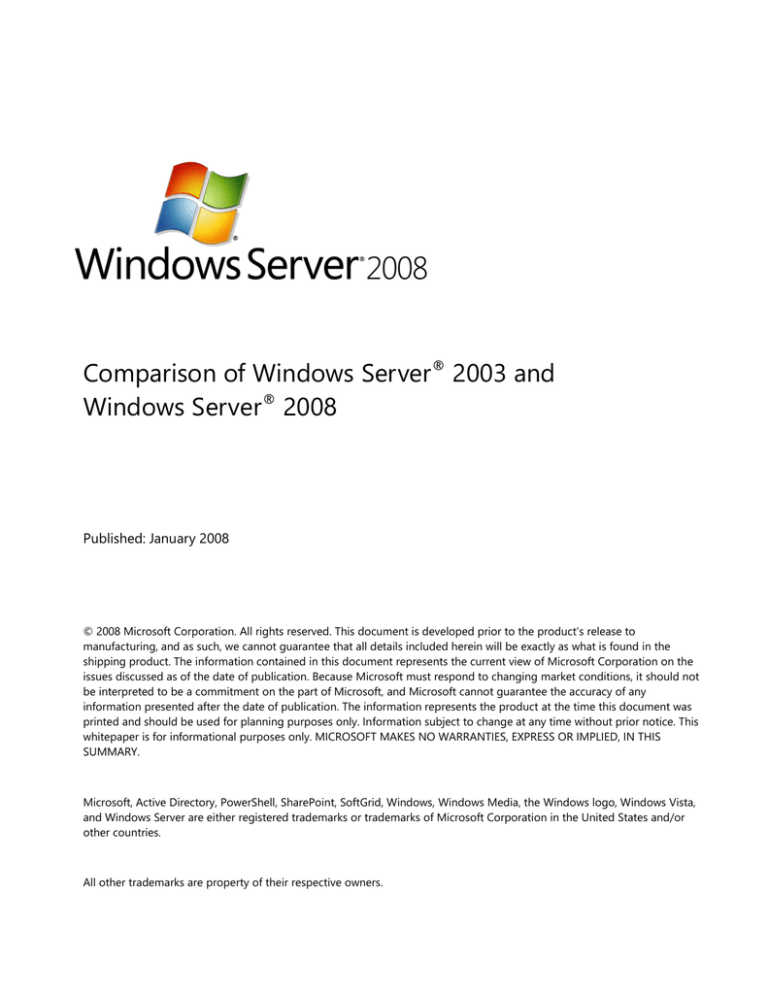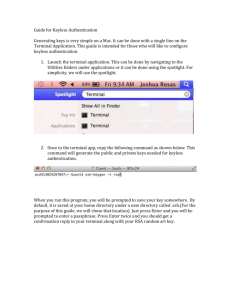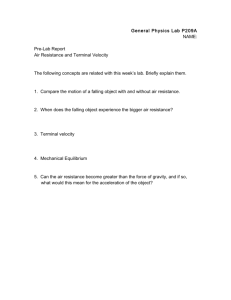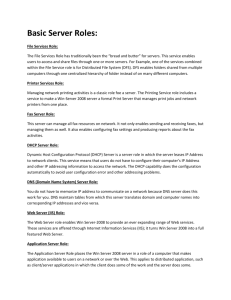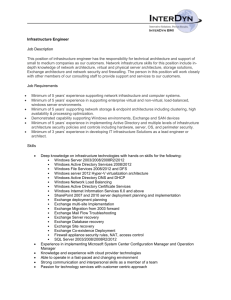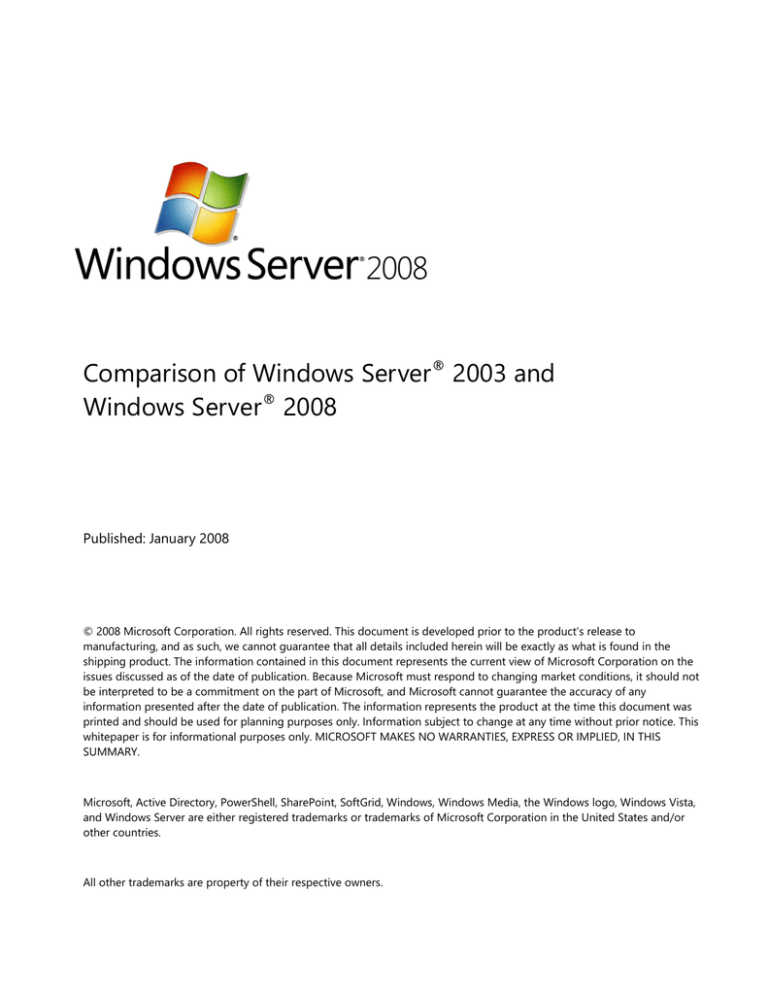
Comparison of Windows Server® 2003 and
Windows Server® 2008
Published: January 2008
© 2008 Microsoft Corporation. All rights reserved. This document is developed prior to the product’s release to
manufacturing, and as such, we cannot guarantee that all details included herein will be exactly as what is found in the
shipping product. The information contained in this document represents the current view of Microsoft Corporation on the
issues discussed as of the date of publication. Because Microsoft must respond to changing market conditions, it should not
be interpreted to be a commitment on the part of Microsoft, and Microsoft cannot guarantee the accuracy of any
information presented after the date of publication. The information represents the product at the time this document was
printed and should be used for planning purposes only. Information subject to change at any time without prior notice. This
whitepaper is for informational purposes only. MICROSOFT MAKES NO WARRANTIES, EXPRESS OR IMPLIED, IN THIS
SUMMARY.
Microsoft, Active Directory, PowerShell, SharePoint, SoftGrid, Windows, Windows Media, the Windows logo, Windows Vista,
and Windows Server are either registered trademarks or trademarks of Microsoft Corporation in the United States and/or
other countries.
All other trademarks are property of their respective owners.
Comparison of Windows Server 2003 and Windows Server 2008
ii
Table of Contents
Introduction ................................................................................................................................................................................ 1
Improving Security .............................................................................................................................................................. 2
Network Access Protection (NAP) ................................................................................................................................. 2
Network Policy and Access Services (NPAS) Role ................................................................................................... 4
Server Core............................................................................................................................................................................. 5
Windows Firewall with Advanced Security................................................................................................................. 6
Read-Only Domain Controller (RODC) ........................................................................................................................ 7
Cryptography Next Generation (CNG) ........................................................................................................................ 8
Windows BitLocker Drive Encryption ........................................................................................................................... 9
Encrypting File System (EFS).......................................................................................................................................... 10
Federated Rights Management & Active Directory Rights Management Services .................................. 10
Virtualization ............................................................................................................................................................................ 11
Terminal Services (TS) Presentation Virtualization ................................................................................................ 12
Virtualization through Hyper-V.................................................................................................................................... 12
Providing Remote Access .................................................................................................................................................... 13
Terminal Services Role ..................................................................................................................................................... 13
Terminal Service Core Functionality ........................................................................................................................... 14
TS RemoteApp .................................................................................................................................................................... 15
TS Web Access .................................................................................................................................................................... 16
Terminal Services Gateway ............................................................................................................................................ 17
Terminal Services Licensing ........................................................................................................................................... 18
TS Session Broker .............................................................................................................................................................. 19
Active Directory Enhancements ........................................................................................................................................ 20
Active Directory Domain Services Role ..................................................................................................................... 20
Active Directory Certificates Services Role............................................................................................................... 22
Active Directory Federation Services Role ............................................................................................................... 23
Active Directory Lightweight Directory Services Role ......................................................................................... 24
Active Directory Rights Management Services Role (AD RMS) ....................................................................... 25
Server Management Made Easier .................................................................................................................................... 26
Server Manager .................................................................................................................................................................. 26
Windows Reliability and Performance Monitor ..................................................................................................... 27
Web Hosting ............................................................................................................................................................................ 28
Internet Information Services (IIS) ............................................................................................................................... 29
Automating Tasks ................................................................................................................................................................... 30
Windows PowerShell ........................................................................................................................................................ 31
Application Enhancements ................................................................................................................................................. 32
Windows Activation Service (WAS)............................................................................................................................. 32
Application Server Role and Application Server Foundation............................................................................ 32
Comparison of Windows Server 2003 and Windows Server 2008
iii
Better Together with Windows Vista .............................................................................................................................. 33
Remote Sites............................................................................................................................................................................. 35
Business Continuity........................................................................................................................................................... 36
Next Generation TCP/IP Protocols and Networking Components ...................................................................... 39
Interoperability ........................................................................................................................................................................ 41
Conclusion................................................................................................................................................................................. 41
Comparison of Features in Windows Server 2003 and Windows Server 2008 ............................................... 43
References ................................................................................................................................................................................. 51
Comparison of Windows Server 2003 and Windows Server 2008
iv
Introduction
The computing landscape has changed radically since the introduction of Microsoft®
Windows Server® 2003. Windows Server® 2008 introduces many new features and extends the
capabilities of Windows Server 2003. Windows Server 2008 is engineered to meet new security
challenges, take advantage of new technologies, and provide a robust system that is easier to
administer. To help organizations meet these challenges and to make administering systems easier
for technical staff, many new features and technologies are introduced in Windows Server 2008 that
were not available in Windows Server 2003 R2. Windows Server 2008 provides a wide range of
benefits for organizations and IT staff in these areas:
Security: The security of Windows Server 2008 is greatly enhanced by improving many
existing capabilities and adding new features. Security enhancements are provided in features
such as Network Access Protection (NAP), Windows® BitLocker™ Drive Encryption, Server
Core, Cryptography Next Generation (CNG), Read-Only Domain Controller (RODC), and
Windows Firewall with Advanced Security.
Virtualization: In virtualization technology, Windows Server 2008 helps provide the ability to
move disparate servers to Virtual Machines (VMs) in a centrally managed environment. HyperV™, the virtualization tool built into Windows Server 2008, allows organizations to consolidate
servers and use hardware more efficiently.
Web: Windows Server 2008 extends Web capabilities to help organizations deliver rich Webbased experiences efficiently and effectively, with improved administration and diagnostics,
development and application tools, and lower infrastructure costs.
Solid foundation for business workloads: Windows Server 2008 provides a versatile and
reliable Windows platform for all of an organization’s workload and application requirements,
giving administrators powerful, .new scripting, administration, configuration, and deployment
features such as Server Manager in Windows Server 2008, Windows PowerShell, and Windows
Deployment Services.
Comparison of Windows Server 2003 and Windows Server 2008
1
Remote Sites: Windows Server 2008 includes many enhancements, and also has new features
to make it easier to administer remote locations. Changes in the remote infrastructure in
Windows Server 2008 make administration easier, improve security, and help increase
productivity for personnel in remote sites by automating time-consuming tasks.
See the Comparison of Features in Windows Server 2003 and Windows Server 2008 table later in this
document for a comparison of features in Windows Server 2003 and Windows Server 2008.
Improving Security
The security of Windows Server 2008 is greatly enhanced by having improved many existing
capabilities and also adding new features. Windows Server 2008 installs only the services needed for
the roles that the server is performing. Enhanced auditing, Windows® BitLocker™ Drive Encryption,
and event forwarding are just some of the technologies that will help organization adhere to today's
strict IT compliance standards. Organizations can secure their data and control network access
Windows Server 2008. Network Access Protection (NAP) and Network Policy and Access Services
(NPAS) roles help to regulate network access, while the new Windows Firewall with Advanced
Security, Read-Only Domain Controllers (RODC), BitLocker Drive Encryption, and Cryptography Next
Generation (CNG) can be used to help secure data. Windows Server 2008 Active Directory® Rights
Management Services (AD RMS)—formerly Windows RMS—is a key to providing protection for
sensitive information.
Network Access Protection (NAP)
Organizations today have many mobile users who take mobile computers, such as laptops, from site
to site, or users who connect to the network from home. Computers brought onsite or connecting
from these uncontrolled environments can pose risks of spreading viruses or jeopardizing
compliance. Network Access Protection (NAP) helps businesses protect their networks from such risks
by ensuring that any computer connecting to the network meets corporate policy for healthy
systems.
NAP is a new set of operating system components included with Windows Server 2008,
Windows® XP SP3, and Windows Vista® that provide a policy-enforcement platform to help ensure
that client computers on a private network meet administrator-defined requirements for system
Comparison of Windows Server 2003 and Windows Server 2008
2
health. Checks are automatically performed for system health, such as verifying that anti-virus
software is installed and current, and that the operating system is .updated as required.
NAP enforces health requirements by monitoring and assessing the health of client computers that
attempt to connect or to communicate on a network. Client computers that are determined to be
noncompliant with health requirements .are placed on a restricted network that contains resources
for patching and updating client systems to become compliant with health policies. Administrators
and technical staff can use NAP to:
Ensure that client computers on a private network meet administrator-defined requirements
for system health
Enforce health requirements for roaming mobile computers that connect through four
enforcement types, including 802.1X authenticating devices, IPsec (such as server and domain
isolation), VPN Gateway, and DHCP
Verify health status of unmanaged home computers over dial-up networking or VPN
Verify health status of visitors' and partners' mobile computers
Enforce policies blocking access for computers that do not meet system health, such as
having no access, limited access, or deferred enforcement/unlimited access
Enable ongoing Network and Client health monitoring
NAP also includes an application programming interface (API) set for developers and vendors to
build their own components for network policy validation, ongoing compliance, and network
isolation. Many vendors already participate with supporting NAP, including Cisco and TCG-TNC.
Changes from Windows Server 2003
Windows Server 2003 supported Network Access Quarantine control, which allowed administrators
to isolate VPN and Remote Access Services (RAS) users. The new Network Access Protection (NAP)
features in Windows Server 2008 builds on this, adding rich, centrally managed, policy-based control,
with true network isolation and system remediation capabilities. These new capabilities apply to both
remote and local users.
Comparison of Windows Server 2003 and Windows Server 2008
3
Benefits
Organizations can use NAP to protect their networks from viruses and other malware by ensuring
that any computer connecting to the network meets corporate policy for .requirements. Network
Access Protection limits network access for computers that do not meet the predefined policy, and
provides remediation services to return noncompliant computers to a healthy state. It also provides
ongoing compliance-checking, and remediates non-compliant computers.
Network Policy and Access Services (NPAS) Role
Network Policy and Access Services (NPAS) in Windows Server 2008 provides technologies that let
organizations deploy VPN, dial-up networking, and 802.11-protected wireless access. Administrators
can define and enforce policies for network access authentication, authorization, and client health
using Network Policy Server (NPS). IT staff can deploy NPS as a Remote Authentication Dial-in User
Service (RADIUS) server and proxy and as a Network Access Protection (NAP) policy server.
Changes from Windows Server 2003
Routing and Remote Access (RRAS) policies existed in previous versions of Windows Server. RRAS
policies allow administrators to set which level of user is allowed to connect to the network using
RRAS and VPNs. Administrators can also control settings for Secure Socket Tunneling Protocol (SSTP)
and configure a quarantine. Windows Server 2008 builds on this capability and provides this type of
policy based control for any computer connecting to the network.
Benefits
Network Policy and Access Services (NPAS) replaces Routing and Remote Access (RRAS) policies.
NPAS provides users with local and remote network connectivity, connects network segments, and
gives network administrators a better way to centrally manage network access and client health
policies. Organizations can also deploy RADIUS servers and proxy servers, and use the Connection
Manager Administration Kit to create remote access profiles which allow client computers to connect
to the network.
Comparison of Windows Server 2003 and Windows Server 2008
4
Server Core
With Windows Server 2008, administrators can choose to install a minimal environment to help
reduce administrative effort, to limit security risks, and reduce the attack surface for server roles. This
type of installation is called a Server Core installation. Using Server Core also reduces time spent by
administrators on server maintenance and management. Server Core installations provide a
streamlined environment for running the following server roles:
DS)
Active Directory Lightweight Directory Services (AD LDS)
DHCP Server
DNS Server
File Services and Print Server
Windows Media® Services
Terminal Services (Easy Print, TS RemoteApp, and TS Gateway)
IIS 7.0 (with some restrictions)
Hyper-V virtualization built into Windows Server 2008
Changes from Windows Server 2003
Server Core is a new feature in Windows Server 2008.
Benefits
Using Server Core improves security, reduces the size of the operating system, reduces maintenance
and reduces the server’s attack surface. Because a Server Core installation installs only what is
required for the specified roles (DHCP Server, File Services, Print Server, DNS Server, AD LDS, or
AD DS), less servicing is required than with a full installation of Windows Server 2008. Server Core
installs without the full Windows Graphic User Interface and is managed remotely using Microsoft
Management Console (MMC) snap-ins, or locally using command-line utilities. Server Core has a
smaller disk and memory size, which increases performance, especially in virtual environments or on
older hardware. The Server Core installation option is good for dedicated infrastructure, remote
infrastructure, and Web servers serving static pages.
Comparison of Windows Server 2003 and Windows Server 2008
5
Hyper-V plus Server Core is a powerful combination. Hyper-V running on a Server Core host OS
requires less patching which translates to greater uptime for the virtualization host. Server Core
running as a Guest OS provides a multiplier effect benefit. Server Core is a leaner, lower-overhead
system for virtual machines that perform focused infrastructure roles, allowing IT professionals to
achieve greater VM density on Hyper-V servers.
Windows Firewall with Advanced Security
Windows Firewall with Advanced Security provides the following functions on a computer that is
running Windows Vista or Windows Server 2008:
Filtering all IP version 4 (IPv4) and IP version 6 (IPv6) traffic entering or leaving the computer.
By default, all incoming traffic is blocked unless it is a response to a previous outgoing
request from the computer (solicited traffic), or it is specifically allowed by a rule created to
allow that traffic.
Protecting network traffic entering or exiting the computer by using the IPsec protocol to
verify the integrity of the network traffic, to authenticate the identity of the sending and
receiving computers or users, and to optionally encrypt traffic to provide confidentiality.
Changes from Windows Server 2003
Beginning with Windows Vista and Windows Server 2008, configuration of both Windows Firewall
and IPsec are combined into a single tool, the Windows Firewall with Advanced Security Microsoft
Management Console (MMC) snap-in. The previous IPsec snap-ins are still included with Windows to
manage client computers that are running Microsoft Windows Server® 2003, Windows® XP, or
Windows® 2000.
In Windows Server 2003, the firewall only filtered inbound traffic.
Comparison of Windows Server 2003 and Windows Server 2008
6
Benefits
Businesses need to protect their systems against security threats. The Windows Firewall with
Advanced Security makes it easier to configure effective firewall and IPsec policies to protect both
servers and data. The combined interface reduces the opportunities for configuring firewall rules that
interfere with IPSec functionality. The more comprehensive traffic filtering features of the new
Windows Firewall provide a better defense against viruses, malware, other network attacks and can
help prevent threats from propagating.
Read-Only Domain Controller (RODC)
Managing servers, services, and security at remote locations is an ongoing challenge for IT
Professionals. Windows Server 2008 simplifies remote location server administration with
enhancements to Active Directory, including Read-Only Domain Controllers and administrative role
separation.
The Read-Only Domain Controller (RODC) is a new type of domain controller, primarily targeted
toward remote locations. An RODC doesn’t store any passwords by default. That way, if the RODC is
compromised, an administrator doesn’t have to worry about an intruder gaining access to the entire
network using the information stored on that server. This addresses the potential lack of physical
security at remote sites. RODC provides the following benefits:
Improved security
Faster logon times than a Windows Server 2003 full domain controller
More efficient access to resources on the network than a Windows Server 2003 domain
controller
More securely delegate administration at remote offices
Changes from Windows Server 2003
Before the release of Windows Server 2008, domain controller installation in a remote location
presented a challenge. A read-only domain controller (RODC) is a new type of domain controller in
the Windows Server® 2008 operating system that provides a way to deploy a domain controller
more securely in locations that require fast and reliable authentication services but cannot ensure
physical security for a writable domain controller. An RODC provides:
Comparison of Windows Server 2003 and Windows Server 2008
7
With an RODC, organizations can easily deploy a domain controller for faster logon
processing in locations where Active Directory was previously deployed with a Remote site
configuration.
RODCs allow local support staff to logon to the RODC to perform administrative updates just
as driver updates, without having administrative access to the domain.
Benefits
Remote locations often cannot provide the adequate physical security that is required for a writable
domain controller. Furthermore, remote sites can have poor network bandwidth when they are
connected to a hub site, increasing logon times and other domain functions. RODCs provide a way to
improve both the security and management of remote locations.
The Remove a Domain Controller Wizard in Windows Server 2008 also increases security by providing
an easy way for administrators to remove a domain controller if a system has become compromised.
Cryptography Next Generation (CNG)
Cryptography Next Generation (CNG) is an updated cryptography tool in Windows Server 2008.
Cryptography Next Generation (CNG) includes a new set of technologies, components, and APIs,
providing a flexible cryptographic development platform that allows organizations to create, update,
and use custom cryptography algorithms in cryptography-related applications, such as Active
Directory Certificate Services (AD CS), Secure Sockets Layer (SSL), and Internet Protocol security
(IPsec). CNG complies with the latest cryptographic standards and implements the U.S. government's
Suite B cryptographic algorithms, which include algorithms for encryption, digital signatures, key
exchange, and hashing.
Changes from Windows Server 2003
In Windows Server 2003, cryptography was provided in CryptoAPI. CNG in Windows Server 2008
extends the functionality of CryptoAPI and makes it easier to use cryptography in software.
Benefits
CNG gives IT staff a tool to securely perform cryptographic operations that meet Government
Common Criteria requirements for storing keys. IT staff can use CNG to:
Comparison of Windows Server 2003 and Windows Server 2008
8
Install and use additional cryptographic providers
Perform basic cryptographic operations, such as creating hashes and encrypting and
decrypting data
Create, store, and retrieve cryptographic keys
Windows BitLocker Drive Encryption
Information loss can be very costly. As more businesses and services are moving into an online mode,
data has become more vulnerable. At the same time, there is a growing need among consumers that
this data be protected. New rules and regulations at state and national levels, such as Sarbanes-Oxley
(SOX) and Health Insurance Portability and Accountability Act (HIPAA), help drive the need for data
protection. Windows BitLocker Drive Encryption (BitLocker), an integral new security feature in
Windows Server 2008, protects servers at remote locations. BitLocker provides enterprise solutions to
protect sensitive data for a variety of applications. BitLocker is a security feature in the Windows Vista
and Windows Server 2008 operating systems that can provide protection for the operating system on
computers and the data stored on the operating system volume. BitLocker performs two functions. It:
Encrypts all data stored on the Windows operating system volume (and configured data
volumes). This includes the Windows operating system, hibernation and paging files,
applications, and data used by applications
Is configured by default to use a Trusted Platform Module (TPM) to help ensure the integrity
of early startup components (components used in the earlier stages of the startup process),
and "locks" any BitLocker-protected volumes so that they remain protected even if the
computer is tampered with when the operating system is offline
Changes from Windows Server 2003
Windows BitLocker Drive Encryption is a new feature in Windows Server 2008 and can be used in
conjunction with the Encrypting File System (EFS) to encrypt all operating system and user data on a
server.
Comparison of Windows Server 2003 and Windows Server 2008
9
Benefits
Windows BitLocker Drive Encryption helps to protect data on lost, stolen, or inappropriately
decommissioned computers by encrypting the entire volume and checking the integrity of early boot
components. Data is decrypted only if those components are successfully verified and the encrypted
drive is located in the original computer. Integrity checking requires a compatible Trusted Platform
Module (TPM).
Encrypting File System (EFS)
Encrypting File System (EFS) provides the core file encryption technology used to store encrypted
files on NTFS file system volumes. Users do not have to manually decrypt an encrypted file before
using it; they can open and change the file as usual.
Changes from Windows Server 2003
Enhancements to EFS include the ability to store encryption certificates on smart cards, per-user
encryption of files in the client-side cache, additional Group Policy options, and a new rekeying
wizard.
Benefits
EFS is enhanced to improve performance by avoiding unnecessary re-encryption of files that have
been opened but not changed.
Federated Rights Management & Active Directory Rights Management
Services
Windows Server 2008 enables a new way to protect sensitive information that is both more
comprehensive and easier to administer. As in Windows Server 2003, Active Directory Federation
Services (AD FS) enables one organization to set up a federated trust with another organization.
Users sign on once—to their local domain—and gain access to a partner domain through identity
and access federation.
Changes from Windows Server 2003
Because Active Directory Rights Management Services (AD RMS) has been integrated with AD FS in
Windows Server 2008, a federated trust now allows AD RMS to grant appropriate RMS permissions to
an external user without requiring him or her to sign in locally, or to have his or her own AD RMS
Comparison of Windows Server 2003 and Windows Server 2008
10
server. For Windows Server 2008, Active Directory Rights Management Services (AD RMS) includes
several new features that were not available in Microsoft Windows Rights Management Services
(RMS). These new features were designed to ease administrative overhead of AD RMS and to extend
its use outside of your organization. These new features include:
Inclusion of AD RMS in Windows Server 2008 as a server role
Administration through a Microsoft Management Console (MMC)
Integration with Active Directory Federation Services (AD FS)
Self-enrollment of AD RMS servers
Ability to delegate responsibility by means of new AD RMS administrative roles
Benefits
With Windows Server 2008 and RMS, organizations have the needed collaboration platform and
tools to enable colleagues and trusted partners to share information and work together effectively
across organizational boundaries. Organizations can also better leverage their investment in
Microsoft Office since RMS features are built-into Microsoft productivity products.
Virtualization
Organizations that want to reduce costs and simplify system management are increasingly using or
evaluating virtualization for server consolidation and other cost-saving technology. Microsoft Virtual
Server 2005 R2 Service Pack 1 (SP1), the current server offering, remains a leader in compatibility and
industry support. To meet the expanded need for virtualization, Microsoft developed Hyper-V, a nextgeneration, 64-bit virtualization technology that reduces costs, increases hardware utilization,
optimizes network and business infrastructure, and improves server availability.
Comparison of Windows Server 2003 and Windows Server 2008
11
Terminal Services (TS) Presentation Virtualization
In addition, virtualization is also enhanced in Windows Server 2008 via Terminal Services (TS)
presentation virtualization. TS presentation virtualization, which separates where the application is
used from where it is run, accelerates application deployments and enables any client to run any
application. TS instantly web-enables rich applications to efficiently connect remote workers from
managed or unmanaged devices and low or high bandwidth networks. TS helps keep critical
intellectual property secure and radically simplifies regulatory compliance by removing applications
and data from the desktop. For more information on Terminal Services, see the Terminal Service Core
Functionality and Terminal Services Role sections of this document.
Virtualization through Hyper-V
Hyper-V is part of Windows Server 2008 and is managed using familiar Windows-based server
management tools. Hyper-V is part of the Microsoft datacenter-to-desktop virtualization strategy
that delivers the benefits of virtualization at all levels of a company’s IT infrastructure. Its server
virtualization features can benefit large organizations with hundreds of servers or small remote sites
with just a few servers. Hyper-V provides the following benefits:
Enables Virtual Machines to take advantage of very large amounts of memory, powerful
multi-core processors, dynamic storage solutions, and the latest generation of fast networking
functionality.
Allows organizations and offices of any size from remote offices to Datacenters to benefit
from virtualization features in Windows Server 2008 as part of Hyper-V, such as centralized
management and monitoring, automated backup, and industry-standard management tools.
This enables remote locations to operate without local IT staffs, with the remote site servers
being completely managed and backed up by the central office.
Virtual Machines can leverage powerful clustering, backup, and security features to keep the
network running as smoothly as possible through demand spikes, increased workload, or
server problems.
Hyper-V’s quick migration feature enables VMs to be moved to other servers, automatically or
manually, with minimal downtime.
Comparison of Windows Server 2003 and Windows Server 2008
12
Changes from Windows Server 2003
Hyper-V expands on the virtualization capabilities available in Microsoft Virtual Server 2005 R2 by
offering important features, such as 64-bit guest operating system support, quick migration, and
greater scalability. Hyper-V requires the Windows Server 2008 x64 Edition.
Benefits
Organizations don’t have to purchase additional software to take advantage of powerful virtualization
features like 64-bit guest operating system support and quick migration. For customers who want a
complete server management solution that works with VMs and physical servers, the Microsoft
System Center product line now includes advanced Virtual Machine management and monitoring.
Hyper-V’s open architecture enables internal development teams and third-party software developers
to build enhancements to the technology and tools of third-party products. Management of the
virtual environment is fully integrated with Microsoft’s management tools. This provides rapid
adoption and ease of training due to the familiarity of tools already in place in the physical
environment.
Providing Remote Access
In today’s business world where employees are frequently are out of the office and access network
servers remotely, organizations need a better way to control and manage remote access to systems.
Terminal Services in Windows Server 2008 provide IT staff with a variety of ways to provide remote
Web and application access, increase security and better manage remote access in their networks.
Terminal Services Role
The Terminal Services server role in Windows Server 2008 provides technologies that enable users to
access Windows-based programs that are installed on a terminal server, or to access the full Windows
desktop. With Terminal Services, users can access a terminal server from within a corporate network
or from the Internet. Terminal Services reduces the need for Virtual Private network infrastructure by
supporting HTTPS access to published desktops and applications.
Comparison of Windows Server 2003 and Windows Server 2008
13
Changes from Windows Server 2003
Terminal Services roles that have either been enhanced or are new in Windows Server 2008 include:
Terminal Services core functionality, TS RemoteApp, TS Web Access, TS Gateway, TS Licensing, TS
Session broker, and Terminal Service Windows and Resource Manager.
Benefits
Terminal Services enhancements in Window Server 2008 enables organizations to set up a centralized
system that allows them to quickly and securely provide access to Windows-based applications from
any network-connected location. Customers can provide this functionality using a variety of clients,
including Windows-based PCs, Windows-based thin clients or Windows Mobile®-based devices.
Terminal Service Core Functionality
Windows Server 2008 Terminal Services includes these new core functionality features that enhance
the end-user experience when connecting remotely to a Windows Server 2008 terminal server:
Remote Desktop Connection 6.0, Plug and Play device redirection, Microsoft Point of Service for .NET
Framework redirection, and remote desktop connection display improvements.
Remote Desktop Connection 6.0 software is available for use on Microsoft
Windows Server 2003 with Service Pack 1 (SP1) and Windows XP with Service Pack 2 (SP2). To
take advantage of the new Terminal Services core functionality, organizations will need to use
Remote Desktop Connection 6.0 and Windows Server 2008 configured as a terminal server.
Redirection is enhanced and expanded in Windows Server 2008. Now you can redirect
Windows Portable Devices, specifically media players based on the Media Transfer Protocol
(MTP), and digital cameras based on the Picture Transfer Protocol (PTP).
In Windows Server 2008, you can redirect devices that use Microsoft Point of Service (POS) for
.NET 1.11. Microsoft POS for .NET device redirection is only supported if the terminal server is
running an x86-based version of Windows Server 2008.
Comparison of Windows Server 2003 and Windows Server 2008
14
Remote desktop connection functionality is improved in Windows Server 2008. The Remote
Desktop Connection 6.0 software adds support for using higher-resolution desktop
computers and for spanning multiple monitors horizontally to form a single, large desktop.
Also, the Desktop Experience feature and the display data prioritization settings are designed
to enhance the end-user experience when connecting remotely to a Windows Server 2008
terminal server.
Changes from Windows Server 2003
Enhancements to Terminal Server core functionality include remote desktop connection, plug and
play device redirection, .NET redirection, and remote desktop displays. These features automatically
detect hardware, ensure that display, keyboard and mouse data passed over a remote connection is
not adversely affected by bandwidth-intensive action, and enhance the end-user experience.
Benefits
Terminal Services includes new core functionality that enhances the end-user experience when
connecting remotely to a Server 2008 terminal server. Terminal Services provides technologies that
enable access, from almost any computing device, to a server running Windows-based programs or
the full Windows desktop.
TS RemoteApp
End users running applications remotely often encountered slow access speed or issues in the way
that the application displays or works on their computer. With the previous version of
Windows Server, users had to open the desktop of the remote host, and then switch between the
remote desktop and their local desktop. Using Windows Server 2008, when users launch the remote
application, it looks and feels like other applications running locally on the client computer.
Comparison of Windows Server 2003 and Windows Server 2008
15
Microsoft has addressed remote access issues with TS RemoteApp, which is built in to Terminal
Services in Windows Server 2008. RemoteApps are programs that are accessed remotely using
Terminal Services, and they appear as if they are running locally, on the end user’s computer. Users
can run RemoteApps side by side with their local programs. A user can minimize, maximize, and
resize the program window, and can easily start multiple programs at the same time. If a user is
running more than one RemoteApp on the same terminal server, the RemoteApps will share the same
Terminal Services session.
Changes from Windows Server 2003
TS RemoteApp is a new feature built into Windows Server 2008. For a program to run as a
RemoteApp, the terminal server that hosts the program must be running Windows Server 2008. Any
program that can run in a Terminal Services session or in a Remote Desktop session should be able to
run as a RemoteApp. With previous versions of Windows Server, users had to open the desktop of the
remote host, and then switch between the remote desktop and their local desktop.
Benefits
TS RemoteApp enables organizations to provide access to standard Windows-based programs from
virtually any location and lets users can run programs from a remote location side-by-side with their
local programs. TS RemoteApp extends the power of Windows software to almost any client
platform. It provides a user experience that is indistinguishable from running an application locally,
meaning the user doesn’t need to manage two (or more) desktop environments on a single monitor.
TS Web Access
Terminal Services Web Access (TS Web Access) is a role service in the Terminal Services role that
allows IT Professionals to publish Terminal Services RemoteApp (TS RemoteApp) programs to users in
an easy to access Web browser. TS Web Access provides a solution that works with minimal
configuration. The TS Web Access Web page includes a customizable Web Part, which can be
incorporated into a customized Web page or a Microsoft Windows SharePoint Services site.
Changes from Windows Server 2003
TS Web Access is a new feature built into Windows Server 2008.
Comparison of Windows Server 2003 and Windows Server 2008
16
Benefits
By using TS Web Access, there is less work for the administrator. IT staff can easily deploy programs
from a central location. Because programs are running on a terminal server and not on the client
computer, they are easier to maintain. For end users, it provides a centrally-located Web page, which
makes remote applications easy to access and launch. Many organizations may be able to replace
VPN solutions with HTTPS access to TS Web Access.
Terminal Services Gateway
Controlling and managing user’s remote access to network servers is often a time-consuming
process for IT staff. Terminal Services Gateway (TS Gateway) is a new server role that enables remote
access to servers and workstations on the internal network with firewalls and network address
translators. TS Gateway allows authorized remote users to use the Internet to log on to terminal
servers on a corporate network from any location. IT staff and administrators can use these TS
Gateway features:
IT Professionals can use the TS Gateway Manager snap-in console to configure authorization
policies that define conditions which remote users must meet to connect to internal network
resources—for example, which user groups can connect to internal resources, what resources
that they can access, and whether disk and device redirection is allowed. It can also be used to
monitor TS Gateway connection status, health, and events.
IT staff can configure TS Gateway servers and Terminal Services clients to use Network Access
Protection (NAP) or use TS Gateway server with Microsoft Internet Security and Acceleration
(ISA) Server to further enhance security.
Changes from Windows Server 2003
TS Gateway transmits RDP traffic over port 443, the standard HTTP Secure Sockets Layer/Transport
Layer Security (SSL/TLS) tunnel port. Because most corporations open port 443 to enable Internet
connectivity, TS Gateway takes advantage of this network design to provide remote access
connectivity across multiple firewalls, allowing access to computers on the internal network without
requiring a VPN connection.
Comparison of Windows Server 2003 and Windows Server 2008
17
Benefits
With TS Gateway, users can connect to their corporate network from remote places, such as hotels or
client sites, by means of the Internet without having to use a VPN to secure access to the corporate
network. This enhances corporate security while also simplifying the user experience for accessing
remote applications. Remote Desktop connections are available in Windows Server 2003,
Windows XP, Windows Vista, and Windows Server 2008. TS Gateway improves the end-user
experience when remotely running applications, and makes it easier to IT staff to set up network
authorization policies, configure systems, and monitor the health of the server network. TS Gateway
may allow organizations to replace VPN infrastructures with HTTPS access.
Terminal Services Licensing
It is often difficult and time-consuming to track licenses for devices that connect to terminal servers.
Microsoft has simplified this process with enhancements to the licensing process, which makes it
easier to set up and maintain licenses. Windows Server 2008 provides a license management system
known as Terminal Services Licensing (TS Licensing). This system allows terminal servers to obtain and
manage Terminal Services client access licenses (TS CALs) for devices and users that are connecting
to a terminal server.
Changes from Windows Server 2003
TS Licensing for Windows Server 2008 now includes the ability to track the issuance of TS per User
CALs by using TS Licensing Manager.
Benefits
TS Licensing manages unlicensed, temporarily licensed, and client-access licensed clients, and
supports terminal servers that run Windows Server 2008 as well as the Microsoft
Windows Server 2003 operating systems. TS Licensing works with TS itself to provide, catalog, and
enforce license policy among Terminal Server clients. Using TS Licensing makes license management
easier for system administrators and helps prevent organizations from under- or-over-purchasing
licenses. TS Licensing is used only with Terminal Services and not with Remote Desktop. TS Licensing
includes the following features and benefits:
Centralized administration for TS CALs and their corresponding tokens
Comparison of Windows Server 2003 and Windows Server 2008
18
License tracking and reporting for per-user licensing mode
Support for various communication channels and purchase programs
Minimal impact on network and servers
TS Session Broker
The Terminal Services Session Broker (TS Session Broker) role service in Windows Server 2008 allows
a user to reconnect to an existing session in a load-balanced terminal server farm. This feature
enables IT staff to distribute the session load between servers in a load-balanced terminal server
farm. This solution is recommended for terminal server farms of two to five servers. TS Session Broker
stores session state information that includes session IDs and their associated user names, and the
name of the server where each session resides.
Changes from Windows Server 2003
Windows Server 2008 introduces a new TS Session Broker feature—TS Session Broker load balancing.
This feature allows businesses to distribute the session load between servers in a load-balanced
terminal server farm. This solution is easier to deploy than Windows Network Load Balancing (NLB),
and is recommended for terminal server farms of two to five servers. In Windows Server 2008, the
name of the Terminal Services Session Directory (TS Session Directory) feature is changed to Terminal
Services Session Broker (TS Session Broker).
Benefits
TS Session Broker makes it easier for IT staff to reconnect to sessions and redistribute the session
load between servers in a load-balanced terminal server farm. This will save the organization time
and reduce potential problems with server response and performance.
Comparison of Windows Server 2003 and Windows Server 2008
19
Active Directory Enhancements
Windows Server 2008 contains many new or enhanced Active Directory features that let IT
Professionals boost their productivity, optimize their infrastructure, and ensure unprecedented
protection.
Active Directory Domain Services Role
Active Directory Domain Services (AD DS) in Windows Server 2008 stores information about users,
computers, and other devices on the network. It also manages computers and users roles through a
set of policies. Enhancements to Windows Server 2008 include:
You can now set up Active Directory Domain Services (AD DS) auditing to log changes to
AD DS objects and their attributes. The log lists the setting of the changed object as it was
before the change and the setting it was changed to. This provides IT staff with a method to
track changes and improve security.
The Windows Server 2008 operating system provides organizations with a way to define
different password and account lockout policies for different users or groups of users in a
domain. Password policies can be assigned to individual user accounts or to global security
groups.
With a Read-Only Domain Controller (RODC), organizations can easily deploy a domain
controller in locations where physical security cannot be guaranteed. An RODC hosts readonly partitions of the Active Directory Domain Services (AD DS) database. The RODC provides
extra security that protects from attacks by limiting the chance of a stolen domain controller
to be used to break into the network. An RODC only displays the passwords for accounts
available on that RODC. The accounts selected by the administrator have their passwords
cached on the RODC. If the system is attacked, the intruder would have access to fewer
passwords.
Comparison of Windows Server 2003 and Windows Server 2008
20
Administrators can stop and restart Active Directory Domain Services (AD DS) in
Windows Server 2008 by using Microsoft Management Console (MMC) snap-ins or the
command line. Restartable AD DS reduces the time that is required to perform certain
operations. AD DS can be stopped so that updates can be applied to a domain controller.
Administrators can stop AD DS to perform tasks such as offline defragmentation of the
Active Directory database or upgrade Active Directory, without restarting the domain
controller.
The data mining tool (Dsamain.exe) can improve recovery processes for organizations by
providing a means to compare data as it exists in snapshots or backups that are taken at
different times so that you can better decide which data to restore after a data loss. Data
mining can provide information on OU or objects that were deleted.
Changes from Windows Server 2003
New or updated Active Directory Domain Services include AD DS Auditing, Password Policies, ReadOnly Domain Controllers, Restartable Active Directory Domain Services, and Snapshot Exposure.
Benefits
Enhancements in AD DS help administrators increase security with AD DS Auditing, AD DS FineGrained Password Policies, and RODC. A restartable AD DS will save both time and money, as well as
lower downtime, because it reduces the time that is required to perform certain operations, such as
updating a domain controller or offline defragmentation of the Active Directory database, without
restarting the physical server. The data mining tool (Dsamain.exe) can be used to obtain information
on data contained in snapshots or backups.
Comparison of Windows Server 2003 and Windows Server 2008
21
Active Directory Certificates Services Role
The Active Directory Certificates Services Role (AD CS) includes features that let administrators
manage certificate enrollment and revocation in a variety of scalable environments. Organizations
can use AD CS to track and generate PKI certificates online, set up and maintain PKI group policies, as
well as track the status of certificates. Another new AD CS feature, the Network Device Enrollment
Service (NDES), is a communication protocol that makes it possible for software running on network
devices, such as routers and switches that cannot otherwise be authenticated on the network, to
enroll for X.509 certificates from a certification authority (CA). Specific enhancements in AD CS
include:
Microsoft Online Responder, which is based on and compliant with RFC 2560 for Online
Certificate Status Protocol (OCSP). Online Responder can be used to simplify management
and distribute revocation status information for public key infrastructures (PKIs). Unlike
Certificate Revocation Lists (CRLs), an Online Responder receives and responds only to
requests from clients for information about the status of a single certificate.
Certificate-related Group Policy, which lets administrators manage certificate validation
settings according to the security needs of the organization.
The Network Device Enrollment Service (NDES) is the Microsoft implementation of the Simple
Certificate Enrollment Protocol (SCEP), a communication protocol that makes it possible for
software running on network devices such as routers and switches, which cannot otherwise be
authenticated on the network, to enroll for X.509 certificates from a certification authority
(CA).
A new enrollment control helps IT staff more easily implement Web enrollment. The Web
enrollment support allows users to request and obtain new and renewed certificates over an
Internet or intranet connection.
Enterprise PKI, a Microsoft Management Console (MMC) snap-in for Windows Server 2008
that can be used to analyze the health state of CAs installed on computers running Windows
Server 2008 or Windows Server 2003. PKIView, now an MMC snap-in for Windows Server
2008, provides a view of the status of a network’s PKI environment.
Comparison of Windows Server 2003 and Windows Server 2008
22
Changes from Windows Server 2003
There are a number of changes in Windows Server 2008, including:
Enterprise PKI, a Microsoft Management Console (MMC) snap-in for Windows Server 2008
used to analyze PKI health. Previously called the PKI Health tool, this was originally part of the
Microsoft Windows Server 2003 Resource Kit.
Several Group Policy settings are also added to enhance the management of OCSP and CRL
data use.
The previous enrollment control, XEnroll.dll, is replaced in Windows Vista and
Windows Server 2008 with a new enrollment control, CertEnroll.dll. The new CertEnroll.dll is
designed to be more secure, easier to script, and easier to update than XEnroll.dll was.
Benefits
Fundamental changes to Active Directory Certificate Services in Windows Server 2008 can help
organizations improve security, manageability, and interoperability.
Active Directory Federation Services Role
Active Directory Federation Services (AD FS) provides Web Single Sign-On (SSO) technologies to
authenticate a user to multiple Web applications over the life of a single online session. This
authentication allows organizations to trust user accounts from partner organizations. Active
Directory Federation Services (AD FS) is a server role in Microsoft Windows Server 2008 that is part of
a larger identity access and management solution.
Comparison of Windows Server 2003 and Windows Server 2008
23
Active Directory Federation Services in Windows Server 2008 includes improvements to the
installation experience, configuration wizard, and enhancements that increase its ability to integrate
with other applications, such as Microsoft Office SharePoint® Services 2007 and Active Directory
Rights Management Services.
Changes from Windows Server 2003
Active Directory Federation Services is included in Windows Server 2008 as a server role, and there
are new server validation checks in the installation wizard. AD FS is more tightly integrated with
Office SharePoint Server 2007 and Active Directory Rights Management Services (AD RMS.)
Benefits
For Windows Server 2008, AD FS includes new functionality that was not available in
Windows Server 2003 R2. This new functionality is designed to ease administrative overhead and to
further extend support for key applications. It includes the following benefits:
A better administrative experience when you establish federated trusts—improved trust policy
import and export functionality helps to minimize partner-based configuration issues that are
commonly associated with federated trust establishment
Improved installation through new server validation checks in the installation wizard
Improved application support between SharePoint Server 2007 and Active Directory Rights
Management Services (AD RMS)
Active Directory Lightweight Directory Services Role
Active Directory Lightweight Directory Service roles (AD LDS) in Windows Server 2008 provide
flexible support for directory-enabled applications. With AD LDS, organizations can run multiple
instances of AD LDS concurrently on a single computer, with an independently managed schema for
each AD LDS instance or configuration set (if the instance is part of a configuration set). AD LDS
provides data storage and retrieval for directory-enabled applications, without the dependencies that
are required for Active Directory Domain Services (AD DS).
Comparison of Windows Server 2003 and Windows Server 2008
24
Changes from Windows Server 2003
AD LDS in Windows Server 2008 replaces the functionality that Active Directory Application Mode
(ADAM) provided. ADAM is available for Windows XP Professional and Windows Server 2003
operating systems. Applications that were designed to work with ADAM do not require changes to
function with AD LDS.
Benefits
Organizations that have applications which require a directory for storing application data can use
AD LDS as the data store. With this functionality, organizations could use AD LDS during application
testing, or deploy it in support of a directory enabled application. Any application that requires
Schema changes in AD can be directed to use AD LDS. This saves AD from having constant schema
changes by applications and developers. In addition, AD LDS is more compatible for true X500 LDAP
applications.
Active Directory Rights Management Services Role (AD RMS)
Active Directory Rights Management Services Role (AD RMS) helps organizations create informationprotection solutions. It will work with any AD RMS-enabled application to provide persistent usage
policies for sensitive information. Content that can be protected by using AD RMS includes intranet
Web sites, e-mail messages, and documents. AD RMS includes a set of core functions that allow
developers to add information protection to the functionality of existing applications.
Changes from Windows Server 2003
In the earlier versions of RMS, administration was done through a Web interface. In AD RMS, the
administrative interface has been migrated to an MMC snap-in console. AD RMS console gives you
all the functionality available with the earlier version of RMS but in an interface that integrates with
AD FS.
Benefits
AD RMS in Windows Server 2008 brings many improvements to both the installation and
administration experience. New features were designed to ease administrative overhead in AD RMS
and to extend its use outside of your organization. These new features include:
Comparison of Windows Server 2003 and Windows Server 2008
25
Integration with Active Directory Federation Services (AD FS), enabling RMS protection to
documents across organizations
Administration through a Microsoft Management Console (MMC)
Inclusion of AD RMS in Windows Server 2008 as a server role
Self-enrollment of AD RMS servers
Ability to delegate responsibility by means of new AD RMS administrative roles
Server Management Made Easier
Simplifying the day-to-day complexities of server administration is a key theme in many of the
enhancements included in Windows Server 2008. New management tools like the Server Manager
Console provide a single, unified console for managing a server's configuration and system
information, displaying server status, identifying problems with server role configuration, and
managing all roles installed on the server. Windows Server 2008 also includes powerful reliability
monitoring that includes reports and logs that will provide technical staff with a concise snapshot of
system performance and reliability. Windows Server 2008 helps lighten the load of Administrators
with powerful scripting for every administration task.
Server Manager
Server Manager provides a single source for managing a server's identity and system information,
displaying server status, identifying problems with server role configuration, and managing all of the
roles installed on the server. Administrators no longer have to run the Security Configuration Wizard
before deploying servers: With Server Manager, server roles are configured with recommended
security settings by default, and are ready to deploy as soon as they are installed and properly
configured. Server Manager makes server administration more efficient by allowing administrators to
use a single tool to do the following:
View and make changes to server roles and features installed on the server
Perform management tasks associated with the operational life cycle of the server, such as
starting or stopping services, and managing local user accounts
Comparison of Windows Server 2003 and Windows Server 2008
26
Perform management tasks associated with the operational life cycle of roles installed on the
server
Determine server status, identify critical events, and analyze and troubleshoot configuration
issues or failures
Install or remove roles, role services and features by using a Windows command line
Changes from Windows Server 2003
Windows Server 2003 contained features that helped organizations manage their systems. In
Windows Server 2008, Server Manager expands management tracking and replaces several features
included with Windows Server 2003, including Manage Your Server, Configure Your Server, and Add
or Remove Windows Components. Server Manager in Windows Server 2008 supports adding
multiple roles and features simultaneously.
IT Professionals can also use the Windows Remote Shell (WinRS) tool to remotely manage servers or
to obtain management data through Windows Remote Management (WinRM) and Windows
Management Instrumentation (WMI) objects on remote servers. WinRM is a new remote access
protocol that is based on the DMTF standard Web Services for Management.
Benefits
Server Manager gives organizations and IT Professionals greater control. Role-based installation and
management eases the task of managing and securing multiple server roles in an enterprise with the
new Server Manager console. Configuration Wizards save time by automating many of the time
consuming tasks of managing systems.
Windows Reliability and Performance Monitor
In Windows Server 2008, Windows Reliability and Performance Monitor is a Microsoft Management
Console (MMC) snap-in that provides IT Professionals with a wide range of tools to monitor and
assess system performance and reliability. Windows Reliability and Performance Monitor includes:
A graphical interface for customizing performance data collection and Event Trace Sessions
Reliability Monitor, an MMC snap-in that tracks changes to the system and compares them to
changes in system stability, providing a graphical view of their relationship
Comparison of Windows Server 2003 and Windows Server 2008
27
Data Collector Set, which groups data collectors into reusable elements for use with different
performance monitoring scenarios; when a group of data collectors are stored as a Data
Collector Set, operations such as scheduling can be applied to the entire set through a single
property change
A wizard and template for creating and scheduling logs
Resource View screen, which provides a real-time graphical overview of CPU, disk, network
and memory usage
A Reliability Monitor which calculates a System Stability Index that reflects whether
unexpected problems reduced the reliability of the system
Unified property configuration for all data collection, including scheduling that lets IT staff use
a Data Collection Set as a template so that it does not have to be recreated
User-friendly diagnosis reports that provide a wide variety of information and can be easily
created from Data Collection Sets
Changes from Windows Server 2003
In Windows Server 2008, Windows Reliability and Performance Monitor is a Microsoft Management
Console (MMC) snap-in that combines the functionality of previous stand-alone tools, including
Performance Logs and Alerts, Server Performance Advisor, and System Monitor.
Benefits
Windows Reliability and Performance Monitor saves technical staff time by making it easier to locate
information about the status and performance of servers. Powerful scripts let administrators
customize and save Data Collection Sets as templates so that they can be reused.
Web Hosting
Windows Server 2008 delivers a unified platform for Web publishing that integrates Internet
Information Services (IIS), ASP.NET, and Windows Communication Foundation (WCF). IIS version 7.0 is
a major enhancement to the existing IIS Web server and plays a central role in integrating Web
platform technologies.
Comparison of Windows Server 2003 and Windows Server 2008
28
Internet Information Services (IIS)
In Windows Server 2008, IIS 7.0 contains a number of features that let organizations simplify Web
server management with advanced and easy-to-use options. IIS 7.0 provides many new features
relating to the Web:
It offers a broad set of management features that simplify the day-to-day tasks of managing
Web sites and applications.
IIS 7.0 enables those who host or administer Web sites or WCF services to delegate
administrative control to developers or content owners, to reduce cost of ownership and
administrative burden for server administrators.
IIS 7.0 is made up of more than 40 separate feature modules. Organizations can choose which
features to install and run on their Web server. The ability to run only the modules required
for the environment can reduce administrative overhead.
It provides a clear view of internal diagnostic information about IIS, and collects and surfaces
detailed diagnostic events to aid troubleshooting problematic servers.
IIS 7.0 allows storing IIS configuration settings in web.config files, which makes it much easier
to use Xcopy to deploy applications across multiple front-end Web servers to reduce costly
and error-prone replication and manual synchronization issues.
IIS 7.0 extensibility includes an all-new core server application programming interface (API), as
well as configuration, scripting, event logging, and administration tool feature-sets, which
provides organizations with a complete server platform on which to build Web server
extensions.
Microsoft Windows Media® Services 9 Series is an industrial-strength platform for streaming
live and on-demand digital media content. IT staff can add a Streaming Media Services role to
the Server Core installation option of the Windows Server 2008 operating system to use the
streaming media server features.
Comparison of Windows Server 2003 and Windows Server 2008
29
Changes from Windows 2003
IIS 7.0 is built to be compatible with existing releases. All existing ASP, ASP.NET 1.1, and ASP.NET 2.0
applications will run on IIS 7.0 without any code changes (using the compatible ISAPI support). Some
features or ways of implementing tasks have changed in the new version. IIS 7.0:
Introduces some major improvements to the way configuration data is stored and accessed.
These changes make administering the server and supporting Web applications easier.
Is built to be compatible with existing ASP, ASP.NET 1.1, and ASP.Net 2.0 applications while
extending management, performance, and troubleshooting capabilities. IIS 7.0 changes the
way configuration data is stored, the way code is processed, and can be configured in a
completely modular fashion.
Allows users to configure Windows NT® token-based Web Agent settings with the IIS
Manager snap-in.
Benefits
IIS 7.0 offers a broad set of management features that simplify the day-to-day tasks of managing
Web sites and applications. The new IIS Manager reduces administrative workload and saves time. It
also allows administrators to delegate administrative control over individual Web sites to the
developers or content owners, reducing the workload for the IT staff. The troubleshooting features of
IIS 7.0 help administrators and developers isolate problems more easily. The modular design allows
administrators to configure their Web servers with only the functionality required in the environment.
This can enhance performance and reduce the attack surface.
Automating Tasks
IT Professionals often spend too much time performing mundane maintenance tasks on systems
rather than using their skills to address critical business needs. Microsoft has added a powerful new
scripting environment to Windows Server 2008, called Windows PowerShell. This will help IT staff
automate some of the most frequently performed maintenance tasks.
Comparison of Windows Server 2003 and Windows Server 2008
30
Windows PowerShell
Windows PowerShell is a new command-line shell and task-based scripting technology that provides
comprehensive control and automation of system administration tasks, with the goal of increasing IT
productivity. Windows PowerShell includes numerous system administration utilities, consistent
syntax and naming conventions, and improved navigation of common management data such as the
registry, certificate store, or WMI. Windows PowerShell also includes an intuitive scripting language
specifically designed for IT administration. Windows PowerShell includes 130 scripts and will also
work with existing scripts.
Changes from Windows 2003
Windows PowerShell is a new feature that was not available in Windows Server 2003.
Benefits
Windows PowerShell is designed to accelerate the automation of system administration. It provides a
new administrator-focused scripting language and more than 130 standard command-line scripts to
enable easier system administration and accelerated automation. Larger enterprises can automate
management of multiple servers using Windows PowerShell. Among other benefits, Windows
PowerShell provides:
Improved productivity by allowing IT organizations to automate tasks that are manual and
time-consuming
Accelerated automation of system administration
Expanded scripts that are easy to use and work with existing scripts
Access to an active PowerScript developer community that produces Cmdlets to automate
complex tasks
Comparison of Windows Server 2003 and Windows Server 2008
31
Application Enhancements
In Windows Server 2008, the Application Server Role and Application Server Foundation–Windows
Communication Foundation (WCF), .NET Framework, Windows Workflow Foundation (WF), Windows
Activation Service (WAS), and Windows Presentation Foundation (WPF)–help control how
applications function. It is a world-class application server, supporting rich Web and server-based
applications and providing a strong collaboration platform out of the box. Workgroups use the
Windows SharePoint Services role to manage documents.
Windows Activation Service (WAS)
To enhance the development and hosting of WCF services over many protocols, Windows
Server 2008 includes Windows Activation Service (WAS.) WAS provides all types of message-activated
applications with intelligent resource management, on-demand process activation, healthmonitoring, and automatic failure detection and recycling.
Application Server Role and Application Server Foundation
Application Server is a new server role in Windows Server 2008. Application Server provides an
integrated environment for deploying and running custom, server-based business applications. These
applications respond to requests that arrive over the network from remote client computers or from
other applications. Application Server provides the following:
A runtime that supports effective deployment and management of high-performance serverbased business applications.
The .NET Framework 3.0., which gives developers a simplified programming model for
connected server applications. The Application Server Foundation is the group of
technologies that are installed by default when you install the Application Server role.
Essentially, Application Server Foundation is the .NET Framework 3.0.
A new user-friendly Add Roles Wizard that helps IT staff choose the role services and features
necessary to run applications.
Comparison of Windows Server 2003 and Windows Server 2008
32
Better Together with Windows Vista
Deploying Windows Vista® SP1 and Windows Server® 2008 concurrently is more efficient for IT
Professionals, leveraging common deployment processes and tools. The common code base makes
possible a more integrated management and security infrastructure, and facilitates advances in
network performance and computing-model flexibility. The following are benefits of deploying both
Windows Server 2008 and Windows Vista:
Network Access Protection (NAP) features in Windows Server 2008 help ensure that
Windows Vista clients connecting to the network are compliant with security policies, and if
not, are then restricted from accessing network resources.
Windows Deployment Services (WDS), an update of Remote Installation Service (RIS),
provides a simplified, secure means of rapidly deploying Windows operating systems to PCs
and Servers by using network-based installation, without the need for an administrator to
work directly on each computer, or to install Windows components from CD or DVD media.
Two forms of multicasting—ScheduledCast and AutoCast—allow both scheduled ‘push’ and
client ‘pull’ deployments while conserving bandwidth.
Windows Server 2008 includes features of Windows Vista, such as Windows Media Player and
desktop themes. To maximize server performance in default configurations, the Desktop
Experience feature does not enable any of the Windows Vista features by default; IT staff must
do so manually.
Server resources are cached locally, so that they are available even if the server is not, and
copies update automatically when the client and server are reconnected. Synchronization uses
differential copy to further reduce network bandwidth use.
Concurrent deployment enables more integrated system architecture and delivers systemwide performance improvements, including network file sharing, audio/video/data
communication QoS and faster search.
Comparison of Windows Server 2003 and Windows Server 2008
33
Server Message Block (SMB) 2.0 technology, incorporated into both Windows Vista and
Windows Server 2008, improves file-sharing performance over high-latency links by
compounding operations and reducing the number of ‘round trips’ and increasing buffer
sizes.
Both Windows Vista and Windows Server 2008 provide fast file searching to enable
streamlined client access to files. Indexing of Division/Departmental servers running Windows
Server 2008 accelerates search across desktop and network resources.
Windows Server 2008 and Windows Vista use a new file-based image format (WIM),
simplifying image management and reducing the number of images deployed.
New technologies like SMB 2.0, TCP Receive Window Auto-Tuning, and Compound TCP (CTCP)
provide faster communications when Windows Vista clients are downloading files from
Windows Server 2008 file shares.
Changes from Windows Server 2003
Both the Windows Server 2008 operating system and the Windows Vista operating system provide
many new and enhanced features and business benefits on their own. However, when both operating
systems are installed, organizations can realize additional benefits, including more efficient
management, greater availability, and faster communications. Features or enhancement in
Windows Vista and Windows Server 2008 include: additional features in DNS client software, the new
Network Access Protection, updates to the Windows Deployment Services, changes in Terminal
Services, changes in policies, enhanced indexing and search, as well as changes in client print
management. Windows Security Health Agent and Windows Security Health Validator are included
with the Windows Server 2008 and Windows Vista operating systems.
Comparison of Windows Server 2003 and Windows Server 2008
34
Benefits
Deploying Windows Vista® SP1 and Windows Server® 2008 concurrently is more efficient for IT
Professionals leveraging common deployment processes and tools. Windows Deployment Services
(WDS) enables automated deployment of file-based images for both servers and client PCs, and
Volume Activation 2.0 provides a more efficient process for managing licenses. Once deployed,
advanced management and security capabilities are enabled, including Network Access Protection
(NAP) to quarantine remote PCs until compliance can be ensured; expanded Group Policy covering
both client PCs and the network environment; and network protocols to optimize bandwidth use and
improve file sharing.
Remote Sites
Remote sites have historically been an IT headache. Often, there is no local IT staff, and it can be both
expensive and difficult to deploy software and security updates there. It is often difficult to enforce
security and IP standards in a remote site. Windows Server 2008 includes many features that help an
organization’s IT staff manage remote locations more easily and securely. These features include:
Hyper-V: With the Hyper-V virtualization built into Windows Server 2008, remote office
servers with multiple functions—such as print services, fax services, and remote access—can
be designed, assembled, and tested at the central office, and then shipped to the remote site
on a DVD or on a preconfigured computer, saving installation time and costs.
Read-Only Domain Controller (RODC): With an RODC, organizations can easily deploy a
domain controller in locations where physical security cannot be guaranteed. The RODC
performs standard, inbound replication for Active Directory Domain Services (AD DS) and
Distributed File System Replication (DFS-R) changes.
BitLocker: Windows BitLocker Drive Encryption is a security feature in the Windows Vista
Enterprise, Windows Vista Ultimate, and Windows Server 2008 operating systems. It is ideal
for improving security in remote sites because IT staff can encrypt all of the data stored on
the system volume and configured data volumes. This includes the Windows operating
system, hibernation and paging files, applications, and data that applications use.
Comparison of Windows Server 2003 and Windows Server 2008
35
Server Core: In Windows Server 2008, administrators can now choose to install a minimal
environment using Server Core. This improves security at the remote site and makes it easier
to manage remote systems.
Network stack: Network stack improvements also make communications over high-latency
links more reliable.
Changes from Windows Server 2003
Many new features in Windows Server 2008 can be used to improve security and makes management
easier at remote sites including: Server Core, Hyper-V, BitLocker, and RODC.
Benefits
Windows Server 2008 contains many features to make remote site management and security easier
for IT staff. Windows Server 2008 can:
Improve the effectiveness of remote site server deployment and administration
Mitigate the physical security risks in remote sites
Improve the efficiency of WAN communications from the remote site
Business Continuity
It is vital that organizations protect their data and maintain access to data in the event of a disaster.
Windows Server 2008 can be used to support business continuity with its failover clustering,
Windows Server Backup, Self-Healing NTFS, and Network Load Balancing features.
The Windows Server Backup feature in Windows Server 2008 provides a complete solution for
day-to-day backup and recovery needs. IT staff can use Windows Server Backup to protect
servers efficiently and reliably, without having to consider the details of backup and recovery
technology.
Comparison of Windows Server 2003 and Windows Server 2008
36
Self-Healing NTFS protects file systems efficiently and reliably. Self-healing NTFS attempts to
correct corruptions of the NTFS file system online, without requiring Chkdsk.exe to be run. IT
professionals can use self-healing NTFS to protect the file system without having to be
concerned about the details of file system technology. Much of the self-healing process is
enabled by default. In the event of a major file system issue, self-healing NTFS reports
problems found, along with possible solutions.
Network Load Balancing (NLB) distributes traffic across several servers, using the TCP/IP
networking protocol. In addition, NLB can be combined with Hyper-V to implement highly
available server solutions.
The transactional NTFS file system and the Transactional Registry, the kernel transactional
technology in Windows Server 2008, has been enhanced to coordinate their work through
transactions.
Failover Clustering
Failover Clustering in Windows Server 2008 provides new features that an organization can use to
implement a high availability strategy making cluster servers a smart business choice for the
enterprise. The key value propositions include:
The new management interface reduces complexity, which provides the user with a simple
interface to create, manage and use clustered servers.
New tools reduce upfront configuration issues, so support costs and implementation times
will decrease.
New functionality allows implementation in geographically dispersed environments, allowing
the technology to adapt to the customer’s environment.
Changes from Windows Server 2003
In Windows Server 2008, Failover Clustering (formerly known as server clusters) is enhanced. Prior to
Windows Server 2008 and the addition of Self-Healing NTFS, technical staff had to use the Chkdsk.exe
tool to fix corruptions of NTFS file system volumes on a disk. With Windows Server 2008, only
extreme cases will require using Chkdsk.exe.
Comparison of Windows Server 2003 and Windows Server 2008
37
Transactions used with the file system or registry can be coordinated with any other transactional
resource, such as SQL Server® or MSMQ. The command line has been extended with the Transact
command to allow simple command-line scripting using transactions.
A new cluster validation wizard can be used to perform tests to determine whether a system, storage
and network configuration is suitable for a cluster. The Cluster Setup wizard has been simplified so
that it is easier to set up a cluster in one step. Cluster setup is also fully scriptable, so that
administrators can automate cluster deployment. Using the cluster migration tool, resource group
settings can be captured from a cluster running Windows Server 2003, and then applied to a cluster
running Windows Server 2008.
In Windows Server 2008, administrators can configure a cluster so that the quorum resource is not a
single point of failure using the hybrid quorum resource model. New functionality allows
implementation in geographically dispersed environments, allowing the technology to adapt to the
customer’s environment.
There are changes in Windows Server 2008 in relation to multi-site clustering. Administrators can
now place clustered servers on different IP subnets, reducing the requirements for geographically
dispersed clusters and the complexity of providing site resiliency for core clustered applications. The
Majority Node Set (MNS) clustering is now a default; this was an SP1 hotfix add-on in Windows
Server 2003.
Benefits
Windows Server 2008 makes it easier for organizations to implement and maintain highly available
server solutions. Failover clustering streamlines setup and management for clustered servers.
Windows Server Backup and Self-Healing NTFS will reliably protect an organization’s data and file
systems. Network Load Balancing is particularly useful for ensuring that stateless applications, such as
a Web server running IIS 7.0, are scalable by adding additional servers as the load increases.
Comparison of Windows Server 2003 and Windows Server 2008
38
Windows Server 2008 simplifies the initial cluster deployment and its ongoing management, and
improves the performance and reliability of the server. Windows Server 2008 also reduces the
possibility of administrator errors when configuring and deploying clusters, and therefore improves IT
efficiency. Hyper-V Host Clustering with Guest Clustering provides a tool for IT professionals to
implement highly available server solutions. With reduced management requirements and better
reliability, failover clusters in Windows Server 2008 are a key component in the high availability
scenario needed to ensure business continuity.
Next Generation TCP/IP Protocols and Networking Components
Windows Server 2008 networking improves performance by automatically tuning network
connections to maximize throughput. It increases scalability through optimized support for multigigabit networks and next generation Internet protocols, to meet growing IT infrastructure demands.
Windows Server 2008 networking boosts security through integrated network security features to
provide a solid foundation for network workloads for today and the future. When combined with the
related capabilities in Windows Vista, Windows Server 2008 offers an even more enhanced
networking experience helping IT administrators provide enhanced performance, scalable and secure
networking experience, helping improve user access to network resources. Windows Server 2008 and
Windows Vista include many enhancements and innovations to the following protocols and
networking components, which will improve network performance and reliability, increase security,
and enable greater scalability for network applications:
The Next-Generation TCP/IP stack is a significant redesign of TCP/IP functionality for both
Internet Protocol version 4 (IPv4) and Internet Protocol version 6 (IPv6) that meets the
connectivity and performance needs of today’s varied networking environments and
technologies. The Next Generation TCP/IP stack supports a dual IP layer architecture in which
the IPv4 and IPv6 implementations share common transport (TCP and UDP) and framing
layers.
There are major enhancements to IPv6. Native IPv6 support across all client and server
services creates a more scalable and reliable network.
Comparison of Windows Server 2003 and Windows Server 2008
39
Policy-based Quality of Service (QoS) in Windows Server 2008 and Windows Vista allow IT
staff to either prioritize or manage the sending rate for outgoing network traffic.
The auto-tuning nature of the stack improves network connectivity performance in highlatency environments.
There is extensive support for hardware-based offload and network acceleration.
The Next Generation TCP/IP stack helps determine performance bottlenecks and network
congestion.
Windows Filtering Platform (WFP) is a new architecture in the Next Generation TCP/IP stack
that provides APIs so that non-Microsoft independent software vendors (ISVs) can filter at
several layers in the TCP/IP protocol stack and throughout the operating system.
In Windows Server 2008, IPsec support for IPv6 traffic is the same as that for IPv4, including
support for Internet Key Exchange (IKE) and data encryption.
Changes from Windows Server 2003
The Windows Server 2008 TCP/IP stack represents a major redesigned. There are major enhancement
to IPv6, including a new dual-IP layer architecture, and Policy-based QoS in Windows Server 2008.
These changes provide enhanced connectivity, ease of use, management, reliability and security.
Benefits
With new technologies and features like enhanced networking, Windows Server 2008 provides the
most versatile and reliable Windows platform for all workload and application requirements. For
example, the networking enhancements and innovations delivered in Windows Server 2008 will help
enable IT Professionals to meet the increasing demands placed on their IT infrastructure, both today
and well into the future. Thanks to a wide range of networking performance, scalability and security
improvements in Windows Server 2008, IT Administrators will have a solid foundation on which to
build their businesses. Enhancements in the TCP/IP stack, IPv6, and Policy-Based QoS give IT
administrators greater and more flexible options for managing networking infrastructure, routing
network traffic efficiently and effectively, and deploying protected traffic scenarios.
Comparison of Windows Server 2003 and Windows Server 2008
40
Interoperability
Windows Server 2008 contains other features that improve interoperability with other operating
systems, including.
The Subsystem for UNIX-based Applications (SUA), along with a package of support utilities
available for download from the Microsoft Web site, enables organizations to run UNIX-based
programs, and to compile and run custom UNIX-based applications in the
Windows Server 2008 environment.
The Services for Network File System (NFS) provides a file-sharing solution for organizations
that have a mixed Windows and UNIX environment. With Services for NFS, you can transfer
files between computers running the Windows Server 2008 operating system and the UNIX
operating system by using the NFS protocol.
Changes from Windows Server 2003
Services for Network File System (NFS) are available for installation on 64-bit versions of
Windows Server 2008 only; in other versions of Windows Server 2008, Services for NFS is available as
a role service of the File Services role.
Benefits
Windows Server 2008 provides additional features that make it easier for IT staff to do their job
better. It allows IT staff to better integrate Windows and UNIX systems.
Conclusion
Windows Server 2008 helps organizations improve service levels at a lower cost, build and operate a
flexible platform to meet changing business demands, and provides capabilities to secure the IT
platform. It expands the organization’s ability to control and secure network access through features
like Network Access Protection (NAP), Federated Rights Management, Read-Only Domain Controller
(RODC), Cryptography Next Generation (CNG), Rights Management System, Windows Firewall with
Advanced Security, and Encrypting File System (EFS).
Comparison of Windows Server 2003 and Windows Server 2008
41
The Hyper-V virtualization technology in Server 2008 provides the ability to move disparate servers
to Virtual Machines (VMs) in a centrally-managed environment. Windows Server 2008 extends Web
capabilities to help organizations deliver rich Web-based experiences efficiently and effectively, with
improved administration and diagnostics, development and application tools, and lower
infrastructure costs.
Windows Server 2008 provides a versatile and reliable Windows platform designed to meet an
organization’s workload and application requirements. It helps administrators with powerful scripting,
administration, configuration, and deployment features in Server Manager, Windows PowerShell, and
Windows Deployment Services. Windows Server 2008 includes many features that help an
organization’s IT staff manage remote locations more easily and securely. Features in Hyper-V, Readonly Domain Controller, and BitLocker help organizations provide enterprise-class networking,
security, and virtualization to remote sites.
Comparison of Windows Server 2003 and Windows Server 2008
42
Comparison of Features in Windows Server 2003 and
Windows Server 2008
Table 1: Features in Windows Server 2003 R2 versus Windows Server 2008
The following table lists all of the features contained in Windows Server 2003 R2,
Windows Server 2008, and Windows Server 2008 Server Core. Information is also provided for which
edition contains the feature. Symbols indicate whether the feature is included, partially included, or
not included.
Key:
=Feature included
Feature
Windows
Server
2003 Web
R2
= Feature partially supported
Windows
Server
2003
Standard
R2
Windows
Server
2003
Enterprise
R2
Windows
Server
2003 Data
Center R2
Windows
Server
2008
Web
= Not Included
Windows
Server
2008
Standard
Windows
Server
2008
Enterprise
Windows
Server
2008
Data
Center
Windows
Server
2008Server
Core
Server Role
Active
Directory®
Certificate
Services (AD CS)
Administrator
Role
Separation–
Active Directory
Domain Services
(AD DS)
Read Only
Domain
Controller –
Active Directory
Domain Services
(AD DS)
Restartable
Active Directory
– Active
Directory
Domain Services
Active Directory
Federation
Services
Claims Aware
Application
Agent
Active Directory
Lightweight
Directory
Services
(AD LDS)
.
Comparison of Windows Server 2003 and Windows Server 2008
43
Feature
Windows
Server
2003 Web
R2
Windows
Server
2003
Standard
R2
Windows
Server
2003
Enterprise
R2
Windows
Server
2003 Data
Center R2
Windows
Server
2008
Web
Windows
Server
2008
Standard
Windows
Server
2008
Enterprise
Windows
Server
2008
Data
Center
Windows
Server
2008Server
Core
Federated
Rights
Management
– Active
Directory Rights
Management
Services
(AD RMS)
Application Server
DHCP Server
DHCP Server –
Clustered DHCP
Server
DNS Server
Fax Server
File Server
File ServerWindows Search
Service
File ServerServices for
Network File
System
Network Access
ServicesNetwork Policy
Server
Network Access
Services-Remote
Access Service
Network Access
Services-Health
Registration
Authority
Network Access
ServicesConnection
Manager
Administration
Kit
Network Access
Services-System
Health Validator
Templates
Print Server
Print ServerImport and
Export Print
Comparison of Windows Server 2003 and Windows Server 2008
44
Feature
Windows
Server
2003 Web
R2
Windows
Server
2003
Standard
R2
Windows
Server
2003
Enterprise
R2
Windows
Server
2003 Data
Center R2
Windows
Server
2008
Web
Windows
Server
2008
Standard
Windows
Server
2008
Enterprise
Windows
Server
2008
Data
Center
Windows
Server
2008Server
Core
Settings
Print
Management
Console
Terminal
Services
Terminal
Services
Gateway
Terminal
Services
RemoteApp
Terminal
Services Web
Access
Plug & Play
Device
Redirection
(Terminal
Services)
Universal
Description,
Discovery, and
Integration
Services (UDDI)
Web Server
(Internet
Information
Services-IIS)
Delegated
Feature
ManagementIISnot in IIS 6.0
Xcopy
Deployment of
Web
Applications
-IIS
Failed Request
Tracing-IIS not in IIS 6.0
Windows
Deployment
Services-WDS
Windows Media
Services
Comparison of Windows Server 2003 and Windows Server 2008
45
Feature
Windows
Server
2003 Web
R2
Windows
Server
2003
Standard
R2
Windows
Server
2003
Enterprise
R2
Windows
Server
2003 Data
Center R2
Hyper-V
(Windows Server
Virtualization)
(requires x64
edition)
Server Features
Windows
Server
2008
Web
Windows
Server
2008
Standard
Windows
Server
2008
Enterprise
Windows
Server
2008
Data
Center
Windows
Server
2008Server
Core
1
Windows
Activation
Services
BITS Server
Extensions
Windows®
BitLocker™ Drive
Encryption
Desktop
Experience Pack
High Availability Features
Failover
Clustering
Create Cluster
API
Cluster
Migration Tool
Multi-site
Clusters
Hybrid Quorum
Model
Recover Features
Windows Server
Backup
Bare Metal
Recovery
Internet Storage
Naming Services
LPR Port
Monitor
MSMQ Services
Windows
Network Load
Balancing
Remote
1
Microsoft Virtual Server 2005 R2 Service Pack 1 (SP1) provided virtualization functionality in Windows Server 2003. In Windows Server 2008, Hyper-V
provides more extensive virtualization functionality.
Comparison of Windows Server 2003 and Windows Server 2008
46
Feature
Windows
Server
2003 Web
R2
Windows
Server
2003
Standard
R2
Windows
Server
2003
Enterprise
R2
Windows
Server
2003 Data
Center R2
Windows
Server
2008
Web
Windows
Server
2008
Standard
Windows
Server
2008
Enterprise
Windows
Server
2008
Data
Center
Windows
Server
2008Server
Core
Assistance
RPC over HTTP
Proxy
Removable
Storage
Manager
SMTP Server
SNMP Service
Storage
Manager for
SANs
Simple TCP/IP
Services
Subsystem for
UNIX-Based
Applications
Telnet Client /
Server
WINS Server
Windows
System
Resource
Manager
Conditional
Resource
Allocation
Policies
SQL Server®
Accounting
Engine
Microsoft .NET
Framework 3.5
2
Wireless LAN
Service
SQL Server®
2005 Embedded
Edition
Event Viewer
Event Viewer
Windows Event
Collector Service
2
Windows System Resource Manager is a free download available for Windows Server 2003 Enterprise Edition and Datacenter Edition.
Comparison of Windows Server 2003 and Windows Server 2008
47
Feature
Windows
Server
2003 Web
R2
Windows
Server
2003
Standard
R2
Windows
Server
2003
Enterprise
R2
Windows
Server
2003 Data
Center R2
Windows
Server
2008
Web
Windows
Server
2008
Standard
Windows
Server
2008
Enterprise
Windows
Server
2008
Data
Center
Windows
Server
2008Server
Core
Task Scheduler
Task Scheduler
File System and Storage
Offline Client
Side Caching
Storage Explorer
Transactional
File and Registry
Operations
On-demand file
replication
iSCI Initiator
Distributed file
system (DFS)
Group Policy
Group Policy
Group Policy
Preferences
Hardware and Devices
Hardware and
Devices
(Dynamic
Partitioning)
Initial Configuration
Initial
Configuration
Tasks
Microsoft Management Console
Microsoft
Management
Console 3.0
Performance and Diagnostic Utilities
Performance
and Diagnostics
Utilities
Windows
Memory
Diagnostic Tools
Performance
and Reliability
Monitor
Comparison of Windows Server 2003 and Windows Server 2008
48
Feature
Windows
Server
2003 Web
R2
Windows
Server
2003
Standard
R2
Windows
Server
2003
Enterprise
R2
Windows
Server
2003 Data
Center R2
Windows
Server
2008
Web
Windows
Server
2008
Standard
Windows
Server
2008
Enterprise
Windows
Server
2008
Data
Center
Windows
Server
2008Server
Core
Data Collector
Sets (Perfmon)
Platform Networking
Platform
Networking-IPv6
Platform
NetworkingReceive side
scaling
Enterprise QoS
(quality of
service)
Secure sockets
API
Dead gateway
protection
Windows
filtering
platform
(TCP Offloading)
Receive Window
Auto-Tuning
Black Hole
Router
Detection
Network
Diagnostics
Framework
Platform Security
Platform
Security
Windows
Firewall with
Advanced
Security
Connection
Security Role
Wizard
Windows Service
Hardening
Device
Installation
Control
System File
Protection
Comparison of Windows Server 2003 and Windows Server 2008
49
Windows
Server
2003 Web
R2
Feature
Windows
Server
2003
Standard
R2
Windows
Server
2003
Enterprise
R2
Windows
Server
2003 Data
Center R2
Windows
Server
2008
Web
Windows
Server
2008
Standard
Windows
Server
2008
Enterprise
Windows
Server
2008
Data
Center
Windows
Server
2008Server
Core
Software Protection Platform
Software
Protection
Platform
Key
Management
Service
Reduced
Functionality
Mode
Server Core
Server Core
Server Manager
Server Manager
Update Services
Add Roles
Wizard
Add Features
Wizard
Windows Management Instrumentation
Windows
Management
Instrumentation
Windows PowerShell
Windows
PowerShell
3
Remote
Windows
Remote
Instrumentation
(WinRM)
Windows
Remote Shell
(WinRS)
Authorization Manager
Authorization
Manager
Identity Management for Unix
Identity
Management for
3
Windows PowerShell is fully supported but is not included “out-of-the-box” and has to be downloaded and installed.
Comparison of Windows Server 2003 and Windows Server 2008
50
Windows
Server
2003 Web
R2
Feature
Windows
Server
2003
Standard
R2
Windows
Server
2003
Enterprise
R2
Windows
Server
2003 Data
Center R2
Windows
Server
2008
Web
Windows
Server
2008
Standard
Windows
Server
2008
Enterprise
Windows
Server
2008
Data
Center
Windows
Server
2008Server
Core
UNIX
Transactions
Distributed
Transaction
Coordinator
Kernel
Transaction
Manager
Remote
Transaction
Coordination
References
For more detailed information about these features in Windows Server 2008, see:
“Changes in Functionality from Windows Server 2003 with SP1 to Windows Server 2008”
paper, published by Microsoft, in June 2007, authors Simon Farr and Carolyn Eller.
“Windows Server 2008 Reviewers Guide”
Windows Server 2008 TechCenter
FAQs about Windows Server 2008:
http://forums.microsoft.com/TechNet/ShowPost.aspx?PostID=432195&SiteID=17
Information about how Windows Server 2008 and Windows Vista work better together:
http://www.microsoft.com/windowsserver2008/better-together.mspx
Information about Windows PowerShell:
http://www.microsoft.com/windowsserver2003/technologies/management/powershell/default
.mspx
Comparison of Windows Server 2003 and Windows Server 2008
51