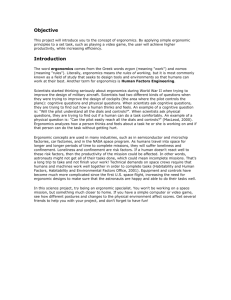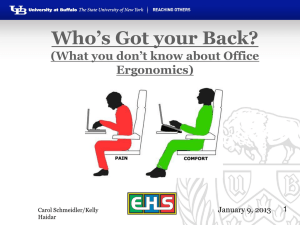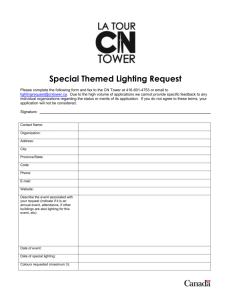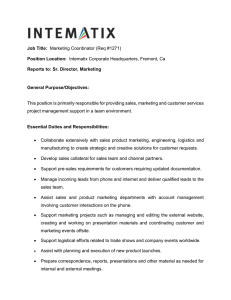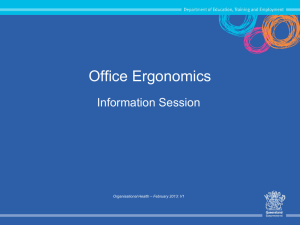Designing Healthy Work Environments
advertisement
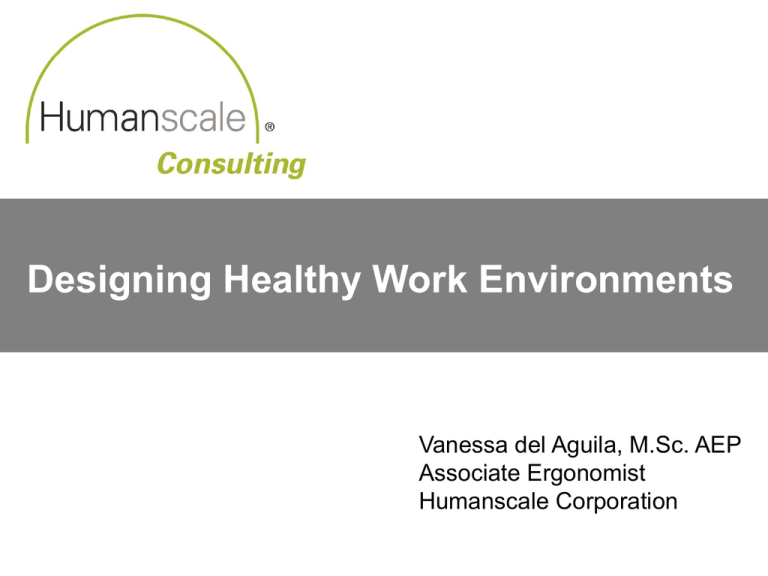
Designing Healthy Work Environments Vanessa del Aguila, M.Sc. AEP Associate Ergonomist Humanscale Corporation LEARNING OBJECTIVES designing healthy work environments • Understanding of current workplace trends • Definition of ergonomics and common misconceptions • Identification of musculoskeletal risk factors • Essential ergonomic concepts • Key elements of an ergonomic workstation WORKPLACE trends • The workplace is getting smaller; average square footage per worker has decreased by 17% since 1994 • Our workforce is aging; by the year 2015, 50% of the US population will be 40 or older • Vision issues continue to be among the most common musculoskeletal complaints • Laptop computers have become increasingly popular • Home computing is compounding exposure to musculoskeletal risk factors “I think there is a world market for maybe 5 computers.” - Thomas Watson, Chairman, IBM, 1943 THE STAGGERING COST of lost productivity • Survey randomly sampled 28,902 working adults • A total of 52.7% of the workforce reported having headache, backache, back pain, or other musculoskeletal pain • Average lost productive time was 5.2 hours per week • Costs associated with common pain conditions and lost productivity in the U.S. is estimated at $61.2 billion per year Source: Stewart, W., et al. ‘Lost productive time and cost due to common pain conditions in the US workforce’, Journal of the American Medical Association, 290(18), 2003. IS THIS an ergonomically designed workstation? • This workstation looks good but will not accommodate all • Individual differences have not yet been addressed • What is likely to happen next? WHAT is driving the need for these accessories? • Employees respond to discomfort through workstation modification. • Your design vision is disrupted every time a work environment is reconfigured for productivity and comfort HOW does this happen? • Employees redesign their workstations to compensate for poor design • What kind of work experience is this organization providing to this employee? DESIGN to accommodate individual differences • Health, comfort and performance are moderated by design • The job is not complete until individual differences are considered • Workstations can be aesthetically pleasing and functional at the same time HOW DOES ERGONOMICS address these issues? Office ergonomics applies science to workplace design to maximize worker productivity while reducing operator fatigue, discomfort and injury. MINIMIZE awkward postures Minimize postures that require excessive muscle activity to maintain and tax the musculoskeletal system. MAXIMIZE neutral postures Maximize your time spent in neutral postures that require minimal muscle activity to maintain BREAK old habits Installing equipment does not necessarily solve postural problems Elevate your awareness of your posture throughout the day KEY ELEMENTS of an ergonomic workstation 1) The chair 2) The keyboard and mouse 3) Monitor and document placement 4) Proper Lighting 1970s CHAIRS • No controls • No adjustability 1980s and 1990s CHAIRS • Too many manual controls • Adjustability not used ESSENTIAL CHAIR ADJUSTMENTS: chair adjustments Ergonomic chairs should offer adjustable: • Seat height • Seat depth • Backrest / lumbar height • Armrests • Recline tension ESSENTIAL CHAIR ADJUSTMENTS: Recline Tension • Adjust the recline tension to support your body weight • The backrest should move freely and support you throughout the recline range KEY ELEMENTS of an ergonomic workstation 1) The chair 2) The keyboard and mouse 3) Monitor and document placement 4) Proper Lighting ANATOMY of the wrist EFFECT OF WRIST EXTENSION ANGLE on intracarpal tunnel pressure • Wrist extension angle, intracarpal tunnel pressure, and wrist extensor muscle activity are directly correlated • 30 degrees of wrist extension correlates to a 27.5% increase in forearm muscle activity and greater than a two-fold increase in intracarpal tunnel pressure Source: Weir, P, Wells, R. ‘The effect of typing posture on wrist extensor muscle loading’, Human Factors, 44(3), 2002. RECONSIDER keyboard and mouse position A decade of ergonomics research shows that using a negatively sloped, adjustable keyboard tray maximizes the time spent working in neutral hand, wrist and upper body postures. These postural benefits can’t be achieved by just using a keyboard on a height adjustable work surface - Dr. Alan Hedge, Cornell University ARTICULATING KEYBOARD tray research findings, Hedge, 1995 • Positioned hands in a neutral posture 62% of the time compared with 42% for the traditional KB position • Predicted carpal tunnel pressure remained below the critical threshold 82% of the time compared with 48% for traditional KB position • Significant improvements in upper body comfort found for shoulders, upper arms, neck and back • 91% of those using the tray said it helped their work performance and preferred it to their previous system MOUSING challenges “The use of a computer mouse is not necessarily benign. Evidence is accumulating that computer mouse use is associated with a number of upper extremity musculoskeletal disorders.” – Dr. Alan Hedge, Cornell University Postural Risk Factors: • Wrist Anchoring • Wrist Extension • Ulnar/Radial Deviation • Over-pronation Design Challenges: • One size does not fit all • Most designs do not accommodate left handed users DESIGN APPLICATION: to minimize wrist extension and contact stress KEY ELEMENTS of an ergonomic workstation 1) The chair 2) The keyboard and mouse 3) Monitor and document placement 4) Proper Lighting MONITOR and document placement The monitor and any documents for copy should be placed directly inline with the keyboard to minimize neck and trunk rotation The top line of text on the monitor should be at or slightly below eye level and at an arms reach MULTIPLE MONITOR dilemma • As monitor width increases, our viewing envelope is compromised • As a result, monitors must be positioned further away, which can negatively effect our ability to view the screen • Users prefer a viewing distance of 75-83cm; minimum distance is 40cm MULTIPLE MONITOR arrangement Primary and Secondary Screens • If a single screen is used for more than 70% of tasks, orient the primary monitor with the midline of the body • Place secondary monitor adjacent, angled inward toward user MULTIPLE MONITOR arrangement Two Screens, ‘Equal’ Usage • If any single monitor is used between 40% - 60% of the day align the center of both monitors with the midline of the body. Angle screens inwards FLAT PANEL MONITOR facts and considerations Flat panel monitors consume 60% less energy and emit 80% less heat than traditional CRT monitors Workstations designed with flat panel monitor technology can be 10-20% smaller and maintain the same usable work surface area The reclaimed space afforded by FPM’s is unusable unless the monitor is mounted on an adjustable arm Neutral Reach Zone Courtesy of Architecture Magazine, June 2003 Neutral Reach Zone Courtesy of Architecture Magazine, June 2003 KEY ELEMENTS of an ergonomic workstation 1) The chair 2) The keyboard and mouse 3) Monitor and document placement 4) Proper Lighting RECONSIDER existing lighting strategies Single source lighting schemes are inappropriate for accommodating today’s range of computer users THE MONITOR/DOCUMENT CONFLICT • Monitors generate light, while paper reflects light • Reading paper-based documents requires 4-5 times more light than does viewing a monitor LIGHTING REQUIREMENTS as a function of age Relative Contrast Required as a Function of Age • Persons ages 61-70 require more than 250% more contrast than persons ages 20-30 • Task visibility is the primary aspect of lighting that affects performance 400 Relative Contrast Required • The need for task lighting increases with age 350 300 250 200 150 100 50 0 20-30 31-40 41-50 Age 51-60 61-70 CONTRAST REQUIREMENTS as a function of age Contrast requirements increase exponentially after age 40. 20 Years 60 Years 75 Years BENEFITS of a dual component lighting scheme Single component: • Too much light above eyes • High energy waste Dual component: • Light level determined by user • 30-40% less energy required RECONSIDER THE USE OF Under-Bin-Lighting Under-Bin-Lighting: • Provides lighting away from where the tasks are actually occurring! • Does not offer individual control of illumination level • Is less energy efficient than most controllable task lights RECONSIDER THE USE OF under-bin-lighting Potential source of glare Light is away from where work is occurring ECONOMICS OF improved lighting technologies • Dual component lighting schemes can reduce energy consumption by one third compared to conventional lighting systems • A task and ambient lighting system is effective in reducing energy consumption because ambient illumination levels can be decreased while task illumination levels can be increased Comparison of energy consumption, before and after refurbishment Source: Akashi Y, Mukal K, Yanabe Y. A task and ambient lighting system providing energy efficient savings without decreasing the overall brightness impression ENCOURAGE micro breaks “Appropriate rest breaks, combined with stretching exercises, allow computer workers to sustain work at an appropriate pace, while minimizing postural injury risk.” – Alan Hedge, Cornell University • Proper rest breaks allow the body to recover from repetitive stress • Changing tasks is also beneficial • 2-3 short rest breaks are recommended per hour ECONOMICS OF ERGONOMICS success stories of ergonomic implementations 500 AT&T Global • Decline in lost workdays from 298 before implementation to 0 in the first two years • Claims dropped 75% from $400,000 to $94,000 in first year • Savings of $1.48 million 450 Cost (in thousands) American Express • Within four years claims dropped 80% from $484,000 in year 1 to $98,000 in year 5 484 400 350 300 250 208 200 150 98 100 65 60 50 0 1 2 3 4 5 Year Source: GAO/HEHS-97-163 ‘Private Sector Ergonomics Programs Yield Positive Results’ FOUR KEY POINTS to remember about ergonomics 1. Ergonomics is a preventative, design based discipline 2. Ergonomic interventions can benefit the masses, not just those that are injured 3. Product interventions alone are not enough – training is an integral part of an ergonomic program’s success 4. See ergonomics as a benefit to an organization, not as a burden! Thank you for your time! Questions? Vanessa del Aguila, M.Sc. AEP E-mail: vdelaguila@humanscale.com Phone: 347.277.0153