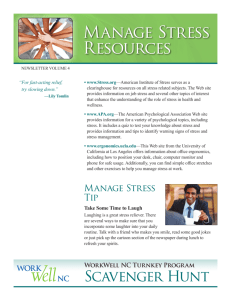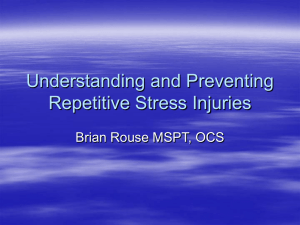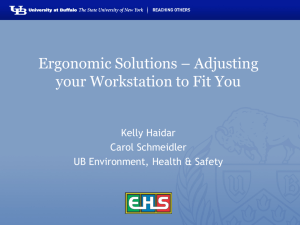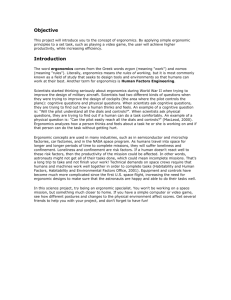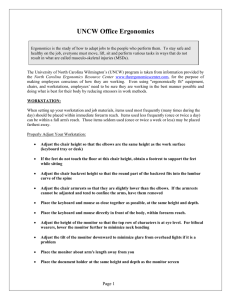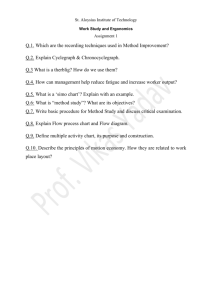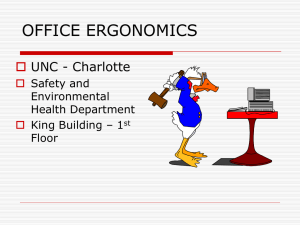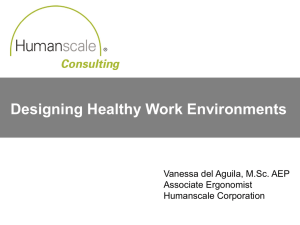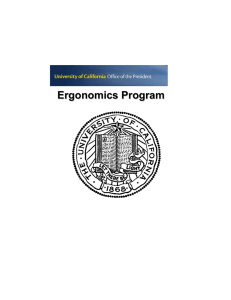Types of Problems - University at Buffalo
advertisement
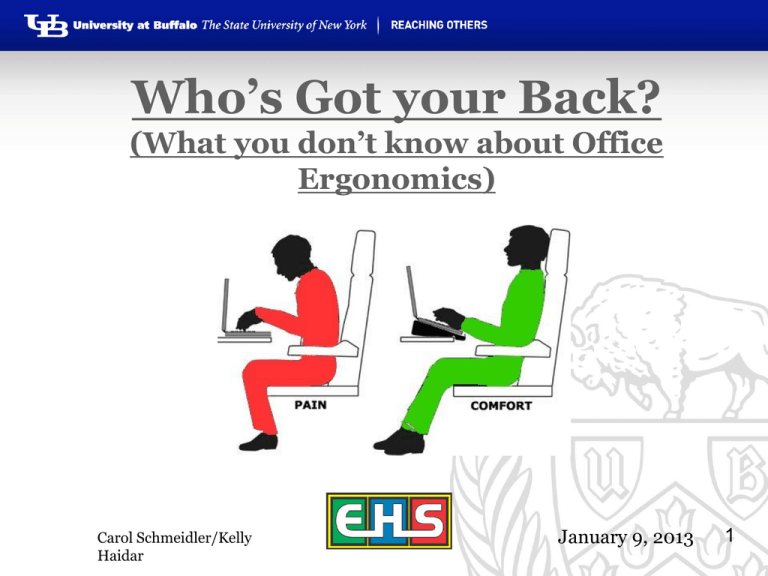
Who’s Got your Back? (What you don’t know about Office Ergonomics) Carol Schmeidler/Kelly Haidar January 9, 2013 1 Agenda Background Applications/Limitations Definitions Problems Solutions Backs Equipment Other Situations Resources 2 What This Isn’t • The end-all, cure-all • Infallible • Guaranteed to help 100% 3 What This Is • Not rocket science! • Helpful • Based on current standards and recommendations • Information for the workplace • Information for home 4 But First, Let’s Stretch! 5 But First, Let’s Stretch! 6 What is ergonomics? From Greek words “ergon” (work) and “nomos” (law), or… Fitting jobs to people to prevent or minimize the occurrence of injury Not limited to computer use! 7 Where does our information come from? Government requirements Agency Recommendations Industry-Specific Guidelines Other colleges/universities Manufacturers 8 It’s not just computers, but… 9 It’s not just computers… 10 Types of Problems Head and neck Shoulders and Upper arms Backs - ~85% of people at one time Wrists and Hands Other issues not caused by, but affected by work activities 11 Caveat Ergo Other possible causes of problems: • • • • • Hobbies outside of work Medical conditions (diabetes, pregnancy) Medications Second/Third jobs Age-related disorders A pain in the wrist isn’t always Carpal Tunnel! 12 Solutions – Basic Principles Design ergonomics into any job Pre-planning is the best course of action THERE IS NO “ONE SIZE FITS ALL” It’s not just the furniture! Habits must also change 13 Solutions Environment affects behavior Movement is critical Minimize extreme postures Avoid contact stress Take breaks! Education Education Education 14 Solutions – Basic Principles Minimize extreme postures ≥ 90° angles in knees, hips, elbows Avoid contact stress Adjust what you can Improvise Take breaks! 15 Solutions 16 Solutions Chairs: • While standing, seat at knee level • Feet flat on floor (foot board) • Room between chair edge and knees • Backrest supports lower back curve • Shoulders upright, not hunched or low • Arms rest at sides, 90° angle at elbows 17 Solutions Work Surface Elbow height • Adequate leg room • Adjustable keyboard trays • Store supplies at work surface level (don’t bend) • 18 Solutions Monitor • Directly in front of you • Approximately arm’s length away • No squinting required • Top of monitor even with eyebrows 19 Solutions Keyboard • • • • • Directly in front of you (“J”) Negative tilt Do not use keyboard “feet” Neutral, straight wrists Don’t rest on wrist rests 20 Solutions Mousing Hand in straight line with forearm • Do not bend wrist • Mouse should same height as and directly adjacent to keyboard • 21 Arranging Your Workstation Accessories • • • • • Headset or shoulder rest Document holder – adjacent to monitor Foot rest Monitor Arm Mice, Keyboards Advice Turn whole body, don’t twist • Breaks – 1 min./30 min. or 20/20/20 • 22 Solutions 23 Laptop Use Same requirements Docking Stations Use laptop as monitor (stand) Aux. keyboard and mouse 24 Standing vs. Sitting Keyboard at elbow height Top of monitor even with tops of eyebrows Anti-fatigue mat to stand on Solid foot rest? Alternate standing with sitting 25 Lighting the Way Different tasks require different levels of light “Old eyes” need more light Computer glasses One source of overhead lights Task lighting avoids glare, provides additional light when/where needed 26 Solutions Changing habits is also very important Posture Breaks – stretches? Arrangement of work station Following suggestions 27 Remember that… The best solutions the most expensive Gadgets, bells & whistles can’t substitute for training and good practices The best way to prevent problems is to design them out at the beginning Be creative in finding solutions 28 A Word or Two about Backs Remember what we said about 85% of the US population reporting back pain? There are many causes; some preventable, some not There are things you can do to prevent or limit back problems Proper Lifting Techniques Solutions Carrying Carry in the “Power Zone” • Redesign process to limit/eliminate need to carry • Reduce bulk/weight of materials to be carried • Reduce distance • Solutions Pushing/Pulling Know the route • Push rather than pull • Minimize weight • Stay close to load, bend knees • Adjustable handles to keep grip within Power Zone • Ensure good visibility • Avoid twisting/turning • Assistive Devices These can be helpful, but must be combined with proper body positioning, etc. 33 Assistive Devices 34 Workstation Evaluations Assessments provided upon request! 35 Resources Your local Safety & Health Professional Recommendations • • • • • www.osha.gov www.nih.gov/od/ors/ds/ergonomics/lab1.html www.cdc.gov/niosh/topics/ergonomics/ http://www.seating-ergonomics.com/index.html “The Ergonomics Guide to Computer Workstations – AIHA publication Other Universities • • • www.ergonomics.ucla.edu/ www.ergo.human.cornell.edu/ www.yale.edu/ergo/ 36 Resources Vendors/Service Providers • • • • • • www.humanscale.com www.alimed.com www.ergoboy.com www.ergotron.com www.officeorganix.com www.askergoworks.com 37 Questions? Thank you!! 38