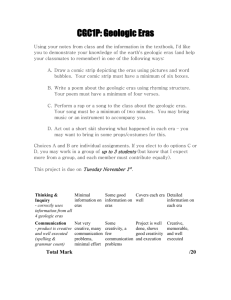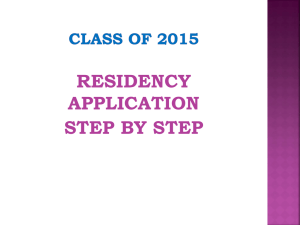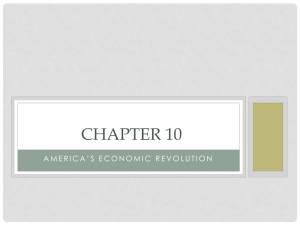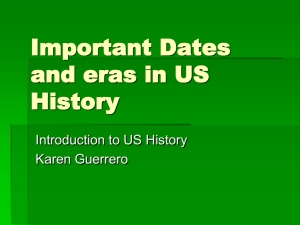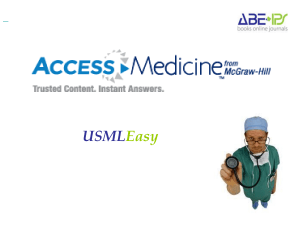ERAS Powerpoint Slideshow
advertisement
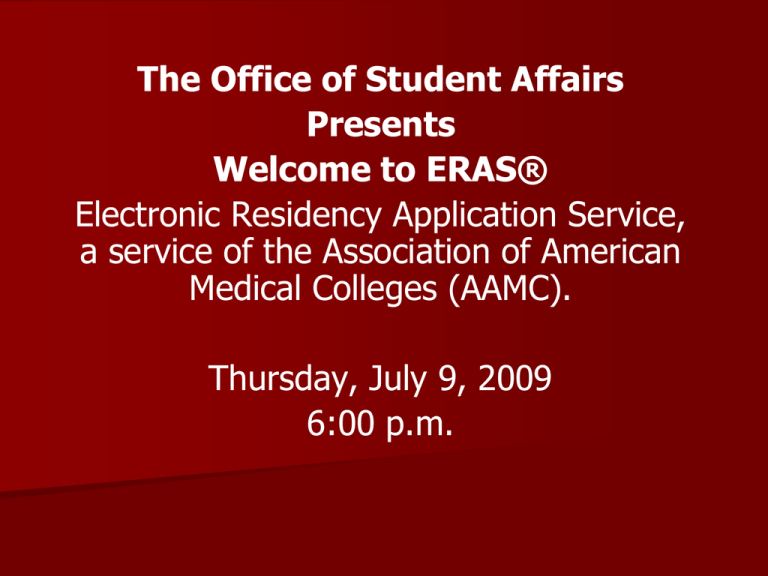
The Office of Student Affairs Presents Welcome to ERAS® Electronic Residency Application Service, a service of the Association of American Medical Colleges (AAMC). Thursday, July 9, 2009 6:00 p.m. Participating Allopathic Residency Specialties Anesthesiology Child Neurology Dermatology Emergency Medicine Emergency Medicine/Family Medicine Family Medicine Internal Medicine Internal Medicine/Dermatology Internal Medicine/Emergency Medicine Internal Medicine/Family Practice Internal Medicine/Neurology Internal Medicine/Pediatrics Internal Medicine/PM&R Internal Medicine/Psychiatry Internal Medicine/Preventive Medicine* Neurological Surgery Neurology Nuclear Medicine Obstetrics and Gynecology Orthopedic Surgery Otolaryngology Pathology – Anatomic & Clinical Otolaryngology Pathology – Anatomic & Clinical Pediatrics Pediatrics/Dermatology Pediatrics/Emergency Medicine Pediatrics/PM&R Pediatrics/Psychiatry/Child and Adolescent Psychiatry Plastic Surgery (Integrated & Independent) Physical Medicine and Rehabilitation (PM&R, Physiatry) Preventive Medicine (General, Public Health, Occupational Medicine, Aerospace Medicine)* Psychiatry Psychiatry/Family Medicine Psychiatry/Neurology Radiology - Diagnostic Radiation Oncology Surgery - General Transitional Year Urology Vascular Surgery (Integrated) All U.S. Army and Navy PGY-1 residency programs *Represents specialties that will debut in ERAS 2010. Specialties not specifically named are not participating in ERAS 2010. ERAS 2010 Application Fees Number of Programs Per Specialty ERAS Fees Up to 10 11-20 21-30 31 or more $65 $8 each $15 each $25 each Applying to 30 programs in one specialty area will cost $295.00 - each additional specialty you start over again Plus The NBME fee for transmitting USMLE transcripts for applicants to programs is $60, regardless of the number of transcripts requested. – The NBME fee is included on your invoice and collected by ERAS. How does ERAS Work? ERAS is a service that transmits – – – – – – residency applications, letters of recommendation (LoRs), Medical Student Performance Evaluations (MSPEs), medical school transcripts, USMLE transcripts, COMLEX transcripts, and other supporting credentials from you and your designated dean‘s office (OSA) to program directors using the Internet. ERAS consists of – MyERAS (the Web site where you create your residency application), – the Dean‘s Office Workstation (DWS) – software used by the designated dean‘s office/medical school, – the Program Director‘s Workstation (PDWS) – software used by the residency program(s), – and the ERAS PostOffice. The ERAS Process MyERAS Registration OSA issues token – Used to register & access MyERAS online After registration, – you will access MyERAS using the AAMC ID that was given to you as the final step of your registration process along with your selfcreated password. Registration Opened July 1 After you register you may use MyERAS to begin and complete your application, identify programs in which you are interested, and create and assign supporting documents. US Allopathic students may apply to programs beginning on – September 1, 2009. The OSA will receive notification when you use your token and when you apply to programs. The OSA will attach your medical school transcript, LoRs, a photograph, and MSPE to an electronic file designated for you on the Dean‘s Office Workstation (DWS). The files are then transmitted from your designated dean‘s office to the ERAS PostOffice and placed in the mailboxes of the programs to which you applied. Using the Program Director‘s Workstation (PDWS), program staff download applications and supporting documents. Program directors can print, review, and evaluate applications using criteria they establish. Only an Application Process Registering with ERAS does not register you with the NRMP, the AUA (Urology), SF Match (Ophtho) or the Military Match ERAS is a separate entity from the NRMP. The only programs that do not use ERAS for the application process are Ophthalmology and the US Air Force ERAS Integrity Promotion Education Program The ERAS application comprises all application files sent via the ERAS system to training programs, – – – – like the Common Application Form (CAF), personal statement, medical school transcript, and letters of recommendation (LoRs) The following are possible items that may warrant an investigation: – Any attempt to provide a CAF with omissions or inaccuracies through the ERAS system; – Any attempt to manipulate the content of documents (LoRs, MSPE, transcript) transmitted through the ERAS system; – and Suspected plagiarism in personal statements or other ERAS documents. ERAS Integrity Promotion Education Program Additional information about the Integrity Promotion Program is highlighted on the – ERAS Web site and – in the AAMC Policies and Procedures for Investigating Reported Violations of Residency/Fellowship Applicants (PDF, 3 pages), also available on the ERAS Web site. For more details, visit the Applicant section of the ERAS Web site at www.aamc.org/eras and click on ERAS Policies. Using MyERAS To access MyERAS, point your Web browser to: – https://services.aamc.org/eras/myeras – http://www.aamc.org/programs/eras/schools/ resources/start.htm Register with MyERAS Online It is important to register early. – The OSA cannot scan your documents until you have registered. – After receiving your token from your designated dean‘s office log into MyERAS at https://services.aamc.org/eras/myeras and click on Register to access the registration page. – Carefully fill out all required fields, and type in your token number. – You may only register once; therefore, enter all information and review it to ensure accuracy before submitting. – http://www.aamc.org/programs/eras/schools/resources/start.ht m Using MyERAS MyERAS is broken up into (4) areas: 1. Account 2. Application (Common Application Form - CAF) 3. Documents 4. Programs Area #1 1. Account This area is the gateway to the entire ERAS application. – – – – – You may review a checklist of the progress made on your application; update your Profile with new contact information; change your password; check messages sent to you from programs or ERAS. http://www.aamc.org/programs/eras/schools/resour ces/start.htm Area #2 2. Application CAF) (Common Application Form - – This is where the majority of your information is submitted (Basically your CV) including Education, Work, Volunteer experiences, any awards or honors you have received, Research, Abstracts, Publications, Presentation, etc. – You do not have to complete the entire 12 page application at one time. Each page of the application has a Save button which enables you to save your information until you are ready to begin working again. You may change information in your application at any time before you certify and submit it. You may only certify and submit your application once. Once your application is completed, certified, and submitted to ERAS, you may not make any changes. – http://www.aamc.org/programs/eras/schools/resources/start.htm Area #3 3. Documents: – Create personal statement(s); – Identify the people who will write your letter of recommendation (LoRs); Confirming letter writers will allow your designated dean‘s office to attach them as they are received and transmit them to the ERAS PostOffice to await your other materials on September 1st. – Release your COMLEX and/or USMLE transcripts. If you are applying to allopathic residency programs. You may reserve a spot for your letter writer in MyERAS before September 1st. – http://www.aamc.org/programs/eras/schools/resources/start.htm Area #4 4. Programs: – Search for and select programs to receive your application materials. – You must assign your USMLE and/or COMLEX transcript – personal statement(s) – photograph and LoRs to individual programs under the Programs tab. – You can also view your Invoice History, Assignment Report and access to the Applicant Document Tracking System (ADTS). http://www.aamc.org/programs/eras/schools/resources/start.htm – Registration Tips If you plan to use a Hotmail, Gmail, or Yahoo e-mail address, be sure to check your junk mail or bulk mail folder regularly. – Some ERAS messages from programs which have multiple recipients may be treated as junk or spam mail. The default response to the NRMP Participation questions is No – – A non-response displays as ―No to training programs. All of our students except Military students must change to this to yes CAF Tips On pages 10 and 11 of the CAF, you will be asked to submit optional information regarding race and ethnicity. – Neither of these categories is required; therefore, if you choose not to answer these questions, please select No Answer. You will not be penalized for selecting this response. UTCOM Transcript Tips Sign a release form in the Registrar’s office to have your transcript sent to Kathy/Della for ERAS transmission by September 1, 2009 – Make sure your trasncript is correct and has not deficiencies on it – This does not happen automatically you must release it before we can upload it In late October request an updated UTCOM transcript be sent to Kathy/Della for transmission to your programs Personal Statement Tips You may create one or more personal statements – however, only one personal statement may be assigned and sent to an individual program. Each personal statement is limited to 28,000 characters (approximately 8 pages). If a program requires additional information that is not included in your transcript or CAF, you may include this information in your personal statement and assign it to that specific program. Personal Statement Tips You will be able to edit any personal statement that has not been transmitted to a program. – Once you have transmitted a personal statement to a program, it will become locked. – If it contains errors, you will need to create another personal statement and assign a newly created personal statement. – Although the electronic version of the personal statement is replaced by the latest version transmitted to the program, programs may have printed an earlier version of the personal statement. Personal Statement Tips ERAS recommends that you create your personal statement(s) in Notepad, and then copy and paste the text into the box provided for the body of the personal statement. Do not use bold, italic or special characters as these may show up as unreadable characters in the PDWS. Also, be descriptive in the title of your personal statement. – The programs will not be able to see the title of your personal statement, use the title to help identify the document when you are assigning it to programs later in the process. LOR Tips You will need to reserve a slot for your LoRs in order for your designated dean‘s office to attach these documents to your electronic application. – This can be done prior to applying to programs and your documents arriving at your designated dean‘s office. – As soon as you submit your LoR(s) request, your designated dean‘s office will receive an update that allows them to scan your LoR(s) and make them available to programs when you apply. – You may create an unlimited number of LoRs; however, no more than four (4) letters may be assigned to any individual program. LOR Tips The specialty field when listing letter writers helps you identify your LoR(s) when assigning them to programs and to help your dean‘s office identify LoRs when attaching them to your application. – This is particularly important for those of you who are applying to 2 or more programs and are asking one attending to write multple letters. Programs will not be able to view the information you enter in this field. If you apply to programs and assign your letters they will automatically be sent to the program within 24 hours. If you wait to assign them until they arrive in our office you will have to go back into ERAS and assign each one indivdually to a program in order for us to scan the letter in. If you are unsure of the letter you may want to wait to assign. You may call to check to see if your letters have arrived. USMLE Transcript Tips USMLE Step 1, Step 2 CK, Step 2 CS and Step 3 scores are reported as part of a complete USMLE transcript. – All scores including any fails will be transmitted Authorize the release of your transcript under the Documents tab. – To access the USMLE release agreement, click on the USMLE Transcript tab under the Documents tab. – Carefully read the entire page before making your decision. – You must authorize the release of your USMLE/NBME transcript before you can assign it to any programs. USMLE Transcript Tips When requesting USMLE transcripts from the NBME, the following two questions are included in the MyERAS application Question 1: – Do you authorize the NBME to transmit your USMLE transcript to designated programs? *SELECT YES IF YOU WANT YOUR EXAMINATION RESULTS SENT TO THE PROGRAMS YOU DESIGNATED IN THE PROGRAMS SECTION. Select No if you do not want your examination results sent to the programs you designated. *My recommendation is that you select yes to this question. USMLE Transcript Tips Question 2: – Do you authorize the NBME to AUTOMATICALLY transmit your updated USMLE transcript to all designated programs when a new Step result becomes available? Once you select an option below, you cannot change it. Select Yes if you want your previously unavailable USMLE Step result transmitted to the programs you designated. Please note if you select yes that the transmission may occur BEFORE you see your new examination result. USMLE Transcript Tips Question 2 Continued: SELECT NO IF YOU DO NOT WANT YOUR NEWLY RELEASED USMLE STEP RESULT TRANSMITTED TO PROGRAMS BEFORE YOU REVIEW IT. When your final score comes in you may authorize the transmission of your updated transcript by going to Documents in MyERAS and clicking on Retransmit USMLE Transcript. An updated transcript cannot be transmitted to only a subset of programs: If you select Yes, your transcript will be sent to every program that previously received it. *My recommendation is that you select No to this question. USMLE Transcript Tips If you selected a USMLE transcript and assigned it to at least one program to which you applied, the NBME will receive a request for the transcript, and a list of programs to which you assigned your transcript. – USMLE transcript requests are not processed until you apply to programs and pay the transcript fee. – Every time that you assign your USMLE transcript to programs, the NBME will process your request and upload the most recent transcript that they have on file for you at that time. I.E. if you apply to more programs and your Step 2 scores are in they will be transmitted. Tips for Assigning Documents You may create an unlimited number of LoRs; but only four may be assigned to any one program at a time. For LoRs, you must reserve a slot and submit your request in order to assign them to programs. You may create an unlimited number of personal statements, but only one may be assigned to any one program at a time. Tips for Assigning Documents Once you have sent a LoR or personal statement to a program, you may no longer make changes to that specific document. – If you want to make a change, you must de-assign the original document; create a new LoR record or personal statement, and assign the new document. – You may de-assign a personal statement or LoR and assign a new one; however de-assigning a document does not erase it from a program‘s records. – A program may have already downloaded and printed a hard copy of your file. – Do not assume they will not be able to reference your original document in the future Tips for Assigning Documents Changes to document assignments for programs to which you have previously applied, are transmitted to the ERAS PostOffice as soon as you click Save. Once you have designated your USMLE transcript to a program, saved the assignment and applied to a program it cannot be de-assigned. Once you have designated your photograph to a program, saved the assignment and applied to a program it cannot be de-assigned. Photograph Tips You must assign a photograph to the programs to which you apply before the OSA can transmit the photo. – Programs use the photograph to identify you when you come to interview, and as a memory aid when creating a rank list. – You do not have to send the photo until after you have been offered an interview but a program will most likely want the picture so you may as well send it. Submitting Your Application Review your application carefully before certification. – The checklist function will alert you when it finds obvious errors, like a missing USMLE ID or application pages that were not completed. – The checklist will not notify you if you have misspelled or omitted a word in your application. Which is why I recommend that you copy and paste from a word document that has already been spell checked Once you have completed your application, you will need to submit it to the ERAS PostOffice for processing. You cannot apply to programs until your application is certified and submitted. Submitting Your Application You may only certify and submit your application once! – Once you have submitted your application, you will not be able to make any changes to it or update any information on your CAF. – There are no exceptions. – Submitting your ERAS application is like placing a written application in the mailbox; you cannot get it back. – Be sure your application is complete and correct before submitting. Submitting Your Application During certification, graduates of U.S. medical schools who are applying for positions will have to select Yes or No to the question: – Do you give your dean‘s office permission to view your application once it has been submitted? – This question must be answered to certify and submit your CAF. – Once you certify and submit your CAF, you will be unable to change your selection. – It is recommended that you give your dean‘s office permission to view your CAF, in case you have to participate in Scramble. Profile Information Remember, you may update the information in your Profile at any time.. Likewise, you may also update or change your document assignments or add new programs at any time. First, Middle, and Last Name Preferred Name Previous Last Name SSN (this is not a required field) Birth date Contact E-mail Contact Address Preferred Phone/Alternate Phone (for Osteopathic residency applicants only) Citizenship Visa Type USMLE ID NRMP Participation* AOA Member Number Applicant Document Tracking System (ADTS) Track the status of your ERAS application materials using the Applicant Document Tracking System (ADTS) at http://services.aamc.org/eras/adts – or click Track Applications under the Programs tab or the Account tab in MyERAS. The ADTS lists each program that you applied to, the dates the documents were uploaded by your designated dean‘s office, and the date the program downloaded each document. You will need your AAMC ID and MyERAS password to access ADTS.