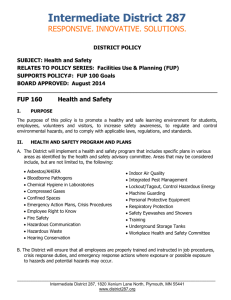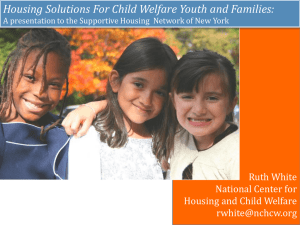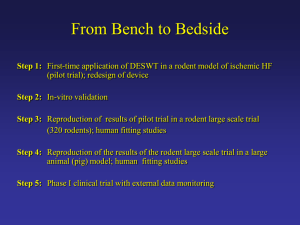Reporting Fundamentals
advertisement
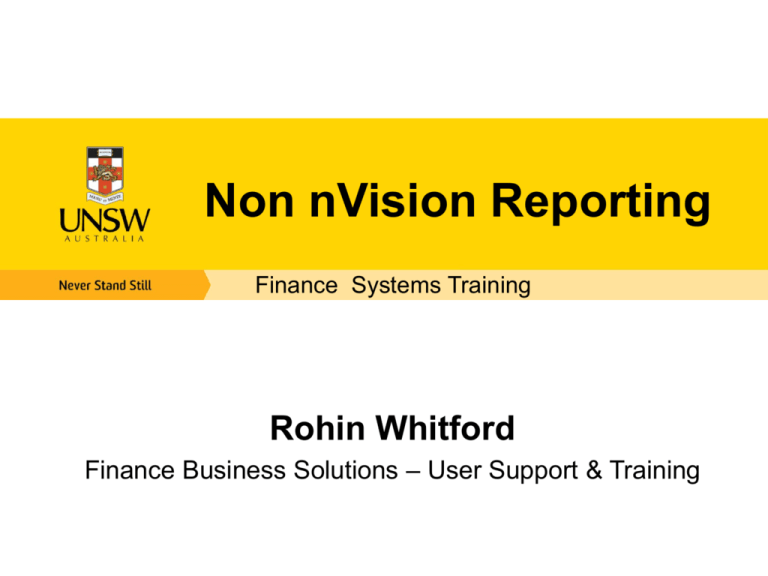
Non nVision Reporting Finance Systems Training Rohin Whitford Finance Business Solutions – User Support & Training Agenda • NS Financials Overview • Reporting Options • Downloads & Inquiries • Standard Reports Customer & Vendor Reports Purchasing Reports Billing Reports Payment Reports • Trees • GLFS Report • PS Query 2 Our Systems Finance Portal Student Administration FIMS (Calumo) NS Financials General Ledger updates overnight HRMS / Payroll Management Reporting 3 n/Vision NS Financials Overview Asset Management Expenses Credit Card eProcureme nt Accounts Payable Purchasing Billing General Ledger 4 Accounts Receivable Reporting Options 5 • “Download” Reports • Inquiries • Standard Reports • PS/Query • n/Vision (nVision Reporting is covered in a separate class) • Calumo (Calumo Reporting is covered in a separate class) DOWNLOADS & INQUIRIES 6 If you are a functional user of NS Financials, wherever you see this icon you have the option to download the list to Excel. 7 Handy Inquiries Portal Menu Inquiries • Useful Inquiry for looking up Suppliers Vendors) – To View – Supplier Inquiry (AP • Useful Inquiry for looking up Suppliers Accounts) – To View – Customers (AR • Useful Inquiry for looking up Expense Reimbursement Status – To View - Expense Reimbursement Status (may also be accessed from Main Menu) / Handy Inquiries • Useful Inquiry for looking up a Requisition lifecycle – eProcurement/Manage Requisitions/Requisition Cycle Icon • Useful Inquiry for looking up a Purchase Orders lifecycle – Purchasing/PO’s/Review PO Info/Activity Summary • Useful Inquiry for looking up Payment status on a UNSW Invoice – Accounts Receivable/Customer Accounts/Customer Information/Customer Activity • Budget Overview Inquiry – Summary position of your Budget or Project, ie: how much money is left or how much is encumbered. / Requisition Lifecycle Go to Manage Requisitions under the eProcurement Menu 10 Requisition Lifecycle 11 Requisition Lifecycle 12 Requisition Lifecycle 13 Requisition Lifecycle You can drill down on the hyperlinks to view more detailed information 14 Requisition Lifecycle Not an asset No changes No returns Invoice entered No payment made 15 Purchase Order Lifecycle Purchasing Purchase Orders Review PO Information Activity Summary 16 Purchase Order Lifecycle SCTEC 0000048814 Enter the information of the Purchase Order you are inquiring about 17 Purchase Order Lifecycle Purchase Order Details Tab “What was ordered” 18 Purchase Order Lifecycle Receipt Tab “What was received” 19 Purchase Order Lifecycle Invoice Tab (AP Voucher) 20 Purchase Order Lifecycle Matched Tab 21 Purchase Order Lifecycle Expand the tab menu’s 22 Purchase Order Lifecycle Note the download to Excel option 23 Inquiring in Expenses Customer Activity 25 Customer Activity 26 STANDARD REPORTS There are many standard reports delivered with NS Financials. These can be found in the menu’s. 27 eProcurement Reports eProcurement Reports 28 Purchase Order Reports Purchase Order Reports 29 Credit Card Reports Credit Card Reports 30 AP Reports Accounts Payable Reports 31 AR Reports Accounts Receivable Reports 32 AR Reports Accounts Receivable Reports 33 Reporting Terminology Run Control To run a report, you must tell the system when and where you want the report to run. For most reports, you must also set parameters that determine the content of the report, such as the business unit or time period on which to report. This is called a Run Control. Run Controls are unique to the User, i.e., only you can see and use them. Process Instance Once you’ve set your run control and pressed “RUN”, an instance starts processing to gather the information to put into the report based on the parameters set in the run control. Process Monitor Where you Monitor your process instance. You will only be able to access your report once the process runs to “Success” and the report has been “Posted”. Accessible from most reporting windows or via the Process Scheduler menu. Report Manager Where reports are posted once the Process Instance has run to Success. 34 “I want to print a report please, here are my requirements” Run Control Process Instance Process runs to get it! Process Monitor INITIATED PROCESSING SUCCESS Watching it work 35 Success! Your report has been Posted! Come and get it! Report Manager Standard Reports Customer & Vendor Reports: Customer Reports – Customers by Unit - AR31002 Lists active customers by business unit - CustID, name, address, phone/fax, Credit Analyst, Sales Person and collector. – Customers by SetID - AR31001 Lists all active customers by setID (always “GROUP”) - CustID, name, address, phone/fax, Credit Analyst, Sales Person and collector. Vendor Reports – AP Vendor Summary - APY3001 Menu path = eProcurement / Reports / Vendor Summary Listing. List all vendors with Vendor ID, short vendor name, by class (Supplier, Employee, Student). (May also be run as a query) 36 Standard Reports Purchasing Reports: Reports under Requisitions – Requisition to PO Xref - POY1100 Lists your requisitions and their associated PO information for a business unit between a period of time. Useful if you use eProcurement. – PO to Requisition Xref – POY4100 Lists your requisitions and their associated PO information for a business unit between a period of time. Useful if you use eProcurement. Reports under Purchase Orders – PO Listing Report – POY4010 Provides a summary of all purchase orders by Business Unit between a period of time with multiple sort options. Also useful to identify PO’s with change orders. 37 Standard Reports Reports under Purchase Orders (cont.) – Activity - POPO009 An awesome report for checking the balance of bulk Purchase Order's and/or Purchase Orders with balances outstanding, etc. Menu Path = Purchasing / Review PO Information / Activity Summary To look up invoice numbers that have been applied against purchase orders, valuable for checking the balance of Bulk POs. – PO Open Encumbrances - FUPPO008 Shows all unpaid or partially paid Purchase Orders (including bulk orders) for a business unit between a period of time. (May also be run as a query) Reports under eProcurement Contains several inquiries and reports for Requisitions, Purchase Orders, Receipts, RTV (return to vendor) credit details, Match Exceptions, etc. Many of these reports are included in the “Reports under Purchase Orders” section. – Match Exceptions - APY1090 A useful report if you are responsible for resolving match exceptions. 38 Standard Reports Billing Reports: ( Generate Invoices/ Reports) • Invoice Reports – Invoice Register - BIIVC002 Invoice Register by Business Unit, by date range, sorted by invoice number. Suggested query “BI_DATE_DEP” – Invoice Register - BIIVC003 Invoice Register by Business Unit, by date range, sorted by Customer. Suggested query “BI_DATE_DEP” 39 Standard Reports Tree Manager – Inquire on and print (optional) • ALL_ORGS organisational structure • ALL_FUNDS_CALUMO funding structure for fund codes to use • ALL_ACCOUNTS list of account codes to use, eg: for expenses or revenue – Always choose the one for the current budget period effective date, ie: 01/01/2013 for your Set ID. Eg: GROUP for UNSW and NSGLO for NS Global. GLFS report (General Ledger Financial Statement) – Report listing of all Expenses / Income for a specific Project for a specific Budget Period. Schedule your reports to be run overnight. By ticking the required box additional information relating to AP Vouchers, AR information and Payroll details can be obtained. 40 GLFS Report General Ledger General Reports Project Financial Statement 41 GLFS Report 42 GLFS Report 43 GLFS Report 44 GLFS Report 45 GLFS Report 46 GLFS Report 47 GLFS Report 48 Scheduling Reports (nVision) Trees The NS Financials Tree Manager functionality uses 'Trees' to graphically represent the hierarchy used to capture the relationship between entities and to determine the roll-up structure. In this exercise we’ll be viewing the Tree hierarchy used by UNSW for all funds - called ALL_ACCOUNTS. You can also view all organisation = ALL_ORGS and all accounts = ALL_FUNDS tree hierarchies in the same way 50 Trees Go to the tree viewer and search for ALL_ACCOUNTS 51 Trees Select the tree for this budget year 52 Trees You can expand or collapse the tree depending on what you’d like to see 53 Trees You can expand or collapse the tree depending on what you’d like to see 54 Trees You can also print the tree 55 PS/QUERY 56 What is PS/Query? PS Query is an end user reporting tool used to extract information by using visual representations of the NSF database, without having to know how to write SQL Statements. Users can choose to use PS/Query in the following ways: Display data in a grid (“run to html”) Preview queries within Query Manager, displaying the result set in a grid for review. This option is useful as you refine your queries. Download to an Excel spreadsheet Choose to have the data downloaded and formatted as a Microsoft Excel spreadsheet. This option is available in your query search results, or after you run or schedule a query. 57 Query Reports 58 Add to Favorites 59 FUP_PROJECT_COMBINATION Search for the query you want to run FUP_PROJECT_COMBINATION 60 FUP_PROJECT_COMBINATION Run the Query 61 FUP_PROJECT_COMBINATION Enter the Project ID and Press View Results 62 FUP_PROJECT_COMBINATION 63 Find Query Purpose There are over a thousand query reports – here is how you can download a list of them. 64 Find Query Purpose 65 Find Query Purpose 66 Find Query Purpose The name of the Query Report 67 Searching for Queries - Folders • • • • • • • • • • • • • • 68 FUP_AM FUP_ASSET FUP_AR FUP_BI FUP_CC FUP_EP FUP_EX FUP_GL FUP_MAT FUP_PO FUP_PROJ FUP_SEC FUP_TR FUP_VEN Asset Management Asset Management Accounts Receivable Billing Credit Card eProcurement Expenses General Ledger Matching Purchasing Projects Security Travel Advances Vendors Useful Queries Use Query Description GENERAL List / Find Queries Check Chartfields Find Query Purpose Confirm Chartfield Combination Query Name FIND_QUERY_PURPOSE FUP_PROJECT_COMBINATION AR & BILLING Checking payments List Payments for Invoices FUP_AR_PAYMENT_ITEM Billing by Project Billing by Project FUP_BILLING_PROJECT Billing by Department Invoices By Date & Dept by BU BI_DATE_DEP Billing by BU with Biller Billing by Bus Unit w Biller FUP_BI_DETAIL_BY_BU_W_BILLER Inv Activity Billing Invoice Activity by Dt FUP_BI_INVOICE_ACTIVITY Inv Activity by Customer Billing Invoice Activity by Dt by Cust FUP_BI_INVOICE_CUST_ACTIVITY PURCHASING Voucher details for PO Enter POID-Return Vchr Details FUP_PO_VCHR_PYMT PO Open Enc by BU List PO Open Encumbr by BU FUP_PO_OPEN_ENCUMB PO Open Enc w/ Buyer List PO Open Encumbr by Buyer FUP_PO_OPEN_ENCUMB_BUYER PO Open Enc by Dept List PO Open Encumbr by Dept FUP_PO_OPEN_ENC_BY_DEPT List POs by Project ID POs incl. Chartfields FUP_PO_DETAIL_BY_PROJECT 69 Support & Guidance • Finance Website – Reporting http://www.fin.unsw.edu.au/Reporting/Reporting.html • Reporting Guide (nVision & Calumo) http://www.fin.unsw.edu.au/files/Training/nVisionReports/Reporting_User_Guide.pdf • Online Training Tool http://www.fin.unsw.edu.au/NSF_KnowledgeBase/OnlineTrainingTool.html • Quick Reference Guides http://www.fin.unsw.edu.au/NSF_KnowledgeBase/QRG.html User Support & Training Questions? • Finance Website – Training https://www.fin.unsw.edu.au/NSF_KnowledgeBase/FKB_Training.html • Training Enquiries Rohin Whitford, Finance Trainer Ext. 53550, Email fti@unsw.edu.au