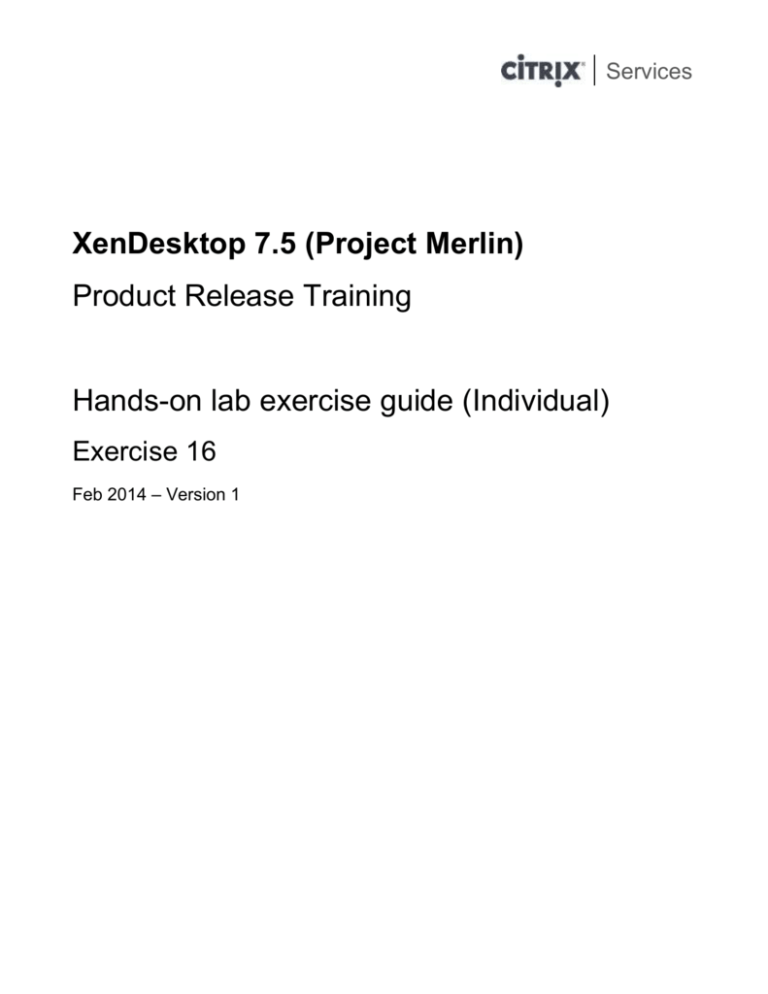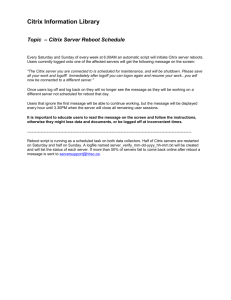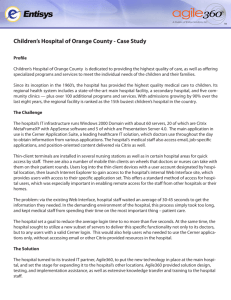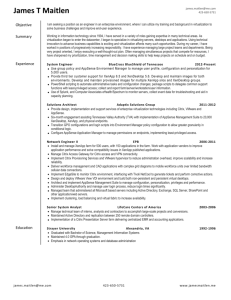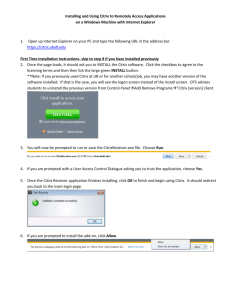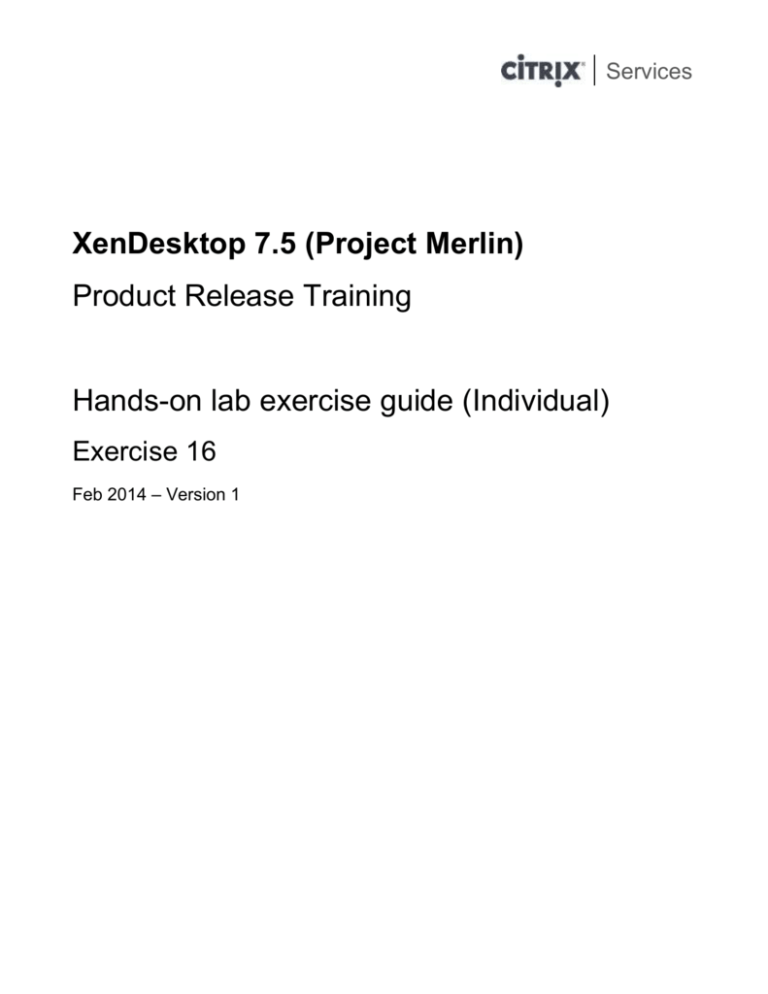
Services
XenDesktop 7.5 (Project Merlin)
Product Release Training
Hands-on lab exercise guide (Individual)
Exercise 16
Feb 2014 – Version 1
Services
Table of Contents
Overview............................................................................................................................................................. 3
Exercise 16: Preparing your XenDesktop 7.5 delta training environment ............................................... 4
Page 2
Services
Overview
Hands-on Training Module
This training module has the following details:
Objective
Provide hands-on experience with XenDesktop 7.5
Audience
The following Teams: Frontline, TRM, Escalation, LCM
Lab Environment Details
This section is used to describe the lab environment and the virtual machines that are used.
Machine
AD.training.lab
Details
Windows Server 2008R2 - Domain Controller, DNS, DHCP,
Certificate Services.
Windows Server 2012R2 – App Orchestration Configuration
Server.
Windows Server 2008 R2 – XenDesktop 7.5 Controller.
Windows Server 2008 R2 – XenDesktop 7.5 Controller.
Windows Server 2012R2 – Exchange 2013 Server.
Windows Server 2012R2 – SCCM 2012 R2 Server.
Windows Server 2008 R2 – StoreFront 2.5 Server.
Windows Server 2012 - SQL Server 2012.
Windows Server 2008 R2. Base operating system image.
Windows 7. Endpoint client.
Windows 7. Base operating system image.
Windows 8.1. Remote PC
Windows 8.1. Remote PC
AO
DC1
DC2
Exchange
SCCM
SF
SQLServer
Win2K8
Win7Client
Win7Master
Win8rpc1
Win8rpc2
Required Lab Credentials
Below are the credentials required to connect to the lab systems as well as service accounts.
Domain/System
Training
Training
Username
Administrator
User1, User2
Password
Citrix123
Citrix123
Description
Domain Administrator Account
Domain User
Page 3
Services
Exercise 16: Preparing your XenDesktop 7.5
delta training environment
Overview
In this exercise, you will carry out some optional steps to prepare your environment for the XenDesktop
7.5 delta exercises:
1. Gracefully shutdown DC2 to free up host server resources without impacting XD Training site.
2. Create a Win2K8 server resource to support the Hosted Mobile Mail Exercise (Exercise #19).
Step-by-step guidance
Follow the steps below to complete the task.
Estimated time to complete this lab: 20 minutes.
Step Action
1.
2.
3.
Logon to the DC1 virtual machine as training\administrator with password Citrix123.
Copy turnoffdc2.ps1 from \\ad\software\scripts to the root of the system drive on
DC1 i.e. C:\
Launch an instance of PoSH using the quick launch icon on the taskbar and type:
asnp citrix* (hit return) to load all XD service snap in’s:
Page 4
Services
Step
4.
Action
Change directory to C:\ and execute turnoffdc2.ps1 by typing .\turnoffdc2.ps1 and
hitting return:
Note: This script although running on DC1 will reset the DB connection strings for all
FMA services running on DC2 through the usage of the –AdminAddress parameter.
Page 5
Services
Step
5.
Action
Once the script has run, type Get-BrokerController – AdminAddress dc1 and hit
return to check the status of both site controllers:
Note: Checking the state of dc2 shows that it is now set to OFF. At this point dc2 can
be considered to be gracefully turned off and will not take part in any site activity. This
Controller is still considered a valid member of the Training site and can be returned to
an active state at any time by re-setting the service DB connections strings again as per
DC1
6.
Note: As the -AdminAddress parameter was used in step 4 above we must use it again
to run commands against dc1. Now that the default controller is set back to dc1 you no
longer have to use the –AdminAddress parameter if only running commands against
dc1.
Shutdown dc2 gracefully through XenCenter
Note: Shutting down DC2 will save resources and allow other VM’s to run while you
complete the delta exercises.
Page 6
Services
Step
7.
Action
If not already running, launch Citrix Studio from the start menu on DC1 and edit the
existing XenServer connection:
Right click on the XenServer connection and select Edit Connection…
8.
Click on the Edit Settings Button:
Page 7
Services
Step
9.
Action
Edit the existing connection details and supply the new details which can be found once
you have logged into the Instructor-Led Learning Labs portal @
http://ilt.citrixvirtualclassroom.com/
Example ONLY:
Page 8
Services
Step
Action
10.
Select and right click on the Machine Catalog node on the left hand side of the console
and select Create Machine Catalog:
11.
Select Windows Server OS and click Next:
Page 9
Services
Step
12.
Action
Select the following options and click Next:
The Infrastructure will be built using: Virtual machines
Desktop images are managed using: Another service or technology
Page 10
Services
Step
13.
Action
Click Add VMs… and expand the XenServer node. Select the Win2k8 VM and
computer a/c for the existing virtual machine and click Next:
Page 11
Services
Step
14.
Action
Enter the computer name for the imported virtual machine:
Page 12
Services
Step
15.
Action
Click Next once the computer name has been selected:
Page 13
Services
Step
16.
Action
Enter the following Catalog descriptions and click Finish:
Machine Catalog name:
Windows 2008 R2 – 4GB
Machine catalog description for administrators (Optional):
Windows 2008 R2 machines for XenDesktop 7 Training
Page 14
Services
Step
Action
17.
Select and right click on the Delivery Group node again on the left hand side of the
console and select Create Delivery Group:
18.
Highlight the Windows 2008 R2 -4GB catalog, add 1 machine and click Next:
Page 15
Services
Step
19.
Action
Select Desktops and Applications on the Delivery Mode screen and click Next:
Page 16
Services
Step
Action
20.
Click Add Users:
21.
Type Domain Users and click OK:
Page 17
Services
Step
22.
Action
Click Next once the Domain users group has been assigned:
Page 18
Services
Step
23.
Action
Select the following applications to publish and click Next:
-Calculator
-Notepad
-Paint
-Wordpad
Page 19
Services
Step
24.
Action
Select the existing StoreFront server and click Next:
Page 20
Services
Step
25.
Action
Enter the following Delivery Group descriptions and click Finish:
Delivery Group name:
Training Win2K8
Display name:
My Shared W2K8 Desktop
Delivery Group description:
Win2K8 Existing RDS Machines
26.
This exercise is now complete.
Page 21
Services
Summary
Key
Takeaways
The key takeaways for this exercise are:
NOTES
-
Resetting a Controller’s FMA service strings to DBUnconfigured is akin to
gracefully turning off the Controller.
Host Connection details can be edited/changed within Citrix Studio and through
PoSH.
The newly created RDS server Machine Catalog and Delivery Group is required for
the HMM (Hosted Mobile Mail) Exercise 19.
Page 22
Services
About Citrix
Citrix Systems, Inc. (NASDAQ:CTXS) is the leading provider of virtualization, networking and software as a service
technologies for more than 230,000 organizations worldwide. Its Citrix Delivery Center, Citrix Cloud Center (C3)
and Citrix Online Services product families radically simplify computing for millions of users, delivering applications
as an on-demand service to any user, in any location on any device. Citrix customers include the world’s largest
Internet companies, 99 percent of Fortune Global 500 enterprises, and hundreds of thousands of small businesses
and prosumers worldwide. Citrix partners with over 10,000 companies worldwide in more than 100 countries.
Founded in 1989, annual revenue in 2008 was $1.6 billion.
http://www.citrix.com
© 2013 Citrix Systems, Inc. All rights reserved. Citrix®, Citrix Delivery Center™, Citrix Cloud Center™,
XenApp™, XenServer™, NetScaler®, XenDesktop™, Citrix Repeater™, Citrix Receiver™, Citrix Workflow
Studio™, GoToMyPC®, GoToAssist®, GoToMeeting®, GoToWebinar®, GoView™ and HiDef Corporate™ are
trademarks of Citrix Systems, Inc. and/or one or more of its subsidiaries, and may be registered in the United States
Patent and Trademark Office and in other countries. All other trademarks and registered trademarks are property of
their respective owners.
Page 23