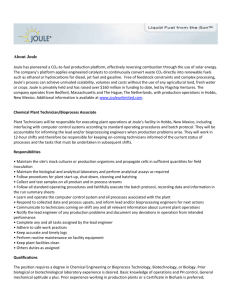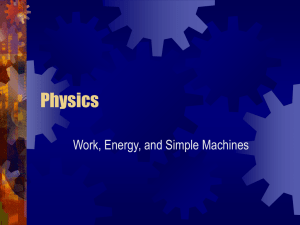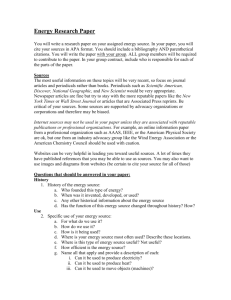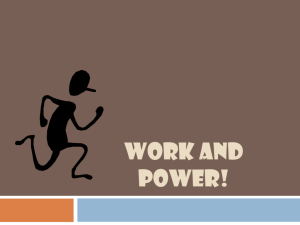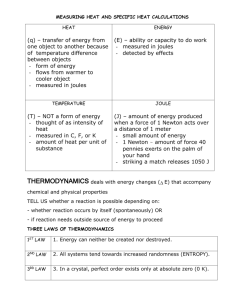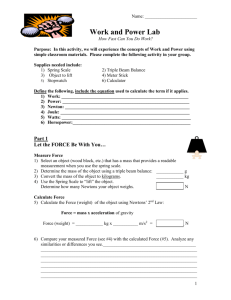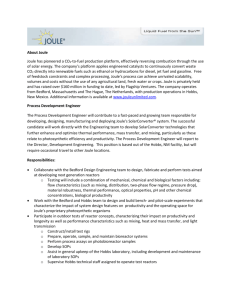LCTCSOnline Student Registration Information & Orientation
advertisement
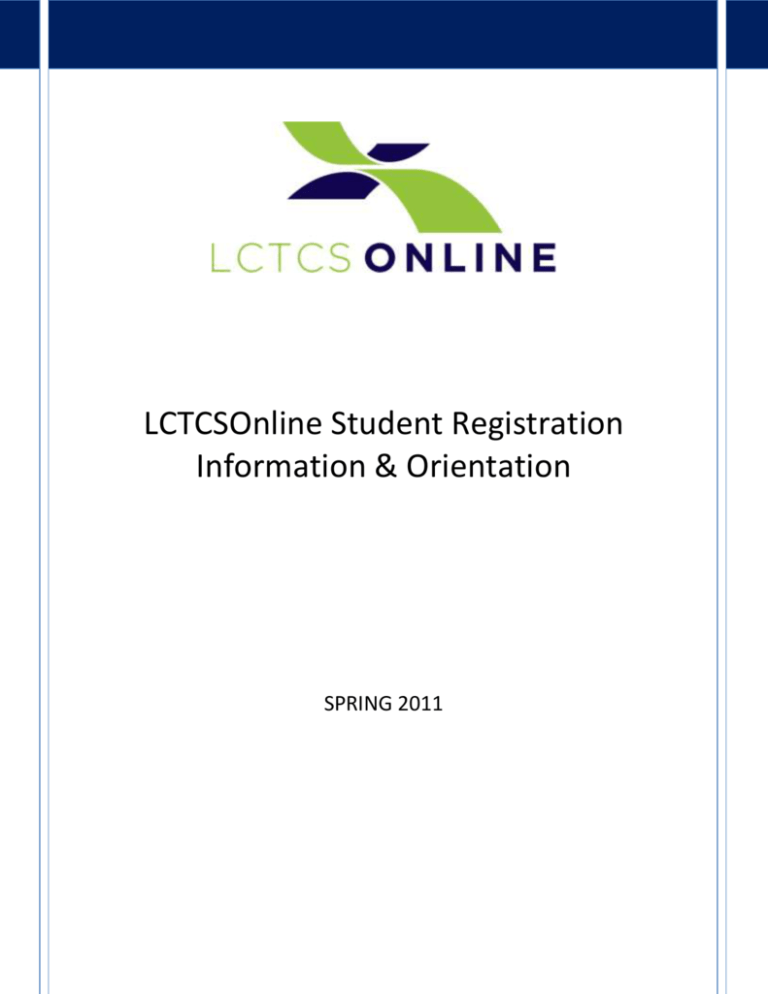
LCTCSOnline Student Registration Information & Orientation SPRING 2011 TABLE OF CONTENTS TECHNICAL SUPPORT ...................................................................................................................... 1 LEARNING WITH LCTCSOnline ........................................................................................................ 2 Moodlerooms/joule .................................................................................................................... 2 LCTCSOnline Portal ...................................................................................................................... 2 Online Learning versus Face-to-Face Learning ........................................................................... 2 Are You Ready for Online Learning? ........................................................................................... 3 Technology Requirements ................................................................................................... 3 Computer Skills .................................................................................................................... 3 Communication ................................................................................................................... 4 Participation Requirements................................................................................................. 4 Organizational Requirements .............................................................................................. 4 Student Email .............................................................................................................................. 5 Taking Tests Online ..................................................................................................................... 5 How to Apply................................................................................................................................... 6 Portal ........................................................................................................................................... 6 The Application Process........................................................................................................... 6 Change Your Password ............................................................................................................ 8 The Dashboard......................................................................................................................... 8 Editing Your Account ............................................................................................................... 9 Request Courses .................................................................................................................... 10 Enrollment Status .................................................................................................................. 11 Course Information................................................................................................................ 11 LCTCSOnline Student Orientation Spring 2012 Page ii Academic Snapshot ............................................................................................................... 12 Suggested Pacing ................................................................................................................... 12 Cost and Fees ............................................................................................................................ 13 Tuition .................................................................................................................................... 13 Fees ........................................................................................................................................ 13 Financial Aid........................................................................................................................... 14 Enrollment Verification ......................................................................................................... 14 Drop a Course ........................................................................................................................ 15 Articulation ............................................................................................................................ 15 eBookstore ................................................................................................................................ 15 School Calendar (LCTCSOnline) ............................................................................................. 17 Student Information .............................................................................................................. 19 The Joule Learning Management System ..................................................................................... 20 Access Your Course List ............................................................................................................. 20 Navigating in a Joule Course ..................................................................................................... 25 The Course Front Page........................................................................................................... 25 Course Resources .................................................................................................................. 34 Course Activities .................................................................................................................... 35 Help Resources .......................................................................................................................... 42 Participating Home College Registrars ......................................................................................... 43 List of Figures ................................................................................................................................ 45 LCTCSOnline Student Orientation Spring 2012 Page iii TECHNICAL SUPPORT LCTCSOnline provides technical assistance to students through the portal front page before login, from the portal dashboard after login, and by calling 225-308-4365. LCTCSOnline Student Orientation Spring 2012 Page 1 LEARNING WITH LCTCSONLINE This document provides information about learning in an online environment, your portal dashboard, and how to access your online courses. MOODLEROOMS/JOULE Most colleges within the Louisiana Community and Technical College System have contracted with Moodlerooms to provide a customized Moodle platform to deliver online or webenhanced courses. Moodlerooms’ version of Moodle is named joule. Throughout this document, Moodle will be referred to as joule. LCTCSONLINE PORTAL As an LCTCSOnline student, you will login to the student portal at http://online.lctcs.edu to access your courses. Remember: Online courses begin on the first day of the semester. Note: This orientation does not replace other mandatory course orientations. Your instructor may require another orientation specifically designed for the course. Please check with your LCTCSOnline instructor regarding other required course orientations. ONLINE LEARNING VERSUS FACE-TO-FACE LEARNING Many believe online courses often take greater effort on a student’s part than traditional faceto-face courses. Instead of attending class meetings managed by an instructor on campus, you must take responsibility for managing your time. You must be disciplined and self-motivated to complete course assignments and activities in accordance with specified deadlines. You may be required to demonstrate different technology and communication abilities than those emphasized or utilized in a face-to-face course. LCTCSOnline Student Orientation Spring 2012 Page 2 ARE YOU READY FOR ONLINE LEARNING? Our primary goal is for you to successfully complete your online course. It is important that you are familiar with the required ills and tools you need to succeed in an online course. Things you need to consider: TECHNOLOGY REQUIREMENTS Do you have a computer with a broadband Internet connection (high speed such as cable, DSL or fiber)? Does your computer meet the hardware requirements listed at Browser test? This link will bring you to the Bossier Parish Community College Website. The website references Blackboard and its hardware requirements, but the tests are also relevant to Joule. (http://bbca.bpcc.edu) Does your computer have the required programs and software for successful completion of the course(s) you want to take? Please be sure to review the course master syllabus BEFORE you request a course. The course master syllabus can be viewed at http://online.lctcs.edu then BROWSE COURSES. Do you have an email account that you access regularly? COMPUTER SKILLS Do you have computing skills that will enable you to function efficiently in an online course (downloading and saving files, creating folders, changing settings on your computer, typing and word processing, sending email with attachments, etc.)? Do you have Internet skills that will enable you to navigate and access specific URLs, use online library resources, and login to secure web pages? Do you have access to an alternate computer that meets all hardware requirements in case of emergency or technology problems so that your participation in the course will not be impacted? LCTCSOnline Student Orientation Spring 2012 Page 3 COMMUNICATION Are you able to access your online course(s) as often as required in order to have timely interaction with the instructor(s) and/or other students in your course(s)? Are you able to communicate with others effectively using online technologies, such as email programs, chat rooms, blogs, and discussion boards? Can you express yourself clearly and concisely in written messages and assignments? Do you have good reading comprehension skills so that you can effectively read and understand directions, reading assignments, and information in your course and textbook? NOTE: Reading does play a large part in any class, and particularly online classes. The ability to read and comprehend subject matter without it being a chore is critical to your success Will you ask questions when you don't understand assignments or instructions from your instructor(s)? PARTICIPATION REQUIREMENTS Will you meet the online course requirements listed in your course syllabus (completing assignments, communicating with other students and the instructor, group assignments, and reading required)?. Do you understand that frequent participation will be required in each of your online courses and you will need to dedicate a significant amount of time to your courses? On average students report that they spend 10-15 hour per week on each course. Some courses may require more time. Online courses are rigorous and require a high level of commitment and self-discipline in order to be successful. ORGANIZATIONAL REQUIREMENTS Are you disciplined and self-motivated? Good organization and time-management skills are critical to success? If you are able to meet the requirements listed above, you could be a successful online student. LCTCSOnline Student Orientation Spring 2012 Page 4 STUDENT EMAIL Your home college should assign an email account to you or you may decide to use a personal email account. You may indicate your email account preference in EDIT ACCOUNT on the portal. TAKING TESTS ONLINE Prepare before you take an online quiz or exam. Read the required materials before attempting the quiz. Perform any assignments required before attempting the quiz. Follow your instructors directions for each quiz. Use only the recommended browsers It is recommended that you do not attempt to complete any quizzes or exams using a wireless Internet connection. If your Internet connection is lost, you may not be able to complete your quiz or assignment. The course instructor determines if you will be given another attempt at the quiz or test. Again, the recommended browsers are: Firefox 3 or later Microsoft Internet Explorer 7 or later LCTCSOnline Student Orientation Spring 2012 Page 5 HOW TO APPLY PORTAL LCTCSOnline is a web portal for online courses offered by Louisiana community and technical colleges. To register for online courses offered through LCTCSOnline, go to Figure 1: LCTcSOnline Portal http://online.lctcs.edu and click the Apply Now button at the top right of the page. THE APPLICATION PROCESS During the application process (Figure 2) you will provide personal and academic information as well as create a username and password. All yellow fields indicate required information. LCTCSOnline Student Orientation Spring 2012 Page 6 Figure 2: LCTCSOnline application When selecting a home college consider the following: If you are currently pursuing a degree at a Louisiana community college, select it as a home college. If your college is not listed, please contact an advisor at your college for recommendations. If you are a technical college student and your college is not listed as a home college option, you are encouraged to select a technical college that offers the program you are enrolled in or a community college close in proximity to where you live. If you are a continuing education or non-degree seeking student, it is suggested that you select a college near your home. LCTCSOnline Student Orientation Spring 2012 Page 7 If you have never applied to any Louisiana Community and Technical College and plan to pursue a degree, please consult with an academic advisor at the college that offers the degree. When the required items have been completed, click Submit. NOTE: The home college registrar may contact you regarding your application status. Please reply promptly to any requests. Required documentation includes, but is not limited to, official academic records, placement test information, immunization documentation (if attending any class on campus) and selective service registration documentation. If high school transcripts cannot be provided, you will be required to complete the COMPASS or ASSET exam, whichever applies to your home college. You may be contacted by the college’s registrar if there are questions regarding your application or required documentation. Failure to submit documentation in a timely manner may cause your course requests to be denied. CHANGE YOUR PASSWORD If you were not prompted to change your password the first time you access the portal or after requesting a password change, please follow the instructions in Edit Account below. THE DASHBOARD The main page of the student portal is your portal dashboard (Figure 3). Please verify that the correct home college logo appears on the top left of the page. If the logo is not of the home college you requested, please contact the LCTCSOnline help desk at 225-308-4365. LCTCSOnline Student Orientation Spring 2012 Page 8 Figure 3 student portal dashboard You may edit or rearrange the widgets displayed on your Dashboard via Edit Account. Select Widgets 1, 2, and 3 accordingly (Figure 4). It is suggested that you retain Academic Snapshot on your dashboard at all times. EDITING YOUR ACCOUNT If you wish to edit your portal profile (Figure 4), change your password, or change your Dashboard, select Edit Account located on the left toolbar. Figure 4 portal edit account LCTCSOnline Student Orientation Spring 2012 Page 9 REQUEST COURSES (Please see the Financial Aid section before requesting courses). To request courses, click Request Courses (Figure 5) button and proceed to the Request new course link. Figure 5 portal request courses Select Term and Course using the drop-down list arrows (Figure 6). If the requested course is offered by your home college, Provider will default to your home college. If the course you select is not offered by your home college, the Provider college will be listed. In some instances, you may have to choose which college will be your provider college. Figure 6 portal select course Select the start date of the semester for which you are registering and click Save. For additional course requests, repeat the process outlined above. LCTCSOnline Student Orientation Spring 2012 Page 10 ENROLLMENT STATUS When a course request is approved, you will see the course(s) listed on your portal dashboard within the Academic Snapshot widget. To check the status of requested courses that do not appear on the dashboard, click Request Courses during the enrollment period. NOTE: Courses will remain “Pending” until you have submitted all admission documents to the college of the home college you selected. Once the admissions/college registrar receives and reviews your documents and verifies course prerequisites, your status may be changed to Active/Enrolled or Denied, based on these factors. Please follow-up with your home college registrar for questions and concerns regarding your course(s) request status. Until all colleges are using the same payment system, you may be required to submit tuition payments to multiple institutions. TEXTBOOKS: Please do not purchase textbooks or other course materials until your course request has been approved and appears on the portal dashboard. COURSE INFORMATION Course Information (Figure 7) provides information about the course(s) in which you are currently enrolled. Figure 7 portal course information LCTCSOnline Student Orientation Spring 2012 Page 11 ACADEMIC SNAPSHOT Academic Snapshot on your dashboard provides a list of courses in which you are enrolled. Academic Snapshot (Figure 8) also provides a quick, graphical view of your progress/assignment completion in the course(s). Figure 8 portal academic snapshot SUGGESTED PACING The pacing (Figure 9) feature enables course instructor(s) to provide a quick overview of your progress. Pacing is based on the number weeks in the semesters and the number of assignments due each week. Instructors are strongly urged instructor to utilize this unique tool. LCTCSOnline Student Orientation Spring 2012 Page 12 Figure 9 portal suggested pacing COST AND FEES TUITION LCTCSOnline tuition is $122/credit hour for Louisiana residents or persons living in other states Tuition is billed by and paid directly to home college or provider of the course. TUITION REFUNDS You should refer to the home/provider college policy for tuition refund information and deadlines. FEES There are no additional fees for students registered through LCTCSOnline except a $40 registration fee per term. LCTCSOnline Student Orientation Spring 2012 Page 13 FINANCIAL AID LCTCSOnline courses are eligible for financial aid. If you are already taking courses with your home college, you may add the cost of the LCTCSOnline course to a preexisting financial aid package. If you are not previously registered with the home college, you will follow the financial aid application and award process. You should consult with your home college financial aid office to ensure that the courses taken with LCTCSOnline can be packaged with financial aid at the home college prior to requesting courses. Online courses will adhere to the same financial aid policy considerations for program and/or course enrollment. ENROLLMENT VERIFICATION If you wish to include your LCTCSOnline course in your financial aid package, you should forward Enrollment Verification to your financial aid officer at your home college. (Figure 10). Figure 10 portal enrollment verification LCTCSOnline Student Orientation Spring 2012 Page 14 DROP A COURSE Drop a Course button allows you to drop a course in which you are currently enrolled. If the link does not appear, it may be because the drop date has passed. Please refer to the LCTCSOnline calendar for important dates. ARTICULATION Based upon your transcript, the Articulation feature (Figure 11) will display the equivalent courses at other LCTCS colleges. Figure 11 portal articulation EBOOKSTORE LCTCSOnline Student Orientation Spring 2012 Page 15 The eBookstore (Figure 12) provides a means for you to purchase required or optional course textbooks/e-books and materials for the course(s) in which you are officially enrolled. Requirements vary depending on the course. Figure 12 portal ebookstore Course requirements may be: e-book only obtain e-book within the course textbook only If your text is to be purchased through our virtual bookstore (Figure 13), you will be required to create an account using the information in the box below. If your text is to be purchased within the course, you will be required to login the portal, GO TO COURSES, and follow the instructions to purchase course materials and/or e-books. If your text is a textbook only, you are required to purchase your textbook from a commercial textbook provider (Amazon, Barnes and Noble, Half.com, Textbooks.com, etc.) using the exact author name, ISBN number, and edition provided. LCTCSOnline Student Orientation Spring 2012 Page 16 Figure 13 portal virtual bookstore website SCHOOL CALENDAR (LCTCSONLINE) Please keep in mind that the academic calendar (Figure 14) for LCTCSOnline may not reflect the same dates of your home college. Any LCTCSOnline courses in which you are enrolled follow the LCTCSOnline academic calendar for the current semester. Dates included on this calendar: Start and end of semester Drop dates Refer to your home college calendar for specific refund dates and college specific drop dates. LCTCSOnline Student Orientation Spring 2012 Page 17 Figure 14 portal calendar To add a personal event to your calendar, click the Add new event link. To delete any events that you have added, select the drop-down list arrow and click the Delete button. You may also view calendar events via the Upcoming Events widget (Figure 15) on the dashboard. If it is not showing, select it via Edit Account. Figure 15 portal dashboard upcoming events LCTCSOnline Student Orientation Spring 2012 Page 18 STUDENT INFORMATION If you need to change certain basic information about your application, you may do so in Student Information (Figure 16). Items that appear with a yellow background are required. You must click Save to save any changes. Figure 16 portal student information LCTCSOnline Student Orientation Spring 2012 Page 19 THE JOULE LEARNING MANAGEMENT SYSTEM ACCESS YOUR COURSE LIST The graphic below shows the MyMoodle (Figure 17) view upon successful login to the LCTCSOnline joule site. MyMoodle lists courses in which you are enrolled. To access a course, you must click the link name. 1. From the front page, click on the course name link. Figure 17 joule front page view On the MyMoodle page, there may be upcoming assignments listed below the course name link. This is for your convenience and does not indicate that you are in that particular course. To access the course, click the course name link. LCTCSOnline Student Orientation Spring 2012 Page 20 There are other ways to locate courses that you are currently enrolled in: 2. Click on your name link up in the top right corner of the MyMoodle page (Figure 18). Figure 18 joule name link This will take you to your user profile page (Figure 19). LCTCSOnline Student Orientation Spring 2012 Page 21 Figure 19 joule user profile Click on the specific course link (Figure 20) and then click on the short name link in the “breadcrumbs” to enter the course front page. Figure 20 joule course short name LCTCSOnline Student Orientation Spring 2012 Page 22 Figure 21 joule course front page 3. Click on My Dashboard (Figure 22) at the top right of the screen. Figure 22 joule my dashboard link LCTCSOnline Student Orientation Spring 2012 Page 23 Click on the name of your course(s) (Figure 23). Figure 23 joule course link 4. While you are in a course, find the block titled: “My Courses” (Figure 24) or “Courses Available to You” (Figure 25). Figure 24 my courses block Figure 25 courses available to you block Your courses may be listed separately or you may need to click on the plus sign to expand the list of courses. LCTCSOnline Student Orientation Spring 2012 Page 24 NAVIGATING IN A JOULE COURSE When you click on the course link, no matter how you access it, you will see the course front page (Figure 26). Because each course is uniquely developed, you may not see the Start Here button. Figure 26 joule course front page THE COURSE FRONT PAGE A course front page is divided into 2 or 3 main sections depending on site settings. The white area in the middle is for course content. Most instructors arrange their courses in either weekly (Figure 27) or topic format (Figure 28). The weekly format contains dates and displays all of the content that you are responsible for that week. LCTCSOnline Student Orientation Spring 2012 Page 25 Figure 27 joule weekly format In a topic format, content is divided into subjects or units. The area includes resources and activities relevant to that topic or unit. Figure 28 joule topic format Your instructor may choose to only display one topic/week at a time, all content, or may make only certain topics available to you. . The area on the left and right are called blocks (Figure 29). LCTCSOnline Student Orientation Spring 2012 Page 26 Figure 29 course blocks Each course may contain different blocks, but the most common blocks include: Latest news (course announcements) Calendar Upcoming Events People Administration My courses or Courses Available to You Your instructor or site administrator may add blocks and place them in different locations. PEOPLE BLOCK: PARTICIPANTS Figure 30 people block LCTCSOnline Student Orientation Spring 2012 Page 27 The Participants link located in the People block (Figure 30) provides you with a list of students and instructors who are enrolled in the course (Figure 31). You can click a name link to access another user’s profile. To see your instructor’s profile and contact information, select Instructor from the Current role drop-down box, and click on the appropriate link to access his/her profile. You may also filter names by the first initial of the First name or Last name. Profiles show only the information the participant has made available and allows others to view. Figure 31 joule course participants Once you enter a participant’s profile, you can click the Send message button (Figure 32) to send a message to the participant if messaging is enabled on the site. Messages appear as a popup when accessing the course site or as email if the recipient is not logged on at the time. LCTCSOnline Student Orientation Spring 2012 Page 28 Figure 32 joule send message EDIT YOUR PROFILE You may edit your profile in Joule by clicking on your name wherever it appears (top corner or Administration block, Profile, or the Participants link (Figure 33). Changes to telephone, address, or email should be made in the portal. Click on “Edit Profile” Complete the fields that you wish to include in your profile (others will see). Only the fields in red* are required. Click the Show Advanced button will allow you to add optional information if you choose. LCTCSOnline Student Orientation Spring 2012 Page 29 Figure 33 joule edit user profile It is recommended that you only provide information that your instructor requests. Photos should include a “head shot” -- shoulder and head. The size of photos is limited. It makes take effort on your part to resize your photos to fit meet the required limits. If your contact information changes during the semester, be sure to inform your home college staff and also update your information in the portal (will populate to joule). Other Profile tabs Within your Profile you may create a personal blog each time you access the course. Figure 34 joule user profile tabs LCTCSOnline Student Orientation Spring 2012 Page 30 ADMINISTRATION BLOCK In the Administration block you will find some very important links: Grades and Profile. Figure 35 joule administration block Click Grades to view your activity during the semester that has been posted or graded by your instructor. Figure 36 joule administration grades LCTCSOnline Student Orientation Spring 2012 Page 31 CALENDAR AND UPCOMING EVENTS BLOCKS The joule course calendar is a very important tool (Figure 37). When your instructor assigns a due date to any course activity, it is also automatically added to the course calendar. Refer to the legend on both the Calendar view and detailed view for designations about each event. In the example below, the items in green denote site-wide events (all LCTCSOnline). Group events are highlighted yellow, course specific activities and events are highlighted orange. Any other events that you add are highlighted blue. Note: The color legend/EVENTS Key only applies to this example. Your college site EVENTS key may be different. Figure 37 joule course calendar Figure 38 joule upcoming events based on calendar events LCTCSOnline Student Orientation Spring 2012 Page 32 The Upcoming Events block (Figure 38) includes a list of upcoming activities their respective due dates. To see a more detailed view of events (Figure 39), click on the name of the month. You may review calendars for all courses that you are currently enrolled in by selecting the course from the drop-down list above the calendar in detailed view. (Figure 39). Figure 39 joule calendar detailed view ADD AN EVENT To add an event, as stated above, click the New Event button. After entering a name, description and due date, set the timeframe the event should remain on the calendar (Duration) and indicate if the event is repeated weekly. (Figure 40). LCTCSOnline Student Orientation Spring 2012 Page 33 Figure 40 joule calendar add event COURSE RESOURCES Course resources are located in the center area of the course’s front page. Each course resource type is denoted by an associated icon. Some are shown below: Figure 41 joule resource icons LCTCSOnline Student Orientation Spring 2012 Page 34 Figure 42 joule resource icons COURSE ACTIVITIES There are several types of activities that your instructor can include in a course. The most common activities are: Quizzes Forums/discussions Surveys Assignments Upload a file or multiple files (reports or completed lab activities) Type text in a text box Games Chats Wikis Each activity is also associated with a specific icon Figure 43 joule activity examples Instructions for resources and activities are not provided in this document. Please refer to documentation provided by your instructor. LCTCSOnline Student Orientation Spring 2012 Page 35 Two ways to access course resources and activities You are strongly urged to follow the guidelines set forth by your course instructor to access course resources and activities. Additionally, the Resources and activities may be accessed by course front page content links and within the Activities block. ACTIVITIES BLOCK The content of the Activities block (Figure 44) is dependent upon the activities in the course. Common activities include: Forums: Lists all of the new items (if applicable) in your course; News forums, Announcements, Discussion forums Quizzes: Lists the quizzes and tests in your course. Resources: Lists of course prepared files and resources by the instructor (syllabus, checklists, lecture materials, etc.) Figure 44 joule activities block The Activities block provides a means to view your progress on course activities. The graphic shown below is of a student’s assignments as accessed through the Activities block. Any assignments that you have not submitted or those not graded by your instructor would appear blank. LCTCSOnline Student Orientation Spring 2012 Page 36 Figure 45 joule activities list via activities block LCTCSOnline Student Orientation Spring 2012 Page 37 DISCUSSION FORUMS There are two ways to post to a discussion forum in a course. The main forum may be named “News Forum” or may have been titled “Announcements” or a combination of both. In the main discussion forum you will only be able to reply to posts. This area is the main announcement/course. Announcements in Figure 46 is a main course forum. Under topic 1, “Discussion” is a forum for a specific topic, unit, or chapter. In the Activities block, Forum will list all discussion forums within a course. To access a forum, click on the appropriate link on the course front page or from the Activities block. Figure 46 joule news and announcement forums Post a new discussion topic to a forum Most instructors require participation in a discussion forum. You will enter the forum by clicking on the appropriate link and click “Add a new discussion topic”. Figure 47 joule add a new discussion topic LCTCSOnline Student Orientation Spring 2012 Page 38 Type an appropriate Subject and enter text into the Message textbox. Figure 48 joule add a new discussion topic entry In the Subscription drop-down list select whether or not you want to receive email copies of all posts to this forum. Figure 49 joule discussion forum subscription options By default, edits may be made up to 30 minutes after a post has been made. To delete a post within the edit time period, enter the post and click Delete (Figure 50). LCTCSOnline Student Orientation Spring 2012 Page 39 Figure 50 joule edit/delete post Reply to a discussion forum topic You may be required to respond or reply to a discussion forum posted by your instructor or another student. In order to reply to a post, you must click the link of the discussion and click the reply link. Most instructors consider posts exceptional if the post: References information discussed in the main topic Is worded in such a way as to invite further responses Is grammatical correct and free of typographical errors Grammar and good sentence does matter regardless of course that you are enrolled in. It is not permissible to respond to posts using Instant Messaging (IM), texting, or chatting phrasing, abbreviations, punctuation style or incomplete sentences. Be sure to check for the specific requirements of each forum before posting or replying to them. QUIZZES AND EXAMS To access a quiz or exam, click the Quizzes link in the Activities block (Figure 51) or a link within your course (Figure 52). Because each quiz will be customized, please solicit help from your instructor if you experience problems with taking a quiz. Quizzes are usually made available and specified time periods in the course. LCTCSOnline Student Orientation Spring 2012 Page 40 Figure 51 joule activities block quizzes Figure 52 joule quiz access from course topic Read all quiz/exam instructions. When you are prepared to take the quiz, click “Preview quiz now”. Figure 53 joule take a quiz LCTCSOnline Student Orientation Spring 2012 Page 41 HELP RESOURCES Protocol for problems within your course Always contact your instructor first for solutions to problems regarding a course. The hyperlink on the footer of every joule course site (Figure 54) also provides a knowledgebase of information about joule. The student-focused links are: Getting Started Participating in a course Participant Help Figure 54 joule help links in course footer LCTCSOnline Student Orientation Spring 2012 Page 42 PARTICIPATING HOME COLLEGE REGISTRARS Registrars are responsible for reviewing applications and ensuring that all applicants meet entry guidelines. They are also responsible for processing course requests, billing and other registration matters in regard to LCTCSOnline students. Table 1 LCTCSOnline Registrars College Registrar Shontel Wilkins Baton Rouge Community College Phone: (225) 216-8706 Email: wilkinss@mybrcc.edu Patty Stewart Bossier Parish Community College Phone: (318) 678-6344 Email: pstewart@bpcc.edu Buffy Brinkley Capital Area Technical College Phone: 225-359-9213 Email: mailto:bbrinkley@catc.edu Claudia Martinez Delgado Community College Phone: (504) 671-5061 Email: cmarti@dcc.edu Lisa Hidalgo Fletcher Technical Community College Phone: (985) 858-5729 Email: lisa.hidalgo@ftcc.edu Carey Stickney Louisiana Delta Community College Phone: (318) 345-9130 LCTCSOnline Student Orientation Spring 2012 Page 43 College Registrar Email: cstickney@ladelta.edu Burke Jones Northshore Technical College Phone: (225) 222-4251 x 219 Email: bjones@northshorecollege.edu Meg Greenfield Nunez Community College Phone: (504) 278-6424 Email: mgreenfield@nunez.edu Cara Landry River Parishes Community College Phone: (225) 675-0219 Email: clandry@rpcc.edu Tanya Johnson-Anderson South Central Louisiana Technical College Phone: (985) 380-2436 Email: Tanya.Anderson@scl.edu Art Gillis South Louisiana Community College Phone: (337) 521-8913 Email: agillis@southlouisiana.edu Teresa Jones Sowela Technical Community College Phone: (337) 491-2688 Email: teresa.jones@sowela.edu LCTCSOnline Student Orientation Spring 2012 Page 44 LIST OF FIGURES FIGURE 1: LCTCSONLINE PORTAL ........................................................................................................... 6 FIGURE 2: LCTCSONLINE APPLICATION .................................................................................................... 7 FIGURE 3 STUDENT PORTAL DASHBOARD ................................................................................................... 9 FIGURE 4 PORTAL EDIT ACCOUNT ............................................................................................................. 9 FIGURE 5 PORTAL REQUEST COURSES...................................................................................................... 10 FIGURE 6 PORTAL SELECT COURSE .......................................................................................................... 10 FIGURE 7 PORTAL COURSE INFORMATION ................................................................................................ 11 FIGURE 8 PORTAL ACADEMIC SNAPSHOT ................................................................................................. 12 FIGURE 9 PORTAL SUGGESTED PACING .................................................................................................... 13 FIGURE 10 PORTAL ENROLLMENT VERIFICATION ....................................................................................... 14 FIGURE 11 PORTAL ARTICULATION ......................................................................................................... 15 FIGURE 12 PORTAL EBOOKSTORE ........................................................................................................... 16 FIGURE 13 PORTAL VIRTUAL BOOKSTORE WEBSITE .................................................................................... 17 FIGURE 14 PORTAL CALENDAR .............................................................................................................. 18 FIGURE 15 PORTAL DASHBOARD UPCOMING EVENTS ................................................................................. 18 FIGURE 16 PORTAL STUDENT INFORMATION ............................................................................................ 19 FIGURE 17 JOULE FRONT PAGE VIEW ...................................................................................................... 20 FIGURE 18 JOULE NAME LINK ................................................................................................................ 21 FIGURE 19 JOULE USER PROFILE ............................................................................................................ 22 FIGURE 20 JOULE COURSE SHORT NAME ................................................................................................. 22 FIGURE 21 JOULE COURSE FRONT PAGE................................................................................................... 23 FIGURE 22 JOULE MY DASHBOARD LINK .................................................................................................. 23 LCTCSOnline Student Orientation Spring 2012 Page 45 FIGURE 23 JOULE COURSE LINK ............................................................................................................. 24 FIGURE 24 MY COURSES BLOCK ............................................................................................................. 24 FIGURE 25 COURSES AVAILABLE TO YOU BLOCK ........................................................................................ 24 FIGURE 26 JOULE COURSE FRONT PAGE................................................................................................... 25 FIGURE 27 JOULE WEEKLY FORMAT ........................................................................................................ 26 FIGURE 28 JOULE TOPIC FORMAT........................................................................................................... 26 FIGURE 29 COURSE BLOCKS .................................................................................................................. 27 FIGURE 30 PEOPLE BLOCK .................................................................................................................... 27 FIGURE 31 JOULE COURSE PARTICIPANTS................................................................................................. 28 FIGURE 32 JOULE SEND MESSAGE .......................................................................................................... 29 FIGURE 33 JOULE EDIT USER PROFILE ...................................................................................................... 30 FIGURE 34 JOULE USER PROFILE TABS ..................................................................................................... 30 FIGURE 35 JOULE ADMINISTRATION BLOCK .............................................................................................. 31 FIGURE 36 JOULE ADMINISTRATION GRADES ............................................................................................ 31 FIGURE 37 JOULE COURSE CALENDAR ..................................................................................................... 32 FIGURE 38 JOULE UPCOMING EVENTS BASED ON CALENDAR EVENTS ............................................................. 32 FIGURE 39 JOULE CALENDAR DETAILED VIEW............................................................................................ 33 FIGURE 40 JOULE CALENDAR ADD EVENT ................................................................................................. 34 FIGURE 41 JOULE RESOURCE ICONS ........................................................................................................ 34 FIGURE 42 JOULE RESOURCE ICONS ........................................................................................................ 35 FIGURE 43 JOULE ACTIVITY EXAMPLES .................................................................................................... 35 FIGURE 44 JOULE ACTIVITIES BLOCK ....................................................................................................... 36 FIGURE 45 JOULE ACTIVITIES LIST VIA ACTIVITIES BLOCK .............................................................................. 37 LCTCSOnline Student Orientation Spring 2012 Page 46 FIGURE 46 JOULE NEWS AND ANNOUNCEMENT FORUMS ............................................................................ 38 FIGURE 47 JOULE ADD A NEW DISCUSSION TOPIC ...................................................................................... 38 FIGURE 48 JOULE ADD A NEW DISCUSSION TOPIC ENTRY ............................................................................. 39 FIGURE 49 JOULE DISCUSSION FORUM SUBSCRIPTION OPTIONS .................................................................... 39 FIGURE 50 JOULE EDIT/DELETE POST ...................................................................................................... 40 FIGURE 51 JOULE ACTIVITIES BLOCK QUIZZES ............................................................................................ 41 FIGURE 52 JOULE QUIZ ACCESS FROM COURSE TOPIC ................................................................................. 41 FIGURE 53 JOULE TAKE A QUIZ .............................................................................................................. 41 FIGURE 54 JOULE HELP LINKS IN COURSE FOOTER ...................................................................................... 42 LCTCSOnline Student Orientation Spring 2012 Page 47