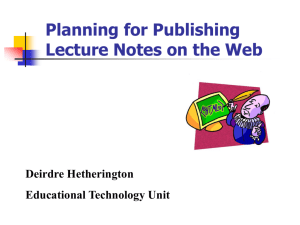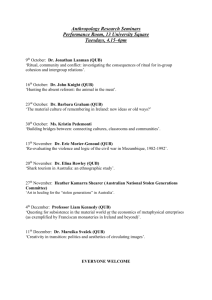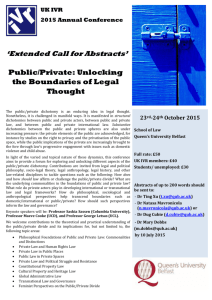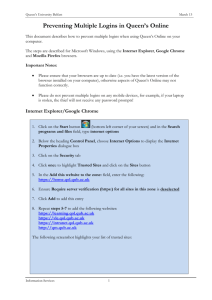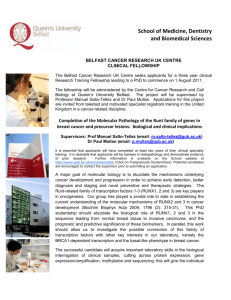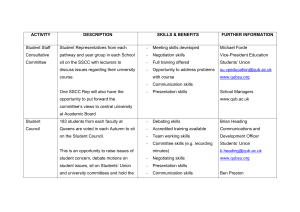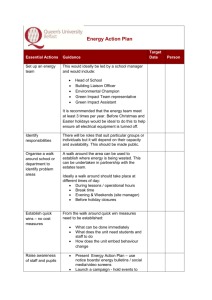- Design Studio
advertisement
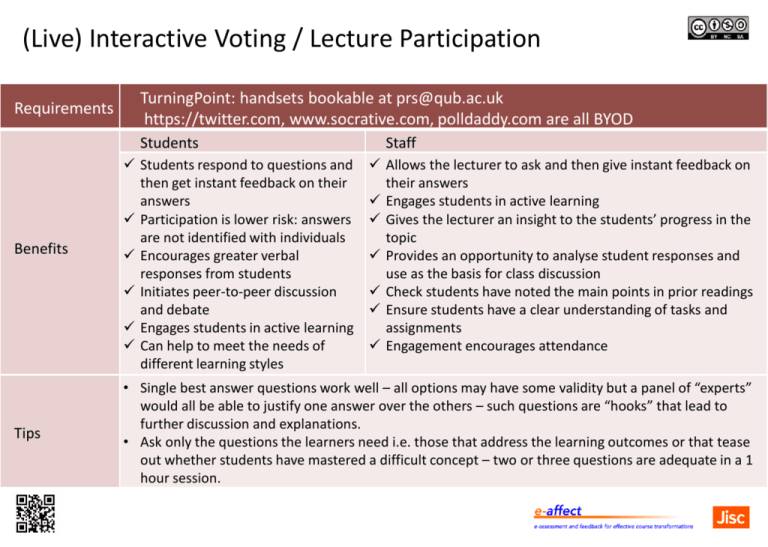
(Live) Interactive Voting / Lecture Participation Requirements TurningPoint: handsets bookable at prs@qub.ac.uk https://twitter.com, www.socrative.com, polldaddy.com are all BYOD Students Benefits Tips Students respond to questions and then get instant feedback on their answers Participation is lower risk: answers are not identified with individuals Encourages greater verbal responses from students Initiates peer-to-peer discussion and debate Engages students in active learning Can help to meet the needs of different learning styles Staff Allows the lecturer to ask and then give instant feedback on their answers Engages students in active learning Gives the lecturer an insight to the students’ progress in the topic Provides an opportunity to analyse student responses and use as the basis for class discussion Check students have noted the main points in prior readings Ensure students have a clear understanding of tasks and assignments Engagement encourages attendance • Single best answer questions work well – all options may have some validity but a panel of “experts” would all be able to justify one answer over the others – such questions are “hooks” that lead to further discussion and explanations. • Ask only the questions the learners need i.e. those that address the learning outcomes or that tease out whether students have mastered a difficult concept – two or three questions are adequate in a 1 hour session. Technology TurningPoint Twitter Socrative Polldaddy (free version) Centrally supported X X X Limits Up to 600 book & collect handsets Must conform to University Policy Limit of 50 students per group 1k invitees per user per month Cost to student X BYOD BYOD BYOD Staff training Required = R Provided = P RP X X X Data storage Internal External (no export) External External (no export) Question types available 8 User created 3 19 Internet required X Integration into teaching slides MS PowerPoint No No No Formative assessment with marks X X Results recorded= R Analysed = A R A (MS Excel export) handset must be assigned X R (MS Excel export) R A (no export) Feedback Immediate, group Immediate, group Immediate, group Immediate, group Student accessibility VPATs available: http://www.turningtechn ologies.com/accessibility Try Easy Chirp or VoiceForTwitter Text sizing possible Key stroke navigation & screen reader issues, if necessary provide an alternative Support for: Written Feedback Tools Requirements MS Word or equivalent using comments and Quick Parts or macros, GradeMark in the Turnitin suite from elearning@qub.ac.uk, QuestionMark Marking Tool in QOL Students Staff Benefits Legible comments Comments in line with text Students can convert to sound through text to speech software Quick Parts/QuickMarks remove the need to write the same comment on each paper – just paste in the Quick Part or drag the QuickMark GradeMark: can save rubrics and comment banks, once created, to use again Tips • MS Word: If using Quick Parts or Macros, build up a statement bank before creating the Quick Parts or Macros. • If using MS Word, save the feedback as a pdf so it cannot be altered. Technology MSWord GradeMark QuestionMark Centrally supported Cost to school X X X Staff training Required = R Provided = P P P P Student training required X X X Data storage Internal External - QUB Data Controller Internal Online student view with indication of student view Can be uploaded to QOL assignment tool Can be uploaded to QOL assignment tool Criteria referenced marking X Comment bank Can be set up as Quick Parts or macros Available for reuse QuickMarks provide ability to create, save, easily add to and reuse own banks Show mark and mark download X Student anonymity If submission is anonymous Student accessibility Check for screen reader issues with comments and if necessary provide alternative Check for screen reader issues with GradeMark report and if necessary provide alternative Check for screen reader issues with coaching report and if necessary provide alternative Support for: X Peer to Peer Tools Requirements PeerMark in the Turnitin suite available from elearning@qub.ac.uk, WebPA trial from elearning@qub.ac.uk on request, a PeerWise account http://peerwise.cs.auckland.ac.nz Students Staff Benefits Peer feedback/assessment Engagement with criteria Deep learning on subject Learn to give feedback for correct and incorrect responses Rate participation of peer against agreed rubric/standards Automatic, anonymous distribution of student contributions for peer review PeerMark: facility to encourage students to selfreview Quick set up PeerWise: very good student generated MCQs can be exported and used in summative assessments WebPA: staff can weight contribution to group activity Tips • Students can be made anonymous to each other but not to you. • To encourage students to take part, provide a few marks for participation. • PeerMark – set up dates must be strictly adhered to. Technology PeerMark PeerWise WebPA Main function Peer and Self Review Peer Review and ranking of student authored MCQ questions Peer ranking/ marking Centrally supported X X Cost to school X X X Staff training Required = R Provided = P P Screencasts available at www.screencast.com Resource Map at http://webpaproject.lboro.ac.uk Student training required Instruction on how to approach peer review MCQ Question Writing Instruction on how to approach peer assessment Data storage External - QUB Data Controller External Internal Student anonymity Peer feedback / Comment Facility Mark allocated for completion Student accessibility Check for screen reader issues and if necessary provide alternative; keystroke navigation issues Keystroke navigation issues Check for screen reader issues and if necessary provide alternative Support for: Online Submission Requirements Access to module in QOL, access to the Turnitin suite available from elearning@qub.ac.uk Students Upload assignment from any location Download feedback or view online Benefits Tips Staff Anonymity supported if required QOL: upload marked work in any file format QOL: upload feedback in any file format See who has accessed feedback • Zip the files within the folder, don’t zip the folder. • QOL: the upload function will upload to the first student number it finds in the filename only. Technology QOL Submission Tool TurnitinUK QUB Dropbox Centrally supported Cost to school X X X Staff training Required = R Provided = P P P Instructions online Student training required P Manual online Videos and instructions online Instructions online Data storage Internal External - QUB is data controller Internal Data held for (time period) Indefinite Indefinite 15 days File size limit /format 100MB/most file types but not executables 20MB/ most file types exceptions not specified 1GB (any file type but not virus scanned) Download Batch download of submissions Batch download of submissions Individual download of submissions Anonymous submission X Mark entry (Excel export for Qsis upload) (Excel export for Qsis upload) X Feedback Batch file upload or individual comment box GradeMark Tool X Student accessibility Keystroke navigation and text sizing available; use “turn on more accessible mode” tab. Keystroke navigation issues Keystroke navigation and text sizing available Support for: Online Testing Requirements QuestionMark Perception (QMP) in QOL, CMS Templates from Information Services, Adobe eLearning Suite http://www.adobe.com, a PeerWise account http://peerwise.cs.auckland.ac.nz/ Students Benefits Tips Staff Formative and summative assessment online The ability to question the student across The possibility of immediate and detailed feedback the curriculum, addressing the full range Exam preparation opportunities of learning outcomes Students test each other Greater efficiency and reliability as a large number of assessments can be marked quickly and consistently The possibility of immediate and detailed feedback to students Detailed and immediate analysis of student performance on each question enabling finer tuning of assessment for future use • The literature shows that gradual introduction e.g. a few short formative tests, and building a bank of tested questions over a period of time before moving to summative assessment, is lower risk and less stressful for staff. Technology QMP CMS Templates Adobe elearning suite PeerWise Centrally supported X X Cost to school X X X Staff training Required = R Provided = P R P R P R Screencasts available at www.screencast.com Student training required X X X ( question writing) Data storage Internal None Internal External Question types available 20 5 5 MCQ Exams X X X Formative assessment with marks X Results recorded = R Analysed = A RA X R R Feedback Automated: multiple levels Automated: generic Automated: option level Dialogue through comment facility Student accessibility Good: Text sizing & contrast features, navigation alternatives Keystroke navigation and sizing good VPATs available: http://www.adobe.com/ uk/accessibility/products /elearningsuite.html Keystroke navigation issues Support for: Portfolio Tools Requirements WordPress request form at http://blogs.qub.ac.uk Students Benefits Can be used to encourage student self-reflection Articulation of knowledge and skills beyond module borders Staff Can facilitate review of student progress and skills development Endorsement of student learning WordPress: requests for small cohorts will be considered. Tips Technology PDP efolio WordPress Main focus Personal Development Where audience is required Centrally supported Cost to school X X Staff training Required = R Provided = P P R Student training required Provided on School request Advisable Data storage Internal Internal Upload restrictions X Staff access X Feedback Not automatic: student may enter any feedback they have received in reflection box Through comment facility Reflection Record reflections on experiences, skills and achievements Postings can include reflection Student accessibility Good: based on MSWord Generally good but key stroke navigation issues with text editor Support for: Feedback with Screen Recording Tools Requirements JING / Camtasia / Snagit http://www.techsmith.com, Adobe Captivate http://www.adobe.com Students Benefits Tips Reusable resource Personal Portability/ Mobility Staff Able to draw attention to key points More detail is provided in the annotations Reusable • Several short clips are easier to plan and record . • Generic feedback may include worked examples. • For individual feedback, comments may be related directly to content. Technology Jing Camtasia Mediasite Snagit Centrally supported X X X Cost to school X X Staff training Required = R Provided = P R P R P R P R P Student training required (viewing) X X X X Data storage Internal/External Internal Internal Internal Time restrictions 5 mins None None Video editing X None (Subject to fair usage) Feedback voice & typed comments re. onscreen script Production of screen cast for support materials But no editing facility Student screencast as an assessment Need shared machine Need shared machine Student accessibility Alternatives should be provided for students with sight or hearing difficulties X Support for: Collaboration Tools Requirements Wiki and discussion forum via modules in QOL WordPress request form at http://blogs.qub.ac.uk VoiceThread https://voicethread.com Students Benefits Tips Class or group sharing of ideas Class or group posting of questions Managing Group work Peer feedback Staff Monitoring class or group discussions Feedback to class or group or individual Responding to questions • Setting up tutorial groups in Qsis automatically creates separate discussion and wikis for each group. • Set up alerts to let you know when content has been added to discussion and wiki areas. • Too many alerts? - A rule in your inbox can group the alerts into a separate folder that you can monitor regularly. Technology QOL Wiki Centrally supported QOL Discussion Tool WordPress VoiceThread Available through VLE Available by request X Cost to school X X X Staff training Required = R Provided = P P P RP P Student training required Manual available Manual available advisable Screencasts available online Data storage Internal Internal Internal External Student upload restrictions X Support for: Group work If set up in Qsis as tutorial groups Access must be set up for each blog Access must be set up for each VoiceThread Authentic assessment Assists collaboration in team work eg. Group case study work outside class For tasks with author and audience Collaborative discussion around a stimulus Peer feedback Student entries Student responses Viewer comments Viewer comments Staff feedback Staff entries Staff responses Viewer comments Viewer comments Student accessibility Keystroke navigation and text sizing available. Use “turn on more accessible mode” tab. Keystroke navigation issues with text editor VPAT at: https://voicethread.com/reso urces/VoiceThreadAccessibility-Whitepaper.pdf Feedback by Sound Recording Digital voice recorder with ability to save as MP3 files Audacity –http://audacity.sourceforge.net – headphones and microphone Smart phone/tablet apps Requirements Students Benefits Tips Personal Listen in own space in own time No issues with legibility Improved quality of feedback Students report returning to feedback in this format It can benefit students who have a particular learning style or have difficulty reading or for whom English is not their first language. Students can produce audio content to help improve their knowledge and enhance their understanding of material, develop communication skills, share ideas and collaborate Staff More feedback can be given in the time than it takes to type Increased student interest Rewarding Increased efficiency With Audacity able to cut out long pauses With Audacity able to copy and paste comments • If you are using this to give feedback and a mark, then give the mark at the end. Students have to listen to get the mark. • When downloading Audacity take care not to accept additional toolbars, unless you want them. Technology Digital Recorder Audacity Smartphone/ Tablet app Mediasite Centrally supported X X Cost to school X X X Staff training Required = R Provided = P R R P R R P Student training required X X X X Data storage Internal Internal Internal/External Internal Time restrictions None None Dependent upon app None (Subject to fair usage) Authentic assessment Students can record and submit files. Equipment sharing admin. reqd. Students can record live events BYOD Students can record live events BYOD In class discussions can be recorded – microphone required Exams Record / feedback for non-written assessments Formative assessment with marks Record / feedback for non-written assessments Feedback Feedback for non-written tasks Group feedback Transcript required for those with hearing impairment Support for: Student accessibility Referencing and Citation Tools Requirements Refworks account available from http://libguides.qub.ac.uk/refworks cite2write: www.qub.ac.uk/cite2write Students Benefits Tips Online tutorial (cite-2-write only) Illustration of Styles Consistency Organisational benefits Staff Readily available resource to support your assignment requirements • The Word bibliography generator only supports certain style versions which may not be those required by your School. • Refworks: Information Services can provide training for student classes on request. Technology Word (reference tab) RefWorks cite2write Centrally supported Cost to school X X X Staff training Required = R Provided = P P P X Student training required P P X Data storage Internal/External External Internal Time restrictions None None Data held for limited time Interactive referencing and citation tutorial X X Bibliography generator Citation insertion (with Write-N-Cite tool) X Collaborative/shared referencing X (with RefShare) X Referencing styles supported Specific versions of: APA, Chicago, GOST, GB7714, Harvard, IEEE, ISO 690, MLA, SIST02, Turabian All main styles full list found at http://www.refworks.com/co ntent/products/output_style.a sp Harvard, MHRA, OSCOLA, Vancouver Student accessibility Good Screen reader friendly menu can be enabled as a default Contains audio - A pdf transcript of the site is downloadable Support for: