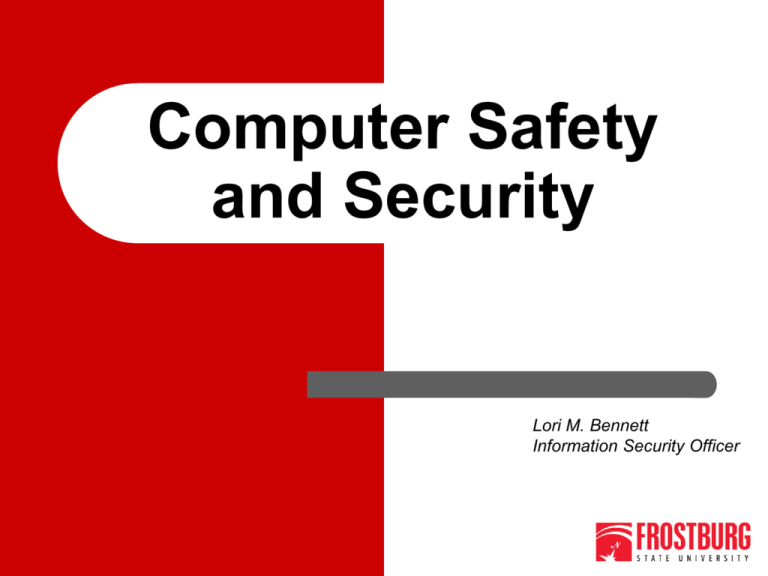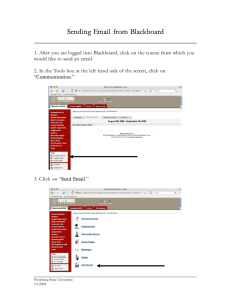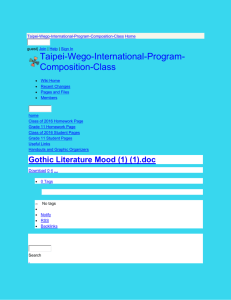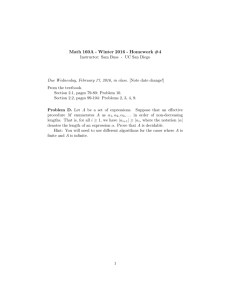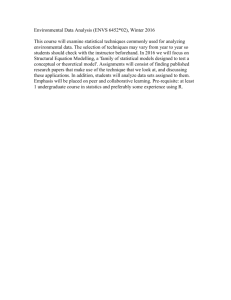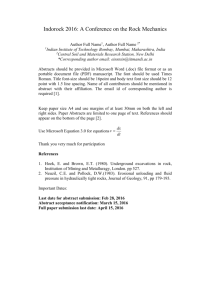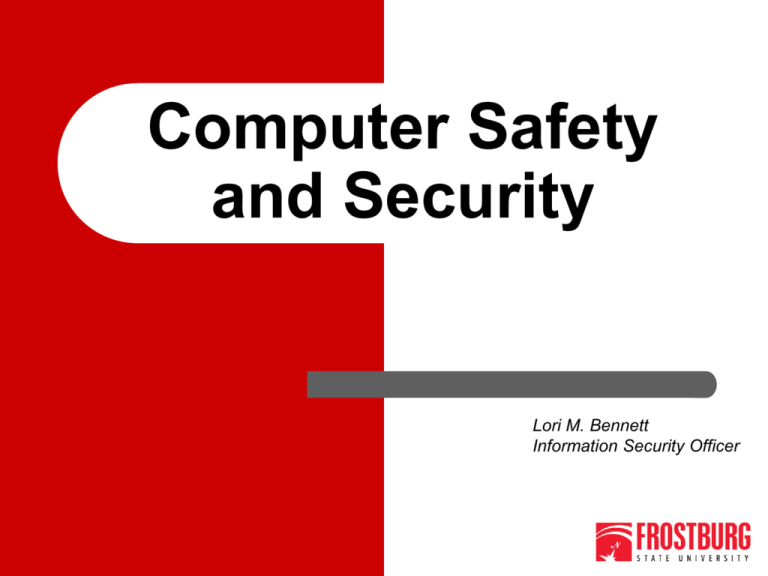
Computer Safety
and Security
Lori M. Bennett
Information Security Officer
The Internet = A World of
Opportunties
A myriad of information is at your
fingertips
•
A way to communicate with
colleagues, friends, and family
•
Access to information
and entertainment
•
A means to learn, meet people,
and explore
3/18/2016
Frostburg State University
Office of Information Technology
“With great
power there
must also
come great
responsibility”
-Stan Lee
3/18/2016
Frostburg State University
Office of Information Technology
Online Security vs Online
Safety
Security: We must secure
our computers with
technology in the same
way that we secure the
doors to our homes.
Safety: We must act in
ways that help protect us
against the risks that come
with Internet use.
3/18/2016
Frostburg State University
Office of Information Technology
Primary Online Risks and Threats
To Computers
(Security)
•
•
Viruses
Worms
Trojans
Spyware
•
Adware
•
•
To Personal
Information
(Safety)
•
•
•
Online fraud and
phishing
Hoaxes
Identity theft
•
Spam
3/18/2016
Frostburg State University
Office of Information Technology
Primary Threats to Computer
Security
Viruses/Worms
Software programs
designed to invade
your computer, and
copy, damage, or
delete your data.
Trojans
Viruses that pretend to be
helpful programs while
destroying your data,
damaging your computer,
and stealing your
personal information.
3/18/2016
Spyware/Adware
Software that tracks
your online activities or
displays endless ads.
Frostburg State University
Office of Information Technology
Four Steps to Help Protect Your
Computer
Turn on Windows Internet firewall
Use Microsoft Update to keep Windows
up-to-date automatically
Install and maintain antivirus software
Install and maintain antispyware
software
3/18/2016
Frostburg State University
Office of Information Technology
Turn on Windows Internet Firewall
• The firewall helps
create a protective
barrier between your
computer and the
internet
• Some antivirus
programs also come
with a firewall
3/18/2016
Frostburg State University
Office of Information Technology
Click Start,
Control Panel,
Windows
Firewall, then
“Turn Windows
Firewall on or
off”
Select “Turn on
Windows
Firewall” for all
networks
3/18/2016
Frostburg State University
Office of Information Technology
Use Automatic Updates to Keep
Software Up-to-date
• Install all updates
as soon as they
are available
• Automatic updates
provide the best
protection
• Enabled by default on
FSU computers
3/18/2016
Frostburg State University
Office of Information Technology
Click Start, Control
Panel, then
Windows Update,
and “Change
Settings”
Select
“Install updates
automatically”
Notice the install
time and be sure
your computer is
turned on
Or visit
http://update.microsoft.com
3/18/2016
Frostburg State University
Office of Information Technology
Also keep Java, Flash, and other
add-on programs up to date
• These programs will
prompt you when
updates are available
• Always install as
soon as possible
3/18/2016
Frostburg State University
Office of Information Technology
Install and Maintain Antivirus
Software
• Antivirus software
helps to detect and
remove computer
viruses before they
can cause damage.
• For antivirus
software to be
effective, you must
keep it up-to-date.
3/18/2016
Don’t let it expire
Frostburg State University
Office of Information Technology
Install and Maintain Antispyware
Software
• Use antispyware
software, such as Malware
Bytes, so unknown
software cannot track your
online activity and
potentially steal your
information.
•Many antivirus programs
now include antispyware
3/18/2016
Frostburg State University
Office of Information Technology
Malware Bytes
Free download from:
https://www.malwarebytes.org
Should be updated and run regularly just as
you would your antivirus program
3/18/2016
Frostburg State University
Office of Information Technology
Other Ways to Help Protect Your
Computer
Back up your files
regularly
Read Web site
privacy statements and
EULA’s
Close pop-ups using
Alt+F4
Think before you click
3/18/2016
Frostburg State University
Office of Information Technology
Back up Your Files
At FSU, make sure to
store important information
on network drives
Save to CD/DVD, a USB
drive, or other external
source
Use a Web-based backup
service such as
http://www.onedrive.com
3/18/2016
Frostburg State University
Office of Information Technology
Read Privacy Statements
Understand what you
are getting before you
agree to download or
share your personal
information
Read End User
License Agreements
(EULA’s) before
clicking “Agree” or
“Accept”
3/18/2016
Frostburg State University
Office of Information Technology
Use the Alt+F4 to Close Pop-ups
Always press
Alt+F4 on your
keyboard to close
pop-ups
Never click “yes,” “accept,” or even “cancel” or
“abort” because it could be a trick that installs
software on your computer.
3/18/2016
Frostburg State University
Office of Information Technology
Think Before You Click
Be cautious with e-mail
attachments and links
Only download
files from Web sites
you trust
Use a web site advisor
program such as McAfee
Site Advisor
3/18/2016
Frostburg State University
Office of Information Technology
Download free from
http://www.siteadvisor.com
3/18/2016
Frostburg State University
Office of Information Technology
Internet Explorer Settings
Open Internet
Explorer and click
the cog in the upper
right corner, then
Internet Options
Security level for
Internet should be
at least MediumHigh (or click
Default Level)
3/18/2016
Frostburg State University
Office of Information Technology
Primary Threats to Personal Online
Safety
Phishing
E-mail sent by
online criminals to
trick you into going
to fake Web sites
and revealing
personal information
Identity Theft
A crime where con
artists get your
personal information
and access your
cash and/or credit
Spam
Unwanted e-mail,
instant
messages,
and other online
communication
Hoaxes
E-mail sent by
online criminals to
trick you into giving
them money
3/18/2016
Frostburg State University
Office of Information Technology
Three Steps to Help Protect
Your Personal Information
Practice Internet behavior that lowers
your risk
Manage your personal information carefully
Use technology to reduce nuisances,
and raise the alarm when appropriate
3/18/2016
Frostburg State University
Office of Information Technology
Practice Internet Behaviors that
Help Reduce Your Risk
Look for ways to reduce spam
Be on the lookout for
online scams
Use strong passwords
3/18/2016
Frostburg State University
Office of Information Technology
Ways to Reduce Spam
You usually can tell a spam message by it’s
title, so never open those messages, delete
them right away!
Never reply to a spam message or click their
“remove me” links- it will generate MORE
spam
Create a free online email account (Yahoo,
MSN, Gmail) and use that account for offers
online
3/18/2016
Frostburg State University
Office of Information Technology
Avoid Online Scams
Seven telltale signs of a scam:
1.You don't know the person and they are not with a reputable company.
2.You are promised untold sums of money for little or no effort on your part.
3.You are asked to provide money up front for questionable activities, a
processing fee, or to pay the cost of expediting the process.
4.You are asked to provide your bank account number or other personal
financial information, even if the sender offers to deposit money into it.
5.The request contains a sense of urgency.
6.The person repeatedly requests confidentiality.
7.The person offers to send you photocopies of government certificates,
banking information, or other "evidence" that their activity is legitimate
(these are fake).
Frostburg State University
3/18/2016
Office of Information Technology
Use Strong Passwords
How secure is your password???
http://www.microsoft.com/protect/yourself/password/checker.mspx
3/18/2016
Frostburg State University
Office of Information Technology
Choosing secure passwords
Do Not:
Use your name or your Username in any form
Use your spouse's, child's or pet’s name
Use other information easily obtained about you
(License plate, telephone, or social security
numbers, brand of your automobile, street
address, etc.)
Use words found in dictionaries
3/18/2016
Frostburg State University
Office of Information Technology
Choosing secure passwords
Do:
Use a password with mixed-case alphabetic
characters
Use a password with non-alphabetic characters
(e.g., digits or punctuation)
Use a password that is easy to remember, so
you don't have to write it down
Try using a the first letter of each word in a long
phrase, then substitute caps and symbols
3/18/2016
Frostburg State University
Office of Information Technology
Choosing a secure password
Examples of Bad Passwords:
johnd, dnhoj, johndjohnd, JOHND, ABC123D, StarWars,
0123456789, xxx999, mydogRover, truck, ILoveTom
Examples of Good Passwords:
WAter5, Si11ymE, Ez24get, Mt4bwY
3/18/2016
Frostburg State University
Office of Information Technology
FSU Password Requirements
Password must be a minimum length of eight
characters
Password cannot contain all or part of your User
name
At least 10 unique passwords must be used before a
password can be reused
Password must contain a combination of three of the
following categories: uppercase characters (A thru
Z), lowercase characters (a thru z), numeric (1 thru
9), and non-alphabetic characters (!,@,#,$,%, etc.)
3/18/2016
Frostburg State University
Office of Information Technology
Manage Personal Information
Carefully
Do not share personal
information in e-mail or instant
messages
Use only secure and
trusted Web sites
Make sure you are where
you think you are: Web sites can
be faked
Avoid financial transactions over
unsecured wireless networks
When in public, stay private
3/18/2016
Frostburg State University
Office of Information Technology
Have you been Phished?
Phishing is a type of deception designed to
steal your valuable personal data, such as
credit card numbers, passwords, account
data, or other information.
Phishers send an email to get you to go to a
web site where you are fooled into exposing
your passwords or even banking information
so they can take the money in your account.
3/18/2016
Frostburg State University
Office of Information Technology
Sample
Phishing email
from a bank
3/18/2016
Frostburg State University
Office of Information Technology
From: Webmaster [mailto:shawws@guilford.edu]
Sent: Thursday, March 10, 2011 5:25 AM
Subject: User Quarantine Release Notification
Hello,
We are carrying out a routine quarantine exercise . we have started our
yearly server (inactive email-accounts / spam protecting etc) clean-up
process to enable service upgrade/migration efficiency. Please be informed
that your account usage will be fully restricted if you do not adhere to this
notice.
You are to provide your account details for immediate Quarantine by clicking
on your reply button to respond as follows (This will confirm your account
login/usage
Frequency / account continuation potentials):
Sample
Phishing email
sent to FSU
users
*Username:
*Password:
*Alternate Email:
All IT Service utilities will not be altered during this period, This will not affect
the operation of your IT service systems or the manner in which you currently
login to your account. Account access and usage will be disabled if you fail to
comply as required.
Help Desk
Information Technology
© 2011 All rights reserved
3/18/2016
Frostburg State University
Office of Information Technology
Ways to Tell that an Email
Message is Fraudulent
Phrases to look for:
"Verify your account."
"If you don't respond within 48 hours, your account
will be closed."
"Dear Valued Customer."
"Click the link below to gain access to your account."
3/18/2016
Frostburg State University
Office of Information Technology
How to Protect Yourself
Never follow links or call phone numbers listed in
an email. Type the company’s URL directly in a
new browser window, or call the number listed on
your statement.
When in doubt, delete. Delete any email you have
doubts about, especially one that requests you to
give up your personal, private information.
If you feel the email looks suspicious, report the
email to the 'real' company.
3/18/2016
Frostburg State University
Office of Information Technology
How to shop online more
safely
Before you select a store:
Do a background check. Look for a physical address (not a
Post Office box), request a catalog by mail, or call and talk
to a company representative.
Explore the Web site for third-party seals of approval such
as:
BBBOnline (Better Business Bureau Online)
or
TRUSTe
Find out what other shoppers have to say (Epinions or
Bizrate)
Review their shipping methods and policies Frostburg State University
3/18/2016
Office of Information Technology
Before You Enter a Credit Card
Number
The company should only require personal
information that's necessary to complete the
purchase (you will probably enter your credit card
number, address, and telephone number).
The Web site should use secure technology. When
you get to the screen where you enter your credit
card number or other personal information, make
sure that the Web address begins with https (for
example, https://www.tailspintoys.com) and check to
see if a tiny locked padlock appears next to the URL.
3/18/2016
Frostburg State University
Office of Information Technology
3/18/2016
Frostburg State University
Office of Information Technology
Use Public Wireless Networks
More Safely
If a wireless network is
unsecured:
Use a firewall
Don't type in credit card
numbers or passwords
Turn off your wireless
network when you're not
using it
3/18/2016
Frostburg State University
Office of Information Technology
Check your Social Network settings
Do you know what other
people can see on your
Facebook or Twitter
page?
Be careful what you post
“If you can’t say
something nice, don’t
say nothing at all”
Google yourself!
3/18/2016
Frostburg State University
Office of Information Technology
3/18/2016
Frostburg State University
Office of Information Technology
3/18/2016
Frostburg State University
Office of Information Technology
Secure Your Wireless at Home
Wireless networks often extend more than
300 feet from your wireless router.
It's one thing to let a neighbor borrow
your lawn mower, but you should
think twice about allowing anyone to
access your home network!
Out of the box, many wireless routers
are completely unsecured
3/18/2016
Frostburg State University
Office of Information Technology
Tips for Wireless Home Network
Security
Change Default Administrator Passwords (and
Usernames)
Turn on (Compatible) WPA / WPA2 Encryption
Change the Default SSID
Disable SSID Broadcast
Enable Firewalls On Each Computer and the Router
Position the Router or Access Point Safely
Turn Off the Network During Extended Periods of
Non-Use
Change passwords and WPA / WPA2 keys regularly
3/18/2016
Frostburg State University
Office of Information Technology
For More Information
http://www.staysafeonline.org
www.getnetwise.org
https://www.us-cert.gov/home-and-business
www.microsoft.com/protect/default.mspx
www.microsoft.com/protect/yourself/password/create.mspx
http://www.microsoft.com/security/online-privacy/email.aspx
3/18/2016
Frostburg State University
Office of Information Technology