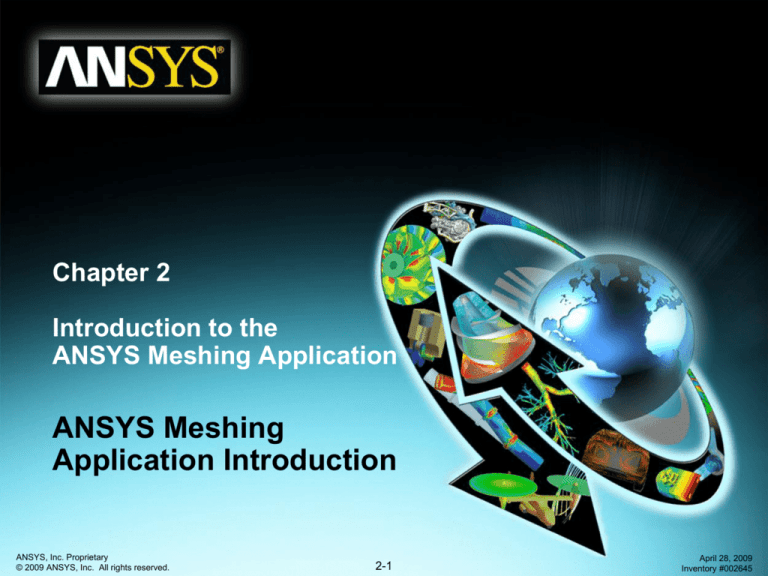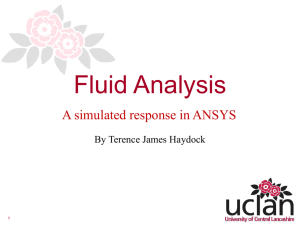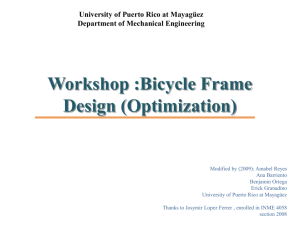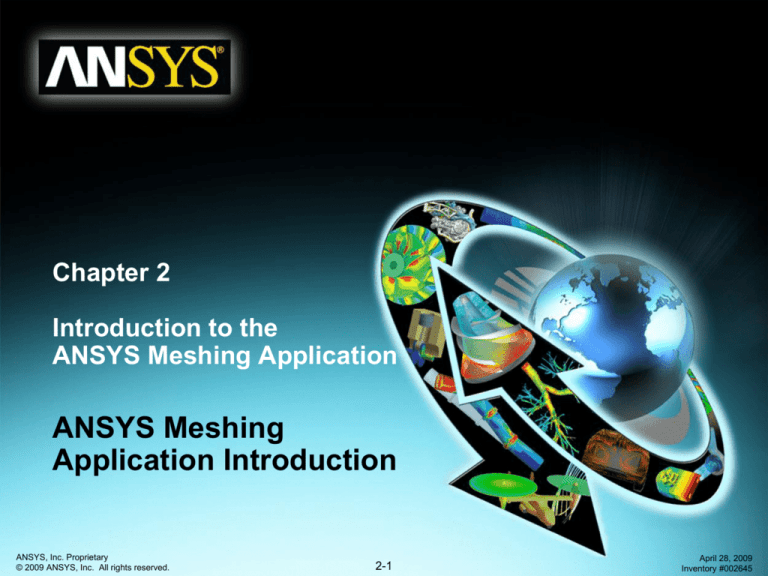
Chapter 2
Introduction to the
ANSYS Meshing Application
ANSYS Meshing
Application Introduction
ANSYS, Inc. Proprietary
© 2009 ANSYS, Inc. All rights reserved.
2-1
April 28, 2009
Inventory #002645
Introduction to the ANSYS Meshing Application
Overview
Training Manual
• Introduction to the ANSYS Meshing Application
• Meshing Requirements for Different Physics
• ANSYS Meshing Workflow
• Meshing Methods for 3D and 2D geometries
• Workshop 2.1
– Automatic Meshing for a Multibody Part
– Program Controlled Inflation
– Transferring Mesh to CFX or FLUENT
ANSYS, Inc. Proprietary
© 2009 ANSYS, Inc. All rights reserved.
2-2
April 28, 2009
Inventory #002645
Introduction to the ANSYS Meshing Application
Workbench Guiding Principles
Training Manual
• Parametric: Parameters drive system
• Persistent: Model updates passed through system
• Highly-automated: Baseline simulation w/limited input
• Flexible: Able to add controls to influence resulting mesh
(complete control over model/simulation)
• Physics aware: Key off physics to automate modeling
and simulation throughout system
• Adaptive architecture: Open system that can be
adapted to a customer’s process
– CAD neutral, meshing neutral, solver neutral, etc.
ANSYS, Inc. Proprietary
© 2009 ANSYS, Inc. All rights reserved.
2-3
April 28, 2009
Inventory #002645
Introduction to the ANSYS Meshing Application
What is the “ANSYS Meshing Application”?
Training Manual
• ANSYS has been working to integrate “best in class”
technologies from several sources:
–
–
–
–
–
–
ICEM CFD
TGrid
GAMBIT
CFX
ANSYS Prep/Post
Etc.
ANSYS, Inc. Proprietary
© 2009 ANSYS, Inc. All rights reserved.
2-4
April 28, 2009
Inventory #002645
Introduction to the ANSYS Meshing Application
ANSYS Meshing Application Overview
Training Manual
• The objective of the ANSYS Meshing Application in
Workbench is to provide access to common ANSYS Inc.
meshing tools in a single location, for use by any analysis
type:
–FEA Simulations
• Mechanical Dynamics Simulation
• Explicit Dynamics Simulation
– AUTODYN
– ANSYS LS DYNA
• Electromagnetic Simulation
–CFD Simulation
• ANSYS CFX
• ANSYS FLUENT
ANSYS, Inc. Proprietary
© 2009 ANSYS, Inc. All rights reserved.
2-5
April 28, 2009
Inventory #002645
Introduction to the ANSYS Meshing Application
Mesh Specification
Training Manual
Purpose
– For both CFD (fluid) and FEA (solid) modelling, the software performs
the computations at a range of discrete locations within the domain.
– The purpose of meshing is to decompose the solution domain into an
appropriate number of locations for an accurate result.
– The basic building-blocks for a 3D mesh are:
Tetrahedrons
(unstructured)
Hexahedrons
(usually structured)
Pyramids (where tet.
and hex. cells meet)
Prisms (formed when a
tet mesh is extruded)
Manifold Example: Outer casting and internal flow region are meshed for coupled thermal/stress gas flow simulation
ANSYS, Inc. Proprietary
© 2009 ANSYS, Inc. All rights reserved.
2-6
April 28, 2009
Inventory #002645
Introduction to the ANSYS Meshing Application
Mesh Specification
Training Manual
Considerations
• Detail:
– How much geometric detail is
relevant to the simulation physics.
– Including unnecessary detail can
greatly increase the effort required
for the simulation.
Is it necessary
to resolve this
recess?
• Refinement
– Where in the domain are the most
complex stress/flow gradients?
These areas will require higher
densities of mesh elements.
Refined mesh
around bolt-hole
ANSYS, Inc. Proprietary
© 2009 ANSYS, Inc. All rights reserved.
2-7
Extra mesh applied
across fluid
boundary layer
April 28, 2009
Inventory #002645
Introduction to the ANSYS Meshing Application
Mesh Specification
Training Manual
• Efficiency
– Greater numbers of elements require more compute resource (memory /
processing time). Balance the fidelity of the simulation with available resources.
ANSYS, Inc. Proprietary
© 2009 ANSYS, Inc. All rights reserved.
2-8
April 28, 2009
Inventory #002645
Introduction to the ANSYS Meshing Application
Mesh Specification
Training Manual
• Quality
– In areas of high geometric complexity mesh elements can become distorted. Poor
quality elements can lead to poor quality results or, in some cases, no results at all!
– There are a number of methods for measuring mesh element quality (mesh metrics*).
For example, one important metric is the element ‘Skewness’. Skewness is a measure
of the relative distortion of an element compared to its ideal shape and is scaled from
0 (Excellent) to 1 (Unacceptable).
0-0.25
0.25-0.50
0.50-0.80
0.80-0.95
Excellent
very good
good
acceptable
0.95-0.98
bad
0.98-1.00
Unacceptable
*Further information on mesh metrics is available in the documentation and training lecture appendices
ANSYS, Inc. Proprietary
© 2009 ANSYS, Inc. All rights reserved.
2-9
April 28, 2009
Inventory #002645
Introduction to the ANSYS Meshing Application
Mesh Specification
Training Manual
Example showing difference between good and poor meshes:
This example illustrates an unconverged thermal field in a manifold solid casting. On closer inspection it is
clear that the simulation is unable to resolve a sensible data field in the region of poor quality elements.
The example with good quality elements demonstrates no problems in the solution field.
The ANSYS Meshing Application provides many tools to help maximise mesh quality
ANSYS, Inc. Proprietary
© 2009 ANSYS, Inc. All rights reserved.
2-10
April 28, 2009
Inventory #002645
Introduction to the ANSYS Meshing Application
FEA Meshing Issues
Training Manual
• Structural FEA
– Refine mesh to capture gradients of
concern
• E.g. temperature, strain energy, stress
energy, displacement, etc.
– tet mesh dominated, but hex
elements still preferred
– some explicit FEA solvers require a
hex mesh
– tet meshes for FEA are usually
second order (include mid-side
nodes on element edges)
ANSYS, Inc. Proprietary
© 2009 ANSYS, Inc. All rights reserved.
2-11
April 28, 2009
Inventory #002645
Introduction to the ANSYS Meshing Application
CFD Meshing Issues
Training Manual
• CFD
– Refine mesh to capture gradients of concern
• E.g. Velocity, pressure, temperature, etc.
– Mesh quality and smoothness critical for
accurate results
• This leads to larger mesh sizes, often millions
of elements
– tet mesh dominated, but hex elements still
preferred
– tet meshes for CFD are usually first order (no
mid-side nodes on element edges)
ANSYS, Inc. Proprietary
© 2009 ANSYS, Inc. All rights reserved.
2-12
April 28, 2009
Inventory #002645
Introduction to the ANSYS Meshing Application
Mesh Types
Training Manual
• Tet Mesh and Tet/Prism hybrid
ANSYS, Inc. Proprietary
© 2009 ANSYS, Inc. All rights reserved.
2-13
April 28, 2009
Inventory #002645
Introduction to the ANSYS Meshing Application
Mesh Types
Training Manual
• Hex Mesh
ANSYS, Inc. Proprietary
© 2009 ANSYS, Inc. All rights reserved.
2-14
April 28, 2009
Inventory #002645
Introduction to the ANSYS Meshing Application
Mesh Types
Training Manual
• Tet Mesh
1) Can be generated quickly, automatically, and for
complicated geometry
Mesh can be generated in
2 steps:
Step 1: Define element
sizing
Step 2: Generate Mesh
ANSYS, Inc. Proprietary
© 2009 ANSYS, Inc. All rights reserved.
2-15
April 28, 2009
Inventory #002645
Introduction to the ANSYS Meshing Application
Mesh Types
Training Manual
• Tet Mesh
2) Isotropic refinement – in order to capture gradients in one direction, mesh
is refined in all three directions – cell counts rise rapidly
Perforated plate
resulting in
pressure drop in
x direction
x
ANSYS, Inc. Proprietary
© 2009 ANSYS, Inc. All rights reserved.
2-16
April 28, 2009
Inventory #002645
Introduction to the ANSYS Meshing Application
Mesh Types
Training Manual
• Tet Mesh
3) Inflation layer helps with refinement normal to the wall, but still isotropic in
2-D (surface mesh)
ANSYS, Inc. Proprietary
© 2009 ANSYS, Inc. All rights reserved.
2-17
April 28, 2009
Inventory #002645
Introduction to the ANSYS Meshing Application
Mesh Types
Training Manual
• Hex Mesh
–
Fewer elements required to resolve physics for most CFD
applications
• This hexahedral mesh, which provides the same
resolution of flow physics, has LESS than half the
amount of nodes as the tet-mesh)
TET
ANSYS, Inc. Proprietary
© 2009 ANSYS, Inc. All rights reserved.
HEX
2-18
April 28, 2009
Inventory #002645
Introduction to the ANSYS Meshing Application
Mesh Types
Training Manual
• Hex Mesh
– Fewer elements required to resolve physics for most CFD
applications.
• Anisotropic elements can be aligned with anisotropic physics
(boundary layers, areas of tight curvature like wing leading
and trailing edges)
ANSYS, Inc. Proprietary
© 2009 ANSYS, Inc. All rights reserved.
2-19
April 28, 2009
Inventory #002645
Introduction to the ANSYS Meshing Application
Mesh Types
•
Training Manual
Hex Mesh
–
For arbitrary geometries, hex meshing may require a multi-step
process which can yield a high quality/high efficiency mesh
For many simpler geometries, sweep techniques can be a simpler
way to generate hex meshes
–
•
•
ANSYS, Inc. Proprietary
© 2009 ANSYS, Inc. All rights reserved.
Sweep
MultiZone
2-20
April 28, 2009
Inventory #002645
Introduction to the ANSYS Meshing Application
ANSYS Meshing Application Workflow
Training Manual
• The ANSYS Meshing Application uses a ‘divide & conquer’
approach
• A different ‘Meshing Method’ can be applied to each part
in the geometry
– Meshes between bodies in different parts will be non-matching or
non-conformal
– Matched or conformal meshes will be generated for bodies in a
single part
• All meshes are written back to a common central database
• A number of different methods are available for 3D and
2D geometry
ANSYS, Inc. Proprietary
© 2009 ANSYS, Inc. All rights reserved.
2-21
April 28, 2009
Inventory #002645
Introduction to the ANSYS Meshing Application
Meshing Methods for 3D Geometry
Training Manual
• There are six different meshing methods in the ANSYS
Meshing Application for 3D Geometry:
– Automatic
– Tetrahedrons
• Patch Conforming
• Patch Independent
– (ICEM CFD Tetra algorithm)
–
–
–
–
Swept Meshing
MultiZone
Hex Dominant
CFX-Mesh
ANSYS, Inc. Proprietary
© 2009 ANSYS, Inc. All rights reserved.
2-22
April 28, 2009
Inventory #002645
Introduction to the ANSYS Meshing Application
Meshing Methods for 2D Geometry
Training Manual
• There are four different meshing methods in the ANSYS
Meshing Platform for 2D Geometry which can be applied to
Surface Bodies or Shells:
– Automatic Method
(Quadrilateral Dominant)
– All Triangles
– Uniform Quad/Tri
– Uniform Quad
ANSYS, Inc. Proprietary
© 2009 ANSYS, Inc. All rights reserved.
2-23
April 28, 2009
Inventory #002645
Introduction to the ANSYS Meshing Application
Patch Conforming Tetrahedrons
Training Manual
• Tetrahedrons Method with Patch Conforming Algorithm
– Faces and their boundaries (edges and vertices) are respected
– Includes the Expansion Factor setting, which controls the internal growth rate
of tetrahedrons with respect to boundary size
– Includes inflation or boundary layer resolution for CFD
– Can be mixed with Sweep methods for bodies in a single part – conformal
meshes will be generated
Element Shapes
Tetrahedral Mesh
Pyramid
Prism
Tet
ANSYS, Inc. Proprietary
© 2009 ANSYS, Inc. All rights reserved.
Swept Mesh
2-24
April 28, 2009
Inventory #002645
Introduction to the ANSYS Meshing Application
Patch Independent Tetrahedrons
Training Manual
• Tetrahedrons Method with Patch Independent (ICEM CFD Tetra) Algorithm
– Faces and their boundaries (edges and vertices) are not necessarily respected unless
there is a load, boundary condition, or other object scoped to them
– Useful for gross defeaturing or to produce a more uniformly sized mesh
– Simplified version of Tetra tightly integrated into the ANSYS Meshing Application
– Honors standard ANSYS Meshing Application mesh sizing controls
– Tetra parts can also have inflation applied
Coarse mesh ‘walks over’ detail
in surface model
Element Shapes
Pyramid
Prism
Tet
ANSYS, Inc. Proprietary
© 2009 ANSYS, Inc. All rights reserved.
Inflation layer
applied for CFD
2-25
April 28, 2009
Inventory #002645
Introduction to the ANSYS Meshing Application
Sweep Method
• Produces Hexes and/or Prisms
• Body must be Sweepable
• Single Source, Single Target
Training Manual
Body split into 2 parts to allow
for swept meshing
Extrusion removed
to allow for swept
meshing
• Inflation can yield pure hex or prisms
Element Shapes
Prism
Allows for inflation layer (boundary
layer resolution) for CFD
Hex
ANSYS, Inc. Proprietary
© 2009 ANSYS, Inc. All rights reserved.
2-26
April 28, 2009
Inventory #002645
Introduction to the ANSYS Meshing Application
Thin Solid Sweep Meshing
Training Manual
• Multiple source/target faces
• Works at body level with other methods
• Multiple elements through thickness possible for single body parts
ANSYS, Inc. Proprietary
© 2009 ANSYS, Inc. All rights reserved.
2-27
April 28, 2009
Inventory #002645
Introduction to the ANSYS Meshing Application
Automatic Method
Training Manual
• The Automatic setting toggles between Tetrahedral (Patch
Conforming) and Swept Meshing, depending upon whether the
body is sweepable. Bodies in the same part will have a conformal
mesh.
Swept
Tetrahedron (Patch Conforming)
Tetrahedron (Patch Conforming)
Programmed Controlled Inflation
No inflation
ANSYS, Inc. Proprietary
© 2009 ANSYS, Inc. All rights reserved.
2-28
April 28, 2009
Inventory #002645
Introduction to the ANSYS Meshing Application
Inflation
Training Manual
• Inflation is accomplished by extruding faces normal to a boundary to
increase the boundary mesh resolution, typically for CFD
• Smooth Transition from inflated layer to interior mesh
• Collision avoidance:
– Stair-stepping
– Layer compression
• Preview Inflation
• Pre vs. Post inflation
• All methods can be inflated except
for Hex-Dominant and Thin Sweep
• Sweeping:
– Pure hex or wedge
ANSYS, Inc. Proprietary
© 2009 ANSYS, Inc. All rights reserved.
2-29
April 28, 2009
Inventory #002645
Introduction to the ANSYS Meshing Application
MultiZone Sweep Meshing
Training Manual
• New feature for 12.0
• Automatic geometry decomposition
– With the swept method, this part would have to be
sliced into 3 bodies to get a pure hex mesh
ANSYS, Inc. Proprietary
© 2009 ANSYS, Inc. All rights reserved.
2-30
With MultiZone, it can
be meshed directly!
April 28, 2009
Inventory #002645
Introduction to the ANSYS Meshing Application
Hex-Dominant Method
Training Manual
• The hex-dominant meshing algorithm creates a quad-dominant surface mesh
first, then hexahedral, pyramid and tetrahedral elements are filled in as needed.
–
–
–
–
Recommended when a hex mesh is desired for a body that cannot be swept
Useful for bodies with large amounts of interior volume
Not useful for thin complicated bodies where the ratio of volume to surface area is low
No boundary layer resolution for CFD
• Mainly used for FEA analysis
Element Shapes
Pyramid
Tet
Prism
Hex-dominant mesh shown above:
19,615 Hex (60%)
5,108 Tet (16%)
211 Prisms (1%)
7,671 pyramids (24%)
Hex
ANSYS, Inc. Proprietary
© 2009 ANSYS, Inc. All rights reserved.
2-31
April 28, 2009
Inventory #002645
Introduction to the ANSYS Meshing Application
CFX-Mesh Method
•
Training Manual
CFX-Mesh uses a ‘loose’
integration.
–
No Meshing Application
sizings are respected or
transferred to CFX-Mesh
Selecting Right Mouse
‘Edit…’ on the Method
launches the CFX-Mesh
GUI.
–
–
–
–
–
Generate Volume Mesh
Define mesh
settings/controls/
inflation
Preview & generate
volume mesh
Commit the current
mesh model
Return to ANSYS
Meshing
Possible to ‘Generate
Mesh’ on a CFX-Mesh
method without opening
the application
–
•
Uses current or default
settings
ANSYS, Inc. Proprietary
© 2009 ANSYS, Inc. All rights reserved.
Inflation layer
2-32
April 28, 2009
Inventory #002645
Workshop 2.1
Pipe Tee Mesh
ANSYS, Inc. Proprietary
© 2009 ANSYS, Inc. All rights reserved.
2-33
April 28, 2009
Inventory #002645
Introduction to the ANSYS Meshing Application
Goals
Training Manual
• This workshop will illustrate the
use of the Automatic Meshing
Method for a single body part
• The transfer of the mesh to
FLUENT and CFX is also
demonstrated
ANSYS, Inc. Proprietary
© 2009 ANSYS, Inc. All rights reserved.
2-34
April 28, 2009
Inventory #002645
Introduction to the ANSYS Meshing Application
Specifying Geometry
Training Manual
1. Copy the pt.agdb file from the tutorial
files folder to your working directory
2. Start Workbench and double-click the
Mesh entry in the Component
Systems panel in the Toolbox
3. Right-click on Geometry in the Mesh
entry in the Project Schematic and
select Import Geometry/Browse
4. Browse to the pt.agdb file you
copied and click Open
5. Note that the Geometry entry in the
Project Schematic now has a green
check mark indicating that geometry
has been specified
ANSYS, Inc. Proprietary
© 2009 ANSYS, Inc. All rights reserved.
2-35
April 28, 2009
Inventory #002645
Introduction to the ANSYS Meshing Application
Initial Mesh
Training Manual
6. Double-click the Mesh entry in the
schematic or right-click and select Edit. This will
open the Meshing Application
7. In the Meshing Options panel set the Physics
Preference to CFD, the Mesh Method to
Automatic and press OK
8. Right click on Mesh and select Generate Mesh
9. Use the view manipulation tools and the axis
triad to inspect the mesh
Based upon choice of physics (CFD), the Meshing Application has produced a mesh
accommodating curvature, a reasonable sizing strategy and automatic selection of
optimal mesh methods with minimal user input. There are many ways in which the
Meshing Application can control and improve the mesh. Some further mesh controls will
now be demonstrated.
ANSYS, Inc. Proprietary
© 2009 ANSYS, Inc. All rights reserved.
2-36
April 28, 2009
Inventory #002645
Introduction to the ANSYS Meshing Application
Named Selections
Training Manual
velocity-inlet-2
velocity-inlet-1
10. Set the Selection Filter to Faces
and select one of the pipe end
faces as shown. Right-click in the
Model View and choose Create
Named Selection. Enter velocityinlet-1 for the Selection Name
11. Repeat for the other two pipe end
faces using the naming as shown
12. The Named Selections just
created are listed in the Outline by
expanding Named Selections.
The names assigned here will be
transferred to the CFD solver so
the appropriate flow conditions
can be applied on these surfaces.
ANSYS, Inc. Proprietary
© 2009 ANSYS, Inc. All rights reserved.
pressure-outlet
2-37
April 28, 2009
Inventory #002645
Introduction to the ANSYS Meshing Application
Inflation
Training Manual
13. Select Mesh in the Outline and expand Inflation
in Details
14. Set Use Automatic Tet Inflation to Program
Controlled, leave other settings
15. Right click on Mesh and select Generate Mesh.
Note the inflation layers are grown from all
boundaries not assigned a Named Selection.
The thickness of the inflation layers is
calculated as a function of the surface mesh
and applied fully automatically.
ANSYS, Inc. Proprietary
© 2009 ANSYS, Inc. All rights reserved.
2-38
April 28, 2009
Inventory #002645
Introduction to the ANSYS Meshing Application
Section Planes
Training Manual
16. Orient the model by clicking on
the axis triad (+X Direction)
After the Section Plane has been created the
Section Plane cursor tool will still be active. Left
clicking in the viewport and dragging will slide the
Section Plane along its axis.
17. Click on the New Section Plane
icon in the menu bar. Left click,
hold and drag the cursor in the
direction of the arrow as
illustrated to create the Section
Plane
Clicking on either side of the Plane tool will cut
the mesh on each side respectively. Clicking
twice on one side will change the view to a planar
slice.
When the position is finalized, select a view
manipulation tool
18. Created Section Planes are
listed (bottom left). Planes can
be individually activated using
the checkbox, deleted and
toggled between 3D element
view and 2D slice view. Try this
now (you will need to rotate the
model to see the cross-section)
ANSYS, Inc. Proprietary
© 2009 ANSYS, Inc. All rights reserved.
2-39
April 28, 2009
Inventory #002645
Introduction to the ANSYS Meshing Application
Mesh Statistics
Training Manual
19. If you expand the Statistics entry
under Mesh, it will summarize the
number of nodes and elements in
the mesh
20. Under Mesh Metric select
Skewness. Note the reported
mesh quality
ANSYS, Inc. Proprietary
© 2009 ANSYS, Inc. All rights reserved.
2-40
April 28, 2009
Inventory #002645
Introduction to the ANSYS Meshing Application
Transferring Mesh to CFD
Training Manual
21. After the mesh has been generated, you
can transfer it to a new CFD simulation
22. In the main Workbench Window, right click
on the Mesh entry in the Meshing instance
you created on the Project Schematic and
observe that you can transfer the mesh to
a new FLUENT or CFX simulation
(Transfer Data To New >). Select either
FLUENT or CFX
23. Note that the Mesh entry now has an
Update symbol, right click the Mesh entry
and select Update. This will pass data to
the new FLUENT/CFX instance.
ANSYS, Inc. Proprietary
© 2009 ANSYS, Inc. All rights reserved.
2-41
April 28, 2009
Inventory #002645
Introduction to the ANSYS Meshing Application
Fluent with Workbench Mesh
Training Manual
24. If FLUENT was
selected - Double
click the Setup
entry and accept
the default options
in the FLUENT
Launcher
25. FLUENT will start
with the mesh
loaded
26. Save the project
from the
Workbench File
Menu
ANSYS, Inc. Proprietary
© 2009 ANSYS, Inc. All rights reserved.
2-42
April 28, 2009
Inventory #002645
Introduction to the ANSYS Meshing Application
CFX with Workbench Mesh
Training Manual
27. If CFX was
selected - Double
click the Setup
entry, CFX Pre will
launch with the
mesh loaded
28. Save the project
from the
Workbench File
Menu
ANSYS, Inc. Proprietary
© 2009 ANSYS, Inc. All rights reserved.
2-43
April 28, 2009
Inventory #002645