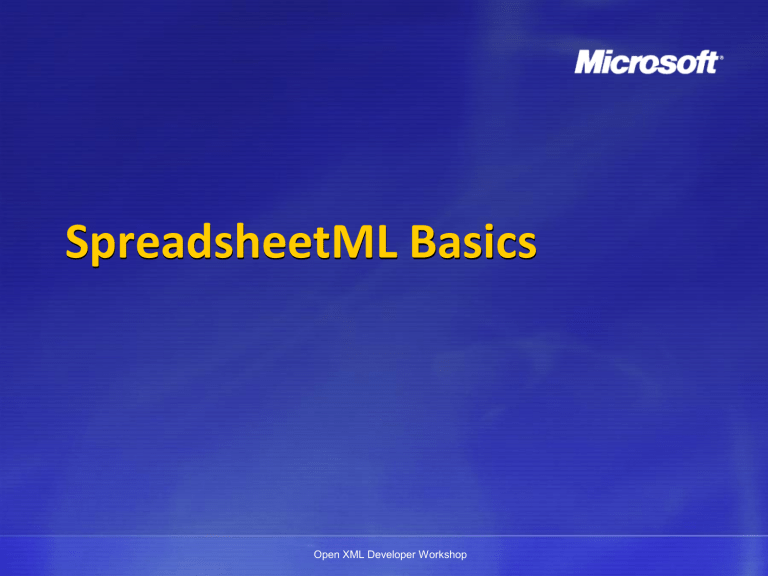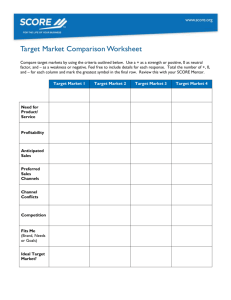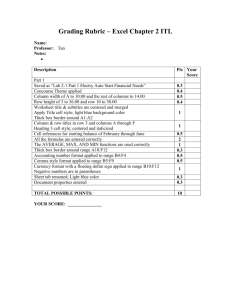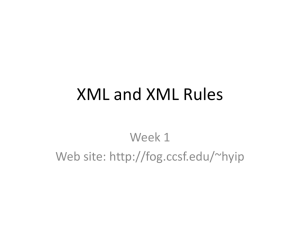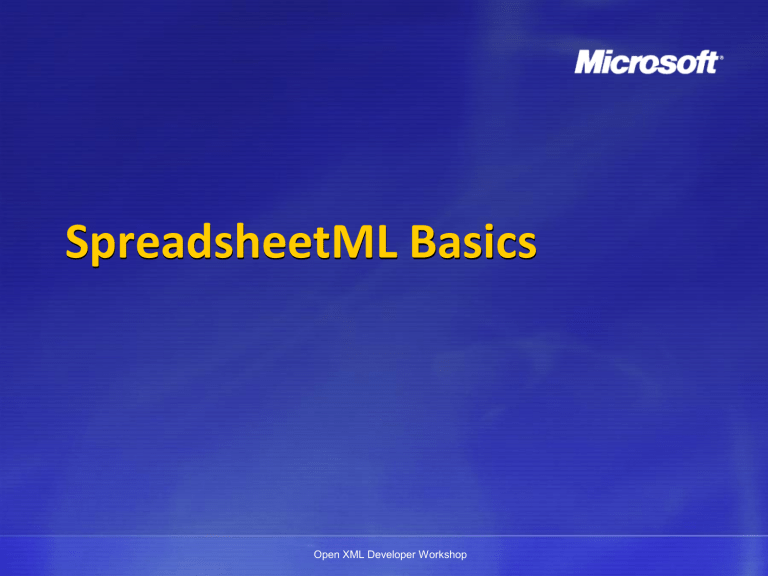
SpreadsheetML Basics
Open XML Developer Workshop
Disclaimer
The information contained in this slide deck represents the current view of Microsoft Corporation on the issues discussed as of the date of
publication. Because Microsoft must respond to changing market conditions, it should not be interpreted to be a commitment on the
part of Microsoft, and Microsoft cannot guarantee the accuracy of any information presented after the date of publication.
This slide deck is for informational purposes only. MICROSOFT MAKES NO WARRANTIES, EXPRESS, IMPLIED OR STATUTORY, AS TO THE
INFORMATION IN THIS DOCUMENT.
Complying with all applicable copyright laws is the responsibility of the user. Without limiting the rights under copyright, no part of this slide
deck may be reproduced, stored in or introduced into a retrieval system, or transmitted in any form or by any means (electronic,
mechanical, photocopying, recording, or otherwise), or for any purpose, without the express written permission of Microsoft
Corporation.
Microsoft may have patents, patent applications, trademarks, copyrights, or other intellectual property rights covering subject matter in this
slide deck. Except as expressly provided in any written license agreement from Microsoft, the furnishing of this slide deck does not give
you any license to these patents, trademarks, copyrights, or other intellectual property.
Unless otherwise noted, the example companies, organizations, products, domain names, e-mail addresses, logos, people, places and events
depicted herein are fictitious, and no association with any real company, organization, product, domain name, email address, logo,
person, place or event is intended or should be inferred.
© 2006 Microsoft Corporation. All rights reserved.
Microsoft, 2007 Microsoft Office System, .NET Framework 3.0, Visual Studio, and Windows Vista are either registered trademarks or
trademarks of Microsoft Corporation in the United States and/or other countries.
The names of actual companies and products mentioned herein may be the trademarks of their respective owners.
Open XML Developer Workshop
Objectives
This module covers the core concepts used in
SpreadsheetML documents:
Workbook Architecture
Rows, columns, values
Formulas
SpreadsheetML design goals
Strings: inline strings, shared strings, rich text
Tables
Open XML Developer Workshop
SpreadsheetML
Workbook
properties
styles
sharedStrings
calcChain
sheet1..N
sheet1..N
sheet1..N
sheet1..N
table
chart
sheet1..N
sheet1..N
sheet1..N
drawing
Open XML Developer Workshop
The minimal XLSX
Required: workbook.xml, the document “start part”
Required: at least one sheet, worksheet.xml
Required: one relationship part (.rels)
Must be in a _rels folder
Required: [Content_Types].xml
Required part for all Open XML documents
Three content types must be defined:
SpreadsheetML main document (for the start part)
Worksheet
Package relationships (for the required relationships)
Everything else is optional
Worksheet <sheetdata> is required, but may be empty
Open XML Developer Workshop
Minimal Workbook/Worksheet
workbook.xml:
<workbook>
<sheets>
<sheet name="Sheet1" sheetId="1" r:id="rId1"/>
</sheets>
</workbook>
sheet1.xml:
relationship
<worksheet>
<sheetData/>
</worksheet>
Open XML Developer Workshop
Cell Table: <sheetData> element
DEMO
Open XML Developer Workshop
Worksheet Part – Main Sections
1. Sheet properties (everything before sheetData)
•
•
•
Viewing: selected tab, active cell, etc.
Print options: orientation, resolution, page margins, etc.
Miscellaneous: default row height, sheet protection, etc.
2. The cell table (sheetData, empty if not a worksheet)
•
Row, cells, values, strings (shared-strings indexes), formulas
Open XML Developer Workshop
Sample Sheet
=‘C:\[ExternalBook.xlsx]Sheet1’!
$A$1
Open XML Developer Workshop
mergeCells
Open XML Developer Workshop
Formulas: example
<row>
<c>
<v>1</v>
</c>
</row>
<row>
<c>
<v>2</v>
</c>
</row>
<row>
<c>
<v>3</v>
</c>
</row>
<row>
<c>
<f>SUM(A1:A3)</f>
</c>
</row>
DEMO
Open XML Developer Workshop
SpreadsheetML Design Goal: Performance
SpreadsheetML has been optimized in many ways, based on
analysis of real-world spreadsheet usage patterns:
Small tag size (often a single character)
Shared strings
Shared formulas
DEMO
Sparse table markup allowed
Optional r=“A1” attribute for faster loading
DEMO
Open XML Developer Workshop
STRINGS
Open XML Developer Workshop
Strings in SpreadsheetML
Two ways a string can be stored:
1. Inline strings
•
•
•
Provided for ease of translation/conversion
Useful in XSLT scenarios
Excel and other consumers may convert to shared strings
2. An entry in the shared-strings table
•
•
May be either a simple string or formatted text
These approaches may be mixed/combined
Open XML Developer Workshop
Inline Strings
Inline string support provides a very simple mechanism
for programmatically populating a worksheet
Especially useful in XSLT scenarios
Excel 2007 converts to shared strings on save
If you’re consuming Open XML documents, you must handle both
cases: inline strings and/or shared strings
To convert our shared-strings example to inline strings,
just replace sheetdata:
<sheetData>
<row><c t="inlineStr"><is><t>Paris</t></is></c></row>
<row><c t="inlineStr"><is><t>Seattle</t></is></c></row>
<row><c t="inlineStr"><is><t>London</t></is></c></row>
<row><c t="inlineStr"><is><t>Copenhagen</t></is></c></row>
<row><c t="inlineStr"><is><t>Paris</t></is></c></row>
<row><c t="inlineStr"><is><t>London</t></is></c></row>
</sheetData>
Open XML Developer Workshop
Shared Strings
By default, strings are stored in a shared-strings part:
Each unique string is stored once
Cells store the index (0-based) of the string
This design is based on analysis of typical spreadsheet
contents: highly repetitive strings are very common
Benefits:
Users: reduced file size, improved performance
Developers: all strings are in one part, simplifying search, localization,
and other common string-handling objectives
Open XML Developer Workshop
Shared Strings: example
Worksheet contents:
sharedStrings.xml contents:
<sst xmlns="..." count="6" uniqueCount="4">
<si>
<t>Paris</t>
</si>
<si>
<t>Seattle</t>
</si>
<si>
<t>London</t>
</si>
<si>
<t>Copenhagen</t>
</si>
</sst>
Open XML Developer Workshop
6 string references,
4 unique strings
Paris = string 0
<row r="1" spans="1:1">
<c r="A1" t="s">
<v>0</v>
</c>
</row>
Rich Text Strings
Stored in sharedStrings.xml
One entry for the entire cell
Note run properties <rPr>
Cell refers to string 0:
<row r="1" spans="1:1">
<c r="A1" t="s">
<v>0</v>
</c>
</row>
<sst xmlns=“…" count="1" uniqueCount="1">
<si>
<r>
<t xml:space="preserve">This cell contains
</t>
</r>
<r>
<rPr>
<b/>
<sz val="11"/>
<color theme="1"/>
<rFont val="Calibri"/>
<family val="2"/>
<scheme val="minor"/>
</rPr>
<t>bold</t>
</r>
<r>
<t xml:space="preserve"> and </t>
</r>
<r>
<rPr>
<i/>
<sz val="11"/><color theme="1"/>
<rFont val="Calibri"/>
<family val="2"/>
<scheme val="minor"/>
</rPr>
<t>italics</t>
</r>
<r>
<t xml:space="preserve"> text.</t>
</r>
</si>
</sst>
Open XML Developer Workshop
TABLES
Open XML Developer Workshop
SpreadsheetML Tables
SpreadsheetML tables provide structure and
formatting for worksheet information
Separation of presentation and data:
Data stays in the worksheet
Table definition in separate part (implicit relationship)
Open XML has different types of tables for each
document type, optimized for different scenarios:
WordprocessingML has its tbl element
SpreadsheetML has its table element
PresentationML uses DrawingML tables (tbl inside graphicData)
Open XML Developer Workshop
SpreadsheetML Table: simple example
Worksheet (sheet1.xml)
<sheetData>
<row r="1" spans="1:2">
<c r="A1" t="s"><v>0</v></c>
<c r="B1" t="s"><v>1</v></c>
</row>
<row r="2" spans="1:2">
<c r="A2"><v>1</v></c>
<c r="B2"><v>4</v></c>
</row>
<row r="3" spans="1:2">
<c r="A3"><v>2</v></c>
<c r="B3"><v>5</v></c>
</row>
<row r="4" spans="1:2">
<c r="A4"><v>3</v></c>
<c r="B4"><v>6</v></c>
</row>
</sheetData>
...
<tableParts count="1">
<tablePart r:id="rId2"/>
</tableParts>
Headings = shared strings
Table definition (table1.xml)
<table … ref="A1:B4” …>
<autoFilter ref="A1:B4”/>
<tableColumns count="2">
<tableColumn id="1" name="Column1" />
<tableColumn id="2" name="Column2" />
</tableColumns>
<tableStyleInfo …/>
</table>
DEMO
Open XML Developer Workshop
Typical Tables
Table #1
Table #2
Header Row
No Header Row
(merged cells)
Totals Row
Table #3
Header Row
No Totals Row
Open XML Developer Workshop
No Totals Row
Table #1
Open XML Developer Workshop
Table #2
Open XML Developer Workshop
Table #3
Open XML Developer Workshop
autoFilter definition
• Specify range of cells, and filtering options are
dynamically generated from the data
<worksheet>
<sheetData/>
<autoFilter ref=“A1:D10”/>
</worksheet>
• Also can define custom filters based on
operators (lessThan, lessThanOrEqual, equal,
greaterThan, greaterThanOrEqual)
<autoFilter ref=“A1:D10”>
<filterColumn colId=“0”>
<customFilters and=“1”>
<customFilter operator=“greaterThan” val=“0”/>
<customFilter operator=“lessThan” val=“0.5”/>
</customFilters>
</filterColumn>
</autoFilter>
Open XML Developer Workshop
DEMO
Open XML Developer Workshop