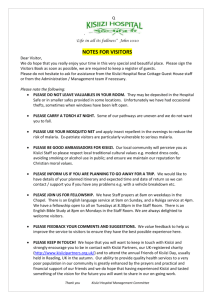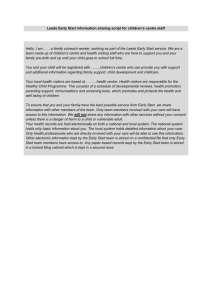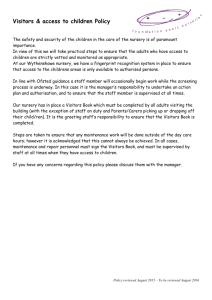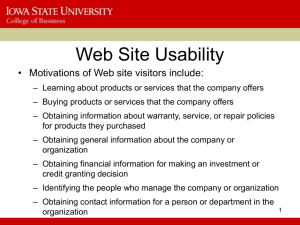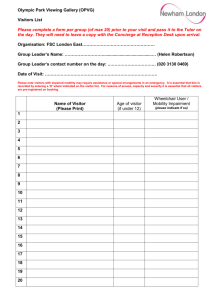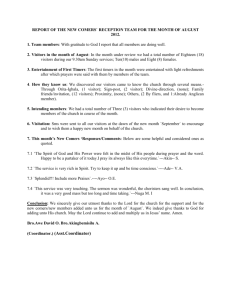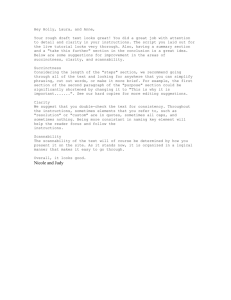Revision - cda college
advertisement
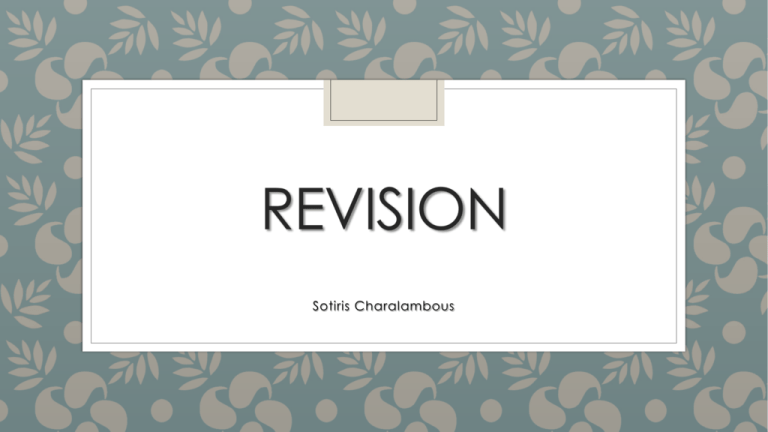
REVISION Sotiris Charalambous Overview PART A – MULTIPLE CHOICE QUESITONS (30%) PART B – TRUE OR FALSE QUESTIONS (20%) PART C – SHORT ANSWERS QUESTIONS (50%) 2 The Internet and the World Wide Web ◦The Internet is a worldwide public network that connects millions of these private networks. 3 The Internet and the World Wide Web ◦The World Wide Web, or Web, consists of a worldwide collection of electronic documents (Web pages) ◦A Web page can contain images, text, interactive elements, and hyperlinks, which are links to other pages. ◦A Web site is a group of related Web pages. ◦Web 2.0 refers to Web sites that provide a means for users to interact 4 The Internet and the World Wide Web ◦A hyperlink, is a word, phrase, or image that connects Web pages. ◦You often can identify a text link by its appearance. ◦An image link might be more difficult to visually identify ◦Exploring the Web by jumping from one Web page to another is sometimes called browsing or surfing the Web. 5 Influence on Society ◦The internet and the web changes the way the world communicates, educates, entertains and conduct business. ◦Exchange millions of electronic messages ◦Students turn to the Web to research topics for reports. ◦Access the internet for entertainment ◦Avoid crowds, parking problems and long lines. 6 Influence on Society ◦COMMUNICATION ◦EDUCAITON ◦ENTERTAINMENT AND NEWS ◦BUSINESS Electronic commerce 7 Influence on Society COMMUNCATION Communication Options: Electronic mail (e-mail) Chat Instant messaging Virtual meetings Collaborative workspaces 8 Ways to Access the Internet and the Web ◦Telephone Line Access ◦DIAL-UP LINES ◦DIGITAL DEDICATED LINES ◦Integrated Services Digital Network (ISDN) ◦Digital subscriber line (DSL) ◦T-carrier line ◦Cable Television Access ◦Internet Service Providers 9 Web Browsers 10 Alternative Web Page Viewing Devices ◦ You also can view Web pages using a smartphone or handheld computer. ◦ A smartphone provides regular cell phone service plus offers other features, such as a camera, calendar, and Internet access for email, music downloads, and access to Web pages. ◦ Handheld computers, are wireless, portable computers designed to fit in a user’s hand. ◦ A personal digital assistant (PDA) is a popular type of handheld computer used to manage personal information and access the Internet. 11 Types of Web Sites ◦The types of Web sites that dominate the Web can be categorized as personal, organizational/ topical, and commercial. A Web site’s type differs from a Web site’s purpose in that the purpose 12 Types of Web Sites ◦DESIGN TIP: Do not add personally identifiable information that can be misused, such as a Social Security number, to pages at a personal Web site. 13 SEARCH TOOLS ◦A search engine is a Web-based search tool that locates a Web page using a word or phrase found in the page. ◦Popular search engine: Google, Windows Live Search, or Ask.com. ◦A metasearch engine is a search engine, such as Mamma or Dogpile, that performs a keyword search using multiple search engines’ indexes. 14 Exploring Search Engines 1. Use Google, Ask.com, Windows Live Search, and Mamma. 2. Perform a keyword search using each of the four search tools using the same keyword or phrase of your choice. 3. Compare the search results returned by each search engine. 15 Exploring Search Engines 1. Write a report that answers the following questions: a) Are the Web pages listed in the search results lists the same or different? b) How do the search results from the Mamma metasearch engine differ from the search results returned by the other three search engines? c) How can you use a similar exercise to identify appropriate meta tag keywords and descriptive Web page titles when planning a Web site? 16 Exploring a Search Directory 1. Use dmoz to view the Open Directory Project’s home page. 2. Click the Computers link and then follow the subcategory links to drill down through the hierarchy to locate pages on basic Web design. Return to the home page and click the suggest URL link at the top of the page. Review the requirements for submitting Web page information to the directory. 3. Write a report that explains how you would submit a new site’s pages to the Open Directory Project. 17 Web Design Tools As a Web designer, you should ask the following questions: 1. Does the new technology meet currently accepted standards for Web development and design? 2. What specifically can the new technology do to further the purpose of my Web site? 3. How will implementation of the new technology affect my Web site’s visual appeal, accessibility, and usability? 4. What impact will adding this technology have on security and other Web site elements? 5. What are the direct and indirect costs of implementing the new technology? 6. How soon will I see a return on investing in this new technology? 18 Web Design Tools ◦Various tools are available to create Web pages and add dynamic content, animation, and interactivity. ◦The tools include markup languages, Cascading Style Sheets (CSS), scripting languages, text editors, HTML editors, WYSIWYG editors, and Web templates. 19 Advantages of Web Publishing ◦Printed information is convenient. ◦It also is a very comfortable, trusted method of communication. ◦Despite these benefits, Web publishing offers distinct advantages over print. ◦Currency, interactivity, reduced production costs, and rapid, economical delivery. 20 The Interactivity Advantage ◦Other communication tools are: blogs and web-based forms. ◦DESIGN TIP: After your Web site is published, plan to review the site’s content for credibility, accuracy, and timeliness on a regular basis and update the content as necessary. Build into your site appropriate ways to promote interactivity, such as a contact page, Web-based form, or blog 21 The Delivery Advantage ◦Delivering information over the Internet and the Web can be significantly faster and less expensive than using print media, thus the Web’s delivery advantage. ◦DESIGN TIP: Exploit the cost advantage of Web publishing by downloading free or low-cost photos, animations, and multimedia elements for your Web pages. Promote your Web site as a venue for delivering information traditionally delivered through print media to maximize the Web’s delivery advantage. 22 Basic Web Design Principles Balance and Proximity Figure 2-1 Web pages evoke different moods by positioning Web page elements symmetrically or asymmetrically. 23 Basic Web Design Principles Balance and Proximity Figure 2-6 Related Web page elements should be placed in proximity to each other and be surrounded by white space. 24 Figure 2-3 “Contrast and Focus” on a Web page is used to stimulate attention and establish the page’s focal point. 25 Figure 2-4 Consistent placement and repetition of elements and application of a color scheme across all pages at a Web site promotes unity and visual identity. 26 Writing for the Web - Accuracy and Currency ◦When collecting content for your Web site, confirm its accuracy using reliable sources. ◦Typographical and spelling errors can embarrass you and diminish your Web site’s credibility. ◦Proofread your content, and then ask at least one other person to review it before you add the text to a Web page. ◦To demonstrate the currency and freshness of your site’s content, you can add the last updated date to your Web pages. 27 Writing for the Web - Scannability ◦Most Web site visitors prefer to quickly scan Web pages for useful information, not read long passages of onscreen text. ◦Web page text should be broken into small sections with headings, subheadings, and bulleted lists that are written to adequately but concisely cover the topic. ◦DESIGN TIP: Site visitors typically scan online text looking for useful information instead of reading the text word for word. Chunking text allows your site visitors to quickly scan your Web pages and improves usability 28 Writing for the Web - Scannability To ensure scannability, you should write your Web page content with the following guidelines in mind: ◦Use chunked text, where applicable, to create short, succinct paragraphs and bulleted lists that increase the text’s scannability. ◦When necessary to write longer paragraphs, begin each paragraph with a topic sentence that summarizes the general idea of the whole paragraph. A visitor who scans only the first sentences of each paragraph will still get the overall picture of your Web page’s purpose. 29 Writing for the Web - Scannability ◦Make certain colored text does not suggest a link. ◦Avoid underlining text for emphasis because links are traditionally underlined. ◦Use uppercase characters carefully because they can reduce scannability. Some visitors might also consider text in uppercase characters to be the equivalent of shouting. Scannability is also affected by the choice of navigational elements, color scheme choices, and fonts. 30 Color as a Web Design Tool ◦Color can be a powerful design tool for creating attractive, effective Web sites. To use color as a design tool effectively, you must understand color basics: the color wheel, how monitors display colors, and visitors’ expectations for color on the Web. 31 Web Publishing Issues - Technical Issues ◦Bandwidth ◦BROWSER DIFFERENCES ◦MONITOR RESOLUTION ◦Legal and Privacy Issues ◦PRIVACY ISSUES ◦Accessibility and Usability Issues 32 Design Tips ◦ DESING TIP: Ensure that your Web page elements, such as photos, illustrations, animations, video, and sound fi les, are free of copyright infringement. Create your own elements, obtain written permission to use elements created by others, or purchase elements from vendors ◦ DESIGN TIP: Design your Web site to be accessible by people with various types of special needs, such as lost or impaired vision or color blindness, by following the WAI and Section 508 guidelines for Web accessibility. 33 The Web Site Development Planning Process Figure 3-1 Creating a successful Web site begins with developing a detailed design plan. 34 Step 1: Define the Site’s Purpose ◦Define the site’s goals and objectives and then formulate a written purpose statement for the site. ◦Goals are the results you want your Web site to accomplish within a specific time frame. ◦Objectives are those methods you will choose to accomplish the site’s goals. ◦A formal, written purpose statement summarizes your site’s goals and objectives. 35 Web Site Purpose Statement Figure 3-2 A purpose statement explains a site’s overall goals and the specific objectives designed to achieve those goals. 36 Step 2: Identify the Site’s Target Audience ◦Anyone around the world who has Internet and Web access potentially can visit your Web site, you must identify the specific group of visitors to which your site is targeted, called the site’s target audience, to provide the most value for that audience. 37 Target Audience Profile Figure 3-3 A target audience profile identifies potential Web site visitors by defining who they are and why they are likely to visit your site. 38 Target Audience Wants, Needs, and Expectations Figure 3-4 A successful Web site provides content to satisfy its target audience’s wants and needs and meet its target audience’s expectations for an attractive and usable site. 39 Step 3: Determine the Site’s General Content ◦Your Web site’s general content likely will include multiple Web pages presenting a combination of text, images, audio, video, animations, and multimedia elements. 40 Exploring Home Page Content 1. Visit Art Institute, NAPA, and Uvault and review three Web site home pages. 2. Review each home page and determine how well each page’s content answers the Who? What? and Where? questions site visitors have when visiting these sites. 41 Exploring Types of Underlying Pages 1. Locate and visit at least three commercial Web sites. Include one each B2C and B2B sites and C2C site. 2. Review the types of underlying pages offered at each site. 42 Step 4: Select the Site’s Structure ◦Should support the site’s purpose and make it easy for visitors to find what they want at the site in as few clicks as possible. ◦Planning the site’s structure before you begin creating its pages has several benefits, such as the ability to do the following: Visualize the organization of the site’s pages and linking relationships. Organize the pages by level of detail. 43 Step 4: Select the Site’s Structure Follow the links between pages to make certain visitors can quickly click through the site to find useful information — fewer clicks mean happier site visitors. Detect dead-end pages, pages that currently do not fit into the linking arrangement. Rearrange pages and revise linking relationships, and then visualize the changes before you create the site. 44 Step 4: Select the Site’s Structure ◦Some designers use a text outline to plan a site’s structure, whereas others follow the storyboard process to create a visual representation of the site’s structure. ◦A simple Web site storyboard can be created by arranging sticky notes or index cards — each note or card representing a Web page — on a wall or corkboard to visualize a site’s proposed structure. 45 Step 4: Select the Site’s Structure ◦Another useful way to outline a site’s structure is to draw an arrangement of shapes and lines called a flowchart. ◦Each shape indicates a page and each line indicates a link from page to page. ◦As a Web designer, you should choose the method that you find most flexible to outline your site’s structure. ◦Your site’s structure will likely follow one of three structural themes: linear/tutorial, random, or hierarchical. 46 Step 5: Design the Look and Feel of the Site - Visual Consistency ◦To avoid confusing visitors, all the pages at a site must share a visual consistency that reassures visitors as they ◦move from page to page. ◦You can create visual consistency by repeating design features — typeface, content position, color scheme — and actual content — name, logo, major links — across all pages at a site. 47 CSS AND PAGE LAYOUT 48 CSS AND PAGE LAYOUT 49 Exploring the Use of Color: Visual Consistency and Visual Contrast 1. Review the home page and at least three underlying pages at the following Web sites to determine how successfully each site uses color: a) a. Hotels.com b) b. The Topps Company c) c. 1-800-PetMeds d) d. USATODAY.com 2. Write down your findings. 50 Step 6: Specify the Site’s Navigation System ◦Easy for visitors to understand and follow will draw them deeper into your site to view detail pages with content that can satisfy their needs and expectations. ◦Consists of different types of links: text links; image links; related link groups presented as menus, bars, or tabs; breadcrumb trails; and site maps. ◦Today’s professional looking sites often use a combination of these link types as part of a navigation system. 51 Step 6: Specify the Site’s Navigation System ◦Another popular navigation element, search capability, is often included for large sites with many pages. ◦No matter what combination of link types you use for your site’s navigation system, the links should be both user based and user controlled. 52 Web Page Typography Issues ◦Composing your text is just the first step. ◦You can make your text more effective by following the rules of good typography. ◦Typography refers to the appearance and arrangement of characters, commonly referred to as type, used to create printed and on-screen material. ◦The characteristics that define type are typeface, style, and size. ◦Selecting the appropriate type for your Web pages’ text is part of the design process. Web Page Images When you select images, be sure you select high-quality, relevant images that achieve the following: Add value to your Web site Match or complement your Web site’s color scheme Accurately represent the content to which they link, if used for image mapping Contribute to the overall mood you want to set and support the site’s message 54 Web Page Images ◦Be creative in the use of images on your Web pages. ◦Remember to follow best practices for images and Web usability and accessibility: include redundant text links for image map links, add an alternative text description for each image, and avoid background images that obscure text. ◦You can acquire images for your Web site by creating your own image files. ◦If you are creating your own images, you will use some combination of these four tools: a digital camera, a scanner, screen capture software, and illustration software. GOOD LUCK!!! Please let me know if you have any questions: sotirischaralambouss@Hotmail.com