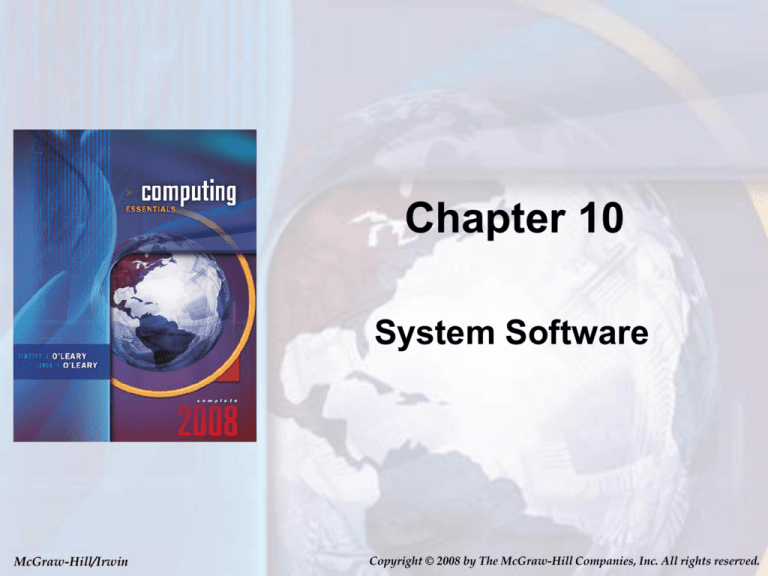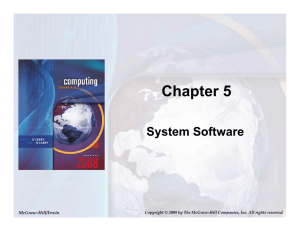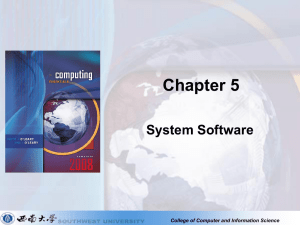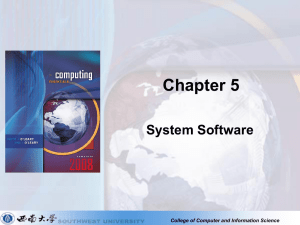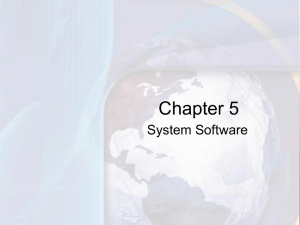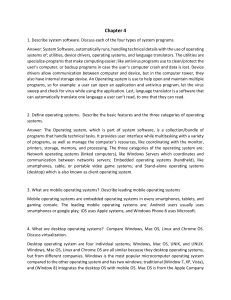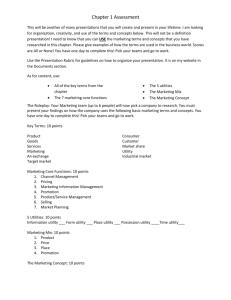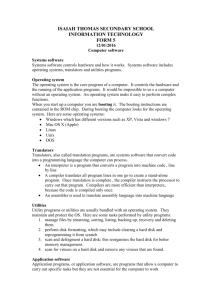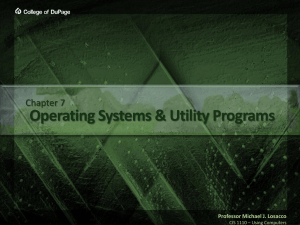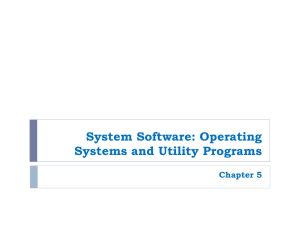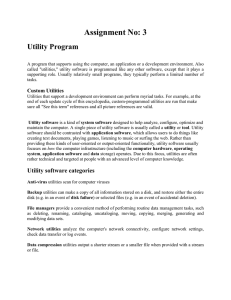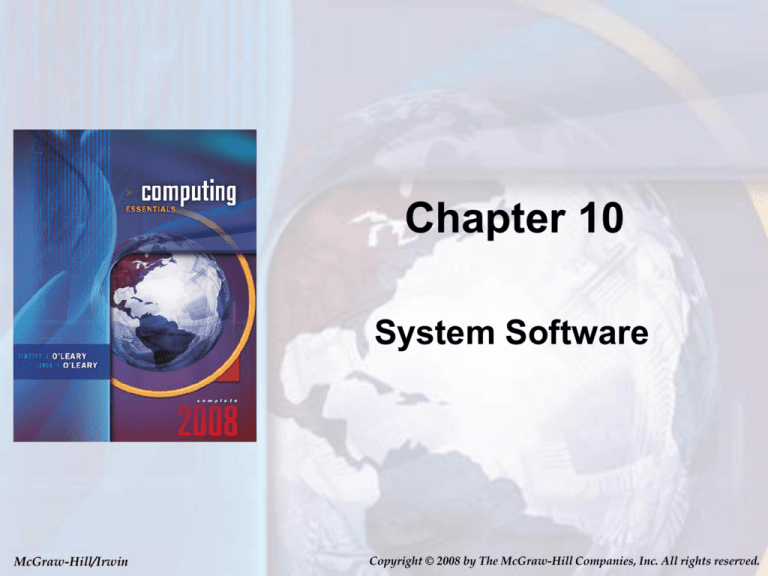
Chapter 10
System Software
McGraw-Hill/Irwin
Copyright © 2008 by The McGraw-Hill Companies, Inc. All rights reserved.
Competencies (Page 1 of 2)
• Describe the differences between system
software and application software
• Discuss the four types of system software
• Discuss the basic functions, features, and
categories of operating systems
• Describe the Windows,
Mac OS, UNIX, &
Linux operating systems
5-2
Page 126
Competencies (Page 2 of 2)
• Describe the purpose of utilities and utility
suites
• Identify the five most essential utilities
• Discuss Windows utility programs
• Describe device drivers, including printer
drivers
5-3
Page 126
Introduction
Computers and computer applications are
ubiquitous in our lives so much so that we
expect them to “be there when we need
them”. We often give little thought to the
processes and programs running behind the
scenes to keep our computers functioning
effectively. These kinds of programs and
processes (i.e. operating systems, utility
programs, device drivers, etc…) fall under
the topic of system software and are covered
in this chapter.
5-4
Page 127
System Software
• Handles technical details
• Works with end users, application
software, and computer hardware
• Four types of programs
– Operating system
– Utilities
– Device drivers
– Language translators
5-5
Page 128
Operating Systems
• Manage computer resources
• Provide an interface between the users and
computer
• Runs applications
• A collection of programs that handle
technical tasks
• Every computer has an operating
system
5-6
Page 129
Functions of an Operating
System
• Performs three types of functions
– Manages computer resources
•
•
•
•
Coordinate memory, processing storage, and printers
Monitor system performance
Provide security
Start-up the computer
– Provides user interface
• Character-based interface
• Graphical user interface (GUI)
– Runs applications
• Multitasking
• Foreground & background applications
5-7
Page 129
Features of an Operating System
• Booting
• Features in common with application
software
–
–
–
–
–
–
Icons
Pointers
Windows
Menus
Dialog boxes
Help
5-8
Page 129
Categories of Operating Systems
• Hundreds of operating systems
• Three basic categories
– Embedded operating systems – hand-held
– Network operating systems – linked computers
– Stand-alone operating systems – desktop
5-9
Page 130
More on Operating Systems
• OS often called software environment or
platform
• Operating systems commonly used by
individuals
–
–
–
–
Windows – most widely used
Mac OS – powerful and easy to use
UNIX – network; originally designed for Web
LINUX – non proprietary; free from the Web
5-10
Page 131
Windows
• The most popular microcomputer
operating system – over 90 percent of
the market
• Comes in a variety of different versions
• Windows XP is
the most widely used
version
• Windows Vista was
released in late 2006
Return
Page 131
5-11
Mac OS
• An operating system designed to run on
Apple computers
• Not used as widely as Windows
• One of the most innovative operating systems
• Mac OS X is the latest version
• The next version of Mac OS, Leopard, to
be introduced in early 2007
Return
Page 133
5-12
UNIX and LINUX
• UNIX operating system
– Originally designed to run on minicomputers on a
network
– Used by powerful microcomputers
• LINUX is a version of UNIX
– Not proprietary
– Open source
5-13
Page 133
Utilities
• Specialized programs to make computing
easier
• Most essential utilities
–
–
–
–
–
Troubleshooting or diagnostic programs
Antivirus programs
Uninstall programs
Backup programs
File compression programs
5-14
Page 134
Windows Utilities
• Backup
• Disk Cleanup
• Disk Defragmenter
Accessing Windows XP utilities:
Click Start, Select All Programs, Select Accessories,
Choose System Tools
5-15
Page 134
Backup
• Utility program included
with many Windows
versions
• Makes a copy of all files or
selected files that have been
saved on a disk
• Helps prevent against
disk failure
Return
Page 135
5-16
Disk Cleanup
• Identifies and eliminates
nonessential files
• Frees up valuable space
and improves system
performance
Return
Page 136
5-17
Disk Defragmenter
• Identifies and eliminates unnecessary
fragments
• Rearranges files and
unused disk space to
optimize operations
• Speeds up file access
5-18
Page 137
Utility Suites
• A group of several utility programs bundled
for sale
• Buying the package is economical
• Popular suites
– Norton System Works
– McAfee Office
– V Communications
SystemSuite
5-19
Page 137
Device Drivers
• Specialized programs that allow
communication between a device
and the computer
• Loaded into memory each
time a computer is started
• When a new device is added,
new device drivers must be installed
5-20
Page 139
Virus Protection and
Internet Security
• Internet Security Suite
– Runs a number of
programs
– Continually monitors your
computer
• VirusScan
– Controls the frequency of
searches for viruses
– Quarantines or deletes
infected files
• PrivacyService
– Helps protect your privacy
online
– Block websites, cookies,
and ads
5-21
Page 140
Careers In IT
• Computer support specialist
provide technical support to
customers and other users
• Resolve common networking
problems and use
troubleshooting programs to
diagnose problems
• Employers look for a
bachelors degree, good
analytical and communication
skills
• Computer support specialist
can expect to earn $31K $53K annually
5-22
Page 143
A Look to the Future
IBM's Aware Supercomputer
• IBM’s Automatic Computing Initiative (ACI)
– Handles time-consuming maintenance
– Self-regulating and virtually invisible
• Self-maintaining servers
– Self-repairing
– Self-updating
– Self-protecting
5-23
Page 143
Discussion Questions (Page 1 of 2)
• Describe system software. What are the four
types of system programs?
• What are the basic functions of every
operating system? What are the three basic
operating system categories?
• Explain the differences and similarities
between Windows, Mac OS, and Linux.
5-24
Page 150
Discussion Questions (Page 2 of 2)
• Discuss utilities. What are the five most
essential utilities? What is a utility suite?
• Explain the role of device drivers. Discuss
the Add Printer Wizard and Windows Update.
5-25
Page 150