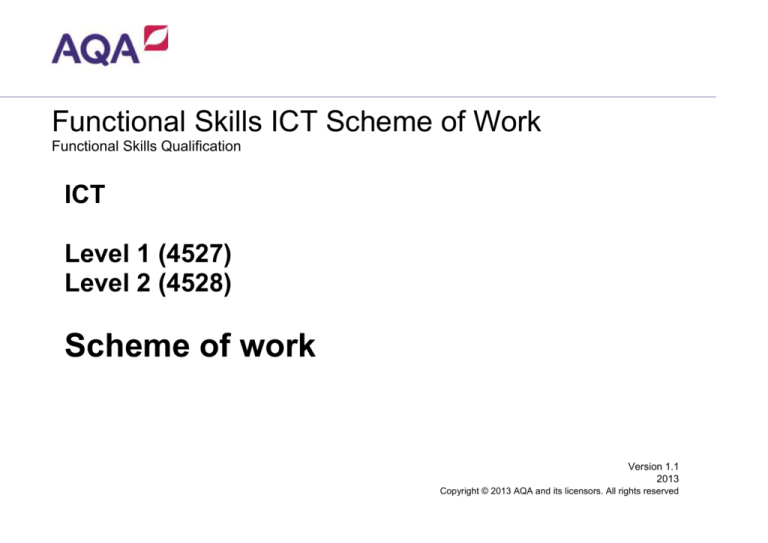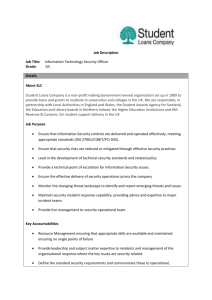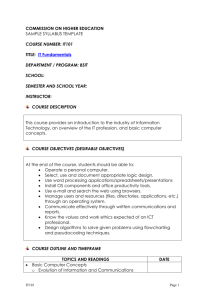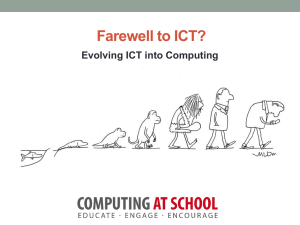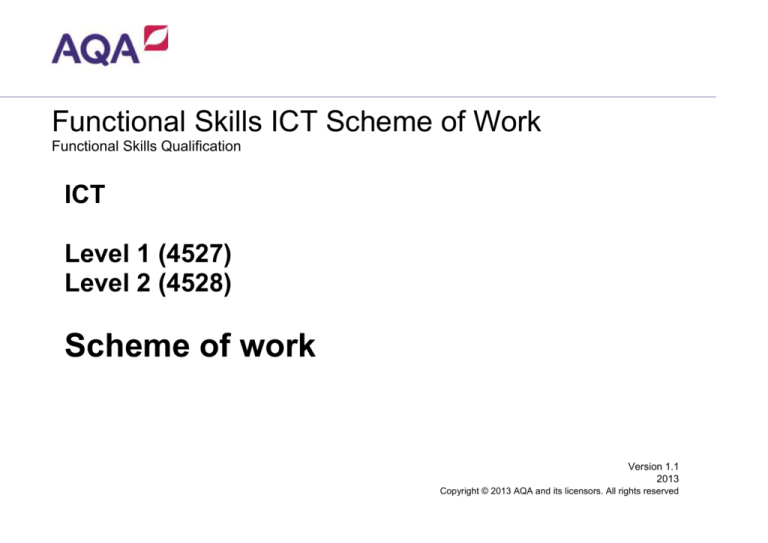
Functional Skills ICT Scheme of Work
Functional Skills Qualification
ICT
Level 1 (4527)
Level 2 (4528)
Scheme of work
Version 1.1
2013
Copyright © 2013 AQA and its licensors. All rights reserved
Scheme of Work:
Functional ICT
This Scheme of work suggests how you may wish to deliver Functional ICT. You can use these suggestions, adapt them to better suit your students
or use your own schemes of work. External links and resources listed in this document are hoped to be of help to you and your students. Please note
that AQA cannot guarantee that all external resources remain valid and appropriate after this document has been published.
The scheme provides ideas of possible tasks and worksheets that you may wish to create and use with your students. The resources suggested are
in addition to familiar computer software, e.g. presentation, database, word processing, desktop publishing, internet and e-mail software.
Guided learning hours: it is assumed that the centre has been allocated all of the recommended 45 guided learning hours for each level. If more or
less time is available, the course can be expanded, or will need to be condensed, as appropriate.
Flexibility: the delivery of these specifications are flexible and centres are encouraged to design schemes of work that best suit their individual
circumstances, the needs and aspirations of their candidates and the skills of their teachers. If students are broadly familiar with the use of the main
features of the various software packages, then those sections can be reduced in length in order to create space for other sections to be covered in
more detail or at a slower pace. This scheme of work has been arranged in a logical teaching order, although you can teach the Skills Standards and
Coverage and Range in any order you prefer.
Timing: the allocation of time to individual sections of the Scheme of Work is not hard and fast but reflects a suggested proportion of the total. Again,
the precise time required will depend partly on the prior experience and skill of the candidates. The times shown are for time in lessons only. Half
lesson times are shown in places to enable teachers to be more flexible in their approach, depending on the needs of their students. Homework
activities are specified but it is left to the centre to determine how this will be implemented, taking into account the centre’s homework policy.
The Scheme of Work is not intended to prescribe or restrict the centre’s approach to the specifications and there is no requirement to use this
Scheme of Work.
If you have any enquiries about Functional ICT you can speak directly to the AQA ICT team by e-mail ictfunctionalskills@aqa.org.uk or telephone
0161 953 7563.
2
Reference material:
AQA’s ICT Resource Zone
Functional Skills ICT Specification
Accredited specimen question papers (Teachers Notes, Level 1 Candidate Booklet and Level 2 Candidate Booklet)
Accredited specimen mark schemes
Accredited data files
AQA Web and e-mail Demo
GCSE ICT mapped to ICT FS
Past questions papers, mark schemes and data files available from Secure Key Materials
Ask AQA
Enhanced Results Analysis
3
Functional ICT Assessment:
• provides realistic contexts, scenarios and problems
drawn from everyday life, the community, the
workplace or educational settings, and specifies
tasks relevant to the context
• requires the application of knowledge, skills and
understanding for a purpose
• requires problem solving
• assesses process skills and the outcome of their
application in different contexts
• includes no more than 20% fixed response
assessment in which a candidate is confined to
either a single response or a limited number of
correct responses. The means of deriving this
response (the process) is not explicitly credited.
Fixed response assessment will focus on the
assessment of knowledge and understanding for a
purpose
• will also comprise of open response assessment
which will not direct the route or method by which a
candidate may respond
• is written in English at one level below that being
assessed, except for specialist vocabulary which is
at the level being assessed
• simulates access to the Internet and e-mail
Specification and assessment at a glance – Functional ICT at Level 1 and Level 2
Assessment scheme
Externally set and marked
Duration | Marks
2 hours | 80 marks (single exam at each level)
Assessment objectives &
their overall weighting
• Use ICT systems: 20-30%
• Find and select information: 10-20%
• Develop, present and communicate information: 50-70%
Assessment structure
• Students use a computer to complete a series of activities and a ‘Candidate Booklet’ to guide them through the
activities
• Most activities require the use of familiar software (e.g. spreadsheet, database) and one activity will use a
simulated Internet and e-mail specially installed on the computer
• Students’ printed evidence is attached to the Candidate Booklet and handed in
Qualification titles
Functional Skills qualification in ICT at Level 1/2
Certification and reporting
results
Pass certificate is awarded if requirements are met
• Pass or ungraded (U)
• Unlimited re-sit opportunities
Assessment windows
5 day assessment window, multiple assessment opportunities
4
Level 1
Skill
Standards
Coverage and
Range
Suggested
Timing
Outcomes
Students Will…
3
Manage
Information
Storage
3.1
Work with files,
folders and
other media to
access,
organise, store,
label and
retrieve
information
1 lesson
Understand why files
need to be managed.
Examples of what this
might involve include
creating and using:
folders, subfolders,
filenames, save, save
as, open, close,
rename, delete, move,
copy
Possible Teaching and
Learning Activities and
Homework tasks
Creation and maintenance of folders
and organisation of files. For example
on USB flash memory/internal/external
hard drive. Suitability of file names.
Identifying different applications via their
file extensions
Hide and seek file and folder game,
where a file is saved to a cryptic location
and the students have to find it using
clues. From this the students then write
a passage about the importance of
saving files and folders
Using the structure in the worksheet ask
students to save a document into a
particular area, create new folders and
move documents. Students should
provide a screen print as evidence
Level 1
Resource
Worksheet: Mix and Match images
and labels of different types of
storage medium
Examples of different types of
storage medium could include floppy
disk, USB, external hard drive, flash
card
Worksheet: Ask candidates to create
a folder structure (including
subfolders) to store their documents
for their subject/qualifications. e.g. a
candidate could include a top folder:
Functional Skills, with folders below:
Functional ICT, Functional Maths and
Functional English. Within each
subfolder candidates could
screenshot and print each folder to
show how they save and name their
files
5
Skill Standards
9
Use
communications
software to meet
requirements of
a
straightforward
task
Coverage and
Range
Suggested
Timing
Outcomes
Students Will…
Possible Teaching and Learning
Activities and Homework tasks
9.2
Demonstrate
understanding of
the need to stay
safe and to
respect others
when using
ICT-based
communication
1 lesson
Privacy settings, avoid
disclosure of personal
information (both self
and others), use of
bcc, need to avoid
causing offence to
others by inappropriate
language and/or
content
Students need to write down their
interpretation of personal information. Then
discuss as a class what personal information is
Discuss privacy issues when using online
communication tools. Have example
scenarios available with possible outcomes.
Ask the students to match the correct outcome
(block sender, report as junk, tell an adult, do
not reply, report abuse)
Resource
Worksheet giving example
scenarios of situations
involving personal information
and privacy issues when using
communication tools
https://bubbl.us/
Create an e-safety mind map showing the
dangers and precautionary measures to
safeguard online activities
Homework: Find out basic information on
CEOP, who they are and what they do
9
Use
communications
software to meet
requirements of
a
straightforward
task
9.2
Demonstrate
understanding of
the need to stay
safe and to
respect others
when using
ICT-based
communication
1 lesson
Privacy settings, avoid
disclosure of personal
information (both self
and others), use of
bcc, need to avoid
causing offence to
others by inappropriate
language and/or
content
How to spot a real message vs. a scam
message
Worksheet giving example of
junk, real and scam e-mail
messages
Using the worksheet get the students to state if
it is a scam message or a real message. They
should focus on the sender of the e-mail, the
written communication and what the message
entails
If a message entails that you have to hand
over personal information then it is probably a
scam
Level 1
6
Coverage and
Range
Suggested
Timing
Outcomes
Students Will…
Possible Teaching and Learning
Activities and Homework tasks
9
Use
communications
software to meet
requirements of
a
straightforward
task
9.1
Read, send and
receive
electronic
messages with
attachments
1 lesson
Read, send and
receive electronic
messages with
attachments
Create a handbook on using e-mails. This
must be simple to understand and include
screen shots of how to:
4
Follow and
demonstrate
understanding
of the need for
safety and
security
measures
4.2
Demonstrate
how to
minimise the
risk of
computer
viruses
1 lesson
Skill Standards
4
Follow and
demonstrate
understanding
of the need for
safety and
security
measures
Level 1
4.1
Demonstrate
how to create,
use and
maintain
secure
passwords
1 lesson
Anti-virus measures
(anti-virus and antispy software),
treating files from
unknown sources
(unfamiliar e-mail
address, unknown
pen drives) with
caution
Verification of new
passwords, ways to
make the password
difficult to guess
(use of numerals
and other
characters),
password length,
easy to remember
Send e-mails
Check sent e-mails
Reply to e-mails
Forward e-mails
Attach a document to an e-mail
Students list known anti-virus software, giving
full names of the products available
Resource
Send e-mails prior to the lesson
with attachments
Example poster on Viruses
Students create an information leaflet/
poster/presentation for classmates
suggesting ways candidates could avoid
getting a computer virus on a home computer
Produce a notice to display in the ICT suite
about the risks of viruses
Produce a presentation for a given audience
outlining the risks and solutions. Audiences
might be primary school, employees of a
business, ‘silver surfers’, etc
Show sample passwords, students are to
discuss the strengths and weaknesses of the
displayed passwords
Ask students to create a password for a
given document, using at least 6 letters, one
number and 2 special characters
https://www.microsoft.com/securit
y/pc-security/passwordchecker.aspx?WT.mc_id=Site_Lin
k
Past question paper tasks
available on Secure Key Materials
Use past question papers for example tasks
7
Coverage and
Skill Standards
Range
Suggested
Timing
Outcomes
Students Will…
5
Use search
techniques to
locate and
select relevant
information
1 lesson
>,<, use of
quotation marks
around phrases
5.1
Search engines,
queries
Possible Teaching and
Learning Activities and
Homework tasks
Resource
Identify Internet search engines and
search within software
Understand that words in the search
criteria limit the search results
Competition to see who can find the
contact details of the neighbouring 3
schools
Carry out different searches on the
Internet using: (> and <)
Use of keywords and quotation marks
around phrases
Such as:
Punk hairstyles
Egg and chips
Chips and egg
2
Interact with and
use ICT systems
to meet
requirements of
a
straightforward
task in a familiar
context
Level 1
2.3
Adjust system
settings as
appropriate to
individual needs
1 lesson
Accessibility,
arrangement of
desktop icons,
desktop contrast,
adjust volume
Understand the needs of different ICT
users, eye sight, hearing, disability
How could you enable good use of ICT
systems for different types of user?
Screen resolution
Text size
Desktop icons
8
Coverage and
Skill Standards
Range
Suggested
Timing
Outcomes
Students Will…
2
Interact with and
use ICT systems
to meet
requirements of
a
straightforward
task in a familiar
context
2.2
Select and use
interface features
effectively to
meet needs
1 lesson
2
Internact with
and
use ICT systems
to meet
requirements of
a
straightforward
task in a familiar
context
2.2
Select and use
interface features
effectively to
meet needs
Use GUI features:
Icon
Menu
Submenu
Pointer
Buttons
Hyperlinks
hotspots
Window
window operations (open/close,
minimise, maximize, restore, resize), toolbar
scrollbar
dialogue box
drag and drop
Use GUI features:
Icon
Menu
Submenu
Pointer
Buttons
Hyperlinks
hotspots
Window
window operations (open/close,
minimise, maximize, restore, resize), toolbar
scrollbar
dialogue box
drag and drop
Level 1
1 lesson
Possible Teaching and
Learning Activities and
Homework tasks
Students work through the
worksheet about GUI features,
suggesting the reason for the
graphic e.g. log in/off screen,
desktop icons print menu, page
orientation
Resource
Worksheet showing common
GUI features
Students to produce a
presentation to explain to novice
ICT users what GUI features are
and how to adjust the settings
(incorporating some of 2.3 also)
Using the worksheet ask student
to match the correct name to the
different GUI features
Worksheet showing different
GUI features and an
unmatched list of their names
9
Skill Standards
Coverage and
Range
Suggested
Timing
Outcomes
Students Will…
2
Interact with and
use ICT systems
to meet
requirements of a
straightforward
task in a familiar
context
2.1
Select and use
Software
applications to
meet needs and
solve
straightforward
problems
0.5 lesson
2
Interact with and
use ICT systems
to meet
requirements of a
straightforward
task in a familiar
context
2.1
Select and use
software
applications to
meet needs and
solve
straightforward
problems
1 lesson
Select appropriate
software from a range of
applications including
word processing, spread
sheet, data handling,
DTP, graphics,
presentation, web
browser and search
engine and e-mail
packages and use them
to complete
straightforward tasks
Select appropriate
software from a range of
applications including
word processing, spread
sheet, data handling,
DTP, graphics,
presentation, web
browser and search
engine and e-mail
packages and use them
to complete
straightforward tasks
Level 1
Possible Teaching and
Learning Activities and
Homework tasks
Resource
In groups the students comment on
the uses of different software
features
List software features of different
types of software. Give examples of
use in work situations.
DTP
Image editing
Word processing
Spreadsheet
Databases
e-mail
10
Skill Standards
2
Interact with and
use ICT systems
to meet
requirements of
a
straightforward
task in a familiar
context
2
Interact with and
use ICT systems
to meet
requirements of
a
straightforward
task in a familiar
context
Level 1
Coverage and
Range
Suggested
Timing
Outcomes
Students Will…
Possible Teaching and Learning
Activities and Homework tasks
2.1
Select and use
software
applications to
meet needs
and solve
straightforward
problems
1 lesson
Select appropriate software
from a range of applications
including word processing,
spread sheet, data
handling, DTP, graphics,
presentation, web browser
and search engine and email packages and use
them to complete
straightforward tasks
Students are giving a list of scenarios or
tasks that need to be completed, where they
choose a suitable software option
2.1
Select and use
software
applications to
meet needs
and solve
straightforward
problems
0.5 lesson
Select appropriate software
from a range of applications
including word processing,
spread sheet, data
handling, DTP, graphics,
presentation, web browser
and search engine and email packages and use
them to complete
straightforward tasks
Students have to give a description of the
software and how the software features solve
the task
Resource
Alternative scenario/task
ideas:
Theme Park trip:
research different
theme parks
ticket costs
travel costs
advertising the trip
Scenario/task ideas:
Students are asked to find details about 8
different mobile phones available to buy.
They are asked to list details of the phones
(e.g. name, make, special features, cost,
supplier). This list needs be sorted to show
the least expensive model first. The list would
then be printed out.
Healthy eating:
research different
types of food
display nutritional
information
promote a healthy
lifestyle
Create a poster displaying images of these
phones and the important information. Print
out the poster and ensure it is fit for purpose
Specimen Functional ICT
exam papers available on
www.aqa.org.uk
Use specimen question papers for example
scenarios/tasks
Given a set of tasks the students choose,
giving reasons which software would be more
appropriate
11
Coverage and
Skill Standards
Range
Suggested
Timing
Outcomes
Students Will…
8
Use appropriate
software to meet
requirements of
straightforward
data-handling
task
8.1
Process
numerical data
1 lesson
Formulae: +, - , * , /
functions: SUM
8
Use appropriate
software to meet
requirements of
straightforward
data-handling
task
8.2
Display
numerical data in
a graphical
format
Level 1
1 lesson
Graph/chart
creation to suit
numerical
information (bar
chart, pie chart,
single line graph,
and the use of a
title, axis title and
key/legend, choice
of size and position
of graph/chart to be
fit for purpose
Possible Teaching and
Learning Activities and
Homework tasks
Explain how data can be updated
automatically when formulas are used
and explain how formulas produce
outcomes
Resource
Sample data listing items and costs
Given a set of data and a scenario,
students must create simple formula (+,,*,/) to process the data
Scenario ideas could include
calculating the costs of going to:
a the hairdressers
a party
a football match
a music concert
Using data create a graph to show a
representation of the data
Sample data to be graphically
represented
Use different chart types (Pie, bar, line)
to show how data can be displayed
Students need to choose the correct
graph type and correct information to
present. Students are to be able to add
a title to the graph and a legend/key
12
Skill Standards
7
Enter, develop
and refine
information
using
appropriate
software to meet
the
requirements of
straightforward
tasks
Level 1
Coverage and
Range
Suggested
Timing
Outcomes
Students Will…
7.1
Apply editing,
formatting and
layout
techniques to
meet needs,
including text,
tables, graphics,
records,
numbers, charts,
graphs or other
digital content
1 lesson
Be able to use generic
features to enter and format
text to enhance presentation:
Select, copy, cut and
paste, drag and drop,
undo, find and replace,
zoom, Wordart (or similar)
fonts; font/text size
style; emboldening, italics,
underlining and colour
wizards, help, print and
print preview; print screen
appropriate page layout,
margins, headers and
footers
alignment (horizontal and
vertical text) and
justification (left/right/full
centring), orientation
(portrait and landscape),
insert, resize and crop
images that are fit for
purpose (i.e. clipart, photo
and scanned images),
autoshapes
use of above features to
develop and refine
documents to make
improved suitability for a
given audience
Possible Teaching and
Learning Activities and
Homework tasks
Students are shown an example
poster, they then discuss the poor
features of the poster
Resource
Example posters
Students then edit the poster
choosing appropriate software; they
must ensure that the software that
they choose will enable them to
make adequate changes to the
poster
Changes are then annotated to
show how the features used make
the poster more appealing
Homework: students create a
poster to suit a given topic and
genre of audience. In class the
posters are displayed and peers
have to decide the genre or
audience
13
Coverage and
Skill Standards
Range
Suggested
Timing
Outcomes
Students Will…
7
Enter, develop
and refine
information
using
appropriate
software to meet
the
requirements of
straightforward
tasks
1 lesson
Be able to use generic features
to enter and format text to
enhance presentation:
select, copy, cut and paste,
drag and drop, undo, find
and replace, zoom, Wordart
(or similar)
fonts; font/text size,
style; emboldening, italics,
underlining and colour
wizards, help, print and print
preview; print screen
appropriate page layout,
margins, headers and
footers
alignment (horizontal and
vertical text) and justification
(left/right/full centring),
orientation (portrait and
landscape), insert, resize
and crop images that are fit
for purpose (i.e. clipart,
photo and scanned images),
autoshapes
use of above features to
develop and refine
documents to make
improved suitability for a
given audience
Level 1
7.1
Apply editing,
formatting and
layout
techniques to
meet needs,
including text,
tables, graphics,
records,
numbers, charts,
graphs or other
digital content
Possible Teaching and
Learning Activities and
Homework tasks
Use a table to display numerical
information
Using different scenarios students
manipulated information and data
to meet given needs
Resource
Scenario examples
School Canteen
(1) List of sold product in a
week from the school
canteen, the data then
needs to be analysed to
see the least sold and the
most sold in a week in
order for the canteen to
buy more supplies
Figure out the overall cost
of the items for the week
and how much they have
contributed to the overall
school canteen income
(2) Create a tally chart of the
foods that students would
like in the school canteen.
This is then put into a
ranked order and
displayed as a chart to be
presented to the school
canteen manager
Music producer
As a producer of a band you
need to find out information
from the Internet about current
downloads of popular songs
14
Possible Teaching and
Learning Activities and
Homework tasks
Coverage and
Skill Standards
Range
Suggested
Timing
Outcomes
Students Will…
9
Use
communications
software to meet
requirements of
a
straightforward
task
1 lesson
Privacy settings, avoid
disclosure of personal
information (both self and
others), use of bcc, need to
avoid causing offence to
others by inappropriate
language and/or content
Create a presentation on the
dangers of displaying personal
details on social networking sites
Privacy settings, avoid
disclosure of personal
information (both self and
others), use of bcc, need to
avoid causing offence to
others by inappropriate
language and/or content
Create an animation on the
dangers of social networking using
http://www.doink.com/
9
Use
communications
software tomeet
requirements of
a
straightforward
task
Level 1
9.2
Demonstrate
understanding of
the need to stay
safe and to
respect others
when using ICTbased
communication
9.2
Demonstrate
understanding of
the need to stay
safe and to
respect others
when using ICTbased
communication
1 lesson
Resource
Explain the use of the “report abuse
button” that appears on many social
networking websites
http://www.doink.com/
15
Skill Standards
10
Combine
information
within a
publication for a
familiar
audience and
purpose
Coverage and
Range
Suggested
Timing
Outcomes
Students Will…
Possible Teaching and Learning Activities
and Homework tasks
10.1
For print and for
viewing on
Screen
1 lesson
10.1 Information
types: images, text,
numbers, charts
information forms:
letter, memo, poster,
newsletter, leaflet,
flyer, presentation
Explain the term audience, and then ask the students
to look at example posters and try to figure out who the
audience is for the poster
10.2
Check for
accuracy and
meaning
10.2 Check for
accuracy and
meaning
10.2 Proof reading,
spell check, grammar
check
10
Combine
information
within a
publication for a
familiar
audience and
purpose
10
Combine
information
within a
publication for a
familiar
audience and
purpose
Level 1
10.1
For print and for
viewing on
screen
1 lesson
10.2
Check for
accuracy and
meaning
0.5 lesson
Resource
Example posters
Students list the different features that would be
needed for different audiences
Give each student in the class a different task based
around different audiences
e.g. Music shop, separate the audiences into Children,
Adults and Business, get the students to create
posters on topic and audience type. Print out the
posters and ask their peers to identify who the target
audience is
Information types:
images, text,
numbers, charts
information forms:
letter, memo, poster,
newsletter, leaflet,
flyer, presentation
Describe the differences between print media and
screen based media
Proof reading, spell
check, grammar
check
Using 10.1 as a starting point, ask students to create a
flyer/poster for a specific audience
Students must then create a poster/presentation/memo
for a particular audience ensuring that they are aware
of the uses of language and use of colour schemes for
on screen and paper based media
Other students then need to proof read the work
annotating any errors
Students write down the reasons why it is important to
proof read work before it is sent to print
16
Coverage and
Range
Suggested
Timing
Outcomes
Students Will…
Possible Teaching and Learning
Activities and Homework tasks
1
Identify the ICT
requirements of
a
straightforward
task
1.1
Use ICT to plan
and organise
work
1 lesson
A straightforward
task would require
the candidates to
take a step by step
approach to
produce a simple
document using
given information
Going through an example test paper the
students have to decide which software to use
for each of the tasks
6
Select
information
from a variety of
ICT sources for
a
straightforward
task
6.1
Recognise and
take account of
currency,
relevance, bias
and copyright
when selecting
and using
information
Ensure that
selected
information is
appropriate for the
purpose intended,
that the information
is up-to-date (i.e.
current), it is
relevant for
purpose in terms of
language and
content. Ensure
that information
used is not biased
towards or against
a particular point of
view. Ensure that
copyright is
acknowledged as
necessary
Show students a list of statements where they
have to state whether they are fact or opinion
Skill Standards
Level 1
1 lesson
Given a list of information and a scenario,
students are to select the most appropriate way
to display the information. The students then
choose a way to display the data
Students find some statements about a topic
and cite their sources
Students swap facts and sources with others in
the group and students have to decide whether
the fact is a fact or an opinion of a person
Ask students to search for images that have
been doctored. Then ask students to comment
on images that are in circulation and can they all
be trusted
Resource
Specimen exam papers
available at www.aqa.org.uk
Scenario data topics:
List of music tracks
Selection of images from a
sports event
Data relating to a charity car
wash
List of statements for
candidates to review and
comment on
Example statements:
Apple juice is much tastier
than orange juice
Rugby is a better sport than
Football
We are sat in school
August follows July every year
17
Skill Standards
6
Select
information
from a variety of
ICT sources for
a
straightforward
task
6
Select
information
from a variety of
ICT sources for
a
straightforward
task
Level 1
Coverage and
Range
Suggested
Timing
Outcomes
Students Will…
Possible Teaching and Learning
Activities and Homework tasks
Resource
6.1
Recognise and
take account of
currency,
relevance, bias
and copyright
when selecting
and using
information
1 lesson
Ensure that selected
information is appropriate
for the purpose intended,
that the information is upto-date (i.e. current), it is
relevant for purpose in
terms of language and
content. Ensure that
information used is not
biased towards or against a
particular point of view.
Ensure that copyright is
acknowledged as
necessary
Ask students about the use of file sharing
networks, put the shoe on the other foot and
ask them if they would like to make no money
from creating a song or a movie
http://www.teachict.com/functional_skills/5_s
elect_info/copyright/miniwe
b/index.htm
Ensure that selected
information is appropriate
for the purpose intended,
that the information is upto-date (i.e. current), it is
relevant for purpose in
terms of language and
content. Ensure that
information used is not
biased towards or against a
particular point of view.
Ensure that copyright is
acknowledged as
necessary
Dissect a URL into its parts. Stating what the
different sections of the URL represent. Web
protocol/name of the website /origin of
website
6.1
Recognise and
take account of
currency,
relevance, bias
and copyright
when selecting
and using
information
1 lesson
Using the mini web come up with a 1 page
report on the basics of copyright and the
common misconceptions of the laws (i.e.
using Bluetooth to share a song is legal)
What exemptions are there to the Copyright,
Designs and Patents act 1988
Ask the students to search for charity sites,
organisations, government and company
sites. Students are then to discuss the
information that is contained in the websites
and comment on its bias and relevance of
information
Students are given a topic currently in the
news and as asked to search how the story
has been reported by different media
organisations and asked to comment on bias
and relevance of information
18
Skill Standards
6
Select
information
from a variety of
ICT sources for
a
straightforward
task
6
Select
information
from a variety of
ICT sources for
a
straightforward
task
Level 1
Coverage and
Range
Suggested
Timing
Outcomes
Students Will…
Possible Teaching and Learning
Activities and Homework tasks
6.1
Recognise and
take account of
currency,
relevance, bias
and copyright
when selecting
and using
information
1 lesson
Using hot potatoes (http://hotpot.uvic.ca/)
create a mix and match task that gives a
basic description of the data types
6.1
Recognise and
take account of
currency,
relevance, bias
and copyright
when selecting
and using
information
0.5 lesson
Ensure that selected
information is appropriate for
the purpose intended, that
the information is up-to-date
(i.e. current), it is relevant for
purpose in terms of language
and content. Ensure that
information used is not
biased towards or against a
particular point of view.
Ensure that copyright is
acknowledged as necessary
Ensure that selected
information is appropriate for
the purpose intended, that
the information is up-to-date
(i.e. current), it is relevant for
purpose in terms of language
and content. Ensure that
information used is not
biased towards or against a
particular point of view.
Ensure that copyright is
acknowledged as necessary
Resource
http://hotpot.uvic.ca/
Given a spreadsheet of data the students
must then decide what data types the data
fits
Create a spreadsheet that will calculate the
exchange rate for a set amount of money.
Using the correct data types
Given a selection of images, the students
need to give reasons if the images are
copyright
Students comment on the use of file
sharing websites
19
Possible Teaching and
Learning Activities and
Homework tasks
Coverage and
Range
Suggested
Timing
Outcomes
Students Will…
4
Follow and
demonstrate
understanding
of the need for
safety and
security
measures
4.1
Demonstrate how
to create, use
and maintain
secure
passwords
1 lesson
Verification of new
passwords, ways to make
the password difficult to
guess (use of numerals and
other characters), password
length, easy to remember
Students create podcast on the need
to keep passwords strong and secret
9
Use
ommunications
software to meet
requirements of
a
straightforward
task
9.1
Read, send and
receive electronic
messages with
attachments
1 lesson
Create, read, reply, forward
and delete e-mail messages,
use of cc and bcc, use
folders including inbox,
outbox; junk mail, add and
open attachments, contacts
and mailing lists, use of
instant messaging and social
networking
Candidates do research on viruses
and anti-virus protection software
4
Follow and
demonstrate
understanding
of the need for
safety and
security
measures
4.2
Demonstrate how
to minimise the
risk of computer
viruses
1 lesson
Anti-virus measures (antivirus and anti-spy software),
treating files from unknown
sources (unfamiliar e-mail
address, unknown pen
drives) with caution
Students create a presentation
showing how to treat files received as
e-mail attachments from unknown
sources to reduce the chances of
getting a computer virus
Skill Standards
Level 1
Resource
Sound recording equipment
Homework: students come up with a
poster design to highlight the need
for strong passwords. The posters
need to focus on a particular
audience e.g. for a business user or
for a parent or child
Using e-mail software students start
a discussion about the:
use of e-mails and how they can
spread a computer virus.
Sending e-mail to multiple
recipients using CC and BCC
Video recording equipment
Create a Video discussing the ways
to keep your computer safe from
viruses
20
Possible Teaching and
Learning Activities and
Homework tasks
Coverage and
Skill Standards
Range
Suggested
Timing
Outcomes
Students Will…
9
Use
communications
software to meet
requirements of
a
straightforward
task
9.1
Read, send and
receive electronic
messages with
attachments
1 lesson
Create, read, reply, forward
and delete e-mail
messages, use of cc and
bcc, use folders including
inbox, outbox; junk mail,
add and open attachments,
contacts and mailing lists,
use of instant messaging
and social networking
Use of language on e-mails and how
this can affect the meaning of the
message
2
Interact with and
use ICT systems
to meet
requirements of
a
straightforward
task in a familiar
context
2.2
Select and use
interface features
effectively to
meet needs
1 lesson
Use GUI features:
Icon
Menu
Submenu
Pointer
Buttons
Hyperlinks
hotspots,
Window
window operations
(open/close, minimise,
maximize, restore, resize), toolbar
scrollbar
dialogue box
drag and drop
Create a mind map on the available
features of:
DTP
Word processing
Spreadsheet
Database
Level 1
Resource
For example:
USING CAPITAL LETTERS
Excessive use of punctuation
Using font colours and
highlighting to focus reads
attention
Create a presentation on how to use
e-mail and the risks of junk mail.
https://.bubbl.us
Homework: Research the use of screen
readers for computer users with
disabilities
21
Coverage and
Skill Standards
Range
Suggested
Timing
Outcomes
Students Will…
9
Use
communications
software to meet
requirements of
a
straightforward
task
1 lesson
Create, read, reply,
forward and delete email messages, use of
cc and bcc, use folders
including inbox,
outbox; junk mail, add
and open attachments,
contacts and mailing
lists, use of instant
messaging and social
networking
9.1
Read, send and
receive electronic
messages with
attachments
Possible Teaching and
Learning Activities and
Homework tasks
Using AQA Web and e-mail demo show
students how to create folders and move
items in to the appropriate folders
Resource
AQA Web and e-mail demo available
at www.aqa.org.uk
How to send e-mails to multiple
recipients
Differences between junk and unsafe
e-mails and knowing how to deal with
them
How to print off e-mails to show
evidence
Homework: Students comment on junk
e-mail and scam e-mails. Giving details
of what they are and how they are
distributed
8
Use appropriate
software to meet
requirements of
straightforward
data-handling
task
Level 1
8.3
Use field names
and data types to
organise
information
2 lessons
Field (column) and
record (row), field
names, key field
(unique), primary key,
file; insert/delete field/
record, data types
including text, currency
and number,
percentages and
number of decimal
places
Recap on data types
Using database software show the
students how to create a simple table,
where the data types relate to the field
heading
Given a scenario, students populate a
database with data (adding information)
Sample database
Sample data for a Database
Data files from past question papers
available at www.aqa.org.uk
Database scenarios:
Book list
DVD list
Customer database
Stock database
Introduction into queries (sorting data)
22
Possible Teaching and
Learning Activities and
Homework tasks
Coverage and
Skill Standards
Range
Suggested
Timing
Outcomes
Students Will…
8
Use appropriate
software to meet
requirements of
straightforward
data-handling
task
1 lesson
Enter and edit field
contents in a table
format, search
criteria including
relational operators
‘greater than’, ‘less
than’, ‘equals’ and
‘contains’, sort in
ascending/
descending order
Show the students a list of 20+ names/
addresses. Then ask the students to find
a record quickly
Enter and edit field
contents in a table
format, search
criteria including
relational operators
‘greater than’, ‘less
than’, ‘equals’ and
‘contains’, sort in
ascending/
descending order
Given a database, the students have to
search, edit and delete data. (use exam
scenarios)
8
Use appropriate
software to meet
requirements of
straightforward
data-handling
task
Level 1
8.4
Enter, search,
sort and edit
records
8.4
Enter, search,
sort and edit
records
0.5 lesson
Explain queries and how they are able
to sort through the data in a click of a
button. Show select queries and how
they can help narrow down a search
Link queries with reports. Using the
worksheet ask students to create reports
for a giving scenario
Resource
Worksheet containing a list of reports
to be created
Sample database
Sample data for a Database
Database scenarios:
Book list
DVD List
Customer database
Stock database
Past Functional Skills question
papers available from Secure Key
Materials
Students show through screen shots the
results from performing
queries/searches
23
Skill
Standards
Coverage and
Range
Suggested
Timing
Outcomes
Students Will…
10
Combine
information
within a
publication for
a familiar
audience and
purpose
11
Evaluate own
Use of ICT
tools
10.2
Check for accuracy
and meaning
0.5 lesson
Proof reading, spell
check, grammar
check
Possible Teaching and
Learning Activities and
Homework tasks
Give students two documents related to
the same topic that have errors in, with
regards to continuity of data, spelling
and grammar
Resource
Sample documents
Corrections for errors
Ask the candidates to highlight the
errors and offer possible solutions
11.1
At each stage of a
task and at the
task’s completion
1 lesson
Effectiveness to
meet needs in
terms of: time,
convenience,
quality of
presentation and
cost
Discuss the term audience, and what
each audience will require for the
example presentation to be effective
Make notes on effective presentations
that have to meet the needs of a specific
audience
Example presentations
Example audiences
Bank Manager
Managing directors
Primary school pupils
Daily commuters in a train station
Homework: Create a presentation for
Primary school pupils on the use of
water. Think about language to be used,
images and relevancy of content.
Candidates asked to identify where in
their presentation they have tailoring the
work to meet the needs of audience and
if they could offer improvements to their
work
Level 1
24
Possible Teaching and
Learning Activities and
Homework tasks
Coverage and
Skill Standards
Range
Suggested
Timing
Outcomes
Students Will…
3
Manage
information
storage
3.1
Work with files,
folders and other
media to access,
organise, store,
label and retrieve
information
9.2
Demonstrate
understanding of
the need to stay
safe and to
respect others
when using ICTbased
communication
0.5 lesson
File management of:
folders, subfolders,
filenames, save, save
as, open, close,
rename, delete, move,
copy
Given a set of files and folders,
students are to move the files into
suitable folders.
Students discuss the need for
sensible file names
1 lesson
Privacy settings, avoid
disclosure of personal
information (both self
and others), use of
bcc, need to avoid
causing offence to
others by inappropriate
language and/or
content
Discuss as a class what personal
details are and how they can be
obtained via different social
networking sites
8.1 and 8.2
1 lesson
Formulae: +, - , * , /
functions: SUM,
graph/chart creation to
suit numerical
information (bar chart,
pie chart, single line
graph, and the use of
a title, axis title and
key/legend, choice of
size and position of
graph/chart to be fit for
purpose
Searching and sorting information
within a spreadsheet
9
Use
communications
software to meet
requirements of
a
straightforward
task
8
Use appropriate
software to meet
requirements of
straightforward
data-handling
task
Level 1
8.1
Process
numerical data
8.2
Display
numerical data in
a graphical
format
Resource
Worksheet of sample files and
folders
Students create a wallet sized card
with handy hints and tips to keep
safe to hand out to new students at
the school
Sample spreadsheet data
Using simple formula and functions
to calculate a task
Sort data within the spreadsheet
25
Coverage and
Skill Standards
Range
Suggested
Timing
Outcomes
Students Will…
8
Use appropriate
software to meet
requirements of
straightforward
data-handling
task
8.1
Process
numerical data
1 lesson
2
Interact with and
Use ICT
systems to meet
requirements of
a
straightforward
task in a familiar
context
2.1
Select and use
software
applications to
meet needs
and solve
straightforward
problems
Formulae: +, - , * , /
functions: SUM
graph/chart creation to
suit numerical
information (bar chart,
pie chart, single line
graph, and the use of
a title, axis title and
key/legend, choice of
size and position of
graph/chart to be fit for
purpose
Select appropriate
software from a range
of applications
including word
processing, spread
sheet, data handling,
DTP, graphics,
presentation, web
browser and search
engine and e-mail
packages and use
them to complete
straightforward tasks
11
Evaluate own
use of ICT tools
8.2
Display
numerical data in
a graphical
format
11.1
At each stage of
a task and at the
task’s completion
1 lesson
Effectiveness to meet
needs in terms of:
time, convenience,
quality of presentation
and cost
Level 1
Possible Teaching and
Learning Activities and
Homework tasks
Resource
Searching for numerical information
from the web. Accounting for
relevance of search results and bias
of information, display the information
in an appropriate graphical form
Using DTP software to create a
flyer/poster for a given topic.
Students have to choose the
software that they will need to use to
create an effective poster/flyer.
Students then evaluate their
poster/flyer against the topic criteria
Example topics:
Road safety
School disco
Sponsored event
Students discuss the need for
printing on A5/4 and in colour and
black and white
Students also evaluate their own
work and suggest ways it could be
improved
26
Coverage and
Skill Standards
Range
Suggested
Timing
Outcomes
Students Will…
1
Identify the ICT
requirements of
a
straightforward
task
1 lesson
A straightforward
task would require
the candidates to
take a step by step
approach to
produce a simple
document using
given information
11
Evaluate own
use of ICT tools
Culmination of
all of the skill
standards
Level 1
1.1
Use ICT to plan
and organise
work
11.1
At each stage of
a task and at the
task’s completion
All
Students can
ready
themselves for
the examination
Effectiveness to
meet needs in
terms of: time,
convenience,
quality of
presentation and
cost
Go through the
specimen exam
papers to
understand the
terminology used
within the exam
questions
Possible Teaching and
Learning Activities and
Homework tasks
Resource
Exam preparation – dissecting the exam
questions. Going through the exam
papers and highlighting the information
needed to complete the task
Specimen exam paper
Past exam papers
Specimen exam paper
Past exam papers
Report on the Examination
27
Level 2
Skill
Standards
Coverage and
Range
Suggested
Timing
Outcomes
Students Will…
3
Manage
information
storage to
enable
efficient
retrieval
3.1
Manage files,
folders and other
media storage to
enable efficient
information
retrieval
1 lesson
Have a practical
understanding of
file management of
folders, subfolders,
filenames, file
types, paths, create
new file, save, save
as, open, close,
rename and delete
Understand the
importance of good
housekeeping, e.g.
folder/file names
Possible Teaching and
Learning Activities and
Homework tasks
Creation and maintenance of folders
and organisation of files, on different
storage media. For example USB flash
memory/internal/external hard drive.
Suitability of file names. Identifying
different applications via their file
extensions
Hide and seek file and folder game,
where a file is saved to a cryptic location
and the students have to find it using
clues. From this the students then write
a passage about the importance of
saving files and folders
Students use the structure created in the
worksheet. Set a task asking them to
save a document into a particular area,
create new folders and move
documents. Students should provide a
screen print as evidence
Level 2
Resource
Example storage devices such as
CD-ROMs with varying volumes,
USB flash drives (memory sticks)
SD and XD cards
Worksheet: Ask candidates to
create a folder structure (including
subfolders) to store their
documents for their
subject/qualifications. e.g. a
candidate could include a top
folder: Functional Skills, with folders
below: Functional ICT, Functional
Maths and Functional English.
Within each subfolder candidates
could screenshot and print each
folder to show how they save and
name their files
28
Skill
Standards
Coverage and
Range
Suggested
Timing
Outcomes
Students Will…
8
Use
communicatio
ns software to
meet
requirements
of a complex
task
8.3
Understand the
need to stay safe
and to respect
others when using
ICT-based
communication
1 lesson
Understand the
necessity for
responsible use
and staying safe
when using ICTbased
communication
Understand nondisclosure of
personal
information, not
opening or
forwarding
e-mails/files from
unknown sources
and not clicking on
unknown web links
2
Select, interact
with and use
ICT systems
safely and
securely for a
complex task
in non-routine
and unfamiliar
contexts
Level 2
2.1
Select and use
software
applications to
meet needs and
solve complex
problems
0.5 lesson
Using a nonfamiliar scenario
identify which
application would
be most
appropriate to
perform a job
Possible Teaching and
Learning Activities and
Homework tasks
Create an e-safety mind map showing
the dangers and precautionary
measures to safeguard online activities
(https://bubbl.us/)
Create a presentation on the dangers of
displaying personal details on social
networking sites. Explain and
demonstrate the use of the “report
abuse button” that appears on many
social networking websites
Resource
https://bubbl.us/
http://www.doink.com/
http://www.thinkuknow.co.uk/
http://www.wiredkids.org/index.html
http://www.ceop.police.uk/MediaCentre/Video-content/
Create an animation on the dangers of
social networking using
http://www.doink.com/
Scratch software – make a game
(http://scratch.mit.edu/)
‘Hot potato’ quiz: In scenario X, which
software application would you use?
Students list the software features of
programs, giving pros and cons of each
program
Scenario Ideas:
Music festival
Scuba diving centre
Greengrocers
Seaside hotel
29
Possible Teaching and
Learning Activities and
Homework tasks
Skill
Standards
Coverage and
Range
Suggested
Timing
Outcomes
Students Will…
2
Select, interact
with and use
ICT systems
safely and
securely for a
complex task
in non-routine
and unfamiliar
contexts
2
Select, interact
with and use
ICT systems
safely and
securely for a
complex task
in non-routine
and unfamiliar
contexts
2.1
Select and use
software
applications to
meet needs and
solve complex
problems
0.5 lesson
Using a nonfamiliar scenario
identify which
application would
be most
appropriate to
perform a job
Using a Functional Skills example DTP
exam question ask the students to
choose the correct software to create a
logo or flyer for the given scenario
Specimen papers available from
www.aqa.org.uk
2.1
Select and use
software
applications to
meet needs and
solve complex
problems
1 lesson
Use a range of
applications. For
example word
processing,
spreadsheet,
database, browser,
e-mail, graphic
editor and
multimedia editor
Using a non-familiar scenario identify
which application would be most
appropriate to perform a job
Worksheet with example software
choices and tasks that need to be
matched-up
Using the worksheet, students choose a
suitable software option giving reasons
for their choice
Scenario ideas:
(1) Music festival organisation,
from the design of the
adverts to the creation of
budgets and banking
proposals for a loan for the
festival, communication to
bands and other festival
organisers
(2) Dentist appointment booking.
Web based booking forms,
e-mail communications and
database of clients
Level 2
Look at 2.1 and 2.2 holistically and set a
scenario. From this, students choose
suitable software and then describe how
it would be used it to complete the
scenario (by outcome)
Resource
Past question papers available from
Secure Key Materials
30
Skill
Standards
Coverage and
Range
Suggested
Timing
Outcomes
Students Will…
4
Use
appropriate
search
techniques to
locate and
select relevant
information
4.1
Search engines,
queries and
AND/NOT/OR, >, <,
>=, <=, contains,
begins with, use of
wild cards
1 lesson
Identify Internet
search engines and
search within
software
Understand the
need for precision
in framing
questions and
when translating
enquiries
expressed in
ordinary language
into a form required
by a search engine
Use and refine
search conditions,
when designing
queries, to select
relevant information
using multiple
search criteria and
relational operators
Level 2
Possible Teaching and
Learning Activities and
Homework tasks
Resource
Identify a variety of search engines
Competition to see who can find the
contact details of the neighbouring 3
schools
Carry out different searches on the
Internet using: AND/NOT/OR, >, <, >=,
<=, contains, begins with, use of wild
cards
Use of key words and quotation marks
around phrases
Such as:
Punk hairstyles
Egg and chips
Chips and egg
Use find and replace in word processing
31
Skill
Standards
Coverage and
Range
Suggested
Timing
Outcomes
Students Will…
Possible Teaching and Learning
Activities and Homework tasks
2
Select, interact
with and use
ICT systems
safely and
securely for a
complex task
in non-routine
and unfamiliar
contexts
2.2
Select and use a
range of interface
features and
system facilities
effectively to meet
needs
1 lesson
Provide students with
descriptions of GUI
and Menu User
Interface and
examples of each
Ask students to look at the worksheet and
suggest the reason for the graphic e.g. Log
in/off screen, desktop icons print menu,
page orientation
Students to research
real life examples of
the use of each type of
interface, e.g. PC,
mobile phone, PDA,
cash point etc
Resource
Worksheet of common GUI
features
Students to produce a presentation to explain
to novice ICT users what GUI features are
and how to adjust the settings (incorporating
some of 2.3 also)
Use Page Setup, Print
Preview and Print
dialogue boxes
efficiently
2
Select, interact
with and use
ICT systems
safely and
securely for a
complex task
in non-routine
and unfamiliar
contexts
2.3
Select and adjust
system settings as
appropriate to
individual needs
1 lesson
Explain how to select,
use and adjust user
interface
features/system
features to meet the
needs of the user
Understand GUI
customisation
Discuss what has become the “norm” with
regards to GUI , e.g. envelope sign for e-mail
and red cross in the top left to exit the
program
Report on why users would need to enlarge
the font on the screen or adjust the volume
Suggest different scenarios where users
would have to change Interface features
Report on why user interfaces have changed
Level 2
32
Skill
Standards
Coverage and
Range
Suggested
Timing
Outcomes
Students Will…
2
Select, interact
with and use
ICT systems
safely and
securely for a
complex task
in non-routine
and unfamiliar
contexts
2.4
Respond to ICT
problems and take
appropriate action
1.5 lessons
Know the correct
procedures to
start/shut down, be
aware of problems
that may occur if
shut down is
inappropriate
Be familiar with
common ICT
problems and know
the appropriate way
to deal with them.
(Error messages,
software freeze, full
storage facilities,
paper jam,
uninstalling
software etc)
Possible Teaching and
Learning Activities and
Homework tasks
Class discussion about common ICT
Faults
Mind map (brainstorm) the discussion
Resource
https://bubbl.us/
Expose students to a variety of ICT
problems, and possible solutions, and
encourage them to be able to match the
correct solution to problem. For
example, ‘memory full’, ‘screen is fuzzy’,
‘computer freezes’ or ‘number pad is not
working’
Identify a range of help facilities, e.g.
ICT and non-ICT support, Technician
etc.
Ask the students to research the help
files that are located within a piece of
software and suggest how helpful they
are at solving the issue
Identify procedures to be followed when
problems arise on a home/school/office
PC and the appropriate help available in
each situation
Run as an introductory lesson including
Health & Safety then ask students to
produce a poster outlining what to do
when encountering problems
Level 2
33
Skill
Standards
Coverage and
Range
Suggested
Timing
Outcomes
Students Will…
2
Select, interact
with and use
ICT systems
safely and
securely for a
complex task
in non-routine
and unfamiliar
contexts
2.4
Respond to ICT
problems and take
appropriate action
1 lesson
Be familiar with
common ICT
problems and know
the appropriate way
to deal with them.
(Error messages,
software freeze, full
storage facilities,
paper jam,
uninstalling
software)
Possible Teaching and
Learning Activities and
Homework tasks
Resource
Students produce a poster showing
what to do if the printer is out of paper or
ink
Extend this by asking students, in
groups, to produce a set of ICT ‘problem
and solution’ posters
Possible problems
Computer freezing
Fuzzy Screen
Program not loading
USB memory pen not responding
Students produce a problem solving
user guide
2
Select, interact
with and use
ICT systems
safely and
securely for a
complex task
in non-routine
and unfamiliar
contexts
Level 2
2.4
Respond to ICT
problems and take
appropriate action
1 lesson
Be familiar with
common ICT
problems and know
the appropriate way
to deal with them.
(Error messages,
software freeze, full
storage facilities,
paper jam,
uninstalling
software
Mix and match quiz putting the right
problem with its solution e.g. Printer not
printing – Check for a paper jam
Software freeze - Close down open
applications to free internal memory
http://hotpot.uvic.ca/ (Crossword,
Word search mix and match making
freeware)
Describe the data loss that can happen
with software malfunctions
Demonstrate to the students how to
defragment a hard drive (premade
video/screen shots) students the
comment on the benefits of
defragmenting the hard drive
34
Skill
Standards
Coverage and
Range
Suggested Outcomes
Timing
Students Will…
7
Use
appropriate
software to
meet the
requirements
of a complex
data-handling
task
7.1
Process and
analyse numerical
data
7.2
Display numerical
data in appropriate
graphical format
1 lesson
Understand use of
tables and formulae
Use graphical
representation of
data – selecting the
appropriate
information for the
graph for the
situation. Use of
graph title, axis titles,
legend etc
Possible Teaching and
Learning Activities and
Homework tasks
Use a table to display
numerical information for a
given scenario
Resource
Example scenario:
School Canteen
(1) List of sold products in a week from the
school canteen, the data then needs to be
analysed to see the least sold and the most
sold in a week in order for the canteen to buy
more supplies
Calculate the overall cost of the items for the
week and how much they have contributed
to the overall school canteen income
(2) Create a tally chart of the foods that students
would like in the school canteen This is then
put into a ranked order and displayed as a
chart to be presented to the school canteen
manager
(3) Use spreadsheet to calculate salt content in
different types of foods (link to task in 6.1)
Music producer
(1) Find out information from the Internet about
current downloads of popular songs
(2) Add the song title, artist and amount of times
downloaded into a spreadsheet
(3) Using the rank formula state which is the
most downloaded song, using the MIN/MAX
formula find out the highest and lowest total
of downloads and the AVERAGE to find out
the average song download
(4) Find the maximum and minimum value in a
list, and the average value
Level 2
35
Skill
Standards
Coverage and
Range
Suggested
Timing
Outcomes
Students Will…
Possible Teaching and Learning
Activities and Homework tasks
8
Use
communicatio
ns software to
meet
requirements
of a complex
task
8.3
Understand the
need to stay safe
and to respect
others when using
ICT-based
communication
1 lesson
Understand Health and
Safety issues – regular
breaks, trailing wires,
Spam, phishing
Using www.teach-ict.com browse to the
GCSE ICT new topics section and use the
health and safety mini web to create a
poster regarding the correct posture and
working conditions that all users of
computers should adhere to
Level 2
Resource
www.teach-ict.com
Digital cameras
Using a digital camera take pictures
around the school to highlight examples of
good and bad practice. Describe the good
practice and what this entails and make a
brief report on the bad practice with
suggestions on how this can be resolved
36
Skill
Standards
Coverage and
Range
Suggested
Timing
Outcomes
Students Will…
Possible Teaching and Learning
Activities and Homework tasks
6
Enter,
develop and
refine
information
using
appropriate
software to
meet
requirements
of a complex
task
6.1
Apply a range
of editing,
formatting and
layout
techniques to
meet needs,
including text,
tables,
graphics,
records,
numerical data,
charts, graphs
or other digital
content
2 lessons
Use generic features to enter and format text
to maximise clarity and enhance presentation:
Select/copy/cut/paste
Font/text size/style/colour
Drag and drop
Undo and redo
Find and replace
Zoom
Wordart (or similar)
Wizards
Help
Print/print preview
Appropriate page layout
Margins
Headers and footers
Alignment/justification/orientation/wrap text
Page breaks/page numbering
Templates
Insert text boxes
Obtain
Insert
Resize/shading
Crop and position images fit for purpose
Autoshapes
Place behind and in front of objects
Students are given a scenario and asked to
present numerical information given in a table.
The information is be made attractive, catches
the attention of a specific audience
Possible scenario
Students are asked to create a brief report
requesting permission to hold a student
Christmas party/Halloween party/leaving
party/school trip. Information provided may
include ticket price, location, date, number of
tickets available, details of items to be
bought/hired (food, drink, bus hire) etc. The
report is to outline the proposal so that the
audience (Head Teacher) can see what costs
are involved with the event in order to decide if
it can proceed
Alternative options could involve students
using a digital camera to take some images of
the school. Transfer the images from the
device onto a computer ready for editing
Edit the images to show the school in a
different situation e.g. add in images from the
Internet to make a. surreal school (futuristic
cars, snakes appearing from around corners)
give the image a title to suit the final image
Describe the changes that have been made to
the original images stating what techniques
have been used. Suggest improvements to the
images giving valid reasons
Use of above features to develop and refine
documents to make improved suitability for a
given audience
Level 2
Resource
Digital
cameras
Image editing
software
37
Skill
Standards
Coverage and
Range
Suggested
Timing
Outcomes
Students Will…
Possible Teaching and Learning
Activities and Homework tasks
5
Select
information
from a variety
of sources to
meet
requirements
of a complex
task
5.1
Recognise and
take account of
copyright and
other
constraints on
the use of
information
1 lesson
Identify the copyright
symbol
Select images from the Web ensuring that they
are copyright free
Using the mini web come up with a 1 page report
on the basics of copyright and the common
misconceptions of the laws (e.g. using Bluetooth
to share a song is legal)
5
Select
information
from a variety
of sources to
meet
requirements
of a complex
task
5.2
Evaluate
fitness for
purpose of
information
Understand the
importance of
copyright (Copyright,
Designs and Patents
Act 1988) and the
principles of The
Data Protection Act
1998 when
collecting, storing
and transferring data
Identify and evaluate
the fitness for
purpose of
information in terms
of relevance,
accuracy and
currency of
information and
consider the intention
and authority of the
provider
1 lesson
Be aware of bias
when looking for
information and be
able to discriminate
between fact and
opinion
Level 2
Resource
http://www.teachict.com/functional_skills/5_selec
t_info/copyright/miniweb/index.ht
m
Create a mini fact file on the ICT laws (e.g. DPA,
Computer Misuse Act) using pirate software,
songs and movies as examples
Using the worksheet, get the class to decide in
pairs or small groups whether the information
shared is true or false
Select data from the Internet that is correct but out
of date, get the class to explain why the data is
not relevant at the current time
Examples, smoking statistics, regional crime
figures, election poll results
Create a presentation on a topic that is
controversial (global warming)
Students must give an unbiased account of the
topic, sourcing the websites that they have used
Students in the class could be split into two
groups, one half in favour, the other against a
point of view and asked to highlight information
can be found to support any argument
Worksheet giving example
information that contains:
- obviously true information
- obviously false information
- information that is open to
interpretation
38
Skill
Standards
Coverage and
Range
Suggested
Timing
Outcomes
Students Will…
7
Use
appropriate
software to
meet the
requirements
of a complex
data-handling
task
7.3
Use appropriate
field names and
data types to
organise
information
1 lesson
Understand
database structure
using relevant field
headings (content
and size)
4
Use
appropriate
search
techniques to
locate and
select relevant
information
Understand and
use appropriate
data types for each
field including: text,
number, date/time;
number formats
including currency,
percentages and
number of decimal
places
4.1
Search engines,
queries and
AND/NOT/OR, >, <,
>=, <=, contains,
begins with, use of
wild cards
0.5 lesson
Use and refine
search conditions,
when designing
queries, to select
relevant information
using multiple
search criteria and
relational operators
Possible Teaching and
Learning Activities and
Homework tasks
Mix and match data types quiz
Set up a database with a variety of
different field types
Students complete the following for a
variety of scenarios:
create database
create records
edit records
delete records
improve presentation
create reports
Resource
http://hotpot.uvic.ca/
(Crossword, Word search mix
and match making freeware)
Scenarios:
Bike Repair shop
Bouncy Castle hire
Kinaesthetic activities around
sorting
Using a database create a list of stock
Students search the stock for specific
items
January 2011 past question paper
data files contain a list of stock that
could be used in the scenario
Wild cards (Mc*) can be used to show
students how searches operate with
regards to search criteria
This can be found in Secure Key
Materials
Describe how this helps in professions
such as Police force, number plate
partials
Level 2
39
Skill
Standards
Coverage and
Range
Suggested
Timing
Outcomes
Students Will…
Possible Teaching and Learning Activities
and Homework tasks
4
Use
appropriate
search
techniques to
locate and
select relevant
information
4.1
Search
engines,
queries and
AND/NOT/OR,
>, <, >=, <=,
contains,
begins with,
use of wild
cards
1 lesson
Use and refine
search conditions,
when designing
queries, to select
relevant
information using
multiple search
criteria and
relational
operators
Compare search engines when searching for a local
charity or service in the local area
2
Select, interact
with and use
ICT systems
safely and
securely for a
complex task
in non-routine
and unfamiliar
contexts
2.5
Understand the
danger of
computer
viruses and
how to
minimise risk
1 lesson
Understand the
damage caused
to
work/computers
through the
transmission of
viruses and
spyware, and the
importance of
following the
correct
procedures to
prevent
transmission
Understand the
use of anti-virus
and anti-spyware
tools
Level 2
Resource
Using an Internet search provider search using wild cards
e.g. Mc*, results are for M.C. Esher, McDonald’s and MC
Hammer
Sample search criteria and suggest what the results might
be
Use the wild card search criteria to show the actual results
Discuss in groups the meaning of computer viruses and
Trojan horses
Report on the preventative measures regarding viruses
Describe the risks of downloading viruses and spyware
from the Internet
http://www.teachict.com/gcse/theory/virus/mi
niweb/index.htm
http://www.bbc.co.uk/webwi
se/guides/virus-protection
Produce a leaflet for a given audience outlining the risks
and solutions. Audiences might be primary school,
employees of a business, ‘silver surfers’, etc
Describe prevention measures: avoidance, virus and
spyware detection software
Homework: Students find out what types of anti-virus
protection are used amongst peers (this could also be a
class topic, create tally charts and graphs based on the
results). Students list known anti-virus software, giving full
names of the products available
40
Skill
Standards
Coverage and
Range
Suggested
Timing
Outcomes
Students Will…
Possible Teaching and Learning
Activities and Homework tasks
2
Select, interact
with and use
ICT systems
safely and
securely for a
complex task
in non-routine
and unfamiliar
contexts
2
Select, interact
with and use
ICT systems
safely and
securely for a
complex task
in non-routine
and unfamiliar
contexts
2
Select, interact
with and use
ICT systems
safely and
securely for a
complex task
in non-routine
and unfamiliar
contexts
2.1
Select and use
software
applications to
meet needs and
solve complex
problems
1 lesson
Use a range of
applications. For
example word
processing,
spreadsheet,
database,
browser, e-mail,
graphic editor and
multimedia editor
Using published materials on Internet safety,
create a presentation on how to keep personal
data safe when online
2.1
Select and use
software
applications to
meet needs and
solve complex
problems
1 lesson
Use a range of
applications. For
example word
processing,
spreadsheet,
database,
browser, e-mail,
graphic editor and
multimedia editor
Create a handbook on using e-mails. This must
be simple to understand and include screen
shots of how to:
Send e-mails
Check sent e-mails
Reply to e-mails
Forward e-mails
Send e-mails to multiple recipients
Attach a document to an e-mail
2.1
Select and use
software
applications to
meet needs and
solve complex
problems
1 lesson
Use a range of
applications. For
example word
processing,
spreadsheet,
database,
browser, e-mail,
graphic editor and
multimedia editor
Using e-mail software send e-mails to CC and
BCC recipients
Level 2
Resource
http://www.bbc.co.uk/webwise/guid
es/protecting-personal-info
http://www.wiredsafety.org
Homework: Discuss the reasons why many
people have their identities stolen
Using screen shots from e-mail software; explain
using appropriate language for a CEO of a large
(music) company the terms CC and BCC
Consider how mass mail-outs are completed by
major companies and stay within the Data
Protection Act rules
41
Skill Standards
Coverage and
Range
Suggested
Timing
Outcomes
Students Will…
Possible Teaching and Learning
Activities and Homework tasks
8
Use
communications
software to meet
requirements of a
complex task
8.1
Organise
electronic
messages,
attachments and
contacts
1 lesson
Create folders within
e-mail software
which should be
named appropriately
with identifiable
paths
Organise e-mail so that e-mails related to a
particular topic or person are stored in
personal folders
Resource
Know how junk mail is selected and check
that all mail in the junk mail folder is junk
Look at 8.1, 8.2 and 8.3 holistically –
ensure students have access to lots of
messages
9
Combine and
present
information in
ways that are fit for
purpose and
audience
Also links to 10
Evaluate the
selection, use and
effectiveness of
ICT tools and
facilities used to
present
information
Level 2
9.1
Organise and
integrate
information of
different types to
achieve a
purpose, using
accepted layouts
and conventions
as appropriate
Also links to 10.1
At each stage of a
task and at the
task’s completion
1.5 lessons
Incorporate specific
information from a
variety of
applications into one
document – following
a house style
Show evidence of use of correctly named
folders within e-mail software (e.g.
quarantine) to help organise e-mails stored
Students produce a list of required items
that would make a poster for a given
scenario successful
Using a bank of statements and images
students are to select information
appropriate to the task
Students then create a poster using the
required items as guide. Students should
then evaluate their work based on the
required items
Example scenarios:
Horse riding school
Surf school
Health and beauty shop
Local walk leaders
Sports shop sale
Data files from past question
papers could be used
42
Skill Standards
9
Combine and
present
information in
ways that are fit
for purpose and
audience
Coverage and
Range
9.2
Work accurately
and check
accuracy, using
software facilities
where appropriate
9
Combine and
present
information in
ways that are fit
for purpose and
audience
9.2
Work accurately
and check
accuracy, using
software facilities
where appropriate
Also links to 10
Evaluate the
selection, use and
effectiveness of
ICT tools and
facilities used to
present
information
Also links to 10.1
At each stage of a
task and at the
task’s completion
Level 2
Sugg
ested
Timin
g
1
lesson
1
lesson
Outcomes
Students Will…
Possible Teaching and Learning Activities and
Resource
Homework tasks
Understand that work is
reviewed and modified
as it is produced, using
drafts, to ensure it is fit
for purpose and that the
meaning is clear.
Methods should cover
both manual and
automated verification –
proof reading, spelling
and grammar check
Have a bank of statements and ask students to proof read
to find mistakes
Students should eliminate spelling and grammar errors in a
document
Understand that work is
reviewed and modified
as it is produced, using
drafts, to ensure it is fit
for purpose and that the
meaning is clear.
Methods should cover
both manual and
automated verification –
proof reading, spelling
and grammar check
Bank of
statements
The document includes errors that need to be eliminated by
proof reading, for example uses ‘there’ instead of ‘their’
Given a topic, students are to produce a presentation for
Key Stage 5 students.
Homework: students are to list the changes to their
presentation if the audience were to be Key Stage 2
students
Create a poster on a given topic. Name the poster Version
1
Projector
(optional)
Send the poster to another person in the class. Students
are to then modify the poster, save as Version 2. This
process can be repeated 4/5 times
Teacher to display the original poster alongside the final
edited version
Discussion groups can ascertain the need for drafting work
and how making versions can eliminate major losses of
work
Students are to also evaluate the changes made to
determine if the effectiveness of the changes made to
present the information
43
Skill
Standards
Coverage and
Range
Suggested
Timing
Outcomes
Students Will…
Possible Teaching and Learning
Activities and Homework tasks
3
Manage
information
storage to
enable
efficient
retrieval
3.1
Manage files,
folders and
other media
storage to
enable efficient
information
retrieval
1 lesson
Understand the
importance of ‘backup’
and keeping this safe to
reinstate corrupted/lost
work
State the need for backups
8
Use
communicatio
ns software to
meet
requirements
of a complex
task
8.2
Use
collaborative
tools
appropriately
1 lesson
Use scenarios to suggest how different
documents should be stored
Resource
Example scenarios:
Accounts
Coursework
Shopping lists
Identify appropriate
media and be aware of
their storage capabilities
Use collaborative
features of
communications
software including
forward, attachments,
mailing lists, use of
instant messaging and
social networking
After researching shared workspace such as
Metacafe, YouTube and MySpace. Suggest the
implications of using and sharing information on
such sites
http://www.webreference.co
m/promotion/web20/
Research blogs (weblogs) and suggest their use
in the everyday life
Students explore in groups the question “why
might using blogs and social networking be
harmful to your career”
8
Use
communicatio
ns software to
meet
requirements
of a complex
task
Level 2
8.2
Use
collaborative
tools
appropriately
1 lesson
Use collaborative
features of
communications
software including
forward, attachments,
mailing lists, use of
instant messaging and
social networking
Discuss how people globally share ideas over
the web
http://www.mindmeister.com/
http://www.wallwisher.com
Students then report on how these ways of
communicating can be sabotaged by others
Display the DPA principles, students are to then
discuss how the principles may be breached by
the use of such collaborative technologies
44
Skill
Standards
Coverage and
Range
Suggested
Timing
Outcomes
Students Will…
Possible Teaching and Learning Activities
and Homework tasks
8
Use
communicatio
ns software to
meet
requirements
of a complex
task
8.2
Use
collaborative
tools
appropriately
1 lesson
Use collaborative
features of
communications
software including
forward,
attachments,
mailing lists, use
of instant
messaging and
social networking
Terms Glossary. Give the students a set of terms that
will be used in the lesson:
Data Security
Database
Firewall
Network
Hackers
Crackers
9
Combine and
present
information in
ways that are
fit for purpose
and audience
9.1
Organise and
integrate
information of
different types
to achieve a
purpose, using
accepted
layouts and
conventions as
appropriate
1 lesson
Incorporate
specific
information from a
variety of
applications into
one document –
follow house-style
Resource
www.foldoc.org (online
computer dictionary)
Scenario where top security details are held on a
networked computer. Research the security measures
to be put into place to ensure that the data is not
unlawfully accessed
Produce a report on a given topic
Insert Graphics from a spreadsheet
Insert relevant data from a spreadsheet or database
Produce a presentation with a consistent layout
throughout, incorporating information from a
spreadsheet. Images must have relevance to the
presentation and be formatted to create continuity
Import data from a database or spreadsheet into a wordprocessor and format data into a particular house-style
Create a poster on drugs and/or alcohol awareness for a
given audience (links to other subjects e.g. PHSE)
Show evidence of consistency across business
documents created for a project, with an easily identified
house-style
Level 2
45
Skill
Standards
Coverage and
Range
Suggested
Timing
Outcomes
Students Will…
1
Plan solutions
to complex
tasks by
analysing the
necessary
stages
1.1
Use ICT to plan
and analyse
complex or multistep tasks and
activities and to
make decisions
about suitable
approaches
1 lesson
Use computer
facilities to plan and
alert user when
these
dates/appointments
are approaching
Possible Teaching and
Learning Activities and
Homework tasks
Resource
Use calendars/diaries on the computer
Gantt chart software (optional)
Produce a simple Gantt chart
Diagramming software (optional)
Possible scenario
The building of a house is planned out to
ensure that all of the components of the
house build are sequential
Create a Gantt chart in spreadsheet
software with stacked bar charts
Produce a flow chart/diagram of the key
steps involved
Through a scenario, e.g. travel agent –
give students a task and ask them to
plan how they would go about planning
a foreign trip/holiday for a customer
Birthday Calendar, where birthdays are
reminded 5 days before the date
Level 2
46
Skill Standards
Coverage
and Range
Suggested Outcomes
Timing
Students Will…
2
Select, interact
with and use ICT
systems safely and
securely for a
complex task in
non-routine and
unfamiliar contexts
2.1
Select and use
software
applications to
meet needs
and solve
complex
problems
0.5 lesson
10
Also links to 10
Evaluate the
selection, use and
effectiveness of
ICT tools and
facilities used to
present
information
Also links to
10.1
At each stage
of a task and
at the task’s
completion
2
Select, interact
with and use ICT
systems safely and
securely for a
complex task in
non-routine and
unfamiliar contexts
2.1
Select and use
software
applications to
meet needs
and solve
complex
problems
0.5 lesson
Possible Teaching and
Learning Activities and
Homework tasks
Use a range of
applications. For
example word
processing,
spreadsheet, database,
browser, e-mail, graphic
editor and multimedia
editor
Given a poster students must ascertain
what formatting features have been
used to make the poster look effective
Use a range of
applications. For
example word
processing,
spreadsheet, database,
browser, e-mail, graphic
editor and multimedia
editor
Given an unformatted spreadsheet
students must format the spreadsheet to
look effective, data types and font and
cell formatting
Resource
Then suggest features that would also
enhance the poster
Add in simple formula to make the
spreadsheet effective
Add a chart to graphically display the
data
Level 2
47
Possible Teaching and
Learning Activities and
Homework tasks
Skill
Standards
Coverage and
Range
Suggested
Timing
Outcomes
Students Will…
2
Select, interact
with and use
ICT systems
safely and
securely for a
complex task
in non-routine
and unfamiliar
contexts
2
Select, interact
with and use
ICT systems
safely and
securely for a
complex task
in non-routine
and unfamiliar
contexts
2.1
Select and use
software
applications to
meet needs and
solve complex
problems
0.5 lesson
Use a range of
applications. For
example word
processing,
spreadsheet,
database, browser,
e-mail, graphic
editor and
multimedia editor
Given a set of data students must make
a table that suits the data types and
formats
2.1
Select and use
software
applications to
meet needs and
solve complex
problems
0.5 lesson
Use a range of
applications. For
example word
processing,
spreadsheet,
database, browser,
e-mail, graphic
editor and
multimedia editor
Using the AQA Web and e-mail demo or
past question papers, present students
with a set of e-mails in an inbox. They
need sorting into their respectful folders
Level 2
Resource
Students then add data to ensure that
the types they have used fit the given
data
Past exam papers using the AQA
Web and e-mail demo
Students either junk/delete/quarantine/
keep e-mails based on the subject line
content or the Sender
48
Skill Standards
Coverage and
Range
Suggested
Timing
Outcomes
Students Will…
Possible Teaching and Learning
Activities and Homework tasks
2
Select, interact with
and use ICT systems
safely and securely
for a complex task in
non-routine and
unfamiliar contexts
2.1
Select and use
software
applications to
meet needs and
solve complex
problems
0.5 lesson
Use a range of
applications. For example
word processing,
spreadsheet, database,
browser, e-mail, graphic
editor and multimedia editor
Search using a browser to find information on
a given topic
2
Select, interact with
and use ICT systems
safely and securely
for a complex task in
non-routine and
unfamiliar contexts
2.4
Respond to ICT
problems and take
appropriate action
1 lesson
Know the correct
procedures to start/shut
down, be aware of
problems that may occur if
shut down is inappropriate
Discuss as a class the advantages of using a
computer over manual methods in a list of
areas (e.g. in businesses, in the home etc)
2
Select, interact with
and use ICT systems
safely and securely
for a complex task in
non-routine and
unfamiliar contexts
Level 2
Be familiar with common
ICT problems and know the
appropriate way to deal
with them. (Error
messages, software freeze,
full storage facilities, paper
jam, uninstalling software
etc)
2.1
Select and use
software
applications to
meet needs and
solve complex
problems
0.5 lesson
Use a range of
applications. For example
word processing,
spreadsheet, database,
browser, e-mail, graphic
editor and multimedia editor
Resource
E-mail the found information to a peer. The
peer checks the plausibility/bias of the
information and check against the topic brief
Then discuss the limitations of using a
computer
Students prepare a presentation on correct
computer use, shutdown, logging on and
common computer faults and their solutions
Homework: make a list of tasks that have
been automated using technology around the
home
Given a list of programs and a list of tasks
students match-up the tasks that would be
completed by each of the software
49
Possible Teaching and
Learning Activities and
Homework tasks
Skill
Standards
Coverage and
Range
Suggested
Timing
Outcomes
Students Will…
2
Select,
interact with
and use ICT
systems
safely and
securely for a
complex task
in nonroutine and
unfamiliar
contexts
2.2
Select and use a
range of interface
features and system
facilities effectively
to meet needs
0.5 lesson
Define an interface
and its
corresponding
features. Desktop,
windows, controls
(mouse/keyboard)
Describe to a novice audience the use
of an interface and the reasons for a
desktop and desktop icons
2
Select,
interact with
and use ICT
systems
safely and
securely for a
complex task
in nonroutine and
unfamiliar
contexts
2.5
Understand the
danger of computer
viruses and how to
minimise risk
1 lesson
Understand the
damage caused to
work/computers
through the
transmission of
viruses and
spyware, and the
importance of
following the
correct procedures
to prevent
transmission
Discuss the risks of being sent e-mail
with attachments
Level 2
Resource
Report on the procedures with screen
shots as evidence what steps should be
taken to prevent the transmission of
viruses through e-mail
Discuss the use of spyware and how
they are deployed through websites
Evidence with screenshots the ways that
some Internet search engines suggest if
a website is safe to visit
50
Skill
Standards
Coverage and
Range
Suggested Outcomes
Timing
Students Will…
Possible Teaching and Learning
Activities and Homework tasks
5
Select
information
from a variety
of sources to
meet
requirements
of a complex
task
3
Manage
information
storage to
enable
efficient
retrieval
5.1
Recognise and
take account of
copyright and
other constraints
on the use of
information
0.5 lesson
Identify the copyright symbol
Understand the importance
of copyright (Copyright,
Designs and Patents Act
1988) and the principles of
The Data Protection Act
1998 when collecting, storing
and transferring data
Display a series of images and students
have to assess if the images can be used
on a publication. Students must state the
reasons why images should not be used
e.g. if the image has a watermark over
the top
Sample Images
3.1
Manage files,
folders and other
media storage to
enable efficient
information
retrieval
0.5 lesson
Have a practical
understanding of file
management of folders,
subfolders, filenames, file
types, paths, create new file,
save, save as, open, close,
rename and delete
Display a series of file extensions.
Students decide which program will open
the file. Note to students that some files
can be opened by several programs. e.g.
BMP can be opened with MS Paint,
Adobe Photoshop and Adobe Fireworks
Sample Files with different
extensions
Resource
Discuss the naming conventions used e.g.
.doc .docx
Students try to open files with different
software
3
Manage
information
storage to
enable
efficient
retrieval
Level 2
3.1
Manage files,
folders and other
media storage to
enable efficient
information
retrieval
0.5 lesson
Have a practical
understanding of file
management of folders,
subfolders, filenames, file
types, paths, create new file,
save, save as, open, close,
rename and delete
Set a task where folders have to be
moved, renames and deleted and new
pathways created. Students show via
screen shots how they have renamed and
created the folder structures in the task
Sample files
51
Coverage and
Range
Suggested
Timing
Outcomes
Students Will…
Possible Teaching and Learning
Activities and Homework tasks
2
Select, interact
with and use ICT
systems safely and
securely for a
complex task in
non-routine and
unfamiliar contexts
2.1
Select and use
software
applications to
meet needs and
solve complex
problems
0.5 lesson
Use a range of
applications. For
example word
processing,
spreadsheet,
database, browser,
e-mail, graphic editor
and multimedia
editor
Adapt an A4 poster to make a pair of A5
flyers
State what has been adapted to suit the
new size of the flyer
8
Use
communications
software to meet
requirements of a
complex task
8.3
Understand the
need to stay safe
and to respect
others when using
ICT-based
communication
1 lesson
Understand Health
and Safety issues –
regular breaks,
trailing wires, Spam,
phishing
Using images from the Internet (or from
earlier lessons) to illustrate the point, create
a poster that shows correct procedure when
using a computer daily
Skill Standards
10
Also links to 10
Evaluate the
selection, use and
effectiveness of
ICT tools and
facilities used to
present
information
Level 2
Resource
Evaluate the poster based on the images
used and the application features that have
been applied
Also links to 10.1
At each stage of a
task and at the
task’s completion
52
Skill
Standards
Coverage and
Range
Suggested
Timing
Outcomes
Students Will…
Possible Teaching and Learning
Activities and Homework tasks
9
Combine and
present
information in
ways that are
fit for purpose
and audience
9.1
Organise and
integrate
information of
different types to
achieve a purpose,
using accepted
layouts and
conventions as
appropriate
7.4
Analyse and draw
conclusions from a
data set by
searching, sorting
and editing
records
1 lesson
Incorporate specific
information from a variety
of applications into one
document – follow housestyle
Create a set of business documents for a
new company. Business documents to be
created:
Business card
Letter header
Compliments slip
7
Use
appropriate
software to
meet the
requirements
of a complex
data-handling
task
Resource
All documents must follow the same
(consistent) layout and colour schemes
1 lesson
Manipulate a database
using;
sort (ascending and
descending order on
one or more field)
search criteria
(relational operators
such as greater than,
less than, equals,
contains, wildcard and
multiple search criteria
such as logical
operators AND and OR)
Using a set of data the students must search
for specific records, based on a given set of
instructions
‘Find the thief’ game
Using a database of people with headings
such as hair colour, eye colour, height and
tattoos make a list of features that will find
the thief
Students then make up a set of instructions
themselves for others to find the thief
Add, delete or edit records
as appropriate
Level 2
53
Skill
Standards
Coverage and
Range
Suggested
Timing
Outcomes
Students Will…
2
Select, interact
with and use
ICT systems
safely and
securely for a
complex task
in non-routine
and unfamiliar
contexts
2.5
Understand the
danger of
computer viruses
and how to
minimise risk
1 lesson
Understand the
damage caused to
work/computers
through the
transmission of
viruses and
spyware, and the
importance of
following the
correct procedures
to prevent
transmission
Possible Teaching and
Learning Activities and
Homework tasks
Animate a series of photos that show
how to minimise the risk of opening emails from unknown senders or that
contain attachments
Resource
Digital camera
This can be done by adding captions to
images on presentation software
Copyright © 2013 AQA and its licensors. All rights reserved.
Level 2
54