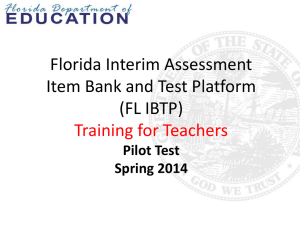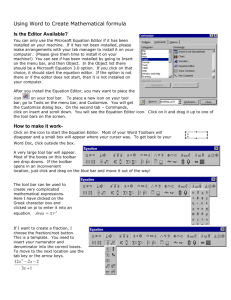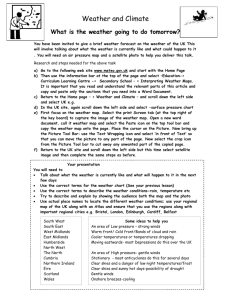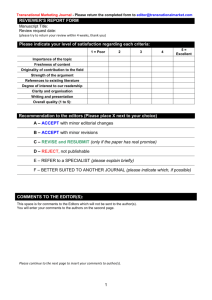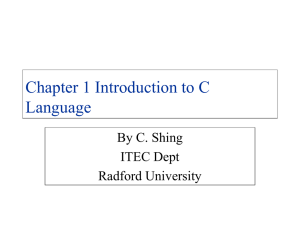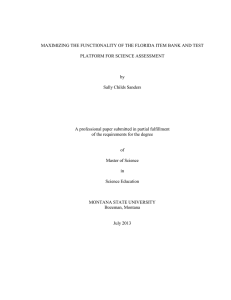The Student Experience
advertisement
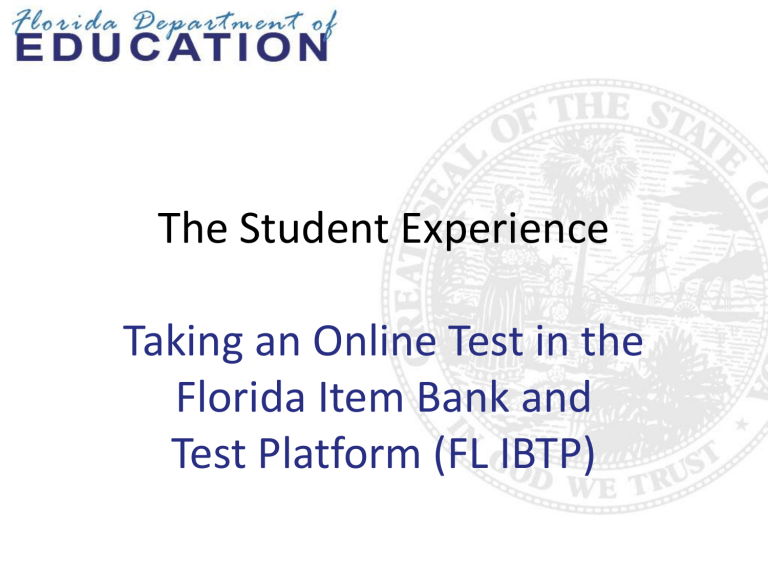
The Student Experience Taking an Online Test in the Florida Item Bank and Test Platform (FL IBTP) How to Take a Test in the FL IBTP Steps to follow: STEP 1: STEP 2: STEP 3: STEP 4: STEP 5: Launch Secure Tester. Sign in. Answer questions. Check your answers. Submit for grading. Launch Secure Tester and Sign In • Double-click the Secure Tester icon. • The teacher or a test proctor will provide the username, password, and an online passcode. Verify the Test Name On this screen, verify the test name and the correct section for the test. Click Start Your Test. Start Your Test Confirm that the welcome message displays your name, then click Start Test Now. Math Algebra 1 Spring 2014 Form 1 Test Navigation and Strategies Click the flag icon to tag questions you want to review before you submit the test. Click Hide for any answer options you want to eliminate. Click the scroll bar to scroll down the page. Click Next to move to the next question. Gridded Items A bicycle that costs $320 is on sale this week for 20% off the regular price. How much can be saved by purchasing the bicycle this week? Math Tools Use the math tools provided to help answer math questions. Equation Editor - Overview Use the equation editor to enter special characters and symbols when answering math and science questions. Include symbols, matrices, Greek letters and numbers, trig and calculus functions, and arrows when answering open response questions. 9 The Equation Editor Click the Sigma icon ( ∑ ) in the toolbar on open response items to access the equation editor. Source window Preview window 10 Using the Equation Editor Click any symbol to insert it into the Source window (on the left). A preview of the selection appears on the right. This preview represents how the answer will look on the test. To remove a symbol or part of an equation, simply highlight the text in the Source window and press Delete on the keyboard, or place the cursor to the right of the text and use the backspace key. 11 Accessing Reference Sheets Click the reference sheet button to open the reference sheet needed to answer the test question. For example, a mathematics reference sheet may include math formulas and units of measure, while a Spanish reference sheet may include images associated with audio passages. 12 Recording Audio Responses When taking some tests, students may be required to record their responses in the FL IBTP using a microphone. When you are ready to record, click Record. 13 Items with Passages • Multiple items may refer to reading passages, diagrams, images, or charts. • If needed, use the scroll bar to see everything. • To highlight a section of text, click the highlighter icon and drag the cursor over any important parts of the passage. Open Response Items • For open response items, type your answer. • The word count will keep track of how many words you have entered. Keeping Track of Progress The bar at the bottom left shows your progress. Internet Problem Warning Notify the teacher if this red warning indicator appears. Review and Submit • Use the Test Response Summary to identify and access unanswered or flagged items. • Be sure to submit the test when finished. Confirm Closing the Test Pausing or Exiting a Test If you must exit the test for any reason, click the Pause button at the bottom of the screen. A pop-up box will then prompt you to click either Exit Test or Return to Test. 21